Watching videos on Netflix is a relish for movie or TV series fans since it provides most of the latest episodes with ultrahigh visual and auditory quality. However, sometimes network fluctuations may cause image delay, flicker, or even a black screen, which may affect the viewing experience. Therefore, it’s a good choice to download them and watch Netflix movies offline.
And you may find there’s no Netflix app for Mac computers. It’s hard to download and watch Netflix without Wi-Fi or the internet on it. But don’t worry, here’s a table of methods to watch Netflix offline on various devices. You can use Quick Navigation to jump to the corresponding part of your device.
👀 Related Reading:
• Can You Watch Downloaded Netflix Movies on A Plane?
Watch Netflix Series & TV Shows Offline on iPhone/Android
It can be easy to watch Netflix offline on your iPhone/iPad (iOS 9.0 or later) and Android (Android 4.4.2 or later), since there is an official Netflix app with a download feature. After you install it from the app store, you can download the available movies/shows on the Netflix app and then watch Netflix offline without the internet.
💡 Note:
Downloaded by the official Netflix app, the videos can be watched on the Netflix app only. You can’t transfer them or edit them. What’s worse, the downloads will become unavailable up to 30 days or even 48 hours after the first playback. You need to re-download them if you still want to watch them offline.
Step 1. After downloading the latest version of the Netflix app, launch it.
Step 2. Search for the target Netflix movie or TV show and tap it. If there is a Download icon shown under the Play icon on the screen, then you can download it.
Step 3. After finding the downloadable video, tap the Download button to download Netflix episodes. Once the process is finished, check your video in My Downloads. As long as it is in the validity period, you can watch Netflix downloads offline without Wi-Fi.
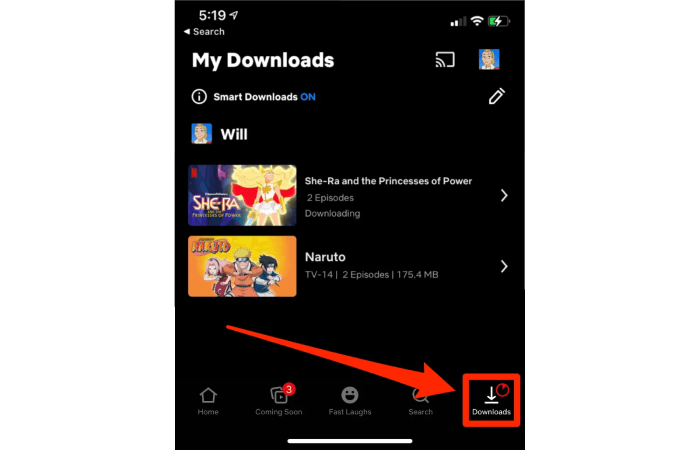
📌 Tip:
If you are using an Android device, it’s always recommended to change the download location to your SD card. However, downloading Netflix movies to an SD card may lead to a slow download speed. Click to learn how to download Netflix faster.
Watch Netflix Movies Offline on Windows PC
Also, Netflix officially launched a Windows app for you to download Netflix content on your Windows PC/laptop to watch offline. However, since Netflix has removed the download function in the newest version of their Windows app, you should install the old version of the Netflix app and then download Netflix movies for offline viewing. Below are the detailed steps.
Step 1. Uninstall the current installed Netflix app on your Windows PC.
Step 2. Open the Microsoft Store, and navigate to Your Profile > Settings. Disable the automatic App Updates.
Step 3. Download the old Netflix v6.99.5 from one of the sources below:
Step 4. Launch Terminal on your Windows PC. Enter the command: Add-AppxPackage .\Downloads\4DF9E0F8.Netflix_6.99.5.0_neutral_~_mcm4njqhnhss8.AppxBundle and run it.
Step 5. Launch the newly installed old version of Netflix app and log in to your account.
Step 6. Click the menu icon (three horizontal lines) and scroll down to find “Available for Download”.
Step 7. Browse the available titles, choose the one you want, and click the download icon to start downloading.
Step 8. After the download is complete, go to “My Downloads” in the menu. You can watch the downloaded content offline anytime, even without an internet connection.
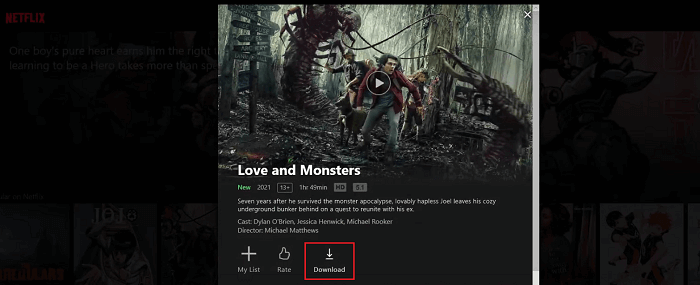
However, it is important to note that there is a expiration period for each Netflix download. It varies from 48 hours to 30 days depending on whether you started to watch the downloaded Netflix movies offline. So make sure you watch the Netflix downloads offline before expiration. For more information, check: Netflix Download Limit: What is it and How to Get Around?
Watch Any Netflix Video Offline on Mac🔥
You may also wonder how to watch Netflix offline on Mac. Since the Netflix website only supports streaming videos and the download feature is exclusive to the Netflix app, you may be upset as no dedicated app is available on Mac. No worries. There is still a workaround for watching Netflix offline on Mac. The method introduced here can help you watch Netflix videos offline on all your devices compatible with MP4 videos.
MovPilot Netflix Video Downloader is an application for Netflix users to download Netflix movies and TV shows in MP4/MKV format with 1080P quality and Dolby surround sound without barriers. With its help, you can download any video on Netflix (including the ones that are not in “Available for Download”) and watch them offline on your Mac or Windows computer, or even transfer them to your mobile devices.
Step 1. Launch the downloader and log in to Netflix
After you launch MovPilot Netflix Video Downloader, you need to log in to Netflix with your account on the pop-up page to ensure this app can reach the content of Netflix.

Step 2. Search for Netflix Videos
Search the target Netflix movie or TV show by name or copy and paste its URL in the search field.

Step 3. Choose the Video Format, Quality, Subtitle Language
Before downloading the videos, you can preset the output parameters. Hit the gear icon on the top right and you can select the output format, video codec, subtitle type, subtitle languages, and audio languages for the movies or shows you are about to download.

You can select each episode from each season if any. Or download them all in batches. If you wish to make exceptions for some episodes, you can set them by hitting the setting icon at the end of the search result.

Step 4. Watch Netflix Movies or Shows Offline
Now, close the settings window and click on the blue download icon on the right side of the movie or TV shows you’d like to watch offline. When the downloading finishes, you can find them from the “History” tab and watch Netflix movies without the internet. If you wish to watch them on your Android or iPad, just transfer them using a USB cable.

Watch Netflix Episodes Offline on Game Console & Smart TV [Universal Way]
As mentioned in the previous section, Netflix movies downloaded from MovPilot are common, plain MP4 files that can be played without device limitations. To watch Netflix offline on Nintendo Switch, PS5, Xbox, smart TVs, and other multimedia players, you may:
- Download Netflix videos to your computer via MovPilot Netflix Video Downloader.
- Transfer downloaded movies to multimedia players with a USB drive or external hard drive.
After that, you can watch Netflix movies without Wi-Fi on all multimedia players.
FAQs on Netflix Video Offline Viewing
Q1. How Many Netflix Episodes Can I Keep for Offline Viewing?
The maximum number of downloads on Netflix is 100 on one single device. If you don’t have other movies downloaded on your device, you can download 100 episodes on Netflix.
Q2. Why Can’t I Download Episodes on Netflix?
Netflix officially limited the download feature as follows:
- Presumably, because the episodes themselves have no access to download on Netflix.
- If the previous episodes could be downloaded, but not for a particular one currently, probably your device has reached the maximum of 100 downloads, or the video has been downloaded multiple times.
- Within a year, a specific video could be downloaded for a limited time.
- You should be aware that the new ad-tier subscription plan comes with no downloading feature.
You can click the link to learn how to fix these download problems.
Q3. How Long Do Netflix Downloads Last?
Typically the viewing period on Netflix downloads ranges from 7 days to 30 days. And this period will shrink to only 48 hours after you watch them. You have to renew them if they are still available for download. (Some movies will be removed from the Netflix library occasionally. If you have downloaded it, it will also be directly removed.)
If you want to break the barrier, turn directly to MovPilot Netflix Video Downloader, which brings you innumerable times to download episodes of MP4 or MKV format without out-of-date threats. Then you can feel free to keep Netflix shows forever and watch them without the internet.
Conclusion
To watch Netflix offline, use the official app on mobile or Windows 10/11 to download videos available for download. Keep in mind, that downloads typically expire in up to 30 days and are limited to the Netflix app. For a better option, try MovPilot Netflix Video Downloader on Mac. It allows you to download Netflix videos as MP4 files with no expiration, letting you watch offline with just one click, no Wi-Fi needed.
MovPilot Netflix Video Downloader
Download Netflix Movies and Shows to Watch Offline Easily!







