These days, when some streaming apps can be supported running on Nintendo Switch, the game console can even become movies and anime playback devices for having more fun, except for simply playing games.
However, except for platforms like YouTube, other popular ones such as Netflix are not supported by the operating system Nintendo Switch is using. There’s no Netflix app directly for Nintendo Switch, but there are workarounds that let you successfully watch Netflix movies on it.
The first method is to download Netflix movies directly and watch them on your Switch, and the second one is to install the Android OS on your switch and download the Netflix app on the Android OS. Check them out in the post.

Can You Download Netflix on Nintendo Switch?
It is a pity that Nintendo Switch doesn’t support Netflix on all its models at present. Although before January 2019, Netflix was available to be installed on Nintendo Wii from the eShop, and later also compatible with Wii U, New Nintendo 3DS/3DS XL, Nintendo 2DS, and Nintendo 3DS/3DS XL.
But now, Netflix has canceled availability, so all Nintendo Switch models can’t find the Netflix app for installation in the eShop at all.
That means you are not allowed to install the Netflix app on the console now. Also from the Netflix side, even if you are a Netflix premium plan subscriber and can download Netflix videos for streaming offline, you will be prevented from transferring the downloaded Netflix videos to other devices because of DRM protection.
Download Netflix to MP4 and Play it on Nintendo Switch
If you still want to watch Netflix on Switch, downloading them and save outside Netflix app as common video files can work. In this way, you can directly import the downloaded Netflix videos to Switch and realize the playback. But the problem is, you need to remove DRM protection from Netflix videos.
To remove DRM from Netflix and download videos as common video files, MovPilot Netflix Video Downloader is a reliable tool that can help. The Netflix Video Downloader has provided a search engine inside, so you can directly search for all Netflix videos to download as MP4/MKV files freely.
To make sure that you can still have the same high-quality playback experience, MovPilot Netflix Video Downloader will keep up to HD 1080P quality and also all language options to save the audio tracks as well as subtitles while processing the Netflix video download. Once you get the DRM-free Netflix downloads, you can save them to any device such as Nintendo Switch for playback offline without the Netflix app!
Key Features of MovPilot Netflix Video Downloader
- Offers common MP4 and MKV formats to download Netflix videos for playing on more devices
- Keeps HD 1080P to make sure a good Netflix streaming experience offline
- Saves original languages for audio and subtitles as you need
- Supports downloading subtitles in 3 different types, such as hard subtitles / embedded subtitles/ external subtitles (in SRT)
- Provides fast downloading speed to batch download Netflix videos at once
Learn more: MovPilot Netflix Video Downloader Review: A Real Surprise
Step 1. Sign in to MovPilot Netflix Video Downloader
When you have installed MovPilot Netflix Video Downloader on your Windows or Mac computer, open it and a login window will show up to let you sign in using your Netflix account. You need to complete this first.

Step 2. Search for Netflix Videos
After signing in to the software, you will see the search bar. By using it to can directly access the Netflix videos you want to download. Typing in keywords or pasting URL to search for Netflix videos are both supported.

Step 3. Set Output Format, Codc, Audio/Subtitle Language
Now you can click the “Setting” button provided on the top-right corner of the screen and open the setting window. Here you can choose the “Video format”, “Video codec”, “Audio Language”, “Subtitle Language” and also subtitle type before starting to download Netflix videos.

Step 4. Download Netflix Videos Offline in Batch
When the settings are all done, just go back to the Netflix video result page and click the “Download” button to start downloading the videos you like offline.

If the search result contains more than 1 video, a pop-up window will pop up and you can select the episodes to download freely as you need.

When the Netflix videos are all downloaded successfully, you can find the records under the “History” tab.

Here’s a video guide for MovPolit—watch to learn more about it.
Step 5. Save Netflix to Switch for Offline Playback
Because the switch has no official app that can play media files directly from a USB or an SD card, it is currently not feasible to transfer Netflix films in MP4 format to the switch straightly. Therefore, it is recommended that you upload the downloaded Netflix video in MP4 format to your YouTube channel. Then, with the Nintendo Switch, you may watch your favorite Netflix movies on the YouTube channel.
Because the switch has no official app that can play media files directly from a USB or an SD card, it is currently not feasible to transfer Netflix films in MP4 format to the switch straightly. Therefore, it is recommended that you upload the downloaded Netflix video in MP4 format to your YouTube channel. Then, with the Nintendo Switch, you may watch your favorite Netflix movies on the YouTube channel.
Installing Android on the System to Get Netflix
Although the Netflix app can’t be directly installed on Nintendo Switch today, some users have discovered that it is possible to install the Android system on the game console, then access the Google Play Store to install the Netflix app instead. But to do this, you need to make sure that you have prepared some tools and your device will need to meet certain requirements. Here are all of the things required to install the Android system on Switch:
- A microSD card with at least 16GB of memory space
- USB-C cable
- Nintendo Switch (patched available)
Tip:
To check if your Switch can be patched, simply follow the guide here.

After good preparation, you can begin to install the Android system on Nintendo Switch by reading the XDA Developers Forum post or the guides below to get the Netflix app installed now.
Step 1. Plug the Switch SD card into your computer with a microSD card reader.
Step 2. Download the Hekate bootloader. Unzip the archive and move the files to the root of your SD card. Boot your Switch into HOS and pair the Joy-Cons.
Step 3. Plug the SD card back into the Switch and slide the RCM jig into the right rail. Then connect your Switch to your computer with the USB cable and get it powered off.
Step 4. Press Volume+ and Power at the same time and then you can enter RCM mode. Then inject the Hekate payload “hekate_ctcaer_[version].bin”.
Step 5. Remove the RCM jig and launch Nyx Options after booting into hekate. Dump Joy-Con BT pairing information with the Joy-Cons railed. Once it’s finished, make sure the message is correct.
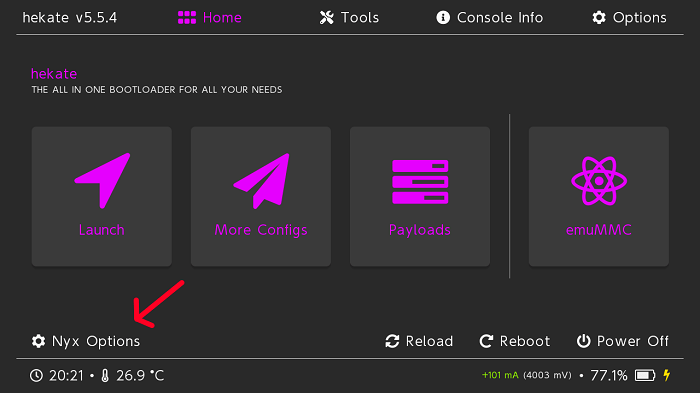
Step 6. Navigate to hekate partition manager and hit “Tools”. Then use the slider to select 16GB for the OS and tap Next Step.
Step 7. Plug your Switch into your computer and select “SD UMS”. Download the icosa-tab and extract it to the root of the SD card.
Step 8. On your computer, download MindTheGapps and move it to the root of the SD card. Then remove the SD UMS from your PC.
Step 9. On your Switch, select “Flash Android”, and accept the prompt so that it can reboot to recovery. Swipe right to allow writing to the SD card. Press install and hit “Select Storage” in recovery and then “MicroSD card”. Install the Lineage zip file. If you are stuck on voice detection, go back to the Wi-Fi config page and select “Skip for now”.
Step 10. Boot Switchroot Android from More Configs –> Switchroot Android 10 in hekate. Press volume+ so that you can get back to recovery to flash zips. Now hold volume- on choosing this option to get back to hekate without having to reinject a payload. Then reboot the Switch to go back to stock firmware.
However, you also need to know that this method to get Netflix installed on Nintendo Switch is not safe at all. When Netflix detects that video streaming is happening on devices that it doesn’t support, the service will still be banned and may easily lead to your account being suspended.
FAQs About Getting Netflix on Nintendo Switch
Why Is There No Netflix on Switch?
Since December 2020, users are not allowed to access Netflix services on any model of Nintendo Switch. This also caused a wide range of discussions in public. Here are some possible guesses as to why Netflix canceled Switch compatibility:
- Netflix tries to get permission to launch the Netflix app on the switch. When it is permitted to allow cooperation, Netflix will be back in eShop again.
- It is likely that the situation arose because Nintendo Switch requested something that Netflix finds difficult to provide, such as lowering certain user fees for accessing premium services.When Netflix doesn’t promise to provide benefits like this, Nintendo Switch won’t allow it to be installed on devices.
- It is also possible that Netflix would think that cooperating with the Nintendo Switch brings it fewer benefits. Streaming movies and TV shows, for example, would be more enjoyable than using a small screen on a game console when everyone has tablets or laptops. So it canceled its cooperation with Nintendo.
Of course, the real reason is not clear unless both of them announce it to the public. But the fact is clear – Netflix is not supported on the Nintendo Switch at present. To watch Netflix on Switch, the only way is to download the videos offline and import them to the game console with the help of MovPilot Netflix Video Downloader. If you need to, go back to Part 2 and learn how it works again!
When Is Netflix Coming on Nintendo Switch?
When will Netflix come on Nintendo Switch, the official has not given a clear answer now. However, when more streaming services like YouTube, Hulu, and so on are already available on devices, it is possible to see more adding support on Switch. Let’s look forward to seeing Netflix being supported on Switch once again!
Conclusion
Although Nintendo Switch doesn’t support installing the Netflix app directly, you can still download and play Netflix on Switch with the help of the powerful tool, MovPilot Netflix Video Downloader, to save the videos to common video files at first, then transfer them to Youtube channel on Switch and enjoy the playback offline. Now, follow the guide above and have a try!






