In forums and communities, many users are curious whether they can download Netflix movies to their computers for a smoother viewing experience on a larger screen. Fortunately, the answer is YES! If you have a Netflix plan, you can use a professional third-party tool – MovPilot Netflix Video Downloader – to download Netflix videos to your laptop and watch them offline anytime, anywhere.
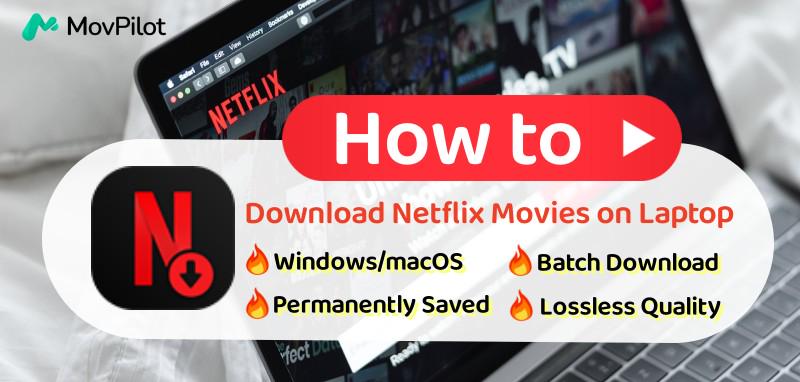
Part 1. Netflix App No Longer Supports Downloading Videos
In a surprising move, Netflix removed the download feature from their Windows app in the July update, leaving users unable to save their favorite shows and movies for offline viewing. This decision has caused frustration, especially for those who rely on the feature during travel or in areas with limited internet connectivity.
Previously, the Netflix Windows app allowed users to download content directly onto their laptops, offering flexibility for offline viewing. However, this change forces users to rely solely on streaming, which can be inconvenient for those with data restrictions or unstable internet connections.
With no alternative provided by Netflix, you may be searching for other ways to download Netflix movies on laptop for offline access. Fortunately, MovPilot Netflix Video Downloader offers a perfect solution, enabling you to download Netflix videos directly to your laptop without restrictions. Read on to explore it.
Part 2. Solution: Download Netflix Movies on Laptop Using MovPilot 🔥
Despite the removal of the download feature in the latest Netflix Windows app, MovPilot Netflix Video Downloader is here to fill the gap. This powerful tool enables you to bypass DRM restrictions and batch-download Netflix movies and shows effortlessly on Windows and Mac computers.
With MovPilot, you can enjoy FHD video quality, complete with Dolby 5.1 surround sound, ensuring a cinematic offline watching experience. The downloader also preserves multilingual audio tracks and subtitles, catering to diverse preferences. By saving Netflix content in MP4 format, MovPilot guarantees you enjoying your favorite shows and movies anytime, anywhere, without expiration or limits.
Follow the steps below to download Netflix movies on laptop with MovPilot.
Step 1. Get the Downloader Ready
You may download and install MovPilot Netflix Video Downloader on your laptop. Next, log in to your active Netflix account on the pop-up page.

Optional Step. Set Up Parameters for All Output Files
Hit the “Gear” icon on the top right and you can set up parameters for the output movies or TV programs such as the video format, quality, codec, and language for the audio and subtitle tracks.

Step 2. Search for Movies/TV Shows
You can search for the movies or TV shows that you would like to download by typing in the names or pasting the URL in the search box.

In addition, for TV shows, MovPilot Netflix Video Downloader will show you all the available episodes for you to choose from, and you may set up the parameters separately for them.

Step 3. Download Netflix Movie on Laptop
Click to start downloading all the movies or TV shows that you choose. MovPilot’s advanced hardware acceleration technology will help you download Netflix movies at a faster speed.

After all these steps, you have perfectly saved all downloaded Netflix videos on your laptop. Now, you can freely watch Netflix movies offline on any device or player.
📢 Check Also: MovPilot Netflix Video Downloader Review: A Real Surprise
Video Guide: How to Download Netflix Movies to MP4
FAQs about Downloading Netflix Shows on Laptop
Q1. Why is there no download option on Netflix on my laptop?
Netflix removed the download feature from its Windows app in a July update. This change applies to all versions of the Windows app and making the app only available for online streaming. As a result, users must now rely on professional Netflix downloader software like MovPilot Netflix Video Downloader to download movies on Netflix on laptop.
Q2. Can you download Netflix movies on a Mac laptop?
Netflix does not provide a native app for macOS with a download feature. However, you can try alternative solutions like using third-party tools such as MovPilot Netflix Video Downloader. It helps Mac users to download Netflix movies and shows on Mac in MP4 format for offline viewing without restrictions.
Why can’t I access my Netflix downloads on my laptop?
As mentioned above, Netflix has retired its dedicated Windows app. This means that if you’re using the new Netflix web app on your laptop, you won’t be able to get Netflix video download or access previously downloaded content. To solve your problem, it’s better for you to download Netflix movies on laptop with a powerful downloader introduced above, then you can keep your downloads forever and can access them anytime.
The Bottom Line
Netflix’s decision to remove the download feature from its Windows app has left laptop users without an official way to save content for offline viewing. However, with MovPilot Netflix Video Downloader, you can regain this convenience and enjoy your favorite shows and movies without limitations.
MovPilot helps you to bypass Netflix’s restrictions and download videos directly to your laptop in MP4/MKV format, ensuring compatibility across all devices. Say goodbye to streaming restrictions and start enjoying Netflix content on your laptop anywhere, anytime. Try MovPilot today and see the difference!
MovPilot Netflix Video Downloader
Download Netflix Movies and Shows to Watch Offline Easily!







