If you have subscribed to Netflix membership plans, all unlimited content will be opened to you. You can easily download movies, TV shows, and others from its app to watch Netflix videos without the internet, and unlock many premium features such as "Download for you" and "Download next episode".
In this post, we will show you how to download Netflix movies to watch later in 2 ways. You can either use the official Netflix app, or the professional MovPilot Netflix Video Downloader to download Netflix movies without limits, even for free.
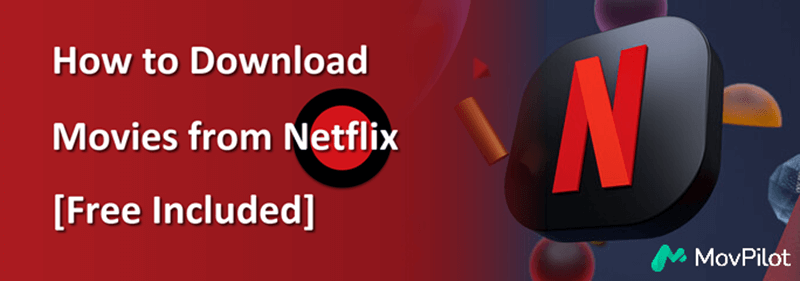
Part 1. Can I Download Movies from Netflix?
According to the latest information on Netflix's official website, all members with an active subscription can download movies from Netflix (including the Standard with ads plan now). However, the download resolution and maximum of downloads you can have varies. Check the details in the chart below.
| Standard with ads | Download up to 15 videos per device per calendar month in FHD on 2 devices. |
| Standard | Download videos in FHD on 2 devices. |
| Premium | Download videos in UHD on 6 devices. |
If you want to download Netflix movies to Windows 10/11 PC via the Netflix app, you should subscribe to the Standard or Premium plan. To get rid of such a limitation, jump to Part 3.
Part 2. How to Download Netflix Movies with Netflix App
With the Netflix app on a compatible device, you can directly download Netflix movies and shows to watch offline.
Download Netflix Videos on iPhone/iPad/Android Phone
First off, you should pay attention to the supported operating systems:
- iPhone/iPad: iOS 9.0 or later
- Android Phone/Tablet: Android OS 4.4.2 or later
- Android Open Source Project: Fire OS 4.0 or later
The steps to downloading Netflix movies on mobile devices are identical, and you can just follow the tutorial below to get it all done.
- Download and install the Netflix app on your device first. Then, launch the app and sign in to your account with an active ad-free plan.
- Search for a preferred movie in the app and tap on it. You should find a Download button if available.
- Tap on the Download button and it'll start downloading to your device. The resolution will be based on your plan.
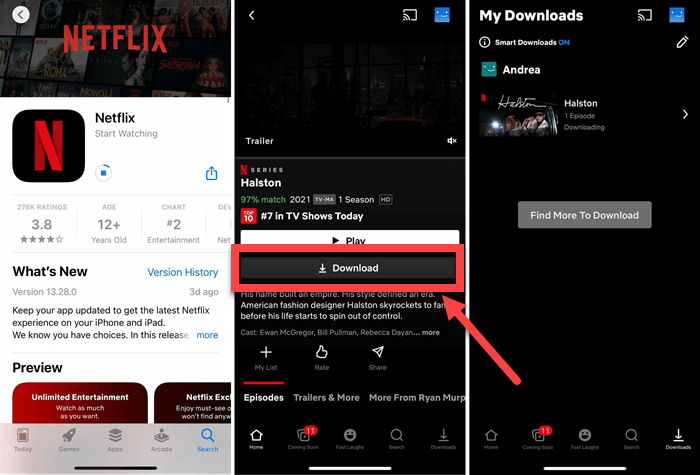
👉 Related Reading:
Download Netflix Videos on Windows PC
The way to download Netflix movies on laptops or desktops is much easier and clearer to learn. But, the download feature is only available for a Windows 10 or Windows 11 tablet or computer and requires a Standard or Premium subscription. If you're running an older version, skip this part and go on reading for a better method.
- Download and install the Netflix app from Microsoft Store. Then, launch it and sign in to your account.
- Click the Menu icon on the top left followed by the Available for Download option.
- Look for the desired title and choose it. Then, click the Download button to save Netflix movies to your computer.
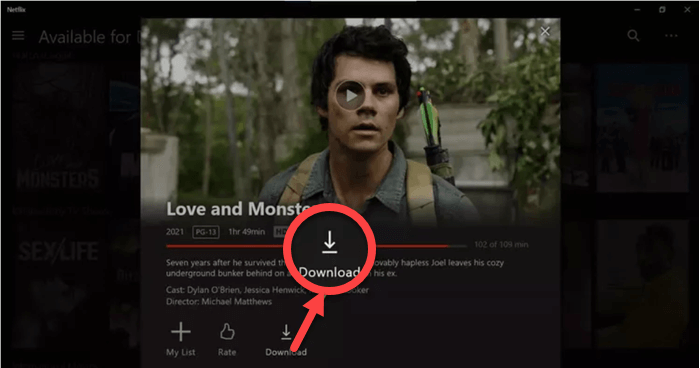
Download Netflix Videos on Mac
Unfortunately, you cannot directly download Netflix videos on your Mac device, because Netflix doesn't roll out its app in the App Store. Therefore, if you want to make it happen, you can use a professional Netflix downloader to download Netflix content on your Mac.
Part 3. How to Download Netflix Movies Without Limits
Netflix imposes download limits based on your subscription plan. But no matter which Netflix plan you use to download videos, the content is protected by DRM and can only be played within the Netflix app, and it will expire 7 days after downloading. The worst thing is that some of the Netflix titles are not available for download for copyright reasons. To bypass the limits and keep Netflix downloads permanently for offline watching, you will need a third-party tool for help.
MovPilot Netflix Video Downloader is the one you're seeking. It offers a download service allowing you to download Netflix movies for free on Windows and Mac to keep forever. With the leading technology, it enables you to save your favorite titles to MP4/MKV at Full HD 1080p resolution. Moreover, it breaks all the restrictions and makes it possible to download whatever Netflix movies you like.
Marvelous Features of MovPilot
- Removes DRM from Netflix movies for playback on any device.
- 5X faster download speed. Grab multiple Netflix episodes together.
- Keeps Dolby 5.1 surround sound for a better watching experience.
- Offers hard subtitles, soft subtitles, or separate SRT files.
MovPilot Netflix Video Downloader is user-friendly and easy to get started. Here is the detailed written tutorial for you:
Step 1. Download, install, and launch MovPilot Netflix Video Downloader on your computer. Log in to your Netflix account.

Step 2. If necessary, you can click the Settings icon on the top right to adjust the output parameters, including video format, video codec, subtitle format, etc.

Step 3. Search for the movie you want to download by keywords or URL.

Step 4. Select the seasons/episodes you want, then click the download button to save the Netflix videos to your computer without any limitation. When done, you can find the downloads in the History tab.

Now, you have learned the details of MovPilot Netflix Video Downloader and how to use it to download Netflix videos without limits. Just press the "Download" button to try it on your own!
Part 4. Bonus: How to Download Netflix Movies for Free
Besides the methods mentioned above, you might be wondering if there's a way to download Netflix videos for free or download Netflix movies without a subscription. The answer is yes. You can get a free Netflix membership through certain methods. With a free Netflix membership, you can use MovPilot Netflix Video Downloader to download Netflix movies for free as mentioned in the former part. All downloads will be DRM-free MP4/MKV files. You can watch them anytime, keep them permanently, and they won't expire.
FAQs about Downloading Movies on Netflix
Where are Netflix Downloads Stored?
Netflix downloads on the app can be easily found in the Downloads tab on iPhone/Android or Menu - My Downloads on Windows 10/11. Although the DRM-protected downloads are hidden, the Netflix download location can still be revealed by enabling 'Show Hidden files, folders, and drives' in Folder Options on PC. Navigate to the path:
C:\Users[USERNAME]\AppData\Local\Packages\4DF9E0F8.Netflix_mcm4njqhnhss8\LocalState\offlineInfo\download
How Long Can I Keep My Netflix Downloads?
Typically, you can watch Netflix videos offline in 7 days after downloading them. But your downloads will expire 48 hours after being watched. You'll get to know the amount of time you have left on the Downloads/My Downloads page. When expires, some titles are allowed to be renewed a limited number of times.
If you want to keep your Netflix downloads forever, MovPilot Netflix Video Downloader can remove the restrictions and let you enjoy Netflix free downloads anywhere at any time. They will never expire unless you delete them from your device.
Why are Some Movies on Netflix Undownloadable? Is it Possible to Keep Them Locally?
As mentioned above, not all titles are available for download even if you have a Premium subscription plan. Due to copyright issues, Netflix only provides the download option for a certain amount of its content library. You are only allowed to download movies and TV shows in the Available for Download list.
Is it frustrating? Take it easy. MovPilot Netflix Video Downloader makes it possible to download the entire Netflix library as long as your device has enough storage. Simply search for your desired movies and shows in the program and you can download them locally and keep Netflix downloads forever without restrictions.
The Bottom Line
Now you've learned the methods to download movies from Netflix. With the official Netflix app, you can download limited Netflix titles for offline viewing. However, with MovPilot Netflix Video Downloader, you can download unlimited videos from Netflix to your computer for free. Just hit the download button below to have a try!
MovPilot Netflix Video Downloader
Download Netflix Movies and Shows to Watch Offline Easily!






