You might be outraged that the download of Netflix videos is not progressing while it can stream flawlessly over the same Internet to the same device. The problems of downloading Netflix too slowly don't only lie on the Internet.
If you want to download Netflix videos on your laptop as soon as possible before you get on the plane the next day, please walk through the following post, it will show you 6 simple methods to make Netflix download faster, ranging from using common troubleshooting methods to the versatile MovPilot Netflix Video Downloader.
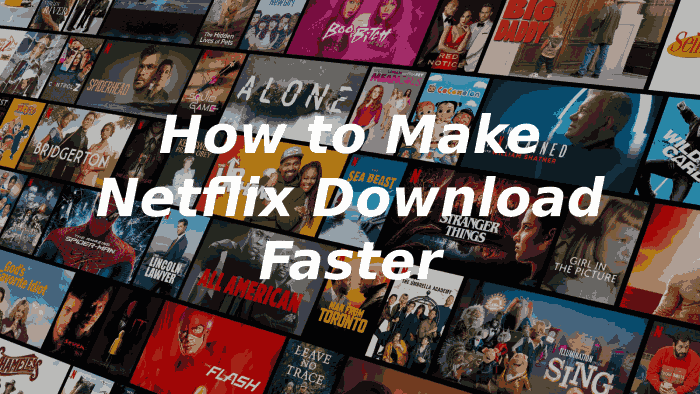
👉 You May Like:
Check Netflix Server
When you encounter any problem with the Netflix downloading service, you should pay important attention to checking if the Netflix server is experiencing interruption by clicking Netflix's help page, which will show you the current status of its server.
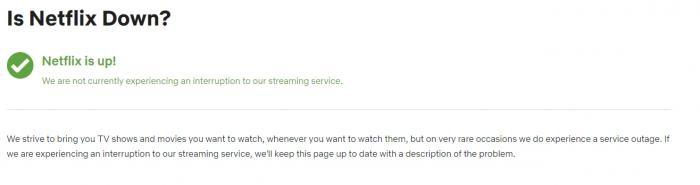
If you are still uncertain about the problem, you can find out whether there are the same issues other users face on websites like DownDetector.com.
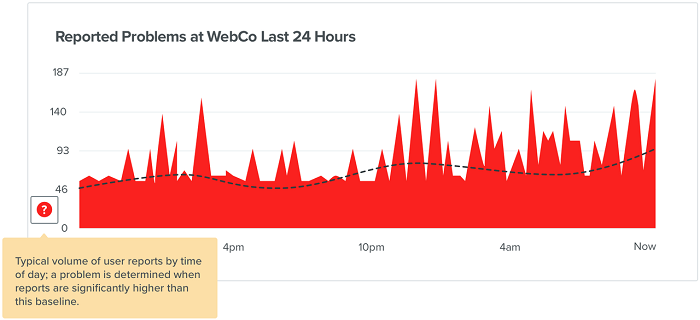
Update Netflix
Sometimes the older version of Netflix can lead to unexpected problems. Therefore, it's time to update your Netflix app to the latest version, which can fix these errors and bugs. After using the latest version of Netflix, Netflix's download speed may be improved to some extent as you desire.
Improve Poor Internet to Increase Netflix Download Speed
Increasing your network speed is an important procedure that will assist you in making Netflix downloads quicker. The problems that cause poor Internet are various, and the corresponding solutions are listed below to enable you to get a more stable and rapid Internet environment for Netflix episodes and movies.
Restart the Router
To ensure a good internet connection, you can check your internet speed through a third-party website, such as Speedtest.net. If the download speed is too slow or fluctuating too much, restarting the router may help.
You can reboot the router by unplugging it and plugging it in again. Pressing and holding the reset button will also work. Then, try to download Netflix movies once to see if it is effective at improving your Netflix download speed.

Restrict Network-connected Devices
Generally speaking, your Netflix download speed will be influenced if multiple devices are connected to the same Internet as yours. What's worse, when other devices start downloading files, your device's downloading speed slows down considerably. To speed up your Netflix downloads, please limit the number of network-connected devices and ensure no redundant devices are impacting the download speed.
Close the Background App on the Computer/Mobile Phone
Excessive background apps can also slow down the loading speed of the internet. To avoid this unnecessary factor influencing network connectivity, you can shut down the apps you don't need to use in the device's background, reducing the burden on Internet performance.
Change the Video Quality of a Download on Netflix
Downloading high-definition Netflix video will be difficult if your device is under a poor network connection. In this case, to download Netflix quicker, you have to change the video quality of the downloaded Netflix shows. By altering the video quality from High to Standard, the Netflix download speed will be raised and it will save much of your time.
Here are the procedures for changing the video quality of a Netflix download on the phone:
- Run the Netflix app on your iOS or Android phone.
- Tap More or Profile and select App Settings.
- Turn to Downloads >> Download Video Quality or Video Quality.
- Switch to Standard if the original setting is High/Higher.
📌 Tip:
Saving Netflix movies to the SD card will be slower than the internal space of the mobile phone.
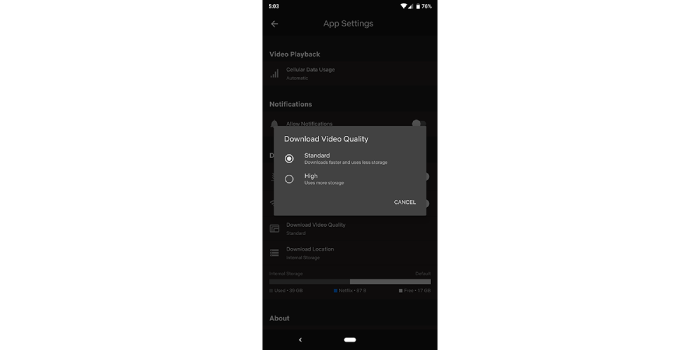
The process of changing Netflix video quality on the computer is as follows:
- Launch the Netflix app on your computer.
- Click the icon on the top right of your screen and click on Settings.
- Scroll down and select Download Video Quality or Video Quality under the Downloads section.
- Change the video quality from High/Higher to Standard.

This method to speed up Netflix download performance is not so good for sacrificing video quality, leading to a worse streaming experience offline. Fortunately, there is another way to help you improve the downloading efficiency while retaining the high definition for Netflix downloads at the same time in the last part. Please keep reading.
Make Netflix Download Faster with VPN
When the network connectivity of your device is detected to be good, but Netflix download still functions at a slow speed, you may consider whether the problem is caused by your ISP. ISP refers to an acronym, whose full name is Internet Service Provider, and it may limit the downloading performance of Netflix to cause slow Netflix downloads.
Therefore, you can try overpassing the connect limitation borough by ISP utilizing a VPN, which can help you hide your online data and traffic from letting ISP know what you are up to. As there are many reliable VPNs provided online, simply select one and connect to make Netflix download faster while trying to process any video download within the app. ExpressVPN is a good recommendation for Netflix.
But it is important to note that, the distance between the VPN server and your location may influence the downloading performance. Further distance may lead to slower downloading speed. What's more, under an unstable network connection, using a VPN may make the situation even worse. Using a dedicated third-party Netflix video downloader, like MovPilot, can offer a much more stable and smooth downloading experience.
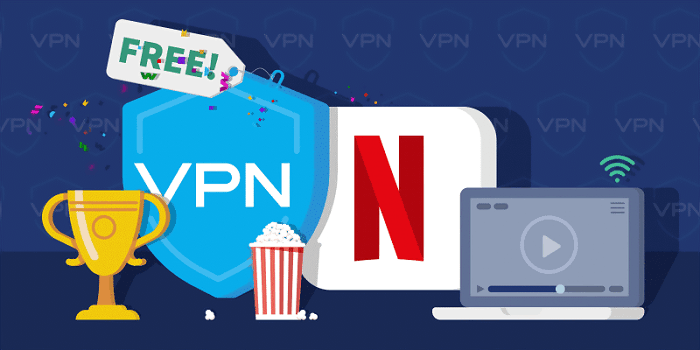
Get Netflix Download Faster with Third-party Tools
To gain faster downloading performance with high-definition outputs guaranteed to bypass Netflix's download limits, it would be more rational to turn to a third-party professional tool, MovPilot Netflix video downloader for assistance.
MovPilot Netflix Video Downloader can download Netflix shows and movies to MP4 or MKV in 1080P. All Netflix downloads are stored locally on Windows and Mac computers so that they can watch them offline all the time. Meanwhile, the program is equipped with GPU hardware acceleration to facilitate even 6X faster speed to process Netflix videos downloaded in batches. Therefore, you can efficiently get Netflix downloads in a time-saving way.
Now, please also take a short while to walk through how MovPilot Netflix Video Downloader works to process fast Netflix downloads for you.
Step 1. Launch MovPilot Netflix Video Downloader
First, please complete the installation of MovPilot Netflix Video Downloader on your computer. Then, by opening the program, you ought to log in to your Netflix account.
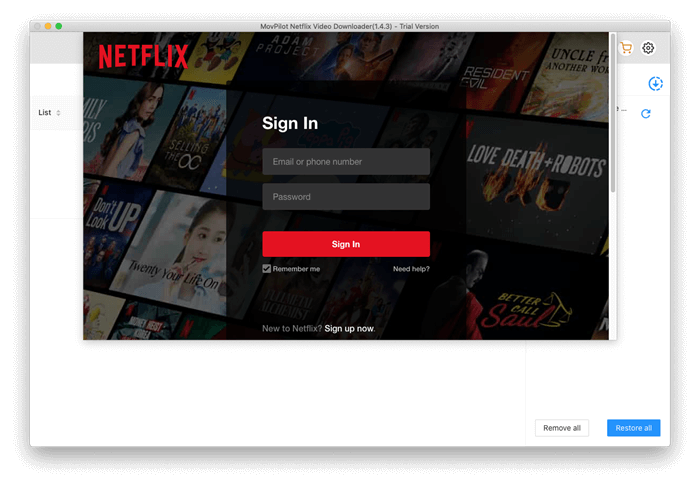
Step 2. Search for Download Netflix Videos
Please paste the Netflix video URL or directly type in titles to browse the resources you wish to quickly download to watch offline.
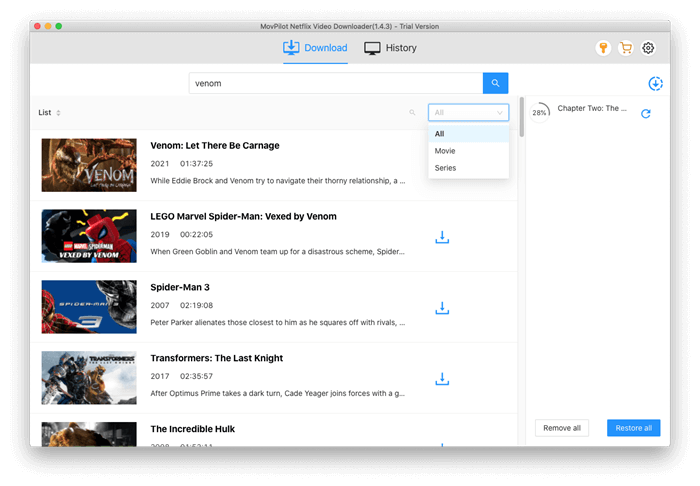
You can move to the Setting button on the top right corner of the interface and configure the output format, codec, and languages before proceeding to download Netflix videos to your preferences.
Step 3. Get Netflix Downloads At Quick Speed
Please confirm Download to initiate the Netflix video download in no time. The program will immediately mobilize GPU hardware acceleration to accelerate performance and complete the download efficiently for you.
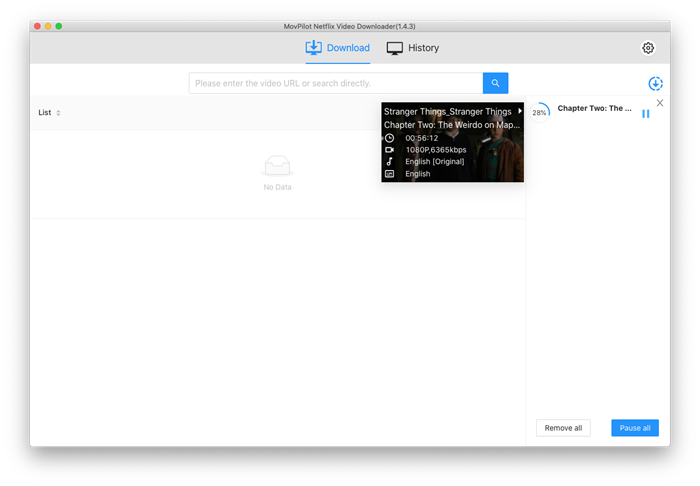
Once the downloads are complete, please turn to History to access the downloaded Netflix videos for streaming offline in HD 1080p quality enjoyably!
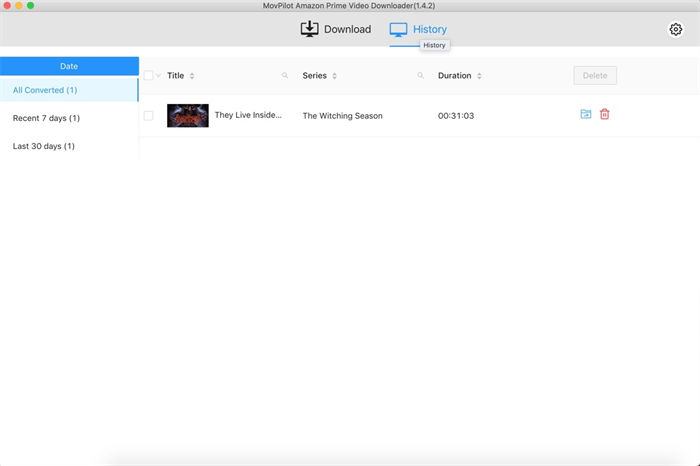
FAQs About Download Netflix Faster
Q1: Is 50 Mbps Fast Enough for downloading Netflix?
| Video Quality | Recommended Speed |
|---|---|
| SD (480p) | 3 Mbps |
| HD (720p) | 5 Mbps |
| Ultra HD/4K (2160p) | 25 Mbps |
To download Netflix videos of these definitions at a faster speed, you ought to make sure that the network speed can even exceed the figures given out for streaming the videos online. Normally, if your network connectivity can reach 50 Mbps, it is sufficient to download Netflix videos with quick performance.
Q2: How Long Will It Take to Download a Netflix Title?
The speed to download Netflix videos would highly depend on the network connectivity of your device. Generally, no matter if you are utilizing mobile data or Wi-Fi to process the download, the data it costs would probably be the same. Therefore, it is much more recommended to download Netflix videos through Wi-Fi to save your phone bill.
Conclusion
To sum up, Netflix's download speed would be affected by your network condition, while also being affected by Netflix itself and VPN restrictions, so, you can resort to the solutions to make Netflix download faster based on these factors. If you are seeking an all-in-one guide to solve the problem of Netflix downloading slowly, MovPilot Netflix Video Downloader is the best way to download Netflix faster, satisfying your needs.
MovPilot Netflix Video Downloader
Download Netflix Movies and Shows to Watch Offline Easily!






