Want to watch your favorite Netflix movies, TV series, shows, and seasons offline on the fly? You may wonder whether there is a way to download them to play back smoothly without an internet. Whether you’re a subscriber or not, let’s learn how to download movies/series/shows/seasons from Netflix here in 4 ways.
- To download Netflix movies for free, don’t miss the bonus tip.
- To get rid of DRM and enjoy playback forever, check out the Method 2.
Here we go!
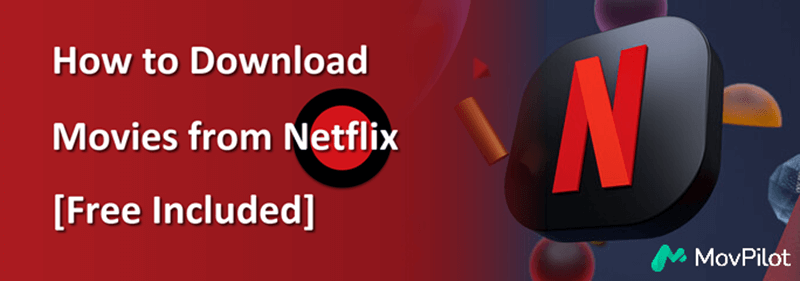
You May Like:
Can I Download Movies from Netflix?
According to the latest information on Netflix’s official website, all members with an active subscription can download movies from Netflix (including the Standard with ads plan now). However, the download resolution and maximum of downloads you can have varies. Check the details in the chart below.
| Standard with ads |
Download up to 15 videos per device per calendar month in FHD on 2 devices. |
| Standard | Download up to 100 videos in FHD on 2 devices. |
| Premium | Download up to 100 videos in UHD on 6 devices. |
Please note that some titles have a limit on downloads in a year. Also, downloads will be removed when your subscription is cancelled. You can subscribe to any of the plans and follow our tutorials below to download movies from Netflix.
1. Download Movies on Netflix App on Phone/Laptop [Will Expire]
With the latest version of Netflix app installed on a compatible device, you can directly download Netflix movies and shows to watch offline. First off, make sure your device is supported for downloading movies from Netflix:
- iPhone/iPad: iOS/iPadOS 17.0 or later
- Android Phone/Tablet: Android 7.0 or later
- Amazon Fire Tablet: Fire OS 4.0 or later
- Google Chromebook: With Netflix installed via Play Store
👀 Note: It’s a shame that Netflix official no longer offers a download feature for the Netflix Windows app and doesn’t provide a dedicated app for Mac users. If you want to download Netflix movies directly to your computer, your best option is to rely on a professional downloader like MovPilot. Click here to learn more.
The steps to downloading Netflix movies on compatible devices are identical, and you can just follow the tutorial below to get it all done.
- Download and install the Netflix app on your device. Then, launch the app and sign in to your account with an active plan.
- Search for a preferred movie in the app and tap on it. You should find a Download button if available.
- Tap on the Download button and it’ll start downloading to your device. The resolution will be based on your plan.
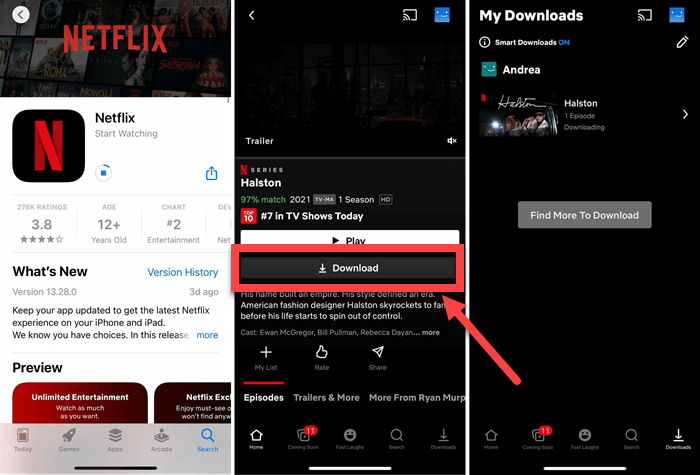
What’s more, Netflix offers a “Smart Downloads” feature, which is a set of automatic download tools that keep offline viewing ready for you on Wi-Fi, including “Download Next Episode” and “Downloads for You”.
- Download Next Episode: Download the next Netflix episode and delete it when finished.
- Downloads for You: Download movies and shows according to your liking.
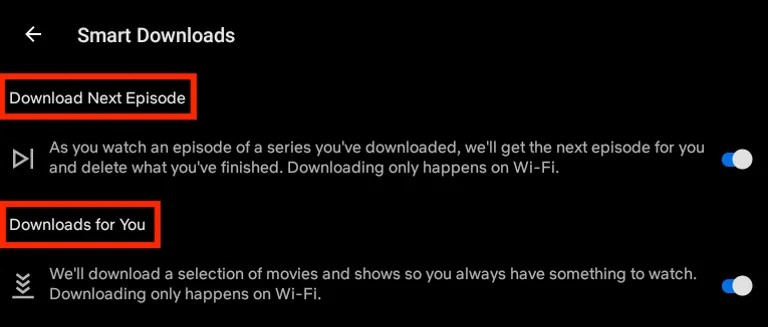
Related Reading:
👉 How to Download Netflix Movies to iPad/iPhone to Watch Offline
2. Download Netflix Movies to PC/Mac via MovPilot [Never Expire]
Netflix imposes download limits, with all downloaded content protected by DRM, playable only in the Netflix app, and expiring after 7 days. Additionally, there’s no official way to download movies from Netflix to PC or Mac. To bypass these limits and keep Netflix downloads permanently for offline viewing, MovPilot is necessary.
MovPilot Netflix Video Downloader helps you download movies or shows from Netflix on Windows and Mac. With the leading technology, it enables you to save your favorite titles to MP4/MKV at Full HD 1080p resolution. Moreover, it breaks all the restrictions and makes it possible to download whatever Netflix movies you like and keep Netflix downloads forever, bringing you a pure Netflix offline streaming experience.
- Removes DRM from Netflix movies for playback on any device.
- 5X faster download speed. Grab multiple Netflix episodes together.
- Remove streaming ads from Netflix videos, ensure smooth playback.
- Keeps Dolby 5.1 surround sound for a better watching experience.
- Offers hard subtitles, soft subtitles, or separate SRT files.
📢 Check Also: MovPilot Netflix Video Downloader Review: A Real Surprise
MovPilot Netflix Video Downloader is user-friendly and easy to get started. Here is the detailed tutorial for you:
Step 1. Launch MovPilot on Windows/Mac and sign in to your Netflix account.

Step 2. Click the “Gear” icon to adjust video format, video codec, and other settings.

Step 3. Search for the movie you want to download by keywords or URL.

Step 4. Choose the movie and click “Download” to save Netflix movies to your computer.

Step 5. Wait for the download process to finish. Check the downloads in History. Click the blue folder icon to locate downloaded Netflix movies on your computer. Then you can play them with any local player.

Bonus: Full Video Walkthrough
3. Save Netflix Movies/Series on Windows/Mac
There is a person on Quora demonstrating his roundabout way to get Netflix movies, series, and shows saved. If you have a subscription and don’t want to use paid software, try this.
This method works by playing Netflix videos on your TV, then sending the TV’s HDMI output through an HDMI-to-USB capture card connected to your computer. On the computer, you run OBS and treat the incoming signal from the TV as a video source (display capture) to record the content.
But you should know that it has some drawbacks, like the bigger size, digital artefacts in fast-moving scenes, and frames not in synchronizing with the sound.
Step 1. Prepare an HDMI to USB adapter, an HDMI cable, and a free recording software like OBS.
Step 2. Connect your TV’s HDMI cable to an HDMI to USB adapter, and hook up to your Win/Mac.
Step 3. Open OBS and create a source with “Display Capture“.
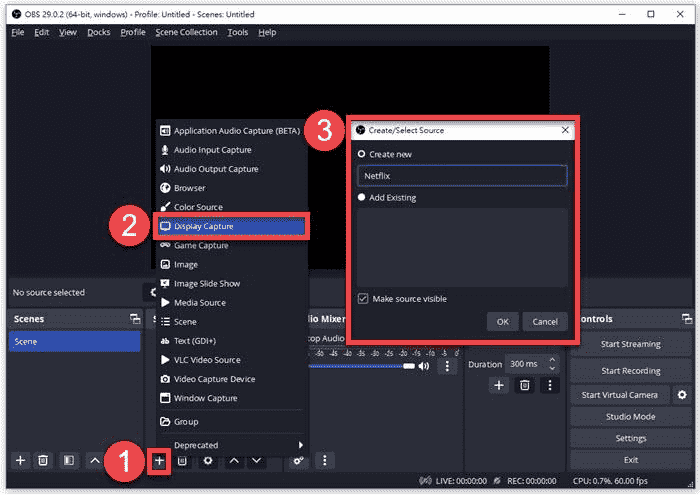
Step 4. Now, choose the display of your computer and click “Start Recording“.
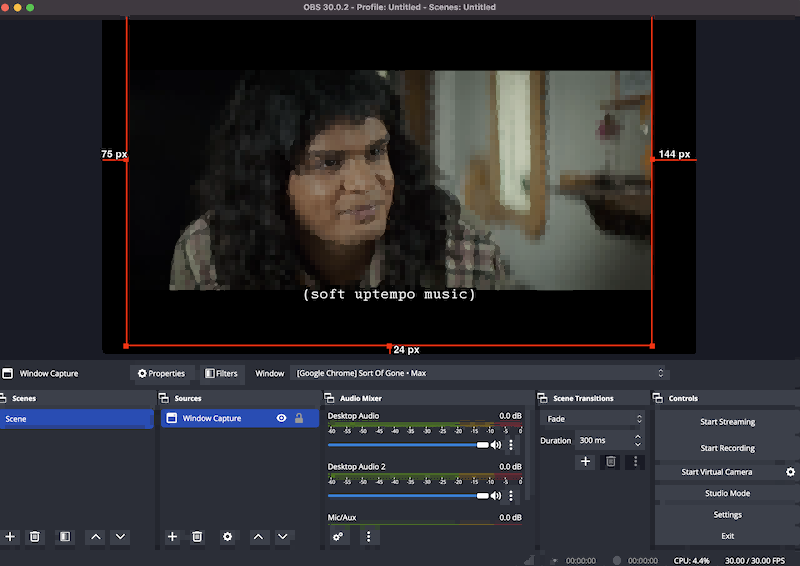
Step 5. On your TV, play a movie on Netflix. When over, stop recording on OBS.
4. Download Movies from Netflix to Android/iOS via Playon
PlayOn Cloud is an app that works a cloud DVR service starting at $4.99/mo for 30 recording credits with 100GB. It can record streaming videos in SD, HD, or Full HD (1080p), including Netflix movies, series, seasons, and shows for you on a virtual cloud PC, then gives you an MP4 you can watch offline or download to Android/iPhone/iPad.
Step 1. Open PlayOn Cloud app after installing it on Android/iOS.
Step 2. Choose “Netflix” in the Channels tab and search for your preferred movie.
Step 3. Hit the “Record” button to start recording the Netflix movie.
Step 4. In the Recording tab, download Netflix movie for offline watching.
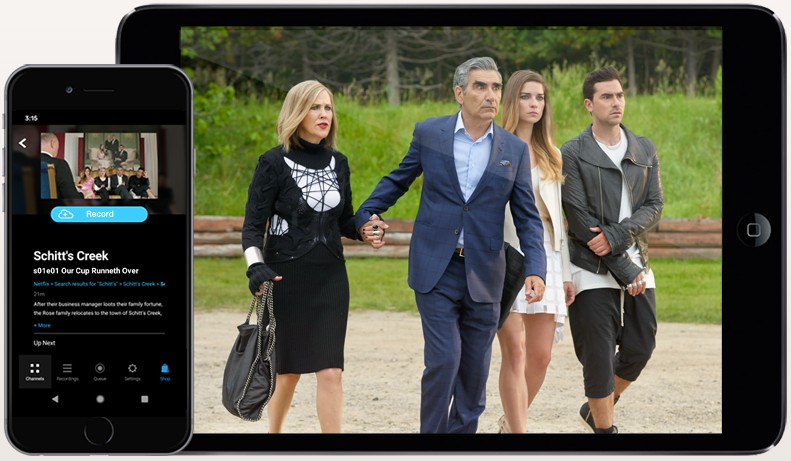
Bonus Tip: How to Download Netflix Movies for Free
Besides the methods mentioned above, you might be wondering: Can you download movies on Netflix for free, or without a subscription? The answer is yes. You can get a free Netflix membership through certain methods.
With a free Netflix membership, you can use MovPilot Netflix Video Downloader to download movies or episodes as mentioned in the former part. All downloads will be DRM-free MP4/MKV files. You can watch them anytime, keep them permanently, and they won’t expire.
Comparison Among Netflix Movie Download Methods
After you’ve learnt how to download videos from Netflix, you may be hesitant about which one to choose from. Don’t make a decision before you take your time to check out the differences.
| Netflix Content | Devices | Type | DRM | Quailty | Speed | Rating | |
|---|---|---|---|---|---|---|---|
| Method 1 | Limited | iPhone/iPad/Android/Chromebook | Download | √ | Up to 4K | Fast | ★★★★ |
| Method 2 | All | Windows/Mac | Download | × | 1080p | 5X Faster | ★★★★★ |
| Method 3 | All | Windows/Mac | Recording | × | 720p | Low | ★★ |
| Method 4 | Limited | iPhone/iPad/Android | Recording | × | 1080p | Low | ★★ |
FAQs about Downloading Movies on Netflix
Why can’t I download movies from Netflix?
There are a few reasons that may prevent downloading Netflix movies:
- Your device is not supported, or the operating system is outdated.
- Some Netflix titles are unavailable for download due to copyright or region code.
- The number of your downloads exceeds your subscription’s limitation.
- The Smart Downloads feature cannot work with cellular data.
- Your device storage is not enough.
If you want to download restricted titles, you may consider using Method 2.
Where are Netflix downloads stored?
If you’re using the Netflix app, go to “My Downloads”, but they’re DRM-protected. If you’re using other methods in this article, you can choose whether to store Netflix movies/shows/series before starting the download/recording. Also, move or transfer to anywhere with Netflix DRM removal.
How long can I keep my Netflix downloads?
Typically, you can watch Netflix videos offline in 7 days after downloading them. But your downloads will expire 48 hours after being watched. You’ll get to know the amount of time you have left on the Downloads/My Downloads page. When expires, some titles are allowed to be renewed a limited number of times.
If you want to keep your Netflix downloads forever, MovPilot Netflix Video Downloader can remove Netflix DRM and let you enjoy Netflix free downloads anywhere at any time. They will never expire unless you delete them from your device.

Which movies and TV shows can’t be downloaded from Netflix?
Any title for which Netflix hasn’t obtained download rights can’t be downloaded, where there is no download icon. Reasons include exclusive rights held by other companies, cost, popularity/seasonal choices, or licensing constraints.
Can I download Netflix shows without an account?
No. Most methods will need your account to connect with Netflix servers, so that you can download Netflix videos. Luckily, if you want to download Netflix TV shows for free, you can just have a trial account to work with MovPilot.
Can I download Netflix movies free without subscription?
No, if you want to download movies in the Netflix app.
Yes, if you have a trial account, you can download Netflix videos free of charge with MovPilot during the trial.
Where to download movies from Netflix for free?
There’s no legitimate site that gives you Netflix movies for free outside of Netflix. If you want free, legal movies to download, look for public-domain sites like Hoopla and Internet Archive.
Can I download Netflix movies to SD card?
Yes, the Netflix app allows you to choose Download Location and save downloads to an installed SD card on supported Android and Amazon Fire. If you’re using other Methods, you can certainly transfer downloads to the SD card as well.
The Bottom Line
Since we’ve done learning how to download Netflix movies on mobile and desktop. Here’s a quick breakdown of the conclusion for you.
- Method 1: Netflix app will have limitations on downloads, which will be removed without a subscription.
- Method 2: MovPilot Netflix Video Downloader is the best way to download Netflix series, movies, or shows in HD MP4, even with a trial Netflix account.
- Method 3: It’s basically recording with fairly good quality, but it can work for any platform.
- Method 4: It’s also a recording and requires a paid subscription to Playon Cloud.
MovPilot Netflix Video Downloader
Download Netflix Movies and Shows to Watch Offline Easily!








