Upset about your favourite Netflix show being taken down and never being able to watch it? You’re not alone here. To get them and keep them forever, burning Netflix movies to DVD is a great solution, which helps you to enjoy Netflix with family and friends on a bigger screen without internet or ad interruptions.
However, as you know, Netflix adds protection to its content, making it difficult to figure out how to burn Netflix movies to DVD. Fortunately, there is a helpful program MovPilot Netflix Video Downloader that enables you to save Netflix videos to MP4 locally. Then, you can enjoy Netflix content on DVD without limits.

👍 Related Reading:
[Preparation] What Do You Need to Burn Netflix Videos to DVD?
Before starting to burn Netflix videos to DVD, you need to prepare the following things to make sure that the Netflix videos can be burned successfully :
- A blank DVD used for saving Netflix videos
- A Windows/Mac computer with an internal/external hard drive to read the DVD disc
- MovPilot Netflix Video Downloader to download Netflix to MP4 and enjoy HD playback forever.
- DVD burner for Windows (Windows Media Player), Mac (Cisdem DVD Burner), or VLC
Now, just get started with the first step to download Netflix on your Mac or Windows computer in common formats, and then easily copy Netflix movies/shows to DVD discs.
Section 1. Download Netflix Movies/Shows to MP4 for Burning
The very first step is what has troubled people for long. That is to remove DRM protection and download Netflix movies on a laptop or computer. Here comes a handy helper below for you. Also, if you have resources for your favorite Netflix movies, you can torrent it or use JDownloader2 to get it.
MovPilot Netflix Video Downloader is a reliable tool to make things happen for you. With it, you can bypass Netflix limits, download Netflix movies locally, and save Netflix as MP4 files on your Mac or PC. It promises a high-quality output, as it can save Netflix content at the best 1080P with original audio and subtitles at a 5x faster speed. Also, you can access your account’s whole Netflix library through its built-in Netflix browser and don’t need to download additional Apps.
⭐ Key Features of MovPilot Netflix Video Downloader:
-
Download Netflix movies/shows to common MP4/MKV in 1080P
-
Offer 5X faster speed to process the Netflix video download
-
Save the original audio and subtitles in different languages
-
Provide different subtitle type selections like soft subtitles and external subtitles
-
Preserve 5.1 surround sound and support resuming interrupted downloads
Step 1. Install MovPilot Netflix Video Downloader and Sign in
Firstly, install this downloader on your Windows/Mac computer. Once finished, open the software and you need to sign in to the downloader with your Netflix account. Then you can access the downloader interface inside the software.

Step 2. Search for Netflix Movie to Burn to DVD
Then use the provided search bar, you can directly search for the Netflix movies you want to rip from Netflix and burn to DVD. Entering keywords or pasting URLs can help you find the Netflix videos you need in the software.

Step 3. Finish Settings Before Ripping Netflix Movie
To do the settings before downloading Netflix videos, you only need to click the “Settings” button on the top-right corner to do it for all. Here you can adjust the “Output Format”, “Audio” and “Subtitle” languages, or the subtitle type based on your needs. You need to choose “MP4” as it can be supported while burning to DVD.

You can also do different settings for different Netflix videos. To do it, you need to click the “Settings” button provided for each video separately.
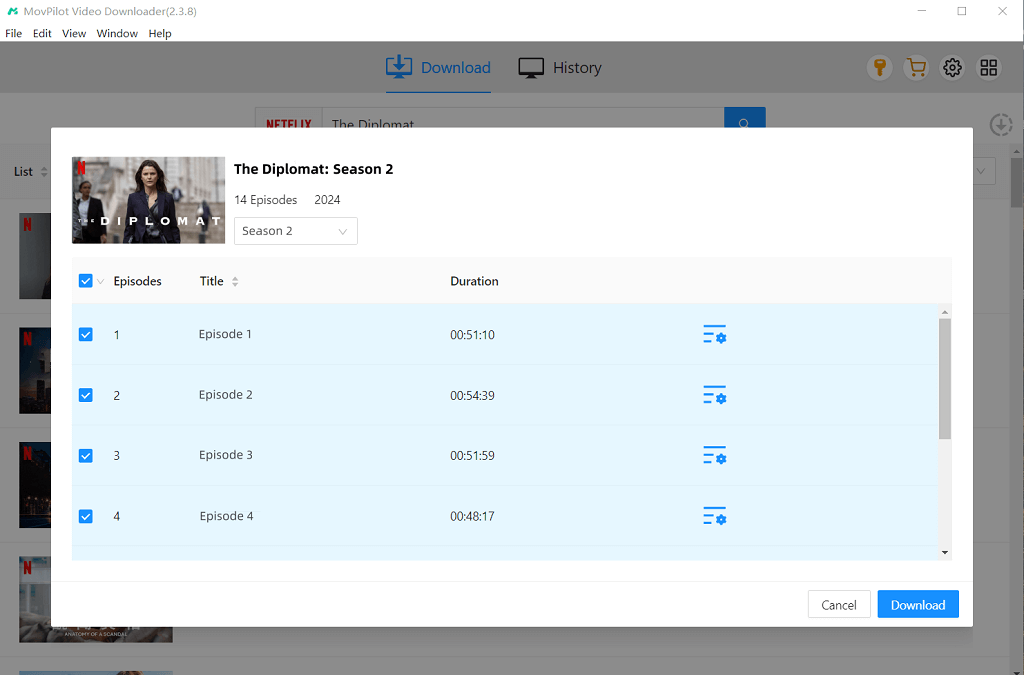
Step 4. Rip Netflix Videos to MP4
Now, you can start downloading Netflix videos offline. Once finished, you can find the downloaded results under the “History” tab.

After that, besides downloading Netflix to DVDs on Windows/Mac, you can also move Netflix to external hard drives to save space for your device. Also, you can save Netflix downloads on USB, to make it free for any usage.

Section 2. Burn Netflix Movies/Shows to DVD (3 Methods)
Once you’ve got Netflix videos in MP4 or MKV format, there are several ways to burn them to DVD. Next, I’ll walk you through three methods:
- Method 1: Burn Netflix to DVD on Windows with WMP
- Method 2: Make a DVD from Netflix Video on Mac with Cisdem DVD Burner
- Method 3: Get Netflix Movies on DVD via VLC
Method 1: Burn Netflix Movies/Shows to DVD on Windows
After you rip Netflix videos, it’s time to burn Netflix to DVD. If you have been using Windows for a long time, you shouldn’t be unfamiliar with Windows Media Player (WMP). It is not just an application for viewing media files such as audio, video, and image. You can use it to burn music to a CD or movies to a DVD easily for free, without installing any other third-party software at all.
📌 Tips:
The burning speed of Windows Media Player can be slow, so you need to wait for it to finish patiently.
Step 1. Ensure your blank DVD has enough space for the video files. Standard DVDs hold 4.7 GB, but for more content, use a dual-layer DVD (8.5 GB).
Step 2. Open Windows Media Player and switch to the “Burn” tab. If not visible, check your settings or ensure your version supports DVD burning.
Step 3. Drag your downloaded Netflix videos into the “Burn” panel. If burning multiple videos, organize them into folders for easy navigation. Choose a slower burn speed (e.g., 4x or 6x) for better results.
Step 4. Once burned, test the DVD in a standard player to ensure compatibility and smooth playback.
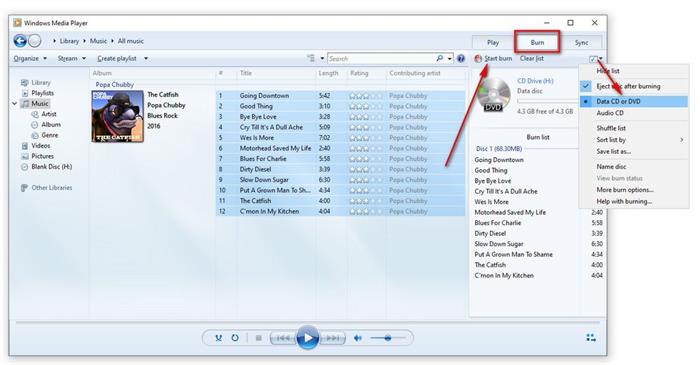
Method 2: Make a DVD from a Netflix Show/Movie on Mac
Unlike Windows, Mac doesn’t have default DVD-burning tools, so you’ll need to install a third-party program like Cisdem DVD Burner to record Netflix videos to DVD after downloading them as MP4s. It also offers a user-friendly interface and basic editing tools to make the whole DVD-burning process attractive with just very simple steps.
Step 1. After installing Cisdem DVD Burner on Mac, open the software and also insert your blank DVD to the computer.
Step 2. When the software detects your DVD disc, now you can add the downloaded Netflix videos to Cisdem DVD Burner directly by dragging them to the interface of the software.
Step 3. After Netflix videos are imported, you can use the editing tools and menu creation function to edit the videos to be more attractive.
Step 4. Now, click the “Burn” button and do the “Burn Settings” to select your blank DVD disc as the output location for saving Netflix videos.
Step 5. Finally, click “Burn” and Cisdem DVD Burner will immediately burn Netflix videos to DVD on Mac with quick speed.
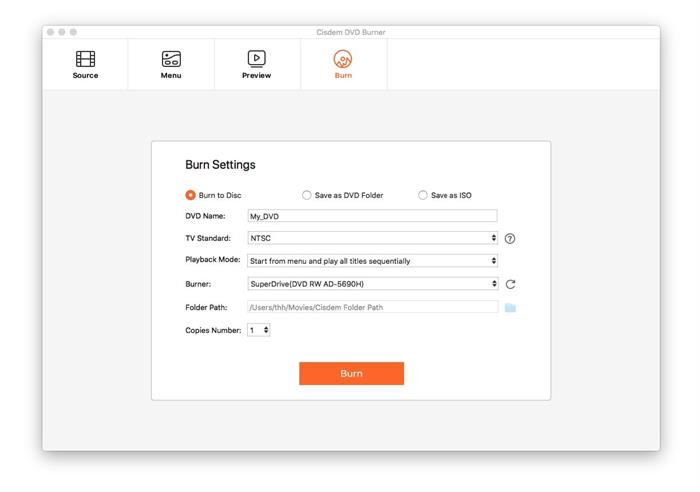
👍 Hurry Up!
Check out the guides below to save all your liked Netflix shows or movies to DVD right away!
Method 3: Get Netflix Movies on DVD via VLC
If Windows Media Player is too slow or you want a free burning software for Mac, just don’t miss the renowned VLC Media Player. This is an open-source software that can help you burn Netflix to DVD. Now, let’s see how to get Netflix movies on DVD. Keep following up, for it could be complicated.
Step 1. Launch VLC Media Player and choose “Media” > “Convert/Save” to convert MP4 to MPEG-2.
Step 2. Now, insert your DVD into the computer.
Step 3. Choose “Media” > “Stream”, switch to the “Disc” tab, and select “DVD”.
Step 4. Click “Browse” to add the Netflix movies and proceed with “Stream” > “Next”.
Step 5. On the “Transcoding Options” window, select the “Tool” icon.
Step 6. Choose “MPEG-2” in Codec under Video codec and “A52/AC-3” in Codec under Audio codec.
Step 7. Click “Next” > “Stream” to start burning Netflix to DVD.
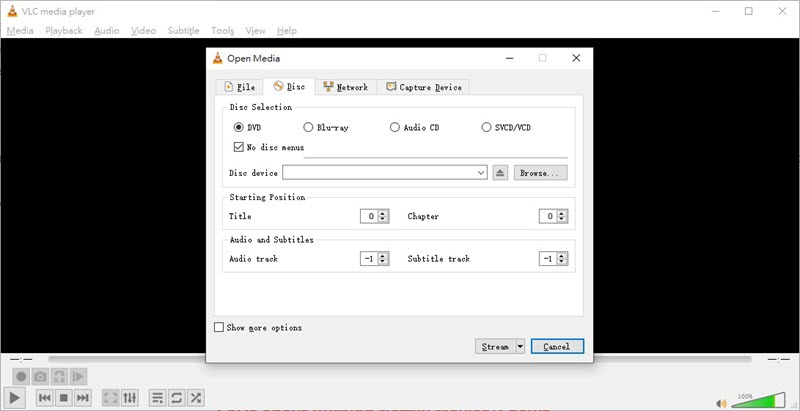
FAQs About Burning Netflix Movies/Shows
Can You Burn Netflix Videos to DVD Directly?
No, since Netflix videos are protected and encrypted with Digital Rights Management (DRM), subscribers can only watch videos in the Netflix app. That’s why MovPilot Netflix Video Downloader comes to help. It can download HD Netflix videos in MP4/MKV/ without DRM, so you can burn Netflix to DVD.
What Type of DVD is Best for Burning Netflix Videos?
It’s essential to choose the right DVD type for burning Netflix movies. There are several types, including:
- DVD-R: Most widely supported type and works on almost all DVD players.
- DVD+R: Common but may not play on very old players.
- Dual-layer DVDs (DVD-R DL or DVD+R DL): Useful if your video is longer and requires more than 4.7 GB of storage.
Where to Buy Netflix Movies on DVD?
Actually, not all Netflix originals get DVD releases. Many remain streaming-only.
If you want to buy Netflix movies on DVD, you can go to:
- Physical stores: Target, Walmart, Best Buy, Barnes & Noble
- Second-hand shops: Goodwill or pawn shops
- Online: Amazon, eBay, retailer websites
Can You Record Netflix on a DVR?
No, Netflix doesn’t have DVR functionality. It’s an online streaming service instead of a broadcast channel. Meanwhile, its DRM protection prevents Netflix movies, series, shows, and seasons from being recorded.
Conclusion
Burning Netflix to DVD is not difficult either on Windows or Mac. However, what truly stands in the way is DRM protection. Luckily, with MovPilot Netflix Video Downloader, this is no longer a barrier. It can rip Netflix videos to MP4/MKV in 1080p, and you can keep offline playback permanently. Also, it’s recommended to upload your favorite Netflix movies to the cloud, because DVDs can wear out over time.
MovPilot Netflix Video Downloader
Download Netflix Movies and Shows to Watch Offline Easily!








