Usually, you may download your favorite Netflix content for offline viewing. But they do expire in a very short period. So, someone tried to record and save them to the local drive. However, screen recordings can't keep Netflix movies' excellent quality.
In this article, you will learn that directly downloading Netflix videos to MP4 is the best solution. Also, we provide a professional Netflix Video ripper to help you get Netflix movie recordings in high quality. Just read on to get them!
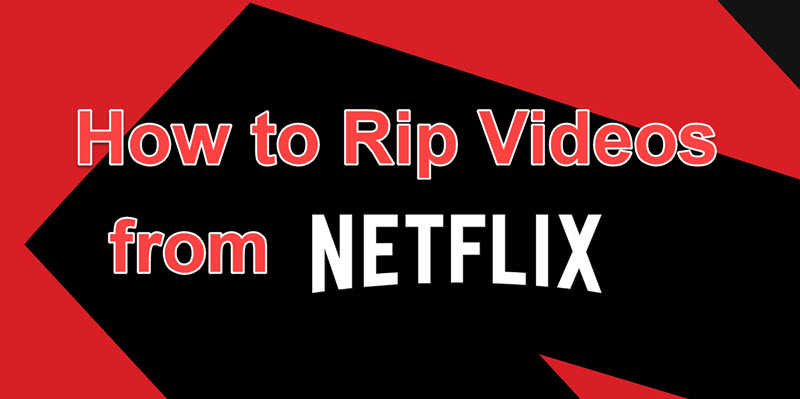
1. Rip Netflix Movies Lossless with Netflix Video Downloader
While Netflix allows you to download available content using its offline mode, it still has some download limits. For example, every piece of content you download from Netflix is strictly protected, and you can't play it on other players. Also, once your Netflix subscription expires, even downloaded videos will no longer be available for viewing.
Therefore, to easily get around its limitations, you can try a third-party downloading program, named MovPilot Netflix Video Downloader. With its help, you can losslessly rip and convert videos from Netflix to MP4. Also, you can tweak the preference settings as you like, such as subtitles, convert formats, and output folders to enjoy a much better experience of watching ripped Netflix videos on most devices without restrictions.
Key Features of MovPilot Netflix Downloader:
- Convert Netflix movies to 1080P MP4/MKV
- Offer multi-language audio tracks and subtitles
- Preserve Dolby Digital 5.1 surround sound
- Download Netflix videos at advanced 5x turbo speed
- Guarantee of downloading any content from Netflix
Read on to learn how to rip Netflix videos lossless with MovPilot:
Step 1. Obtain MovPilot Netflix Video Software
First, you need to download and install the software. When you launch it, sign into your Netflix account to get content from Netflix.

Step 2. Customize Your Download
Before starting to download, go to "Settings" (the gear icon) and set the parameters like the output format, audio track, and subtitle languages, subtitle type for your target Netflix video.

Step 3. Search for Your Target Video
You can copy & paste the URL or type keywords into the search bar to get your target video. If you see a series of episodes from the results, you can download them selectively according to your needs.
Note:
If you want to tweak the settings for certain episodes, click on the parameter settings icon.

Step 4. Start to Download Your Video
Now comes the final step. If you have completed all of the steps above, you can begin downloading Netflix in MP4 output format. With ultra-rapid download speeds, MovPilot Netflix Video will process and complete in a matter of moments. All you need to do is get ready for cinema-like entertainment.

2. Rip Netflix Videos in High Quality by Screen Recording
In addition to ripping Netflix videos through the MovPilot Netflix Video Downloader, you can also try ripping Netflix videos via screen recording. Here's another program we would recommend: FonePaw Screen Recorder.
It's an all-in-one screen capture tool that records Netflix videos in high quality (up to 4K) and saves them in various formats on your computer. With this tool, you can capture your favorite Netflix shows and movies with every detail and enjoy them later at your convenience.
Tips:
Since all Netflix videos are protected by DRM, you may need to stream Netflix movies via Firefox and then record them with FonePaw Screen Recorder. You can also turn off hardware acceleration on Google Chrome and stream Netflix episodes with it to avoid recording some black screens.
Here are the steps for recording Netflix movies with FonePaw Screen Recorder:
Step 1. Download FonePaw Screen Recorder
After finishing your installation, open it and click video recorder mode on the main menu.
Step 2. Set up the Basic Parameters
Make sure you have completed the basic settings before making the on-screen recording. For example, you need to turn on the system sound and turn off your microphone sound. Select a full-screen recording from the display section by clicking the arrow down button.

Step 3. Play and Start Recording
If you have done the above 2 steps, then play the Netflix movie via Firefox. Click the REC button to start the on-screen recording. After the 3-second countdown, it will work on recording Netflix videos.

Step 4. Finish and Save the Video
Tap the "Stop" button if you need to end the recording. Click "Save" to select your preferred final destination.
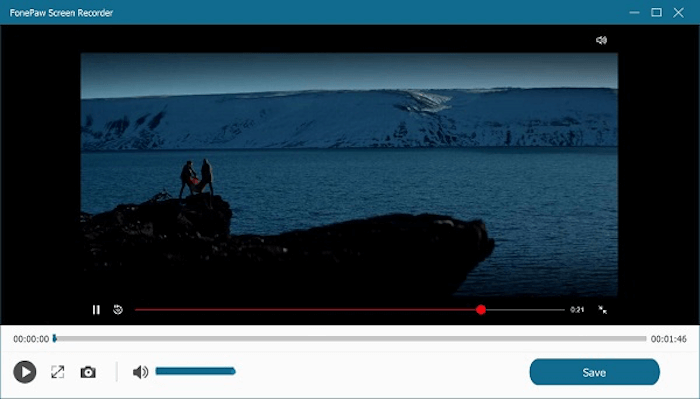
3. FAQs about Ripping Videos from Netflix
Here are some of the general issues that our customers are primarily concerned about when ripping videos from Netflix:
How to Rip Videos from Netflix Lossless?
As one of the most professional Netflix Video Downloaders, MovPilot helps you easily download any Netflix original video in Full HD resolution. That was just the beginning. Most importantly, all video and sound quality is preserved exactly as it was. And Dolby Atmos 5.1 gives you the same offline original playback experience as Netflix does.
Is Ripping Videos from Netflix Legal? Will My Account be Banned?
If you rip the video for personal use only, it won't be considered illegal. Incidentally, MovPilot Netflix Video Downloader asks you to log in to your Netflix account to access the entire Netflix library. You don't have to worry about the risk of your account being banned.
4. Conclusion
In this article, we give you 2 easy ways to rip videos from Netflix and save them even if your subscription ends. With detailed guides and powerful Netflix ripping tools, it's definitely easier and more convenient to rip Netflix movies and enjoy them now!
MovPilot Netflix Video Downloader rips Netflix movies in a lossless manner. While FonePaw Screen Recorder is known for its top-quality screen recording. Either way, we believe it's for the best, as long as it's right for you.
MovPilot Netflix Video Downloader
Download Netflix Movies and Shows to Watch Offline Easily!






