You may use Netflix daily to watch and download videos, but your computer's storage fills up quickly. This leads to high CPU usage and performance issues. The solution? Transfer Netflix videos to an external hard drive.
However, Netflix's downloaded videos are in a proprietary format, limiting playback to the Netflix app. To overcome this, you need an app to download Netflix videos on your laptop, PC, or Mac in a common format like MP4 and move those Netflix movies to external hard drive. This not only frees up space on your computer but also ensures your Netflix videos never expire.

1. How to Save Netflix Movies to Hard Drive Directly
To directly download and save Netflix videos to hard drive, you need the best professional third-party software. Here it is:
MovPilot Netflix Video Downloader transforms your Netflix experience, enabling you to effortlessly save your beloved movies and TV shows in pristine 1080P quality as MP4 or MKV files. You have the flexibility to download Netflix content on your Mac or PC's local storage or set it up to save Netflix movies to hard drive directly. The downloaded videos are DRM-free, giving you the freedom to move and enjoy them on any device or media player. No more limitations, just a perfect Netflix viewing experience.
Here comes a detailed tutorial for you to save Netflix movies to hard drive:
STEP 1. Get the Downloader Ready
Download, install, and run MovPilot Netflix Video Downloader on your computer. Log in with an active Netflix account.

STEP 2. Connect Your External Hard Drive. Set Output Folder.
Connect your external hard drive to the computer.
Click the Settings button on the top right corner of MovPilot, set your external hard drive as the output folder. Thus MovPilot can directly save Netflix movies to hard drive.

STEP 3. Search for Netflix Videos You Want
You can enter the name of the movies or TV shows you want in the search box, or you can copy and paste the URL of Netflix movies or TV shows to the search box to get the movies.

STEP 4. Start to Download Netflix Movies to Hard Drive
For a single movie or TV show, click the download button to download it directly.
For TV shows with multiple episodes, click the download button and then select the episodes you want to download.
Immediately, MovPilot will save Netflix movies to hard drive for you.

2. How to Transfer Netflix Movies to Hard Drive after Downloading
If you don't want to connect your external hard drive to computer during downloading to avoid overheating issues, you can use the best Netflix video downloaderMovPilot to download Netflix movies to MP4 to your computer storage first, and then transfer Netflix movies to hard drive.
Step 1. Download, install, and launch MovPilot Netflix Video Downloader on your computer.
Step 2. Log in to Netflix with your subscribed account.
Step 3. Search for desired Netflix movies, and download them to your computer.
Step 4. Connect your external hard drive to the computer.
Step 5. Move Netflix movies to hard drive.

3. Bonus Tip: Change Netflix App Download Location to External Hard Drive
In fact, the location for Netflix downloads depends on the installation location of Netflix app. If you want to download Netflix movies to hard drive, just connect an external hard drive to your PC and move the Netflix app onto it. Your future Netflix downloads will automatically be stored on the external hard drive.
There are only three steps as follows.
Step 1. Open Windows Settings and Click Apps.
Step 2. Click Apps & Features and then Click Netflix.
Step 3. Click Move and choose the external hard drive.
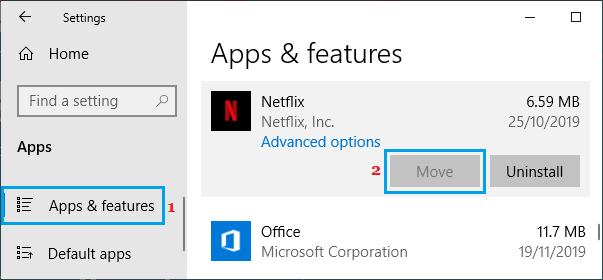
If you cannot move the Netflix app directly, then here comes another easy solution.
Step 1. Open System Settings > Storage. Slide the menu to the bottom. Click the blue link Change where new content is saved.
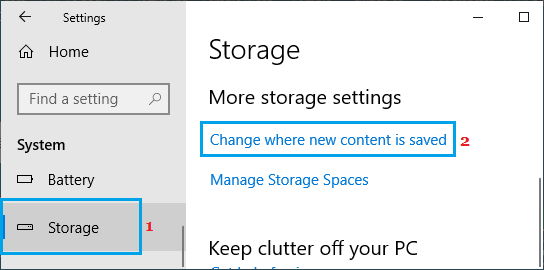
Step 2. There is an item called New movies and TV shows will save to: change it from This PC(C:) to external hard drive, and click Apply.
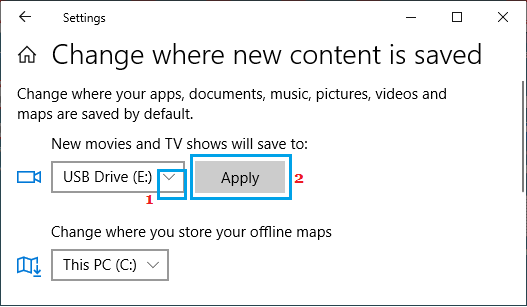
After that, your newly downloaded Netflix videos will be saved to the external hard drive. But be aware, compared to using MovPilot to save Netflix movies to hard drive directly, the downloads of Netflix's official app is encrypted, can't be played flexibly, and will expire. Most importantly, you need to connect the external hard drive to the PC all the time, which may cause severe overheating issues.
4. Conclusion
Whether you use MovPilot Netflix Video Downloader to save Netflix movies to hard drive directly or change the app's location to external hard drive, you can watch Netflix titles offline without filling up your C drive.
The age-old problem of Netflix downloads taking up too much space and expiring within days is no more. MovPilot Netflix Video Downloader helps you save Netflix videos to hard drive in high quality, freeing up PC storage and ensuring permanent access.
MovPilot Netflix Video Downloader
Download Netflix Movies and Shows to Watch Offline Easily!






