Although most of the time you stream your favorite movies or TV shows on the Prime Video app, it allows you to purchase videos from Amazon individually, whether you have a membership or not. Once movies are purchased, you unlock the ability to watch them offline on the Prime Video app. You can download and watch them during your commute or on long trips, adding fun to your journey without consuming mobile data.
So, how to download Amazon movie purchases for offline playback? Here are 2 workable ways to make things happen on your mobile device or computer using its app or a recommended Amazon video downloader.
👉 Related Reading:
Before Start: How to Purchase Movies on Amazon Prime?
Whether or not you have an Amazon Prime membership, you can directly purchase the movies you like by searching on the Prime Video official website. Here are the detailed steps.
- Visit the Amazon website and sign in to your Amazon Prime account.
- Use the search bar at the top of the Amazon website to find the movie you want to purchase, or browse available movies by genre or other categories.
- Click on the title of the movie you like to enter its product page, click “Buy movie“, confirm your payment method, and complete the purchase.
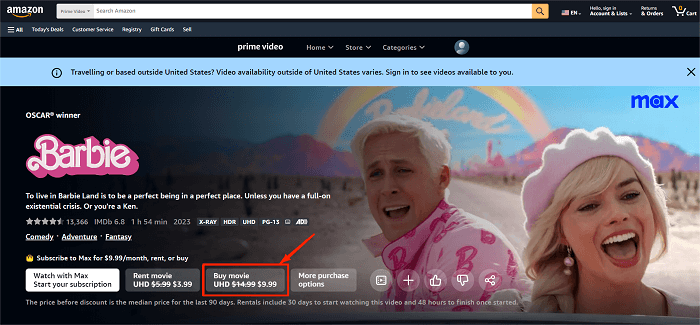
After the purchase is complete, you can watch the movie instantly by clicking the “Watch Now” button on the product page, or access it later from the “My Profile” > “Library” section on the Amazon Prime Video web player or PC/mobile program.
1. Download Purchased Amazon Videos via Amazon App
Downloading purchased Amazon videos via the Amazon Prime Video app is a simple and direct way to get high-quality downloads for playback, and it’s compatible with both mobile phones and computers. Here’s a step-by-step guide on how to save Prime Video purchases from Amazon App on both PC and phone.
On Windows PC/Mac
As you can’t download Amazon videos with the web player, ensure that the model of your computer is compatible with the Amazon Prime Video app first. Windows 10, macOS X 11.4, or any newer version should work.
Step 1. Install and run the Prime Video app on your computer, then log into the account you use to buy movies on Amazon.
Step 2. Navigate to “My Stuff“. Under the “Rent or Buy” tag, you can see all the movies or TV shows you have purchased.
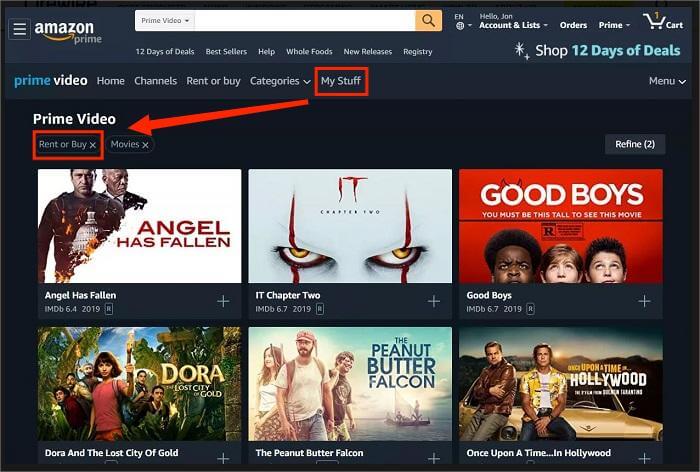
Step 3. Select the titles you want and click the download icon. Wait till the program completes downloading, then you can check the playbacks in the Download list.

On iOS/Android Devices
Don’t want to travel with a heavy computer? You can access purchased Amazon video playbacks on your mobile phone. This method requires an operating system of iOS 9.3, Android 4.1, or higher.
Step 1. Download and install Amazon Prime Video on your device, and navigate to “Profile > Purchases” at the top of the interface.
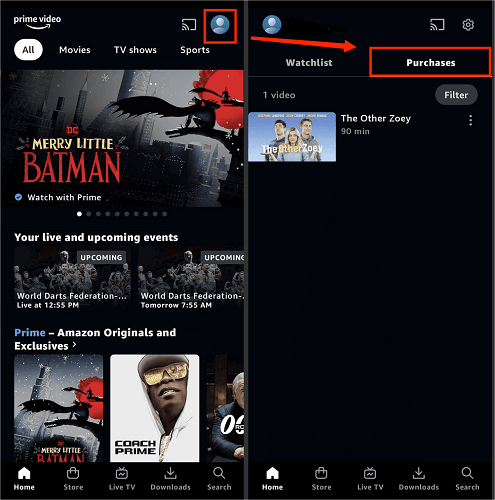
Step 2. Click Find Something to Download, and enter the detailed page of the movie or show you want on the Downloadable list.
Step 3. Tap Download to start downloading the video. Once it’s finished, you can check the files in Download.

2. Download Amazon Movie Purchases via MovPilot
Amazon Prime app is easy to use, but it does have a few download limits. First of all, not all videos are allowed to be downloaded, even if you’ve bought them. Next, on a PC, you can only save them in the C: drive by default, reducing the free storage space on your hard drive. Last but not least, you can only play the downloads via the official App, not on any other media players.
If you wish to alter its storage location or bypass the download restrictions, MovPilot Amazon Prime Video Downloader can be helpful. Compatible with Windows and macOS, it is a professional program optimized to batch-download Amazon videos to full HD 1080P MP4/MKV local files. Once finished, you can transfer them effortlessly to any device you want to enjoy Amazon Prime movies offline without limits.
👍 Key Features of MovPilot Amazon Prime Video Downloader:
● An inbuilt browser to help you access all Amazon Prime videos.
● Purchasing Amazon Prime videos is not required.
● Extract videos from Amazon Prime in bulk at a 5X faster speed.
● Preserve multilingual audio and subtitles for better watching experiences.
● Keep Dolby Atmos 5.1 surround sound for ripped videos.
Step 1. Sign in with Your Amazon Account
Install and launch MovPilot on your computer, and sign in with your Amazon account on which you purchased the videos to download. The program will automatically read your account data and sync any downloadable records.

Step 2. Search to Download Amazon Prime Video
Once you complete the setup, navigate to the home page. Enter the title or the URL of the movie or TV show you want to download on the search bar, and you can click the blue “Download” icon on its right to start ripping them without payment.

Before bulk downloading an entire series on the search results page, you can go to the detailed video page to select specific episodes to back up.

Step 3. Check Amazon Prime Downloads in History
After saving them to your Windows/Mac computer, go to History and click the “folder” icon to locate the video playbacks. Then, you can transfer to all models of mobile phones or save them on a USB flash drive.

💡 Tips:
Amazon Prime also has a special channel called “Freevee,” whose content cannot be purchased or watched offline. However, you can use MovPilot to download Freevee shows, allowing you to watch them without restrictions on any device.
FAQs About Downloading Amazon Prime Movies
How Do I Find Where Amazon Movies Download to?
If you download Amazon videos via the Amazon Prime Video app, you can find the downloads list on the Download menu inside the App, or locate the downloaded videos in the default folder. If you use MovPilot Amazon Prime Video Downloader to download Amazon movies, you can customize any preferred output location on your device.
Can I Keep Amazon Prime Movie Purchases Forever?
No, you can’t keep purchased Amazon Videos forever. By purchasing a title from Amazon Prime Video, you get a license to watch videos offline on its official App, but you are not authorized to keep the downloads forever. Moreover, when a video is no longer available for purchase or Amazon alternates/terminates its video streaming service, your license to watch it offline or access to your purchased videos might expire as well.
Therefore, to get rid of all these limits and keep Amazon Prime downloads forever, you can consider using third-party Amazon Prime downloaders to download purchased Amazon videos as local files, to make it unrestricted for you to watch them offline on any device like laptops, tablets, and mobile phones.
Conclusion
You’ve learned 2 practical ways to download purchased videos from Amazon, including the way to use the Amazon Prime official app and the way to use MovPilot Amazon Prime Video Downloader. Due to Amazon’s download limits, the latter one will be suggested, since it allows you to download Amazon Prime movie purchases as MP4/MKV files, and you can easily transfer them to most devices you like for free offline watching.
MovPilot Amazon Prime Video Downloader
Download Amazon Prime Movies and Shows to Watch Offline Easily!








