The Prime Video app provides online streaming and integrates a download feature for subscribers to watch Amazon Prime videos offline. You may be curious about where the Amazon video downloads are stored and if you can transfer them to external storage. So, we’ve written this article to help you find the Prime Video download location on your computer or mobile.
👀 Things You Must Know:
Prime Video downloads are stored in an encrypted format that can only be read by the Prime Video app, which means you cannot watch the downloads with third-party players. To download Prime videos to MP4 and watch them with any player, jump to part 5.
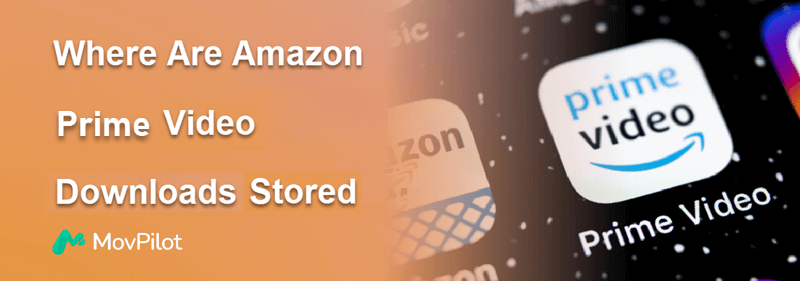
Where Are Amazon Prime Video Downloads Stored on PC
After you download Amazon Prime videos to computer, the downloads are stored in a hidden folder on your PC. To visit Amazon Prime video download location on Windows 10/11, you may first make the folder visible. The steps are as follows:
1. Press Windows+E to access File Explorer.
2. Adjust folder options to show hidden items.
👉On Windows 10:
Click the View tab > Options. Navigate to View > Files and Folders > Show Hidden files, folders, and drives > Apply > OK.
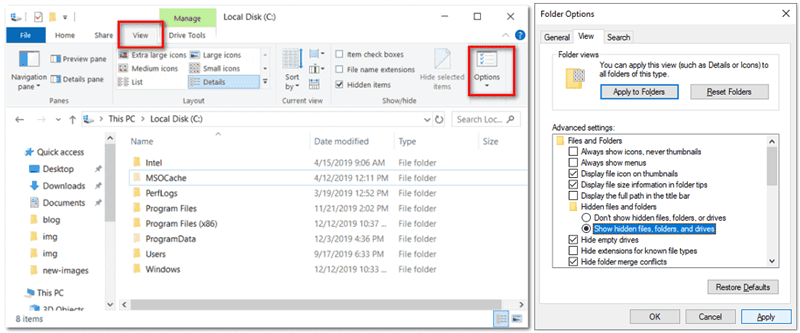
👉On Windows 11:
Select the View tab and choose Show > Hidden items.
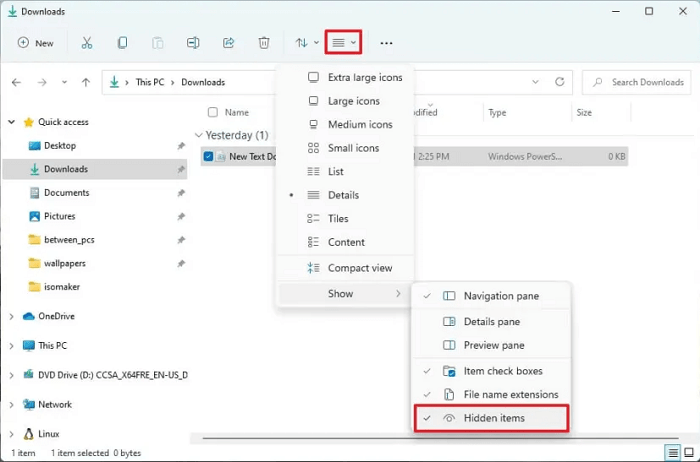
3. Find Amazon Prime Video download location through the path:
C:\Users\UserName\AppData\Local\Packages\AmazonVideo.PrimeVideo_pwbj9vvecjh7j\LocalState\Downloads
Notice that although you find where the Prime Video downloads are stored, you can not play the downloads on other media players except for the Prime Video desktop application.
Where Are Amazon Prime Video Downloads Stored on Mac
Amazon Prime Video downloads on a Mac are typically stored as encrypted files and only viewable within the Prime Video app. This is to prevent them from being easily moved or played outside the Amazon environment.
If you are trying to delete them from your Mac hard drive to free up storage, here’s how you can access them:
- Launch Finder, at the top menu, select “Go” and choose “Go to Folder”.
- Type “~/Library” and hit Enter.
- Select Containers > Prime Video > Data> Library > com.apple.UserManagedAssets, and the DRM files are there.
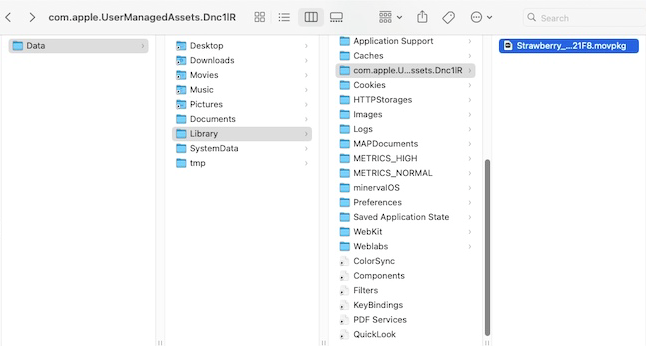
Where Are Amazon Prime Video Downloads Stored on iPhone
Amazon Prime Video downloads on an iPhone are stored within the app itself and are not accessible through the Files app. You can only view your Amazon Prime Video downloads within the app on your iPhone:
- Open the Amazon Prime Video app.
- Tap on the “Downloads” tab at the bottom of the screen.
- From here, you can view, play, or manage your downloaded content directly within the app.
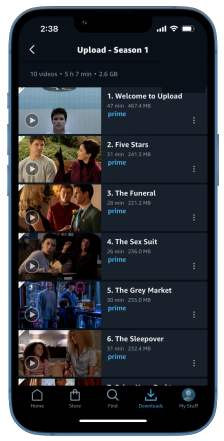
Due to DRM , Amazon ensures the downloads on your iPhone stay within the app environment, making it impossible to transfer or share them outside the Prime Video app.
Where Does Amazon Video Download to on Android
On Android, you can easily access your downloaded Amazon Prime Video content both through the Prime Video app and your phone’s built-in file management system. After downloading Prime videos to Android , simply follow these steps to locate them:
👉In Prime Video App
- Launch the Amazon Prime Video app.
- Select the “Downloads” tab at the bottom of the screen.
- Here, you can view, play, or manage your downloaded videos directly within the app.
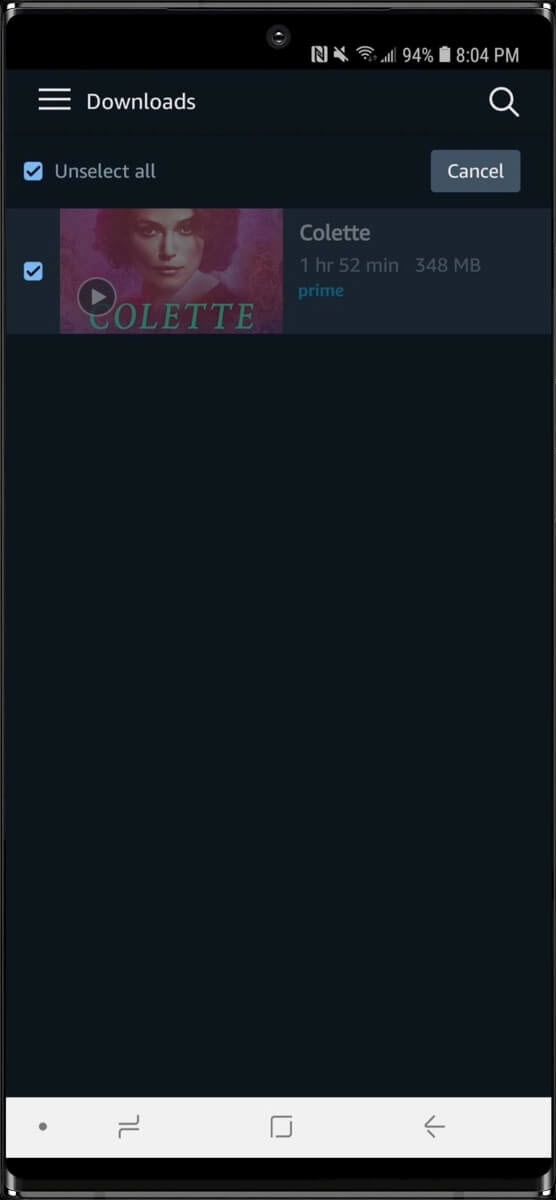
👉Through File Management
- Open File Management on your Android device.
- Navigate to the folder:
"/data/data/com.amazon.avod.thirdpartyclient"
or
"internal storage/android/data/com.amazon.avod.thirdpartyclient"
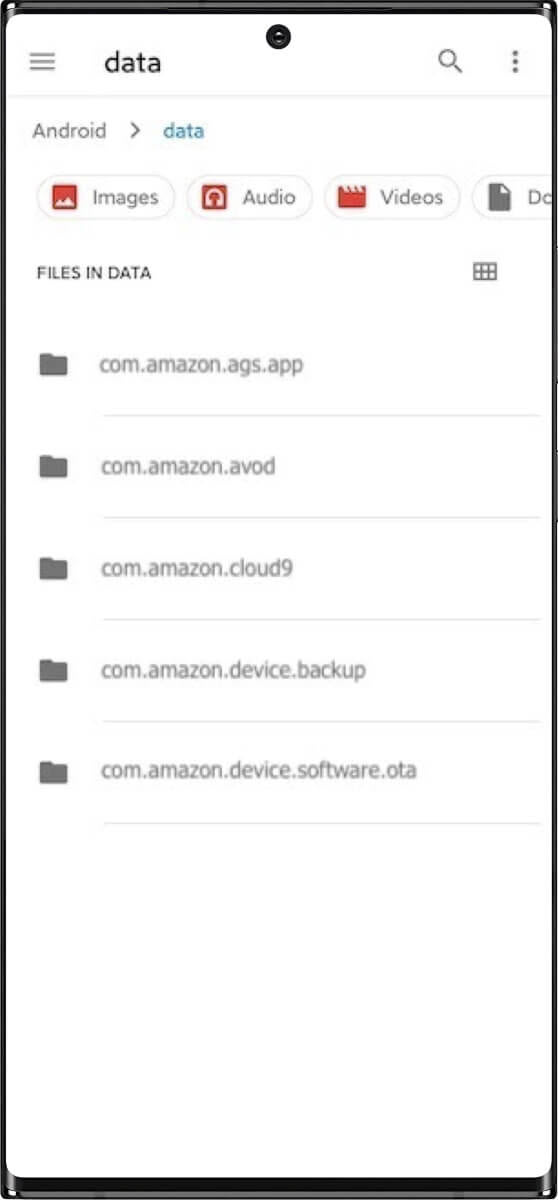
The downloaded Amazon Prime Video titles on Android are encrypted MP4 Video Files, so you can only watch them via the Prime Video Android app rather than any other player on your phone.
Bonus Tips: Download Amazon Prime Videos to Common MP4 Files
Now you have figured out where Amazon Prime video downloads are stored on your PC, Mac, iPhone, and Android. However, due to the Amazon Prime video download limits, all the downloaded videos encrypted and can only be played within the Amazon app.
To overcome this limitation, we recommend MovPilot Amazon Prime Video Downloader . This powerful tool converts DRM-protected Amazon videos to DRM-free MP4 files, giving you the freedom to watch content offline on any device, whenever and wherever you like. No more app restrictions or playback limitations—just smooth, hassle-free viewing. Try it now!
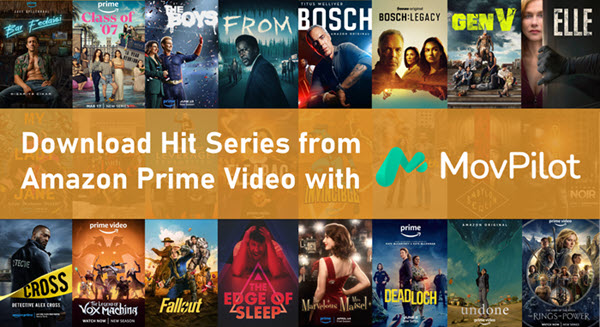
MovPilot Amazon Prime Video Downloader is really user-friendly and easy to operate. Just follow the guide below to download Prime videos to MP4:
Step 1. Launch MovPilot, log in with your Prime Video account and choose the corresponding Prime Video website to your region.
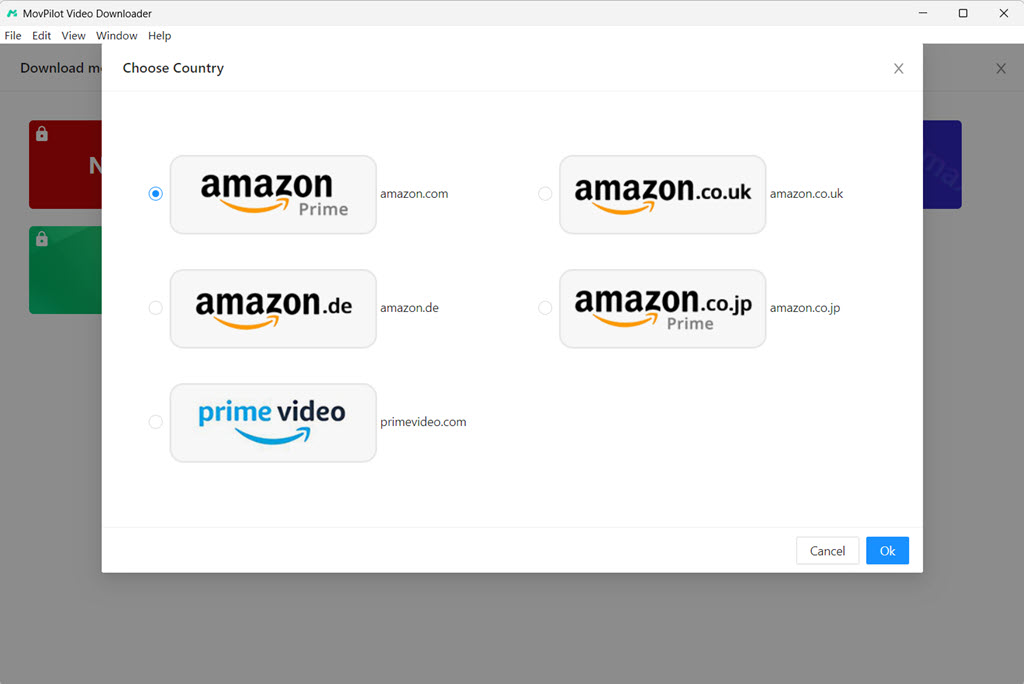
Step 2. Type the name of the movies or TV shows you would like to download in the search bar. Click the search button.

Step 3. Check the search results. Click the download button to get your desired Amazon Prime videos.

Step 4. After downloading, turn to the History tab. All your downloaded Amazon Prime videos will be shown. Click the Folder icon near them to locate Amazon Prime downloads on your computer drive.

The Bottom Line
Now you know where Amazon video downloads are stored on your devices. However, downloads from the official Prime Video app are encrypted and only playable within the app.
For more flexibility, try MovPilot Amazon Prime Video Downloader. It converts Amazon videos to DRM-free MP4 format, allowing playback on any device without restrictions. Download it below to get started!
MovPilot Amazon Prime Video Downloader
Download Amazon Prime Movies and Shows to Watch Offline Easily!







