When you subscribe to Amazon Prime Video or Amazon Music and download movies or music, you face a problem: these downloads cannot be permanently saved. Once your subscription expires, all your downloads will also disappear. Especially with Amazon Prime Video downloads, they have a very short expiration period, and once you start watching them, they will expire after 48 hours.
No worries. Just read this article, and you will get the effective MovPilot Amazon Prime Video Downloader to permanently save your Amazon Prime Video, and TuneFab Amazon Music Converter to keep your Amazon Music downloads.
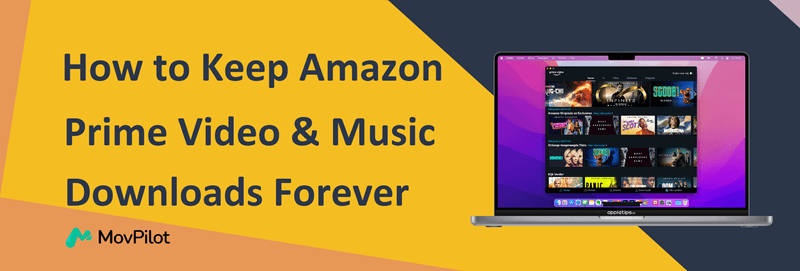
Is It Possible to Keep Amazon Prime Video/Music Downloads Forever?
Yes, it’s possible to keep Amazon Prime downloads forever. According to Amazon’s official terms of use, your video and music downloads are encrypted and subject to expiration for copyright reasons. However, there’s a workaround to keep your Amazon Prime Video or Amazon Music downloads forever.
By converting your Amazon Prime Video and Amazon Music downloads into common video and audio files (such as MP4, MP3, etc.), you can permanently store them on your computer. This allows you to watch Amazon Prime videos offline and enjoy Amazon music as you want, granting you flexibility in playback without worrying about expiration.
How to Keep Amazon Prime Video Downloads Forever
To keep Amazon Prime Video downloads forever, you need a professional third-party downloading tool. Here we recommend MovPilot Amazon Prime Video Downloader. This software helps download ANY Amazon Prime video on your computer and keep it forever, no matter if it’s a rented video, a purchased video, or a video from the Prime member library. Besides, by using MovPilot, you will get rid of all the disturbing Amazon Prime official download limits (the maximum of downloads, devices, etc.).
Main Features of MovPilot Amazon Prime Video Downloader
- Download Amazon Prime videos to Full HD 1080P MP4/MKV
- Supports hardware acceleration for up to 5X faster download speed
- Preserve the original audio tracks and subtitles in up to 6 languages
- Grab multiple Amazon Prime Video episodes in batch
- Keep Dolby Atmos 5.1 surround sound for superior playback
Now, let’s see how to keep Amazon Prime Video downloads forever on your Windows or Mac with the help of MovPilot.
Step 1. Download MovPilot Amazon Prime Video Downloader and install it on your computer. Then launch it. When the sign-in window pops up, sign in with your Prime video account.

Step 2. Search for your desired Amazon Prime movies/TV shows by keywords or URL.

Step 3. Click the download button to save the Amazon Prime videos to your computer. For a single movie, you just click the download button. For a series with multiple seasons and episodes, check the episode you want and then download them in batches.

After that, the downloaded video files are all DRM-free, thus you can keep Amazon Prime Video downloads forever.
How to Save Amazon Music Downloads Forever
To keep Amazon Music downloads forever, you can use TuneFab Amazon Music Converter. This tool removes the DRM from Amazon Music and converts them to common digital formats. No matter if you are a free user or a subscriber of Amazon Music Prime or Unlimited, you can use TuneFab Amazon Music Converter to download any Amazon song, playlist, album, or podcast to your computer. Follow the tutorial below:
Step 1. Download, install, and launch TuneFab Amazon Music Converter on your computer.
Step 2. Click “Open the Amazon web player” and sign in with your Amazon Music account.
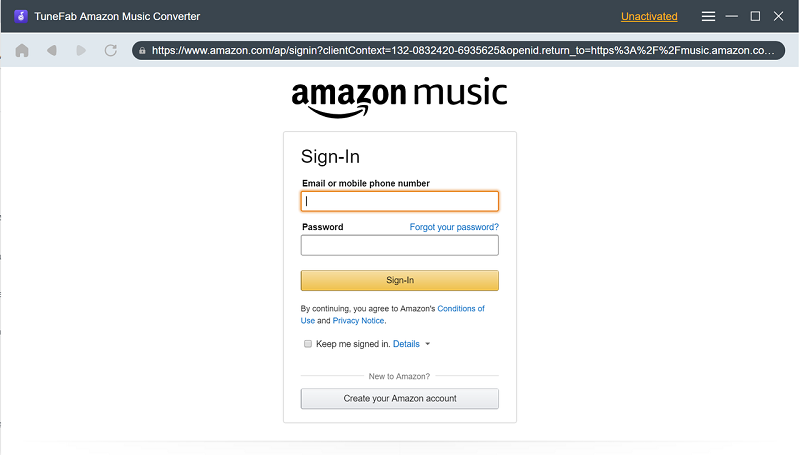
Step 3. Open an Amazon Music playlist or podcast, and click the “+” icon to convert the whole playlist. Or you can drag a single song to the “+” to convert it solely.
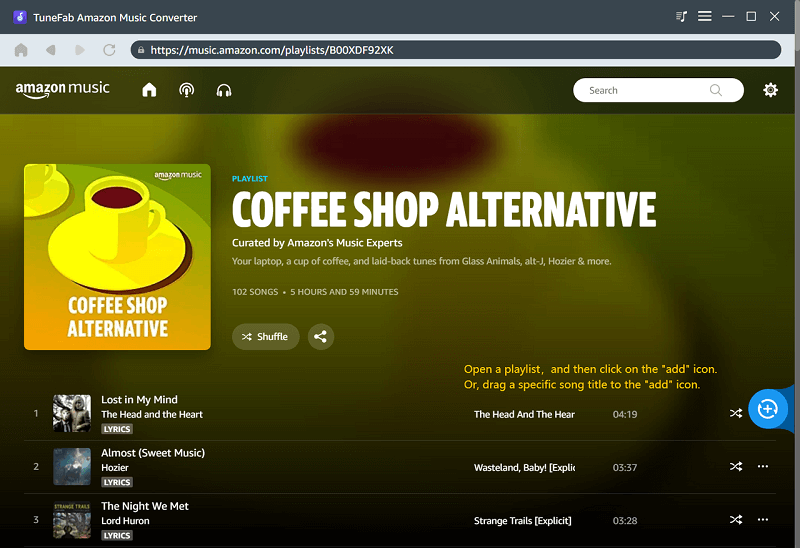
Step 4. Adjust the output settings (including format, sample rate, and bitrate), and click Convert All to download Amazon Music for permanent saving.
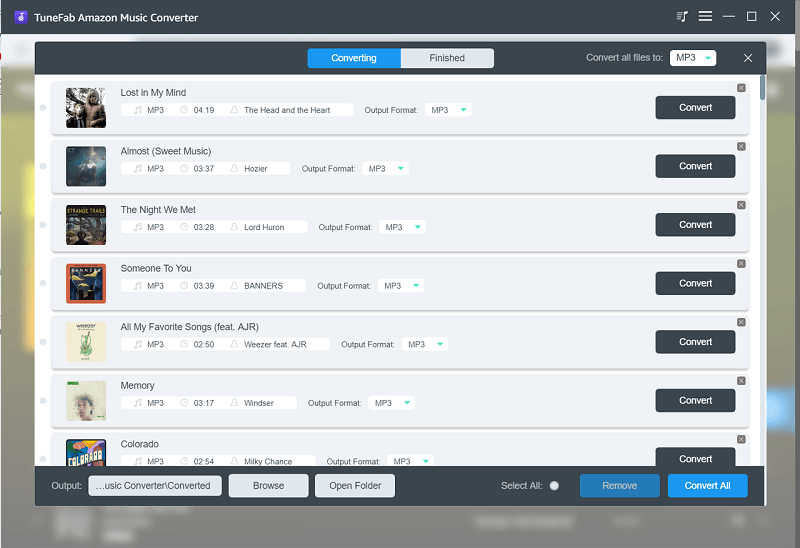
FAQs About Keeping Amazon Downloads Forever
Is it legal to remove Amazon DRM protection from videos and music?
The Amazon DRM protection aims to protect the copyright of Amazon content. If you just remove the DRM of Amazon Prime videos and Amazon Music for personal collection and playback, it is legal. As long as you don’t use the downloads for commercial usage, you won’t be violating Amazon’s terms of service or any laws.
Where are Amazon Prime Downloads Stored?
It depends on how you download them. On Windows/Mac, if you download Amazon Prime videos through its official app, you can find your Amazon Prime downloads following these steps:
- Tap the left navigation menu
- Click on “Downloads”
- Select your desired movies/TV shows
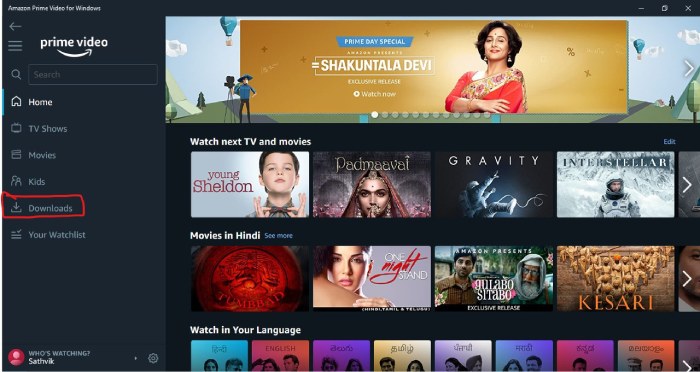
How do I save Amazon Prime videos to my SD card?
Some people may want to rip Amazon Prime videos to mobile devices like Android phones. As we all know, Amazon Prime Video supports downloading with its app to save its videos to SD cards on Android. Without further ado, let’s see how to save Amazon Prime videos to your SD card on Android devices:
1. Launch the Amazon Prime Video app on your Android device.
2. the “Menu” button, go to the “Settings” tab, and scroll down until you locate the “Download Videos to SD Card” option. This tab will display the storage space available on your SD card.
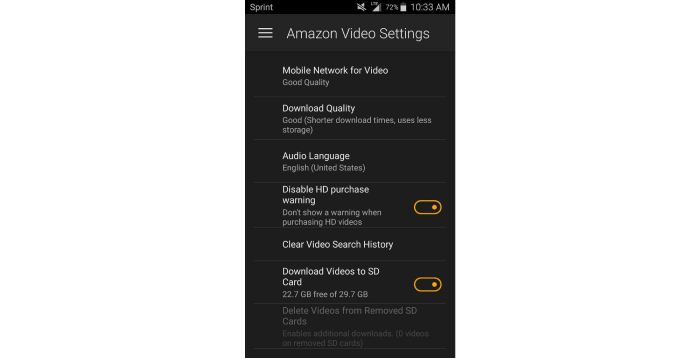
3. Search for the desired videos you wish to download. If a video is downloadable, you will see a download icon on its detail page. Simply click the “Download” icon to initiate the download.
4. Once the download is complete, the videos will be stored on your micro SD card.
Conclusion
In summary, although Amazon imposes restrictions on downloads and offline playback of Prime Video and Amazon Music, there are workarounds to keep Amazon Prime downloads forever:
You can use MovPilot Amazon Prime Video Downloader to convert Amazon Prime videos to plain video files such as MP4 and MKV. And TuneFab Amazon Music Converter helps download Amazon songs to common MP3 files. With both tools, you can save your Amazon Prime downloads permanently and enjoy flexible offline playback.
MovPilot Amazon Prime Video Downloader
Download Amazon Prime Movies and Shows to Watch Offline Easily!







