Amazon Prime provides a download feature for subscribers to watch Prime movies offline. However, the downloads are encrypted. You can not customize the download location of Amazon videos and transfer the downloads to your USB flash drive, but watch them within the Prime video app.
But don't worry. This post will teach you to download Prime shows and movies using MovPilot Amazon Prime Video Downloader and then transfer Amazon Prime movies to USB flash drive in easy steps. Thus, you can watch Amazon Prime movies offline on any device, and keep them permanently on your local storage.

👉 Related Reading:
Recommended Tool: MovPilot Amazon Prime Video Downloader
To save Amazon Prime movies to USB flash drive, a third-party tool to download Amazon Prime Video is a must for this mission. MovPilot Amazon Prime Video Downloader provides users with the world's first-class Amazon Prime video download service for Windows and Mac. This program specializes in fetching, decrypting, and converting Amazon videos into MP4 transferable local files. Then, you can directly transfer any Amazon Prime movie downloads to USB flash drives and other devices.
👍 Key Features of MovPilot Amazon Prime Video Downloader
● Convert Amazon Prime videos to MP4/MKV in 1080P resolution.
● 5X ultra-fast speed to download Amazon Prime videos.
● Preserve the original multilingual audio tracks and subtitles.
● Batch mode to grab multiple Prime episodes at the same time.
● Remove Amazon DRM protection and keep your videos forever.
How to Download and Transfer Amazon Prime Movies to USB
Save Amazon Prime Movies via MovPilot
STEP 1. Log in to Amazon Prime
Download, install, and launch MovPilot Amazon Prime Video Downloader.
Then log in to your Amazon Prime account so that the program can access the movies and TV shows on Amazon Prime Video. Don't forget to select the country or region. Some movies may be limited in certain regions.

STEP 2. Preset Output Settings
Now, click the Gear icon to pop up the Settings window. Here you can preset options including Video Format, Video Codec, Audio Language, Subtitle Language, Output Folder, and Download Speed.
📌 Tips:
Here you can plug in your USB drive and set the USB drive as the output folder, thus you can directly download Amazon Prime movies to USB flash drive. But be aware that leaving a USB flash drive plugged into your computer and transferring data for long periods of time may cause it or your computer to overheat. It depends on the devices you use.
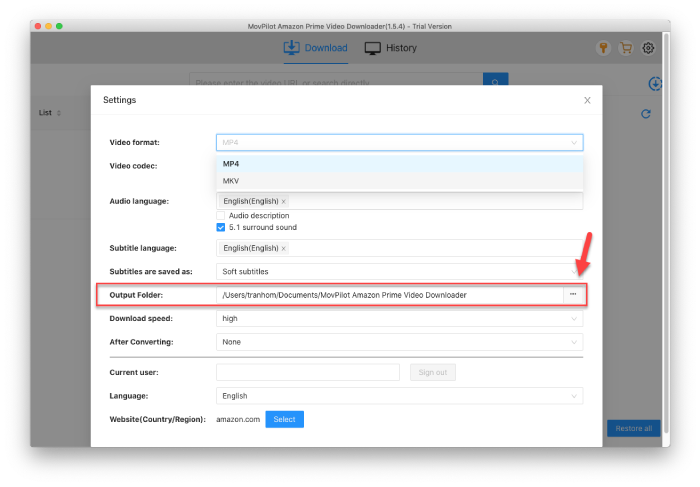
STEP 3. Search and Download Amazon Prime Videos
You can either enter the video URL or directly search for the desired Amazon Prime movies in the search bar. Then pick up an option and click the Download button behind it.

STEP 4. Plug in USB Drive & Transfer Amazon Prime Movies to USB Flash Drive
After downloading the Amazon movies, you can click History to check out your downloads. Then click the blue Folder icon to locate it on your computer drive.

How to Move Amazon Video Downloads to USB
After downloading Amazon Prime videos via MovPilot Amazon Prime Video Downloader, you can directly move the downloaded MP4 or MKV files to USB drive on your Windows PC or Mac.
On Windows:
- Plug your USB flash drive into a USB port.
- Copy downloaded Amazon movies from the folder where you store them.
- Right-click on your USB drive and click Paste.
- Eject the USB stick from the desktop and unplug it.

On Mac:
- Hook up your USB flash drive to your Mac computer.
- Select one or more downloaded movie files in the previous folder, and then move Amazon Prime movies to USB flash drive, listed below locations in the Finder sidebar.
- After that, safely eject the device from Mac.
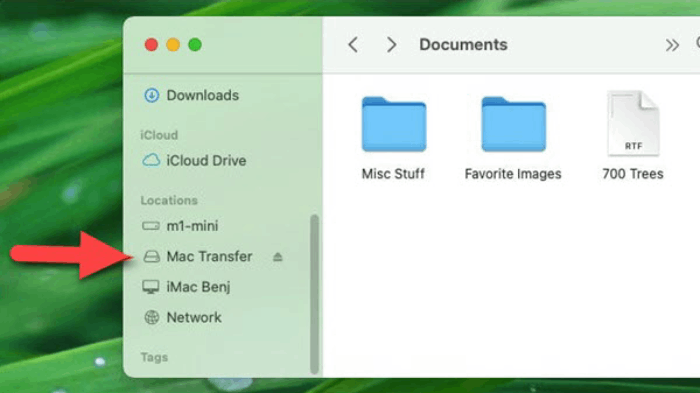
FAQs about Downloading Amazon Prime Movies to USB
How to download purchased movies from Amazon to USB?
As mentioned before, you may need help from MovPilot Amazon Prime Video Downloader. After you purchase a Prime movie:
- Download the purchased Amazon Prime movie to your computer via MovPilot.
- Copy the Amazon Prime movie to USB drive.
Can I transfer downloaded movies from Amazon Prime APP?
No, transferring downloaded movies from the Amazon Prime Video app to other devices or storage mediums is not supported. The downloaded movies are encrypted and can only be accessed and played through the Amazon Prime Video app. They are not intended for transferring or sharing outside of the app.
But you can use MovPilot Amazon Prime Video Downloader to rip movies from Amazon Prime as local files and then transfer Amazon Prime movies to USB flash drive.
Conclusion
After reading, you have learned how to download Amazon Prime movies to USB flash drives, and the way to use MovPilot Amazon Prime Video Downloader is obviously a better choice. It allows you to save unencrypted Amazon videos on your laptop for offline viewing, and then you can transfer them to anywhere you like, not just USB, without the need to repeatedly purchase or rent movies on Amazon Prime Video.
MovPilot Amazon Prime Video Downloader
Download Amazon Prime Movies and Shows to Watch Offline Easily!






