With recent additions like The Boys and the 007 series, you may want to download those videos from Amazon Prime to USB flash drive for offline viewing anytime, anywhere. However, since the content is encrypted, you can’t change the download location or move videos to a USB stick, they can only be viewed within the Prime Video app.
Don’t worry! This post will show you how to download Prime Video with MovPilot Amazon Prime Video Downloader , and then copy movies from Amazon Prime to USB flash drive in easy steps. Thus, you can watch Amazon Prime movies offline on any device, and keep them forever in your local storage!

👉 Related Reading:
● How to Watch Amazon Prime Video Offline? [3 Methods]
● Where are Amazon Video Downloads Stored on PC & Android?
● How to Stream Amazon Prime on Discord Without Black Screen
Recommended Tool: MovPilot Amazon Prime Video Downloader
To save Amazon Prime movies to USB flash drive, a third-party tool to download Amazon Prime Video is a must for this mission. MovPilot Amazon Prime Video Downloader provides users with the world’s first-class Amazon Prime video download service for Windows and Mac. This program specializes in fetching, decrypting, and converting Amazon videos into MP4 transferable local files. Then, you can download movies to USB freely from Amazon Prime.
👍 Key Features of MovPilot Amazon Prime Video Downloader
● Convert Amazon Prime videos to MP4/MKV in 1080P resolution.
● 5X ultra-fast speed to download Amazon Prime videos.
● Preserve the original multilingual audio tracks and subtitles.
● Batch mode to grab multiple Prime episodes at the same time.
● Remove Amazon DRM protection and keep your videos forever.
How to Download and Transfer Amazon Prime Movies to USB
Save Amazon Prime Movies via MovPilot
STEP 1. Log in to Amazon Prime
Download, install, and launch MovPilot Amazon Prime Video Downloader.
Then log in to your Amazon Prime account so that the program can access the movies and TV shows on Amazon Prime Video. Don’t forget to select the country or region. Some movies may be limited in certain regions.

STEP 2. Preset Output Settings
Now, click the Gear icon to pop up the Settings window. Here you can preset options including Video Format, Video Codec, Audio Language, Subtitle Language, Output Folder, and Download Speed.
📌 Tips:
You can set your USB drive as the output folder and download Amazon Prime movies directly to it. However, keeping a USB plugged in for extended data transfers may cause overheating, depending on your devices.

STEP 3. Search and Download Amazon Prime Videos
You can either enter the video URL or directly search for the desired Amazon Prime movies in the search bar. Then pick up an option and click the Download button behind it.

STEP 4. Plug in USB Drive & Transfer Amazon Prime Movies to USB Flash Drive
After downloading the Amazon movies, you can click History to check out your downloads. Then click the blue Folder icon to locate it on your computer drive.

How to Move Amazon Video Downloads to USB
After downloading Amazon videos as MP4 or MKV files, you can easily copy Prime Video to external hard drives, pen drives, USB drives, or even move Prime Video SD Cards from your Windows PC or Mac.
Attention:
Before transferring Amazon Prime videos to a pen drive, check your PC or Mac’s USB port. You may need an adapter if the USB drive and port types differ (e.g., USB-A to USB-C).
On Windows:
- Plug your USB flash drive into a USB port.
- Copy downloaded Amazon movies from the folder where you store them.
- Right-click on your USB drive and click Paste.
- Eject the USB stick from the desktop and unplug it.

On Mac:
- Hook up your USB flash drive to your Mac computer.
- Select one or more downloaded movie files in the previous folder, and then move Amazon Prime movies to USB flash drive, listed below locations in the Finder sidebar.
- After that, safely eject the device from Mac.
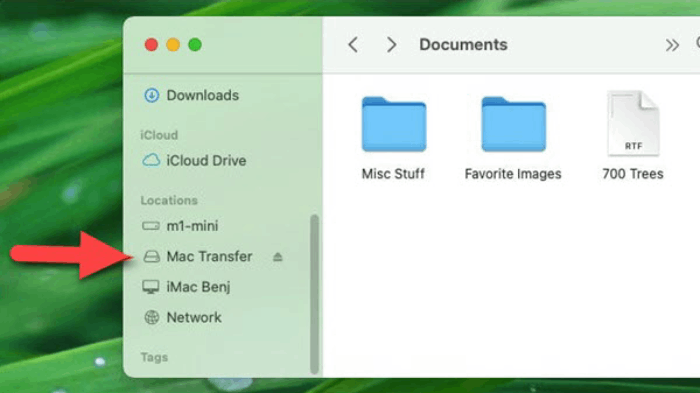
Once finished, you’ve got all your Prime Video downloads right onto your USB drive. Now, you can share Amazon Prime movies with anybody you like, without any trouble!
FAQs About Saving Amazon Prime Movies to USBs
How to download purchased movies from Amazon to USB?
As mentioned before, you may need help from MovPilot Amazon Prime Video Downloader. After you buy or rent a Prime movie:
- Download the Prime Video purchases/rentals to your computer via MovPilot.
- Copy the Amazon Prime movie to a USB drive.
💡 More Info:
Can I transfer downloaded movies from Amazon Prime App?
No, transferring downloaded movies from the Amazon Prime Video app to other devices or storage mediums is not supported. The downloaded movies are encrypted and can only be accessed and played through the Amazon Prime Video app. They are not intended for transferring or sharing outside of the app.
But you can use MovPilot Amazon Prime Video Downloader to rip movies from Amazon Prime as local files and then transfer Amazon Prime movies to USB flash drive.
Is it safe and legal to add Amazon Prime video to USB stick?
Since Prime Video doesn’t offer an official way to download movies to USB, you’ll need a reliable and safe third-party tool for help. If you choose MovPilot, it is completely safe and virus-free, without collecting any of your personal information, and provides stable performance to ensure your d user experience.
Regarding legality, remember that any Prime videos you download are for personal viewing only. They should not be shared with others or used for commercial purposes. As long as you follow the guidelines, you can legally download movies to USB without much concern.
Conclusion
After reading, you’ve learned how to download Amazon Prime movies to a USB drive. Using MovPilot Amazon Prime Video Downloader is a better way, as it allows you to save unencrypted Amazon videos to your laptop for offline viewing and transfer them anywhere, not just USB, without needing to repurchase or rent them on Prime Video!
MovPilot Amazon Prime Video Downloader
Download Amazon Prime Movies and Shows to Watch Offline Easily!







