“Can I stream Amazon Prime on Discord with buddies?”
Some of you probably want to stream Amazon Prime on Discord to enjoy video streaming with friends online and have instant interaction with each other. Fortunately, this is absolutely possible! However, to process streaming through Discord, you need to pay attention to the fact that improper settings can lead to the black screen error unexpectedly.
Therefore, to help you successfully stream Amazon Prime on Discord, this blog has collected the detailed solutions that are 100% workable. Now, keep reading and see how!
Related Reading:
1. Stream Amazon Prime on Discord as Online Content
To stream Amazon Prime on Discord, you will need to use the game streaming feature provided on the platform. Discord doesn’t limit users to stream games online, but also makes it possible to go live with other content. Therefore, you can make use of this function to directly play Amazon Prime videos on the platform and share screens with your friends.
However, as Amazon Prime has used DRM protection to limit access to its video resources, directly streaming videos through third-party websites will only result in a black screen. So before starting the streaming, you need to turn off the hardware acceleration function in your web browser and bypass this limitation brought by Amazon Prime Video. In the following, you can follow the steps to stream Amazon Prime on Discord without black screen:
Note:
This method won’t allow you to watch Amazon Prime content offline. Additionally, for the best experience, make sure you’re using Windows 10 or Mac OS 10.13 or above, as these systems allow audio to be sent during the stream. Plus, if you have a Premium Discord Nitro subscription, you can stream in resolutions up to 1080p or even 4K with a smooth frame rate of 60fps.
Step 1. Turn Off Browser Hardware Acceleration
Before live streaming an Amazon Prime video on Discord, you need to turn off the hardware acceleration function in your web browser to avoid the black screen error. Here are the easy tips to help disable the function in Chrome, Firefox, and Edge:
Chrome: Click the three-dots button in the top-right of the browser window, then choose “Settings > System” to turn off the “Use hardware acceleration when available”.
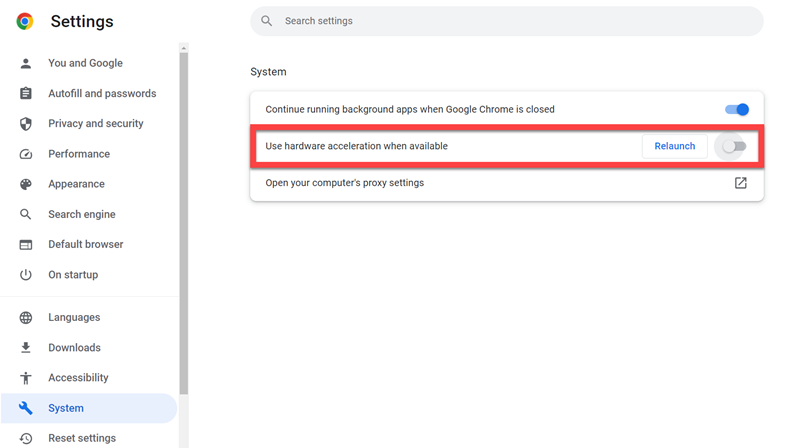
Firefox: Tap the hamburger-like button and then go to “Settings > Performance” to uncheck both the “Use recommended performance settings” and “Use hardware acceleration when available” options.
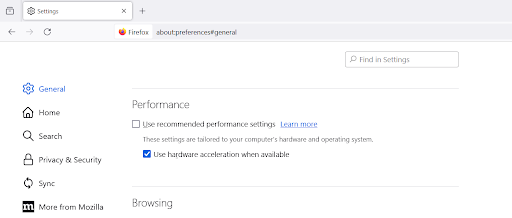
Edge: Also click the three-dots setting icon in the browser, then select “Settings > System and performance” to disable “Use hardware acceleration when available”.
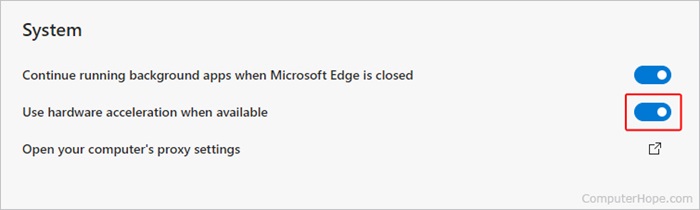
Step 2. Set Up Streaming Settings on Discord
After turning off the hardware acceleration function in the web browser, go to Discord to preset the streaming settings. After logging into your Discord account on the platform, open “Settings > Registered Games” and tap “Add it” to add the recording task first.
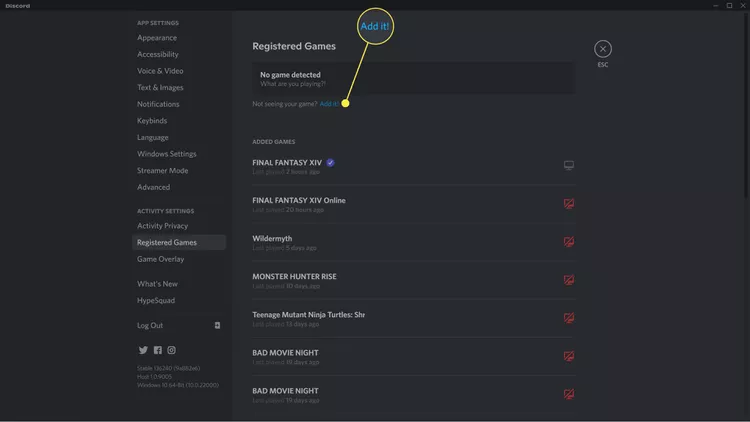
Step 3. Select to Record Amazon Prime Video
Now, you can go to the voice channel on Discord and tap the “Monitor” button to prepare for the streaming. Just start playing the Amazon Prime video in a new window, and when you start the streaming, select the voice channel, resolution, and frame rate, then tab “Go Live” and you can successfully stream Amazon Prime on Discord to watch with your friends together!
![]()
2. Stream Amazon Prime on Discord as Local Videos
Although directly streaming Amazon Prime on Discord is not difficult to process, but the video playback limits set by Amazon may bring inconvenience. For example, you will need to tolerate ads if you are not subscribing to its ad-free plans. Also, the video needs to be finished playing within 48 hours even after downloading it offline. If you want to get rid of these limitations and stream Amazon Prime on Discord more flexibly without worrying about ads, streaming errors, or expiration, you can try downloading Amazon Prime videos on computers as local files in advance.
To save Amazon Prime videos offline, MovPilot Amazon Prime Video Downloader is the tool that will help. It will remove DRM protection from Amazon Prime videos and save them in common formats such as MP4, MOV, and MKV. Also, the video quality can be kept at lossless HD condition, which will ensure you the same high-quality playback experience while streaming on Discord. More importantly, this can entirely avoid the black screen error even no matter what browsers you are using!
Key Features of Movpilot Amazon Prime Video Downloader:
- Removes DRM to save Amazon Prime videos offline and avoids black screen error while streaming on Discord
- Keeps the highest HD 1080P quality to ensure the best streaming condition on Discord
- Saves Dolby Atmos 5.1 surround sound for unparalleled audio quality while going Discord live streaming
- Saves batch of Amazon Prime videos offline at the same time to save your time and quickly process streaming on Discord
- Speeds up the downloading process to 5X faster and brings up higher efficiency
Now, simply follow the steps below to download Amazon Prime videos as local files and then stream on Discord directly:
Step 1: Download MovPilot Amazon Video Downloader on your Windows or Mac computer, launch it, and then select Amazon Prime web player to log in with your account.

Step 2: Enter keywords or paste the URL of your desired movie in the search bar to find it. Also, you can customize the download quality, formats, etc. under the “Settings” tag.

Step 3: Hit the drop-down menu and checkmark the box to select which movie/episode you want to download. Then click on the download button to download the specific movie and watch it offline.

Step 4. After downloading movies to our computer locally, you can play your video and share the screen with your mates. Choose a channel from the menu on the left bar, press the screen button on the bottom left corner of the screen, and play the video you want to stream to share from the pop-down menu.
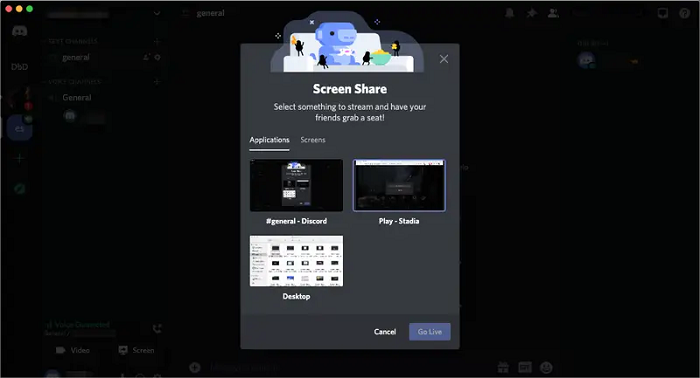
FAQs About Streaming Amazon Prime on Discord
Q1: What to do if Amazon Prime has a black screen on Discord?
The reason causing black screen while streaming Amazon Prime on Discord refers to the DRM protection used by Amazon to prevent non-subscribers to access the video streaming on third-party platforms.
If this happens, try turning off the hardware acceleration feature in your browser, then close and reopen Discord as there might be an update needed. If that doesn’t work, a simple computer restart might tackle the issue.
Alternatively, you can switch your video source. If you’re using the Amazon Prime app, try using a web browser instead. If you’re already using a browser, consider turning off hardware acceleration or switching to a different browser. These steps can often fix those issues on Amazon and get Prime videos streaming smoothly on Discord again.
Q2: Can you watch Amazon Prime Video on Discord without downloading it first?
You can follow the steps in the first part of the article to stream Amazon Prime on Discord directly. However, black screen errors and other Amazon Prime video streaming limits can cause inconvenience while playing Amazon Prime through third-party platforms like Discord. Therefore, it is still recommended to download videos from Amazon Prime with third-party downloaders like MovPilot Amazon Prime Video Downloader, and then upload to broadcast them on Discord without any restriction.
Summary
To sum up, while there is a direct way to stream Amazon Prime on Discord, a more stable and reliable solution is using MovPilot Amazon Prime Video Downloader. By using this app, you’re able to download Amazon Prime videos locally on your computer and then share them with your friends on Discord, avoiding black screen issues and enjoying seamless viewing experiences. So, if you’re interested in this hassle-free method, feel free to give it a try!
MovPilot Amazon Prime Video Downloader
Download Amazon Prime Movies and Shows to Watch Offline Easily!







