You've probably thought about downloading Amazon movies to MP4 a million times, especially when you're streaming Amazon movies under a poor network connection.
Unfortunately, even if you've rented or purchased Amazon movies, Amazon won't allow you to keep copies of its original downloaded files due to its download limits. That's because these files are kept in a weird format, which is playable only within the Amazon Prime Video app.
So, you may need to convert Amazon movies to MP4 for flexible playback. This article will introduce the professional MovPilot Amazon Prime Video Downloader and an online downloading tool to help you save Amazon videos to MP4. Just read on!

How to Convert Amazon Prime Videos to MP4 in High Quality
To convert Amazon Prime videos to MP4 in high quality, you should turn to MovPilot Amazon Prime Video Downloader. With its built-in browser, you can get access to any available Amazon Prime content in your country, and then you can download your favorite Amazon video to laptop in a few minutes.
With MovPilot Amazon Prime Video Downloader, the downloaded videos will be preserved with vibrant images and Dolby 5.1 surround sound. The original subtitles and audio tracks in your preferred languages are seamlessly embedded, offering unparalleled convenience for your cinema-like Amazon Prime movie enjoyment.
Highlighted Features of MovPilot Amazon Prime Video Downloader
- Convert Amazon movies to MP4 or MKV in 1080P.
- Up to 5X fast speed to convert Amazon movies to MP4.
- Keep the original multilingual subtitles and audio tracks.
- Save Amazon Prime videos permanently without expiration.
Learn more: MovPilot Amazon Prime Video Downloader Review: Best Software
A Step-by-Step Guide to Convert Amazon Movies to MP4
The following detailed steps will show you how to use MovPilot Amazon Prime Video Downloader to download Amazon Prime Video to MP4. First, please download MovPilot Amazon Prime Video Downloader to your computer.
Step 1. Launch MovPilot Amazon Prime Video Downloader
Select the Amazon website you are using and log in to your Amazon account.
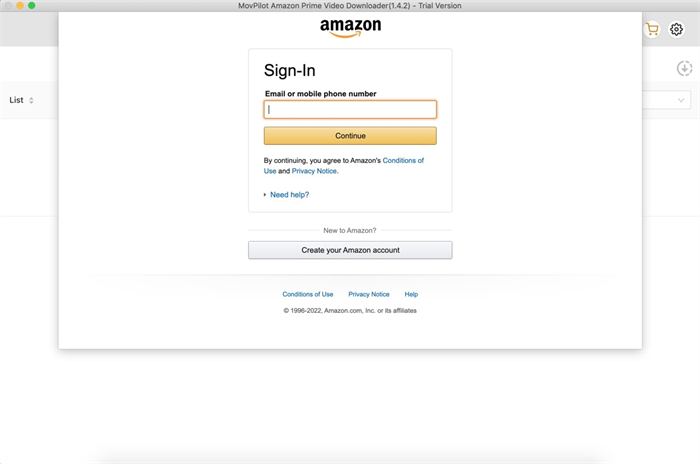
Step 2. Set MP4 as the output format
Click the settings icon in the upper right corner to set MP4 as the output format. You can also set the video encoding, audio language, and type of subtitles for all video downloads.
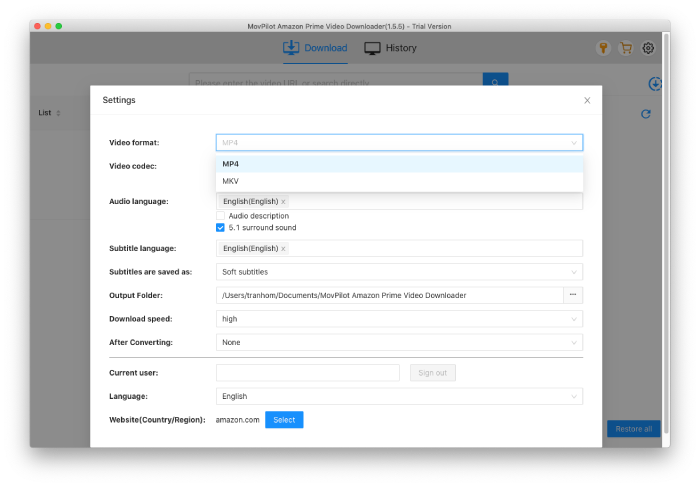
Step 3. Search for Amazon Prime videos
Enter the video name in the search bar or copy the video link from your browser and paste it into the search field.
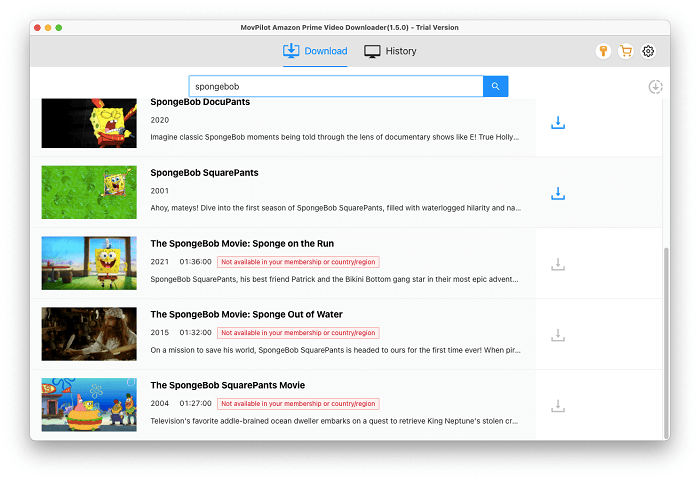
Step 4. Save your Amazon Prime videos to MP4
Click the arrow-down icon in the bottom-right corner. Then, the video will be added to the download list, waiting to be downloaded.
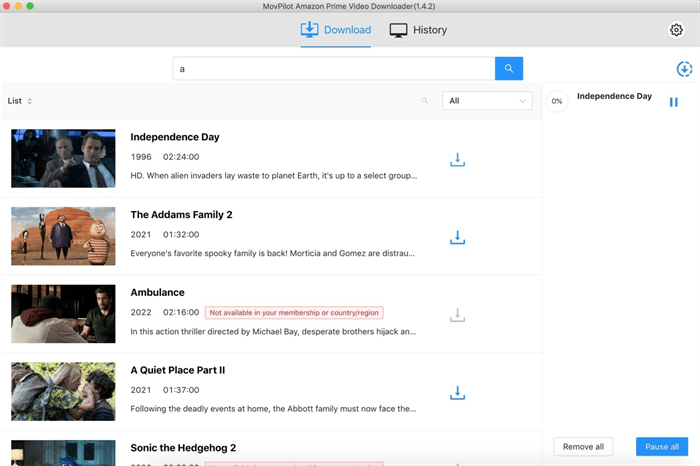
After downloading, click the "History" tab at the top of the screen. Under the "File" icon on the right of the video, you can find all your downloaded MP4 files listed on it. Now, you can transfer them to other devices or burn Amazon movies to DVDs to truly watch your favorite Amazon Prime content at any time.
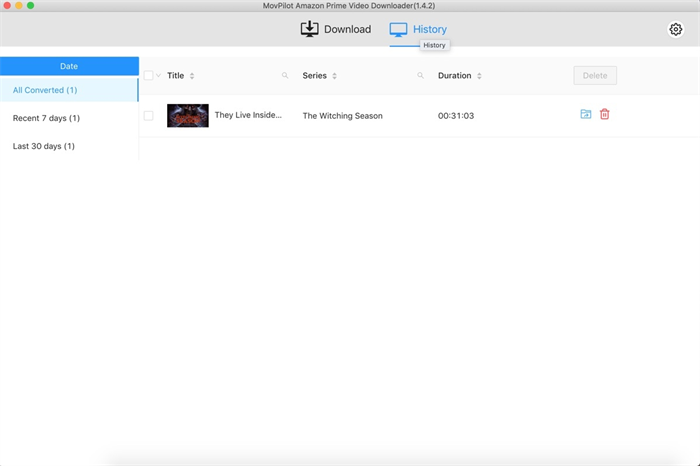
Tips: Also, MovPilot Amazon Prime Video Downloader has a great function to download rented Amazon movies to watch at any time to get rid of the limitations of its valid time and devices.
How to Convert Amazon Movies to MP4 Free with Online Tools?
If you don't want to install an extra program, converting Amazon videos to MP4 for free via online tools is another considerable option. Online converters like SafeConverter can analyze the links of Amazon Prime movies and convert them to downloadable common MP4 files.
Before using it, please be aware that it doesn't automatically save subtitles, nor does it allow you to choose the language. More importantly, online downloaders are often susceptible to shutdowns, so the probability of success and security of downloading is lower compared to professional download programs like MovPilot Amazon Prime Video Downloader.
MovPilot Amazon Prime Video Downloader
Download Amazon Prime Movies and Shows to Watch Offline Easily!

If you decide to use the online downloader, here are the steps to convert Amazon movies to MP4 free with SafeConverter:
STEP 1. Copy and paste the Amazon Prime URL of your desired video in the search bar.
STEP 2. You will go to the page with the converted video. Wait a few minutes.
STEP 3. After the conversion is done, a download button will show up. Click it to get the MP4 file.
FAQs About Converting Amazon Movies to MP4
Can I convert Amazon Prime downloads to MP4 directly?
No. Your downloaded Amazon videos consist of MP4 Video File format, MPD File, and DFXP File, but all these files are encrypted and cannot be read or opened on other normal media players except the Amazon Prime Video App, due to Amazon's DRM restrictions. So to get rid of the limits, you'll need an Amazon Prime downloader to rip Amazon movies to local files for unlimited offline watching.
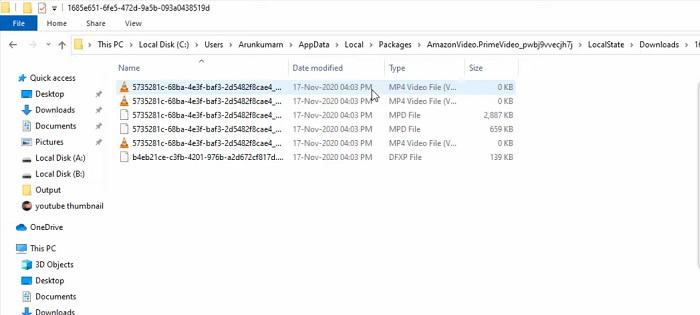
Can I Convert Amazon Movies to MP4 on Android/iPhone?
There is no direct way to convert Amazon movies to MP4 on Android/iPhone. Even the online converting tool does not work properly on mobile phones.
In this case, we recommend you use MovPilot Amazon Prime Video Downloader to convert Amazon movies to MP4 on your computer first (Click to learn the method), and then transfer the MP4 video you get to your phone.
Conclusion
MovPilot Amazon Prime Video Downloader is definitely the most professional tool to help you convert Amazon movies to MP4. With this program, you will get ultra-fast converting speed, a high success rate, and finally a cinema-like watching experience. Just click the download button and start with the free trial right now!
MovPilot Amazon Prime Video Downloader
Download Amazon Prime Movies and Shows to Watch Offline Easily!






