Er du bekymret for, at nogle af dine yndlings Netflix-shows kan blive fjernet fra platformen, hvilket gør dem utilgængelige at se i fremtiden? For at bevare dem er brænding af Netflix-film til DVD en fantastisk løsning, som hjælper dig med at nyde Netflix med familie og venner på en større skærm uden internet- eller annonceafbrydelser.
Men som du ved, tilføjer Netflix beskyttelse til sit indhold, hvilket gør det svært at finde ud af hvordan man brænder Netflix-film til DVD. Heldigvis er der et nyttigt program MovPilot Netflix Video Downloader der giver dig mulighed for at gemme Netflix-videoer lokalt. Så kan du nyd Netflix-indhold på DVD uden grænser.

👍 Related Reading:
1. Hvad har du brug for for at brænde Netflix-videoer til DVD?
Før du begynder at brænde Netflix-videoer til DVD, skal du forberede følgende ting for at sikre, at Netflix-videoer, der brænder, kan behandles med succes:
- En tom dvd, der bruges til at gemme Netflix-videoer
- En Windows/Mac-computer med en intern/ekstern harddisk til at læse DVD-disken
- MovPilot Netflix Video Downloader, en af de bedste Netflix til MP4 download-software
- DVD-brænder til Windows (Windows Media Player) eller Mac (Cisdem DVD-brænder)
Nu er det bare at komme i gang med det første skridt til download Netflix på din Mac eller Windows-computer i almindelige formater, og kopier derefter nemt Netflix-film/-serier til DVD-diske.
2. Sådan brænder du nemt Netflix-film til DVD?
For at kopiere Netflix-film til DVD med succes skal du downloade dem til almindelige MP4-videofiler, der ikke er beskyttet af DRM. De 2 afsnit nedenfor viser dig processen med download af Netflix-film på en bærbar computer, og guide dig derefter trin-for-trin til, hvordan du kopierer MP4 Netflix-film til DVD på Windows-pc eller Mac-computer.
Afsnit 1: Riv Netflix-film fra Netflix
Som nævnt ovenfor har Netflix beskyttet alle sine ressourcer, så du skal bruge en professionel downloader til at rippe videoerne fra den.
MovPilot Netflix Video Downloader er et pålideligt værktøj til at få tingene til at ske for dig. Med det kan du omgå Netflix grænser, download Netflix-film lokalt, og gem Netflix som MP4-filer på din Mac eller pc. Det lover et output af høj kvalitet, da det i bedste fald kan gemme Netflix-indhold 1080P med original lyd og undertekster ved a 5x hurtigere hastighed. Du kan også få adgang til hele din kontos Netflix-bibliotek gennem dens indbygget Netflix browser og behøver ikke at downloade yderligere apps.
⭐ Nøglefunktioner i MovPilot Netflix Video Downloader:
-
Download Netflix film/serier til almindelige MP4/MKV i 1080P
-
Tilbyd 5 gange hurtigere hastighed for at behandle Netflix-videodownloaden
-
Gem den originale lyd og undertekster på forskellige sprog
-
Giv forskellige valg af underteksttype som bløde undertekster og eksterne undertekster
-
Bevar 5.1-surroundlyd og understøtte genoptagelse af afbrudte downloads
Trin 1. Installer MovPilot Netflix Video Downloader og log ind
Først skal du installere denne downloader på din Windows/Mac-computer. Når du er færdig, skal du åbne softwaren, og du skal logge ind på downloaderen med din Netflix-konto. Derefter kan du få adgang til downloader-grænsefladen inde i softwaren.

Trin 2. Søg efter Netflix-film, der skal brændes til DVD
Brug derefter den medfølgende søgelinje, du kan direkte søge efter de Netflix-film, du vil rippe fra Netflix og brænde til DVD. Indtastning af søgeord eller indsættelse af URL'er kan hjælpe dig med at finde de Netflix-videoer, du har brug for i softwaren.

Trin 3. Afslut indstillinger, før du ripper Netflix-film
For at foretage indstillingerne, før du downloader Netflix-videoer, skal du kun klikke på knappen "Indstillinger" i øverste højre hjørne for at gøre det for alle. Her kan du justere sprogene "Outputformat", "Lyd" og "Undertekster" eller underteksttypen baseret på dine behov. Du skal vælge "MP4", da det kan understøttes, mens du brænder til DVD.

Du kan også lave forskellige indstillinger for forskellige Netflix-videoer. For at gøre det skal du klikke på knappen "Indstillinger" for hver video separat.
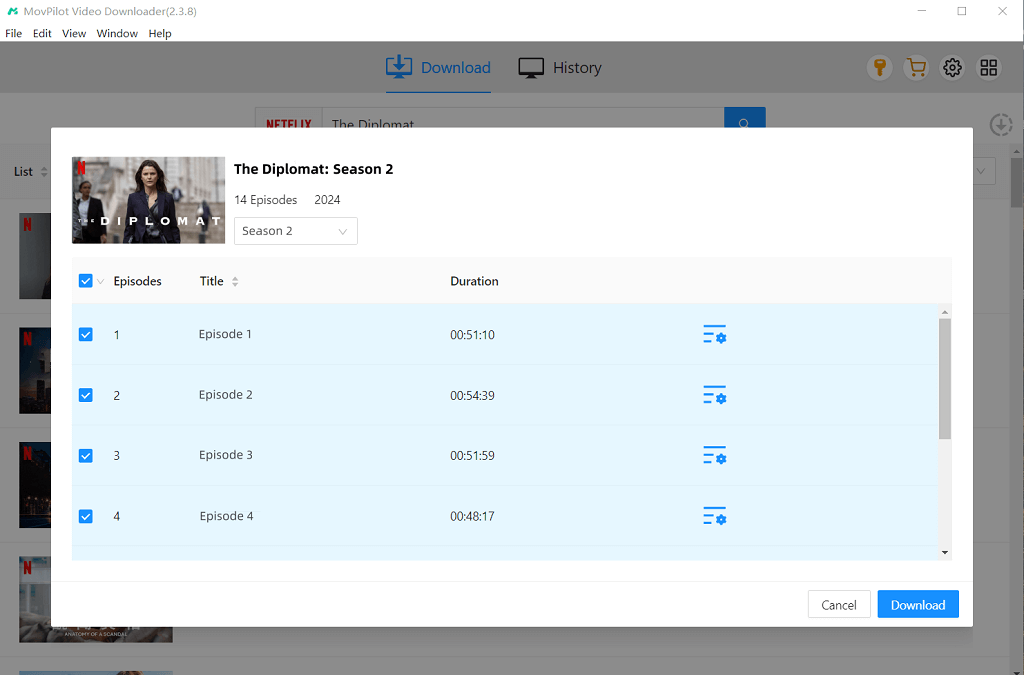
Trin 4. Rip Netflix-videoer til MP4
Nu kan du begynde at downloade Netflix-videoer offline. Når du er færdig, kan du finde de downloadede resultater under fanen "Historie".

Herefter kan du udover at downloade Netflix til DVD'er på Windows/Mac også flytte Netflix til eksterne harddiske for at spare plads til din enhed. Det kan du også gem Netflix-downloads på USB, for at gøre det gratis til enhver brug.

Afsnit 2: Brænd Netflix-film/-serier til DVD
Baseret på forskellige computeroperativsystemer vil forskellig software blive brugt til at flytte de downloadede film eller programmer fra Netflix til DVD på computere. Følgende tutorials viser dig processen i detaljer.
- På Windows: Brug Windows Media Player
Hvis du har brugt Windows i lang tid, bør du ikke være bekendt med Windows Media Player (WMP). Det er ikke kun et program til at se mediefiler såsom lyd, video og billede. Du kan nemt bruge den til at brænde musik til en cd eller film til en dvd gratis, uden overhovedet at installere nogen anden tredjepartssoftware.
📌 Tips:
Brændingshastigheden i Windows Media Player kan være langsom, så du skal vente på, at den er færdig med tålmodighed.
Trin 1. Sørg for, at din tomme DVD har nok plads til videofilerne. Standard-dvd'er rummer 4,7 GB, men for mere indhold skal du bruge en dual-layer-dvd (8,5 GB).
Trin 2. Åbn Windows Media Player og skift til fanen "Brænd". Hvis den ikke er synlig, skal du kontrollere dine indstillinger eller sikre dig, at din version understøtter dvd-brænding.
Trin 3. Træk dine downloadede Netflix-videoer ind i "Brænd"-panelet. Hvis du brænder flere videoer, skal du organisere dem i mapper for nem navigation. Vælg en langsommere brændehastighed (f.eks. 4x eller 6x) for bedre resultater.
Trin 4. Når dvd'en er brændt, testes den i en standardafspiller for at sikre kompatibilitet og jævn afspilning.
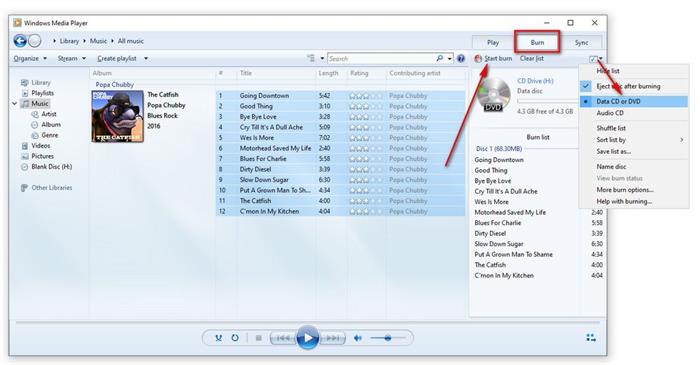
- På Mac: Brug et DVD-brændingsprogram fra tredjepart
I modsætning til Windows har Mac ikke standardværktøjer til dvd-brænding, så du skal installere et tredjepartsprogram som f.eks. Cisdem DVD brænder at optage Netflix-videoer til DVD efter at have downloadet dem som MP4'er. Det tilbyder også en brugervenlig grænseflade og grundlæggende redigeringsværktøjer til at gøre hele DVD-brændingsprocessen attraktiv med blot meget enkle trin.
Trin 1. Når du har installeret Cisdem DVD Burner på Mac, skal du åbne softwaren og også indsætte din tomme DVD i computeren.
Trin 2. Når softwaren registrerer din DVD-disk, kan du nu tilføje de downloadede Netflix-videoer til Cisdem DVD Burner direkte ved at trække dem til softwarens grænseflade.
Trin 3. Efter at Netflix-videoer er importeret, kan du bruge redigeringsværktøjerne og menuoprettelsesfunktionen til at redigere videoerne, så de er mere attraktive.
Trin 4. Klik nu på knappen "Brænd" og udfør "Brændindstillinger" for at vælge din tomme DVD-disk som outputplacering til lagring af Netflix-videoer.
Trin 5. Til sidst skal du klikke på "Brænd", og Cisdem DVD Burner vil straks brænde Netflix-videoer til DVD på Mac med hurtig hastighed.
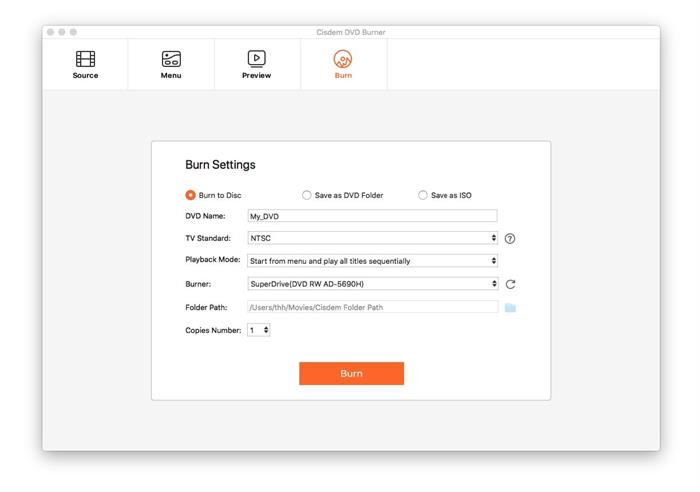
👍 Hurry Up!
Tjek guiderne nedenfor for at gemme alle dine like Netflix-shows eller film på DVD med det samme!
Konklusion
Sammenfattende, MovPilot Netflix Video Downloader fungerer som den ideelle løsning til perfekt at besvare spørgsmålet om, hvordan man brænder Netflix-film til DVD fra din computer. Så begynd blot at bruge det til at rippe indhold fra Netflix, og gem derefter dine yndlings Netflix-videoer på DVD uden besvær!
MovPilot Netflix Video Downloader
Download Netflix-film og -serier for nemt at se offline!







