📢 September 2024 Update:
With the latest update, the Netflix app for Windows has removed the download feature. If you’re looking to binge-watch your favorite Netflix videos offline, using a third-party tool to download Netflix content to MP4 is a valuable solution.
I want to download videos from Netflix onto my hard drive, that I can view *without the Netflix client*, preferably as mp4 or some other normal video format. I tried yt-dlp but it didn’t work. Any ideas?
— From a Reddit User
Just as this Reddit user said, the downloads on the Netflix app are in the protected NFV format and you can’t move or play them on other players. But things would become much easier if you could convert Netflix to MP4. This passage is going to show you how to convert Netflix to MP4 with several third-party tools, especially the best one – MovPilot Netflix Video Downloader.
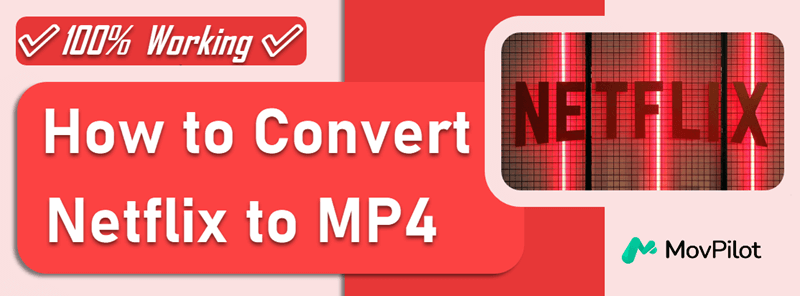
Download Netflix as Free 1080P MP4 on Windows/Mac
To download Netflix to MP4, the easiest way is to get help from a professional Netflix video downloader. One such tool is MovPilot Netflix Video Downloader, which offers a downloading service for any Netflix user. No matter if you subscribe to Netflix’s ad-tier plan or premium plan, this tool lets you keep Netflix downloads forever on Windows and Mac.
Besides, unlike the official download function, which only allows you to download content from the “Available for Download” section, MovPilot supports downloading any video you can stream on Netflix to MP4. Whenever you see favorable content, just use this tool to convert series/movies/shows from Netflix to MP4!

Key Features of MovPilot:
- Embeds with a web browser to directly access the Netflix library
- Downloads videos from Netflix to MP4 or MKV in 1080P
- Preserves all the original multilingual audio tracks and subtitles
- Batch mode to download a whole series with episodes selectable
- Keeps the downloaded Netflix to MP4 forever without expiration
Learn more: 👉 MovPilot Netflix Video Downloader Review: A Real Surprise
Step 1. Get MovPilot Netflix Video Downloader Ready
Download and install the downloader on your Windows PC or MacBook/iMac. Launch it, and you will need to sign in to Netflix with your account on the interface to access the content from Netflix.

Step 2. Set Up for the Downloads
By clicking the gear icon on the top-right corner of the screen, you can select the output format as MP4, audio track, and subtitle languages, subtitle type for all the Netflix videos you want to download offline at once.

Step 3. Search for Netflix Videos You Want to Download to MP4
Directly type the keywords in the search bar or paste the URL here, MovPilot Netflix Video Downloader will provide the search results for you. Select the one you need to download to MP4 from the list.

Step 4. Download Netflix to MP4
Click the download button to start downloading Netflix to MP4. The download will be completed within a short time. The downloaded MP4 Netflix videos will be permanently saved on your computer drive.

Video Guide: How to Download Netflix Movies to MP4
Record Netflix as MP4 on Windows/Mac
Another way to download Netflix to MP4 is to screen record Netflix videos. You may try this method, but all you get is a black-screen video. That’s because Netflix streaming and downloaded content are all encrypted with digital rights management (DRM), preventing people from copying or accessing them. To get rid of this hassle, all you need to do is tweak the settings in your browser and get the best screen recorder to capture Netflix videos.
FonePaw Screen Recorder is such an outstanding screen recording software. Equipped with a user-friendly interface, it enables you to easily convert Netflix videos to MP4 at up to 1080P. Combined with the use of an appropriate browser, FonePaw can guarantee you to download Netflix to MP4 without black screen.
Here we take Chrome as an example. Let’s see how to utilize this duo to record Netflix as MP4:
Step 1. Turn off Hard Acceleration Feature in Browser
In Chrome, simply go to the “three-dots” icon > Settings > System. Toggle off the Hard Acceleration Feature.
Step 2. Install and Launch FonePaw Screen Recorder
Download and install FonePaw Screen Recorder. Then launch it. Once the main screen pops up, click Video Recorder.

Step 3. Choose Recording Preferences
Choose Full Screen option in the display section. Toggle on System Sound and adjust the volume. And don’t forget to turn off the microphone.
Note:
To ensure the sound can be captured, it is advisable to do sound check beforehand.

Step 4. Set Video Format as MP4
Go to the gear icon > Preferences. In the Output section, select MP4 as the video format. Then click OK to confirm.
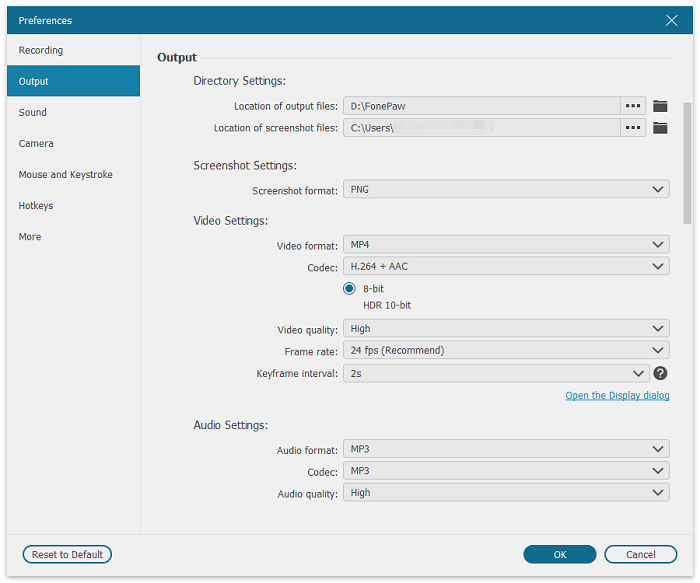
Step 5. Record Netflix as MP4
Turn to Netflix and play your wanted Netflix video in full screen. Click the REC button to start the recording. When finished, click the square icon to stop. Then you can preview and save it on your computer.
Note:
Make sure you’re under a stable network connection, since you have to play the Netflix movie all along. Otherwise, you may get a fuzzy video.

Convert Netflix to MP4 Free with an Online Tool
If you don’t want to download desktop software, using a reliable Netflix video downloader online to convert Netflix to mp4 is also a good choice. SafeConverter or Clipconverter is such a Netflix movie download site that can help you download Netflix to MP4 in 3 easy steps safely:
- Copy the Netflix video link and paste it into the search bar.
- Wait a few minutes for the conversion of Netflix to MP4.
- Click the download button to save the converted MP4 file.
Actually, this function doesn’t 100% work during my testing. So, to safely convert Netflix to MP4, it is better to use MovPilot instead of other unstable online tools
FAQs on Converting Netflix to MP4
What is an NFV file? Can I convert NFV to MP4?
Netflix uses the NFV format to save downloaded videos. It is a protected format, which can only be read and streamed within the Netflix app. And this is also the reason why you can’t directly convert Netflix downloads to MP4. MovPilot Netflix Video Downloader can unlock this protection, which makes it possible to download Netflix to MP4.
Is it possible to convert Netflix to MP4 on Android?
Honestly, there is no official method to download movies on Netflix to MP4 on Android. But you can try MovPilot Netflix Video Downloader. This Netflix to MP4 converter can convert Netflix to MP4 and transfer it to Android. Thus, you can permanently keep your favorite Netflix movies on your Android device.
Conclusion
As Netflix doesn’t allow you to download Netflix to MP4 directly, the professional Netflix to MP4 converter MovPilot Netflix Video Downloader is able to help. Now, freely install the software on your Windows/Mac computer and try to process the 1080P Netflix to MP4 conversion with very simple clicks. You will be impressed by the convenient and high-quality outputs of the software.
MovPilot Netflix Video Downloader
Download Netflix Movies and Shows to Watch Offline Easily!







