When you want to record a short snippet from a Netflix movie and send it to a bud, you often get a black screen with only audio and subtitles but no image. Is there a way to screen record Netflix without black screen? The answer is definitely YES. In the following part of this article, you will get workable methods to screen record Netflix without black screen on PC/Mac/iPhone/Android. Just read on!
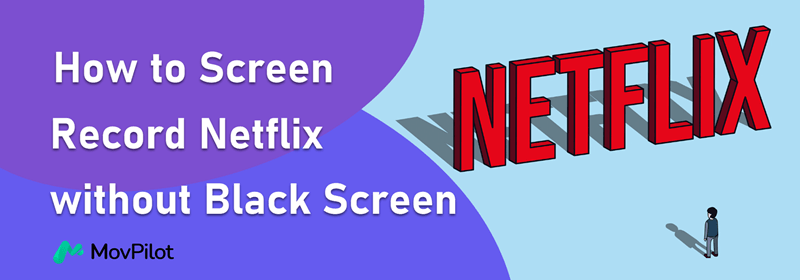
Can You Screen Record Netflix? Why Do You Get a Black Screen?
Suppose you're experiencing a black screen while trying to rip Netflix videos or screenshot Netflix. In that case, it's likely due to the use of DRM (Digital Rights Management) technology implemented by Netflix to protect copyrighted content, since it is added to prevent unauthorized copying and distribution of the content.
To screen record Netflix without black screen, you may need to do some special settings on your browser or turn to professional third-party tools.
How to Record Netflix on PC/Mac
Based on the limits added by Netflix Official mentioned above, you'll need to do some settings on your browser and turn to one of the best Netflix recorders to make sure you screen record Netflix without black screen.
Before you start: Turn off Hardware Acceleration in Your Browser
If you want to screen record Netflix without black screen in your browser, you should turn off the hardware acceleration feature in your browser first. Here we take Chrome as an example:
- Click the three-dot button in the top right corner, then click Settings.
- Click System.
- If the Hardware Acceleration feature is on, toggle it off.

How to Screen Record Netflix on Windows PC/MacBook
FonePaw Screen Recorder is an excellent screen recorder software for ripping Netflix movies and TV shows. It can screen record Netflix titles in various video or audio formats while maintaining high quality, which fits all your needs.
Follow the steps below to screen record Netflix without black screen:
Step 1. Get FonePaw Screen Recorder Ready
Download, install, and open FonePaw Screen Recorder on your Windows computer/iMac. On the main interface, click Video Recorder.

Step 2. Set Up FonePaw Screen Recorder
On the recoding page, click on the arrow-down button in the Display section and select Full Screen. Remember to turn on System Sound and turn off your microphone.

Step 3. Record Netflix Video via FonePaw
Play your desired Netflix video in full screen, then click the REC button to screen record Netflix movies. Once finished, click "Stop", and then you can check or preview your Netflix recordings on the app.

How to Screen Record Netflix on iPhone/Android
To screen record Netflix on iPhone/Android without black screen, use the Rave app. It is typically used to stream Netflix with friends, bypassing copyright restrictions, which can help you screen record Netflix on phone without black screen. Below are the steps.
Step 1. Sign in to Netflix in Rave. Click on the button in the bottom left corner of the screen, then click on Netflix and sign in on the pop-up page.

Step 2. Search for the Netflix video you want and Start Recording. Find the video you want and play it in full screen, then screen record Netflix movies with your phone's screen recording function. The recorded video will be saved to your phone album.
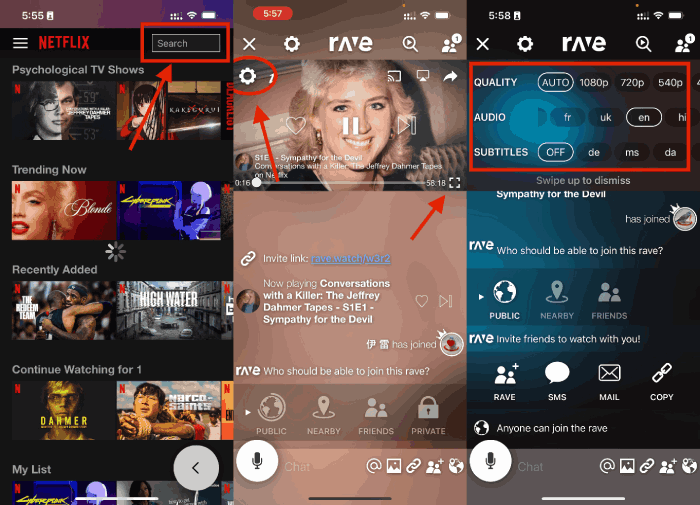
Alternative Way: How to Get Netflix Movies Full HD Records
The above methods are suitable for getting short recording clips of Netflix videos. If you just want to save the movie for offline viewing and are concerned about the image quality of the video, why not just try a much quicker and easier way - download the entire Netflix video?
Here we recommend MovPilot Netflix Video Downloader, which can help you to download any Netflix movie and TV show with any Netflix plan for offline viewing. MovPilot converts Netflix movies and shows to vivid 1080P(FHD) MP4/MKV, and keeps the downloads forever on your hard drive, with no more expiration.
Here is how to download Netflix movies to MP4:
Step 1. Log in to Netflix in MovPilot Video Downloader.

Step 2. Search for Netflix movies and shows you want. You can also paste the Netflix video URL to the search box directly.

Step 3. Start downloading and then enjoy the movie.

FAQs about Screen Recording Netflix
Is It Illegal to Screen Record Netflix?
In general, streaming services like Netflix have terms of service that prohibit unauthorized reproduction or distribution of their content. Screen recording Netflix without permission for profits could potentially violate these terms and may infringe on copyright laws. But as long as you only screen record Netflix on Mac/PC for offline viewing or sharing with friends, it's legal.
Can I Record Netflix on DVR?
No, you cannot record Netflix content using a DVR. Netflix has implemented digital rights management (DRM) technologies that prevent the recording or downloading of their streaming content. The purpose of these measures is to protect the rights of content owners and ensure that the content is only accessed through authorized channels.
But you can try recording Netflix with OBS, etc. This desktop Netflix recorder can help you get rid of the restrictions.
Conclusion
Screen recording and saving Netflix videos locally is a hot demand. All the methods mentioned in the article can meet this need. While screen recording will result in you not being able to use your device until the movie has finished playing, directly downloading Netflix movies and shows through MovPilot Netflix Video Downloader can help you save time and get better picture quality.
MovPilot Netflix Video Downloader
Download Netflix Movies and Shows to Watch Offline Easily!






