Disney Plus boasts the world's most ample library of thousands of movies and TV episodes, some of which are also available for subscribers to download for offline playback. However, some posts on Quora, Reddit, and other forums are looking for help and reported that Disney Plus downloads won't play offline somehow.
Disney Plus downloads not working on iPhone/Android problems could be caused by device issues, account-related issues, and official limitations. We've collected the possible culprits and now bring up workable solutions in this post. Besides, a bonus tip is provided as the best workaround to troubleshoot this annoyance. Now, take your time and check out the solutions for related causes below.
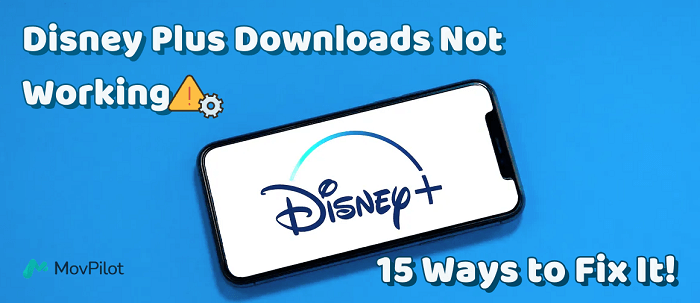
👀 You May Like:
Part 1. Device Issues
Before we go any further, you should see whether the Disney Plus downloads not working problem is due to device issues like insufficient device storage, an old version of the app, or a temporary glitch. These are the easy-to-solve causes and take no effort to fix the problem.
Insufficient Device Storage
Since movies and TV shows are usually large video files that take up much storage, it could happen that your device is running out of memory and fails to download Disney Plus videos. That's why you cannot play Disney Plus downloads offline. Moreover, it requires available storage space for initialing video playback, otherwise, you may fail to play offline videos on the device.
Solutions:
- Check out whether your device storage is enough.
● On iPhone/iPad: Go to "Settings" > "General" > "iPhone/iPad Storage".
● On Android: Go to "Settings" > "General management" > "Storage". - Free up more space by cleaning up unnecessary videos, photos, and files.
- Change the download location, like downloading Disney Plus movies to an SD card.
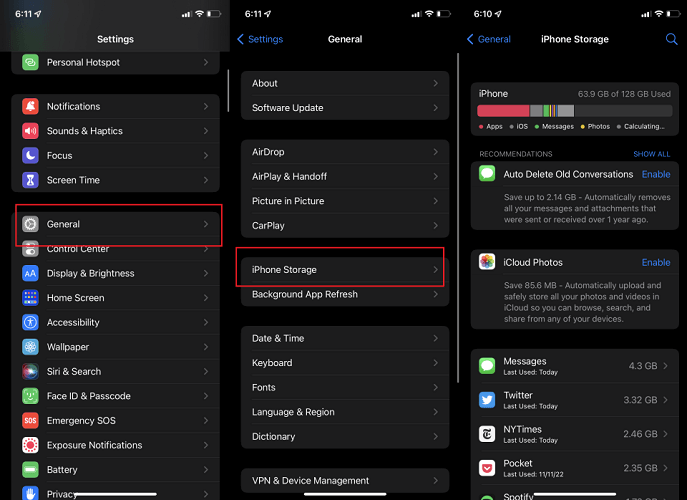
Out-dated Disney Plus App
If you haven't updated the Disney Plus app for a long time and are still running a later version of the app, that could be the reason why Disney Plus downloads won't play back offline on your Android/iOS device. An obsolete app may be unable to connect to Disney Plus servers, causing errors in video playback. Thus, the solution can be a cakewalk.
Solutions:
- Go to the App Store or Google Play Store to update the Disney Plus app.
- Uninstall the current Disney Plus app and reinstall it on the device.
A Bug in the Device Itself
Sometimes, a temporary application glitch may occur and result in Disney Plus downloads not working on your iPhone or Android devices. This could be due to an incompatible app that you recently installed on the device, or the operating system of the device itself is not compatible with Disney Plus. Let's see the workarounds below.
Solutions:
- Perform a hard reboot of the device and see whether the downloads are playable after that.
- Uninstall the recently installed application if the problem pops up right after its installation.
- Update the operating system on your device.
● On iPhone/iPad: Go to "Settings" > "General" > "Software Update" > "Download and Install".
● On Android: Go to "Settings" > "Software update" > "Download and install".
Corrupted Cache
The corrupted cache of the app will also lead to Disney Plus downloads not working. Besides, Disney Plus downloads won't play offline if the downloads are incomplete and thus corrupted. That could be due to an unstable internet connection or insufficient storage at the time when you're downloading movies/episodes from Disney Plus. The solutions are listed as follows.
Solutions:
- Delete the downloads and redownload movies/TV shows from Disney Plus.
- Clear the cache of the Disney Plus app.
● On iPhone/iPad: Go to "Settings" > "General" > "iPhone/iPad Storage" > "Disney+" > "Offload App".
● On Android: Go to "Settings" > "Apps" > "Disney+" > "Storage" > "Clear cache".
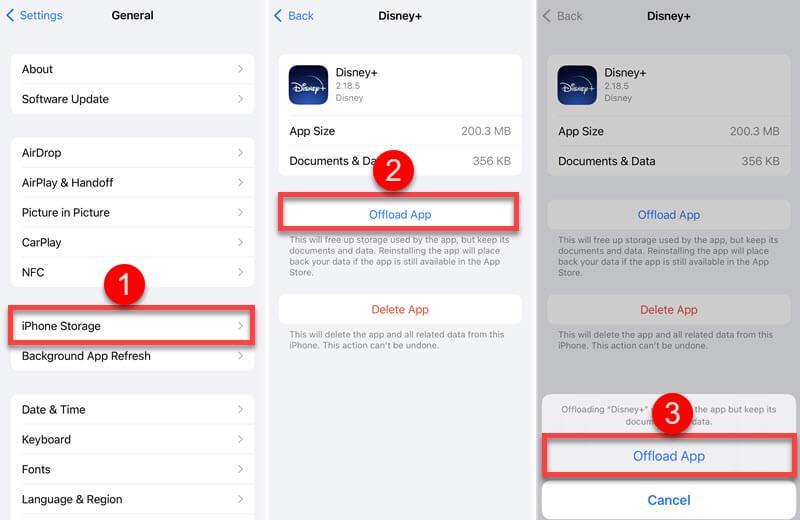
Impact of VPN Connection
We all know that Disney Plus offers different content for accounts in different countries or regions. However, if your phone has VPN enabled, it might prevent the system from accurately detecting your current location, thus limiting you to downloading certain movies or content, resulting in Disney Plus downloads not working on your iPhone or Android.
Solutions:
- Disable the VPN connection on your device.
● On iPhone/iPad: Enter "Settings", find the "VPN" option, then turn it off.
● On Android: Go to "Settings" > "Network & Internet", and tap the "VPN" option to turn it off.
- Turn off and then restart the Disney Plus app. Refresh the page to see if the content is correct.
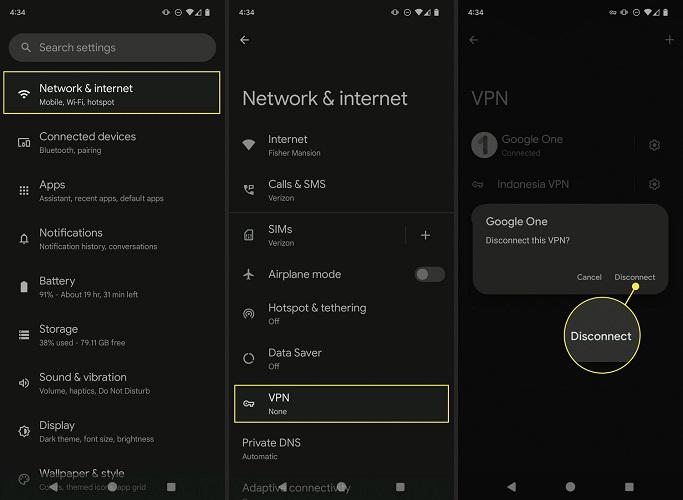
Part 2. Account-related Issues
Apart from device issues, your account could also be the cause that Disney Plus downloads won't play offline on your iPhone/iPad/Android. Since Disney Plus restricts a limited number of devices under the same account from downloading and watching its content in the meantime, you should check whether you've reached the limitations.
Download on more than 10 Supported Devices
Disney+ sets the limitation for up to 10 mobile and tablet devices to download movies and TV shows at the same time. Therefore, if you have an excess number of devices that keep Disney Plus downloads under the same account, some of which will be unable to play offline downloads anymore.
Solutions:
- Keep downloads on less than 10 mobile devices under that same account.
- Download Disney Plus videos to laptops or desktops instead of mobile devices.
Watch on More than 4 Devices Simultaneously
It seems generous that Disney Plus allows up to 10 supported mobile devices to download videos offline. Meanwhile, you can only enjoy Disney Plus offline playback on up to 4 devices at once. When you exceed this limitation, your Disney Plus downloads won't play offline on one more device.
Solutions:
- Watch Disney Plus on less than 4 devices in the meantime.
- Download movies and TV shows from Disney Plus to Windows and Mac via the bonus tip below.
Payment Method Selections
You may not have saved credit cards or debit cards with sufficient balance in your streaming platform account records, or the gift card you purchased or redeemed on Disney+ may not be effective until after the settlement time on that day. This could potentially result in your current video not being downloaded, or the downloads being inaccessible, as the system may interpret your actions as ineffective.
Solutions:
- On the Disney Plus App, check your credits under "Account" > "Billing Details".
- If the card is unavailable, you can tap "Change Payment Info" to set up a new one.
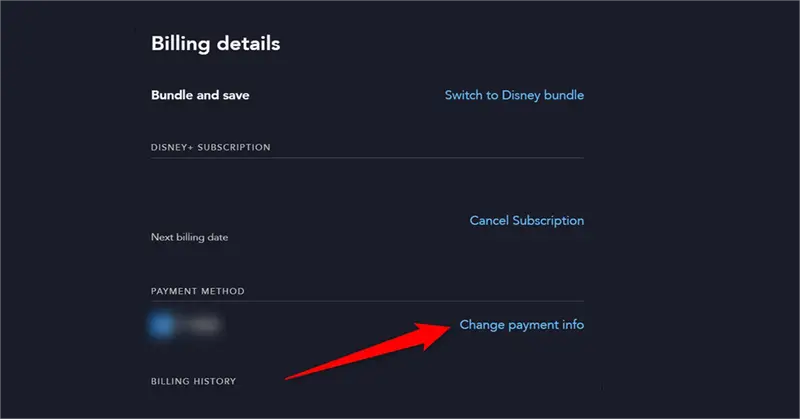
Part 3. Disney Plus Official Limits
In addition to the account restrictions, Disney Plus ties some limitations to the downloads of films and episodes due to DRM (Digital Rights Management). Some major default restrictions in the following may result in Disney Plus downloads not working.
Unavailable for downloading Disney+ Titles
Thanks to copyright protection, some titles are not available for download on Disney Plus, while subscribers can solely stream the movie/episode online. What's more, if downloads were available previously but are unavailable now, then these Disney Plus downloads won't play offline as well.
Solution: You can only stream and watch Disney Plus online.
No Internet Connectivity with Device Within 30 Days
Disney+ requires subscribers to go online at least once in 30 days. If not, the downloads will be removed by default. If you haven't connected the Disney+ app to the internet for more than 30 days, then, your downloads will be deleted by Disney Plus automatically.
Solution: In this case, it's not a big deal. Redownloading the Disney Plus videos will do.
Logging Out of Disney+ Account
Meanwhile, your downloads will be removed immediately if you ever log out of your Disney Plus account. Be it on purpose or without notice, this is an irretrievable process. What's more, Android users should be aware that the account would be signed out if one cleared data for the Disney+ app.
Solution: Same as above, you need to redownload videos from Disney Plus.
Part 4. Error Code Issues
If some errors pop up when you try to play Disney Plus downloads offline, then you may want to check out the following error codes for the reasons and solutions to fix the Disney Plus download not working issue. Now, let's go over them.
Error Code 75
Error Code 75 will show up if you're streaming on more than 4 supported devices, though Disney Plus allows up to 7 profiles under the same account. In this case, you may want to learn the solutions below to troubleshoot this error.
Solutions:
- Do not stream or watch Disney Plus titles on over 4 devices at once.
- Download Disney Plus videos to Windows or Mac computers instead.
Error Code 73
Also, if you see the Error Code 73 prompt, it means that Disney Plus is not yet available in your country or region. Despite that Disney Plus is expanding its territory to more than 100 places over the world, it doesn't offer its streaming service in some regions/countries at present. Moreover, if you're traveling or having business in such a region or country, your Disney Plus downloads won't play offline.
Solutions:
- Go to a region/country where Disney Plus is available.
- Use a VPN and change your IP to somewhere supported.
- Turn off and on the location service to refresh info if you're in a supported place.
Error Code 43
If you encounter Error Code 43, it indicates that Disney Plus cannot handle your request right now. This issue could be due to a dodgy internet connection that failed to connect to the Disney Plus servers. Also, when the original titles are removed or unavailable on Disney Plus, you'll get Error Code 43 in return. The following workarounds may help you out.
Solutions:
- Change to another Wi-Fi connection and see whether it's working now.
- Turn off Wi-Fi and use mobile data instead.
- Click to play another movie/episode and see whether it's streaming.
- Go to the original title and check out whether it's removed or not.
- If not, close the app and reboot your device. Then, open the app and play downloads again.
- Or download and watch Disney+ videos on another device.
Tip: What If You Still Can't Fix Disney Plus Download Not Working?
Here's a bonus tip to bypass all limitations and avoid the Disney Plus downloads not working issue: use MovPilot Disney Plus Video Downloader. It allows you to unlock the entire Disney Plus catalog, including movies, TV shows, Originals, etc, and then download them to MP4 for offline playback. Plus, it removes DRM encryption and enables transferring downloads to any device. With its built-in web browser, finding and downloading your favorite titles is effortless.
Here are 3 simple steps for you to get Disney Plus videos downloaded on your computer.
- Download and install MovPilot Disney Plus Video Downloader on Windows/Mac.
- Launch the software and log in to your Disney+ account.
- Search for a desired movie/TV show. Click the "Download" button to save the title offline.

These Disney Plus MP4 downloads remain available forever, even if you don't watch them within 30 days or if your subscription expires. After that, you can easily transfer them anywhere to watch Disney Plus offline, and will never get into trouble like Disney Plus downloads not working on your iPhone or Android device.
Conclusion
Knowing the cause is the key to fixing the Disney Plus downloads not working issue. Excellent as Disney Plus is, it doesn't always get in the groove. By comparison, it's more recommended to utilize MovPilot Disney Plus Video Downloader to download Disney Plus movies/episodes to DRM-free videos and enjoy HD flexible playback for good. Try it out and you'll be a big fan of it.
MovPilot Disney Plus Video Downloader
Download Disney Plus Movies and Shows to Watch Offline Easily!






