Some Disney Plus subscribers may find an “Expired” character appears on Disney Plus downloads after a period, causing troubles to their golden time with Disney Plus enjoyment. Therefore, they may wonder how long those downloads last on Disney Plus. Don’t worry, this post will answer the question, and offer the feasible way to keep Disney Plus downloads forever. Please scroll down and continue reading.
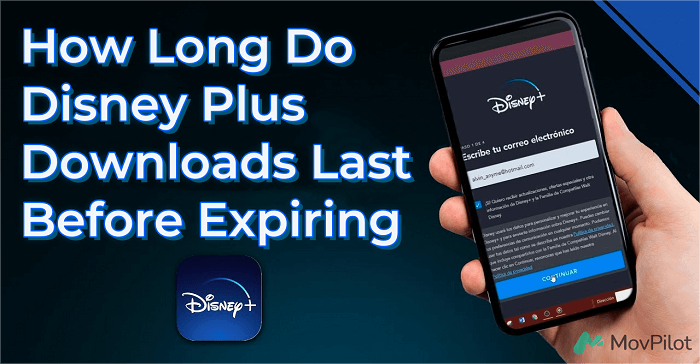
How Long Do Downloads Last on Disney Plus
Most of the time, Disney Plus downloads will last for 30 days. If you’re an active Disney Plus subscriber, you should remember to re-login to your Disney Plus accounts within the Disney Plus app at least every 30 days while connected to the Internet. Also, the content on Disney Plus can be downloaded on up to 10 devices, so please pay attention to the amount of your logged-in phones and tablets.
If you have already checked your account activation state but are still having trouble playing Disney Plus downloads on your devices, please try the following:
- Check your device’s available storage space
- Relaunch the Disney Plus app
- Restart your device after powering down
- Download the latest version of the Disney Plus app
- Remove and redownload the target movie/episode
Why Do Disney Plus Downloads Expire
To keep users subscribed and to protect content copyright, Disney Plus has implemented certain download limits on its streaming content, including the time validity we are talking about. Here are the common reasons why Disney Plus downloads expire according to official restrictions.
- Copyright Agreements: Disney+ has signed licensing agreements with content creators and copyright holders. These agreements define how downloaded content can be used. Therefore, Disney+ limits the time users can keep content offline and adds DRM protection to control user access.
- Business Model: Video streaming services primarily generate revenue through subscriptions and advertising. By setting a time limit on downloaded content, service providers encourage users to use their platform regularly, which boosts their engagement and ensures a steady flow of subscription payments.
- Anti-Piracy Measures: The expiration of downloads serves as a measure to prevent piracy. Allowing users to store offline content permanently could lead to unauthorized distribution and sharing, causing financial harm to copyright holders and service providers.
If you accidentally have not connected to the Internet for more than 30 days to log in to your Disney Plus account, please try to fix it by renewing your license in this way:
- Ensure your device is connected to the Internet, then launch the Disney+ app on your device.
- Go to the “Downloads” section and find the movies/TV shows shown as “expired”.
- Tap the expired downloads and choose “Renew License”.
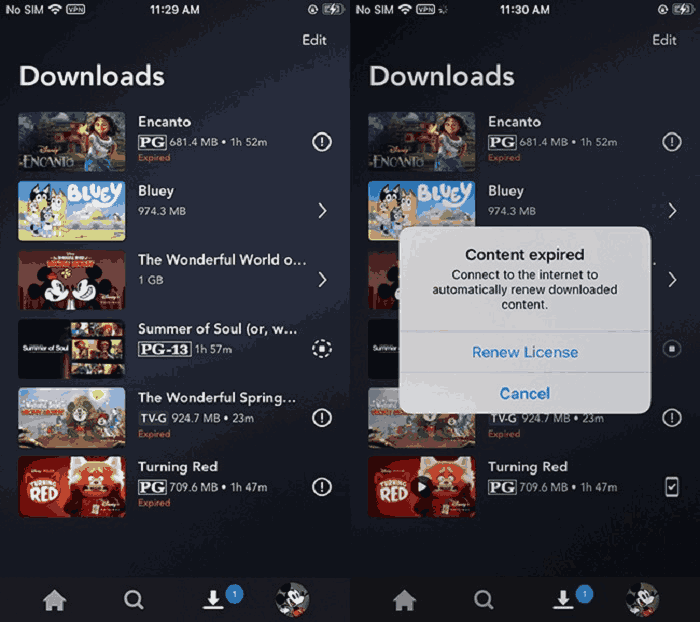
📌 Tips:
If you want to check the expiration date of your Disney Plus downloads, you can either note it down yourself or wait until they expire and renew them when the “i” icons appear, since the Disney Plus official doesn’t provide users with the time of downloading.
How to Extend Expiration Date to Keep Disney Downloads 🔥
Apart from the time limit, Disney Plus still poses other download limits on its offline viewing. For example, Disney Plus downloads are playable solely within the device on which they were downloaded, meaning that you cannot watch them once you move them to other devices; you cannot directly and easily download Disney Plus movies on laptops and Mac computers, either.
To remove those limits, you may turn to a third-party tool for keeping Disney Plus movies staying forever on your device. MovPilot Disney Plus Video Downloader is what you’re seeking. It is a powerful Disney Plus movie downloader sparing no effort to help you download all Disney Plus movies to MP4 files on any desired device for offline playing. You can then directly play them on any gadget you like.
👍 Main Features of MovPilot Disney Plus Video Downloader
- Download Disney Plus movies or TV series to MP4/MKV
- 5X faster speed to rip videos from Disney Plus in batch
- Save all original audio and subtitles in various languages
- Retain Dolby Atmos 5.1 surround sound for superior playback
- Fully compatible with Windows/Mac
Those features mentioned above make MovPilot Disney Plus Video Downloader stand out as one of the best Disney Plus video downloaders. Let’s see how to watch Disney Plus offline forever on Mac, for example, in a few simple steps.
Step 1. Install MovPilot Disney Plus Video Downloader
Download and install MovPilot Disney Plus Video Downloader. Then launch it on your computer. Sign in to your Disney Plus Account. When the sign-in window pops up, complete logging in by entering your Disney Plus account and password.

Step 2. Search for Disney Plus Content to Download
In the “Download” module, simply enter the title of your desired Disney Plus content or paste the video URL for a precise search. Access customization options via the gear icon, allowing you to select the output format, video codec, audio, and subtitle language. Specific movies can be customized on the search page, and for TV shows, select the desired episode for personalized settings.

Step 3. Download Disney Plus Movies for Offline Playing
After settings, tap on the Download button provided behind the Disney Plus movies/TV shows to start the conversion. MovPilot will complete the conversion in high quality with GPU hardware acceleration technology. Once finished, tap the “History” module to check and enjoy your cinema-like Disney Plus downloads.

Note:
The downloaded Disney Plus movies/TV shows are for personal use only. Please do not use them for commercial purposes or infringe on copyright.
Tips About Disney Plus Download Time Limit
Dealing with the Disney Plus download time limit can be somehow troublesome, especially when your device’s storage space is limited. Here are some tips to help you handle the not-working Disney Plus Downloads effectively:
1. Delete viewed downloads and organize downloads
To free up storage, delete viewed or unneeded content in Disney Plus under “Downloads” by selecting it and hitting “Delete.” This makes more room for new downloads. You can also organize your downloads by creating genre or theme folders and renaming them for easy recognition and quicker access.
2. Download videos in sequential batches
Downloading videos in structured batches rather than all at once helps you organize them into groups for manageable sizes and smoother downloading, which is particularly useful when dealing with a large number of videos or limited bandwidth.
3. Check expiration dates of downloads and renew them timely
The downloaded content on Disney Plus comes with a validity period, so it’s not available for offline viewing forever. Therefore, remember to regularly check the expiry dates of your downloads and ensure to view them before they become unavailable.
By following the tips above, you can efficiently organize your Disney Plus downloads and better cope with the Disney Plus download time limit to enjoy them smoothly.
Conclusion
After reading, you know how long do Disney Plus downloads last, and the reasons behind it. MovPilot Disney Plus Video Downloader aims to alleviate these download limits, ensuring your Disney Plus videos last indefinitely. With this tool, enjoy a cinema-like offline viewing experience anytime, anywhere. The longevity of your downloads is now in your hands, and this post aims to offer guidance on the duration of Disney Plus downloads.
MovPilot Disney Plus Video Downloader
Download Disney Plus Movies and Shows to Watch Offline Easily!







