Amazon has released an official Prime Video app for Mac on the App Store to let you stream your favorite Amazon Prime titles. However, when you are out for travel, or in a place where the Internet connection is poor, can you download Amazon Prime movies on MacBook Air/Pro to watch offline? The answer is YES, and it’s very easy to achieve.
This article is going to teach you how to download Amazon Prime videos to Mac computers and use a third-party downloader to remove Amazon Prime download limits for unlimited offline viewing. Keep reading and get started!
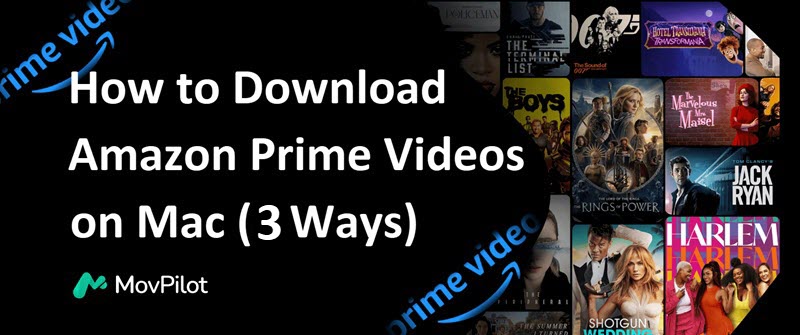
1. Download Amazon Prime Movies to Mac with Prime Video App
Unlike other streaming platforms, Amazon Prime Video offers a macOS app that lets you download videos. Once you have subscribed to the Prime Video membership, you can download and watch Amazon Prime videos offline on your MacBook/iMac.
If you haven’t subscribed, you can also purchase or rent certain movies you like, and then download them directly to your Mac. After getting them downloaded, you can easily watch them offline even when you are on a plane.
💡 Note:
However, there are download limits on Amazon Prime. You can’t open videos downloaded from Prime on any platform other than Prime Video, and they can only be saved on your device for 30 days. To bypass the limits, please read Part 2.
Now, let’s see how to download Amazon Prime movies with the app on Mac.
- Get the Prime Video app in the App Store and log in to your account.
- Search for a movie or series, and click the corresponding result to enter the detail page.
- Click the “Download” icon under the video information.
- Select the output quality and audio language, and then hit “Start download” and the video will be downloaded on your Mac.
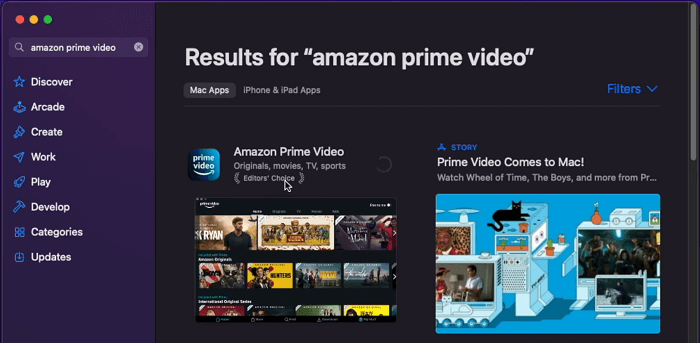
After downloading, you can check where does Amazon Prime video download to your Mac according to the situations below. Otherwise, you might run out of space and won’t be able to download new ones.
- For purchased Prime movies, you can find them under “Video > Amazon Prime Video” by default.
- For streaming Amazon Prime videos, they are just cache files that cannot be read by other players. To navigate them, try “containers > prime video > data > library > com.apple.UserManagedAssets”.
2. Download Amazon Prime Videos to MacBook with MovPilot
As mentioned before, the official Prime Video downloads will expire after a certain period. To keep Amazon Prime downloads forever, you need a professional downloader.
Here we recommend MovPilot Amazon Prime Video Downloader. This handy software works perfectly on Mac computers running macOS 10.11 and above with both Intel chips and Apple Silicon chips. It helps you easily access the whole Prime Video library, download videos from Amazon, and convert Prime videos to MP4 or MKV format. The downloads will be stored permanently on your Mac drive, and you can watch them using QuickTime Player without hassle.
🌞 Explore more amazing features of MovPilot:
- Download Amazon Prime movies to MP4/MKV as you like.
- Retain FHD resolution and Dolby Surround Audio.
- Batch Mode to save multiple Prime episodes together.
- Remove encryption in Amazon Prime videos for flexible playback.
- Ultrafast downloading speed to grab Amazon Prime content.
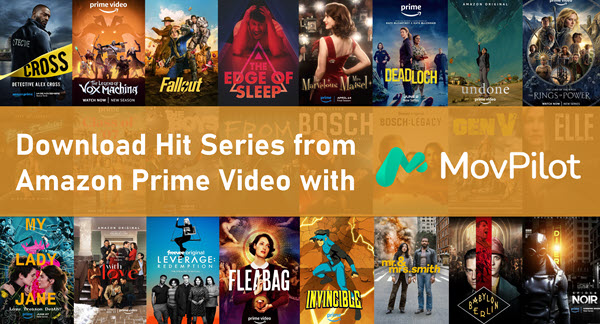
Now follow the steps below to download Amazon Prime videos to Mac and watch offline right away!
Step 1. Install and launch MovPilot Amazon Prime Video Downloader on your MacBook or iMac. Select the Amazon website you are using and log in to your Amazon account.
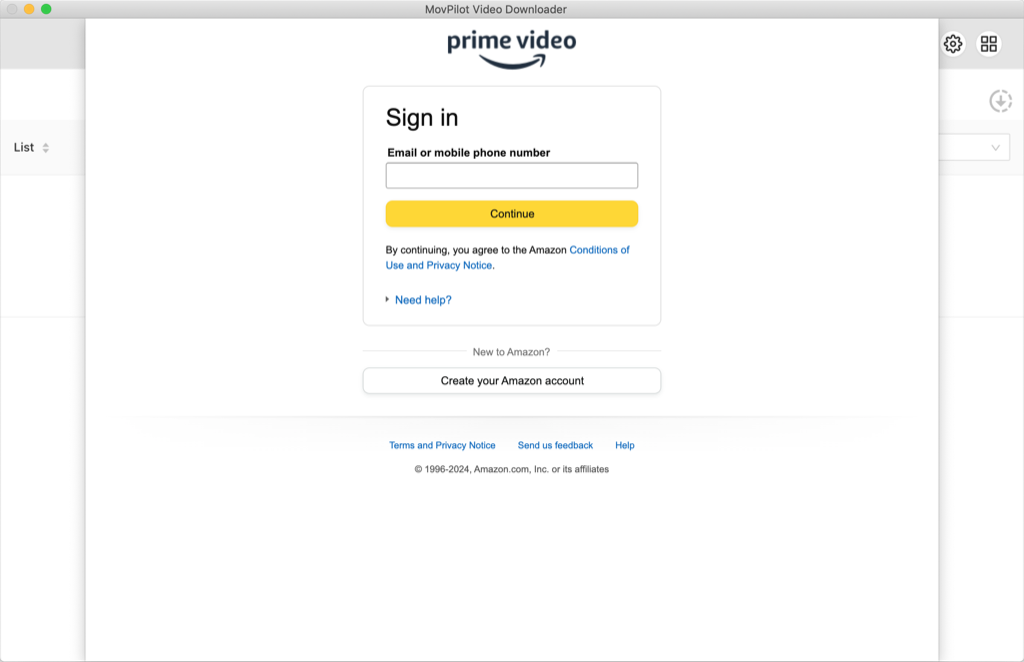
Step 2. Enter the name of the movie or TV show you want into the search bar. Or you can copy and paste the video URL from Prime Video into the search field. The result will be shown in a second.
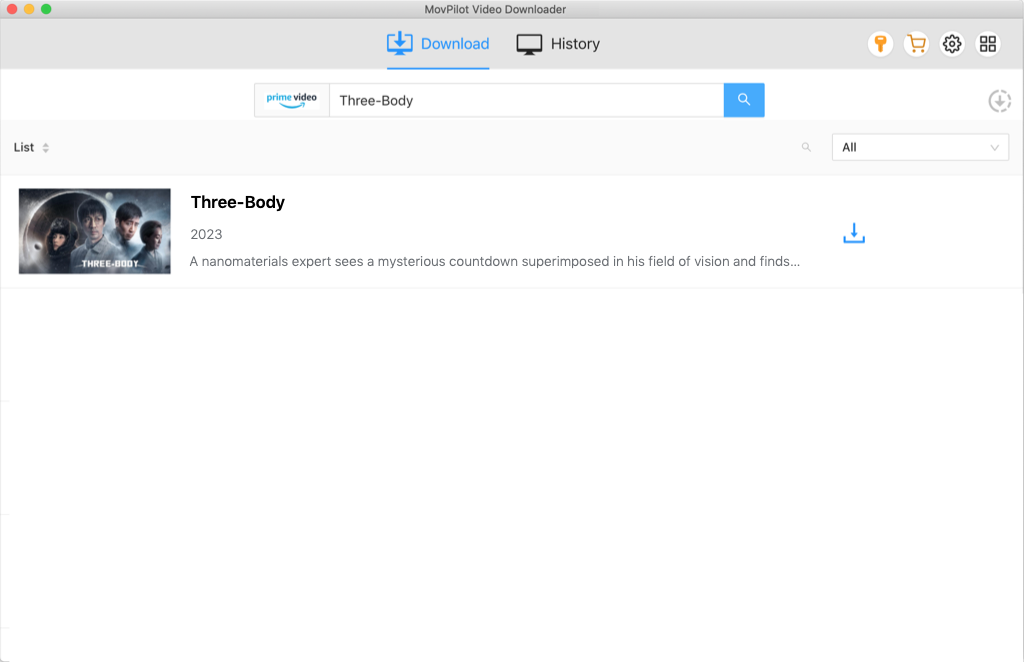
Step 3. For a single Prime movie, simply click the download button. For a Prime series with multiple episodes, tick the episodes you want, then click download to save them all.
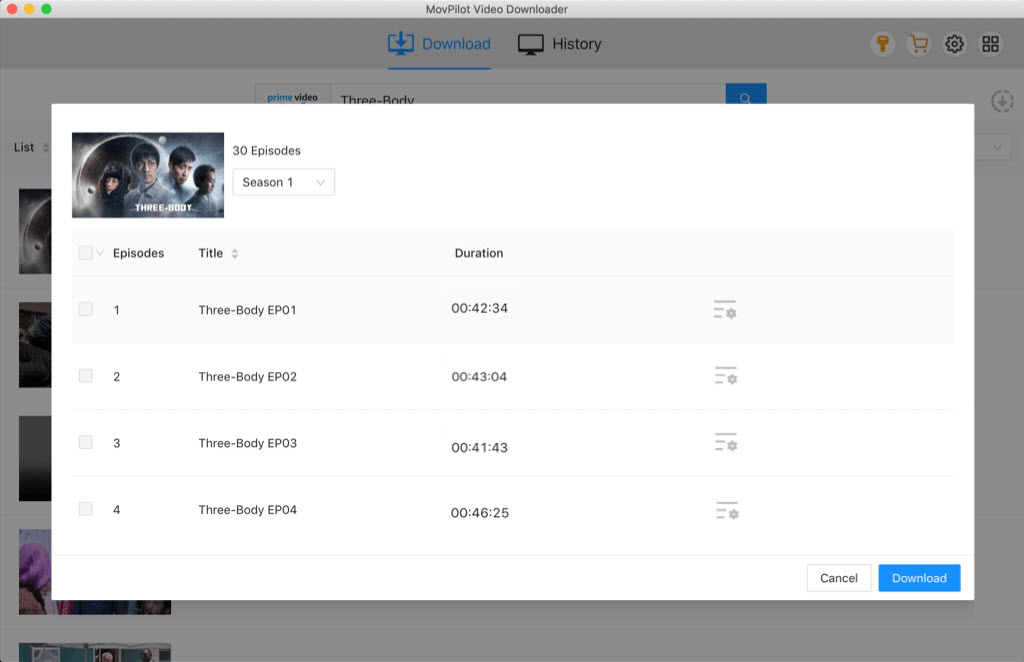
After downloading with MovPilot Amazon Prime Video Downloader, check your downloads in the “History” tab, and get them for offline watching with QuickTime Player.
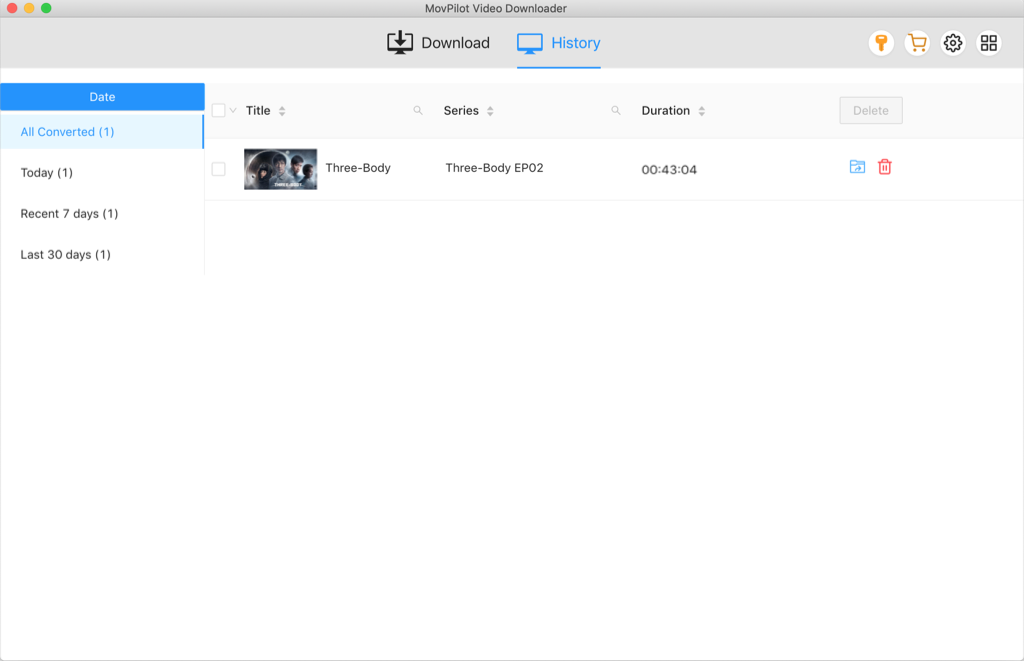
Bonus: Full Video Walkthrough
3. Download Amazon Prime Videos to Mac with Online Tool
You can also use online converters like Keepvid to download Amazon Prime videos to your Mac. Keepvid analyzes the video link and converts Amazon Prime content into MP4 files, allowing you to easily download and save them on your MacBook Air/Pro, iMac, Mac Pro, Mac Studio, or Mac mini.
Steps to Download Amazon Prime Videos Using Keepvid:
- Visit the Keepvid website in your browser.
- Go to Amazon Prime Video, copy the URL of the video you want to download.
- Paste the copied link into Keepvid’s input field.
- Click “GO” to begin processing the video.
- Once conversion is complete, download the MP4 file to your Mac.
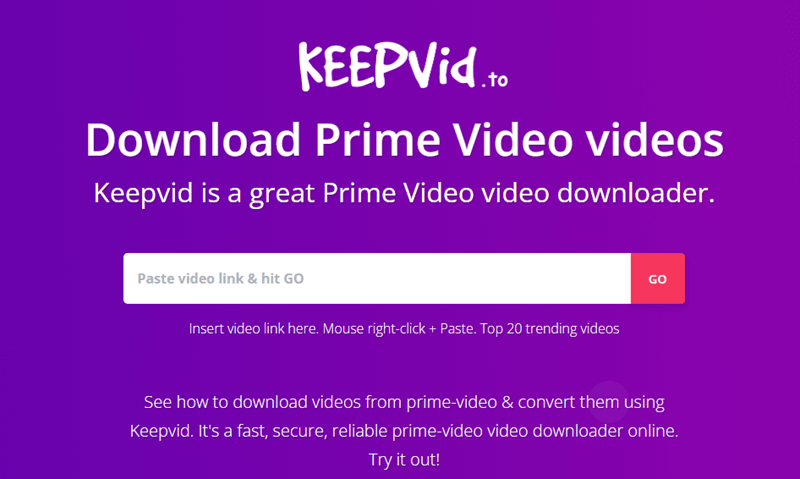
Tips for Downloading Amazon Prime Videos to Mac
1. Choose the Right Download Quality for Amazon Prime Videos
When downloading Amazon Prime videos on your Mac, it’s important to choose the right video quality. Prime Video offers three options:
- “Best” for the highest resolution and quality
- “Better” for a good balance of quality and storage
- “Good” for lower resolution, saving space
If you’re concerned about storage, “Good” is ideal, while “Best” is perfect for the highest video quality.
2. Use Auto Downloads for Easy Binge-Watching
Prime Video’s “Auto Downloads” feature can automatically download episodes as you watch a series. By default, it downloads three episodes at a time, but you can customize it to download between one and five episodes, and set it to delete watched ones. This feature is perfect for binge-watchers who want the next episodes ready without manually downloading them.
FAQs About Downloading Prime Movies to Mac
Q1: Can You Download Amazon Prime Videos Directly from the Web Player on Mac?
No, you can’t. Amazon only allows users to download videos for offline viewing through the official Prime Video app. The web player only supports streaming and doesn’t offer a download option.
Q2: What Should You Do If Downloaded Amazon Prime Videos Disappear on Your Mac?
If the videos you downloaded via the Prime Video app suddenly go missing on your Mac, it could be due to one of the following reasons:
- The download has expired and was automatically removed by the system.
- There was an issue with the app’s cache or download path.
- A macOS or Prime Video app update reset the file location.
- Your Amazon account was used on another device, triggering a sync deletion.
If this happens, the first thing you should do is log back into your Amazon Prime account and check the “Downloads” section in the app to see if the video is still available.
If the video is missing, it’s best to follow Amazon’s official troubleshooting steps. Here’s a detailed guide to help you fix the problem when your Prime Video downloads disappear: [Fixed] Amazon Prime Video Downloads Disappeared? – 8 Ways
Final Words
Now, you’ve learned how to download Amazon Prime videos to MacBook/iMac. When you encounter the official Amazon Prime download limitations, MovPilot Amazon Prime Video Downloader comes as the first aid. It helps you download Prime movies as plain MP4 files that can be saved on your Mac drive forever. Click the download button to get MovPilot and say goodbye to the expiration of downloads!
👀 You May Also Like:
MovPilot Amazon Prime Video Downloader
Download Amazon Prime Movies and Shows to Watch Offline Easily!








