"How can I record Amazon Prime video without a black screen?"
My friend (a YouTuber) asked me thousands of times. Typically, when you try to record Amazon Prime video, you will get a black screen with only sound. That's because Amazon prohibits unauthorized use of its contents. Fortunately, I've found workable methods with tools like MovPilot Amazon Prime Video Downloader to record Amazon Prime video, without any limit. Just read on to explore!

Can You Record Amazon Prime Videos?
Maybe you've heard Amazon has released a built-in DVR option for live streams such as Thursday Night Football. However, it doesn't exactly rip Amazon Prime videos to your local drive. It's kind of like the official download feature, with which you can only store your recordings online in the Prime Video app. If you want to watch Amazon Prime videos offline, it won't help.
If you want to record Amazon Prime video for permanent saving, you may turn to professional third-party recorders or Prime video downloaders.
How to Record Amazon Prime Video on PC/Mac
If you want to record some video clips, such as the exciting moments of Thursday Night Football, the official DVR of Amazon Prime stores the recordings online. Thus, you can not share the recordings with your friends. So you may need some professional third-party screen recorders to record Amazon Prime video clips.
Here, FonePaw Screen Recorder is highly recommended to you. FonePaw Screen Recorder is a stable, professional 4K screen recorder for PC or Mac. It supports long-time, lag-free screen recording. And it comes with a built-in video editor, which can trim, merge, and compress your recordings. What's more, FonePaw Screen Recorder adds no watermark to your Prime video recordings.
Follow the steps below to record Amazon Prime video with FonePaw Screen Recorder:
Step 1. Get FonePaw Screen Recorder Ready
Download, install, and launch FonePaw Screen Recorder, choose Video Recorder.
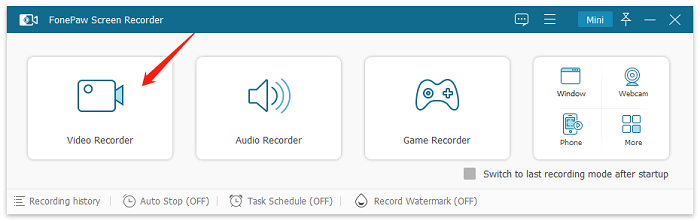
Step 2. Adjust Recording Settings
On the main interface, you can customize the recording area. To record Amazon Prime video, choose Full Screen. In Preferences, you can set the video format, frame rate, save location, etc.

Step 3. Record Amazon Prime Video
After adjusting the settings, play the Amazon Prime video you want to record in full screen. And then click the Start Recording button on the floating bar of FonePaw Screen Recorder to record Amazon Prime video.
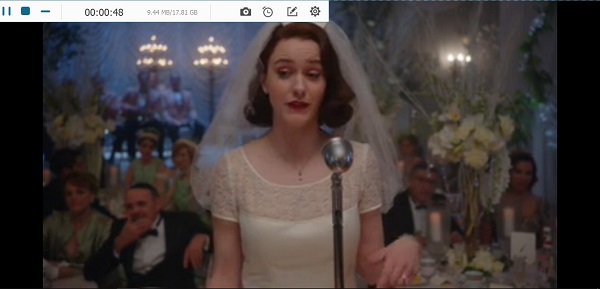
After recording, you can preview and edit your recorded Amazon Prime video, and save the ripped video to your computer drive.
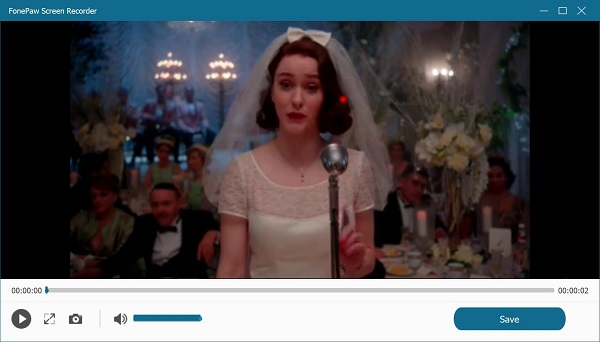
Alternative: Download Amazon Prime Video via Desktop Tool
In truth, recording Amazon Prime videos comes with notable downsides, including the time-consuming need to capture the entire video's duration. Moreover, this method often causes performance issues on your computer, leading to recording failures, and it typically results in lower video quality. Considering these limitations, a more efficient option is to directly download Amazon Prime videos.
MovPilot Amazon Prime Video Downloader is a top-tier tool that can free you from long-term screen recording of Prime videos, providing a comprehensive solution for acquiring Amazon Prime video content as plain video files. It bypasses Digital Rights Management (DRM) restrictions, helping you to swiftly convert Amazon Prime videos to MP4/MKV formats.
Key Features of MovPilot Amazon Prime Video Downloader:
- Save Amazon Prime videos to1080P MP4/MKV.
- 5X ultra-fast speed to download Amazon Prime videos.
- Preserve the original multilingual audio tracks and subtitles.
- Batch mode to grab multiple Prime episodes at the same time.
- Remove Amazon DRM protection and keep your videos forever.
How to Record Amazon Prime Video on iPhone/Android
Nowadays, smartphones come with a built-in screen recording feature. So surely you can use it to record Amazon Prime video on iPhone/Android.
Screen Record Prime Shows on iPhone
It's workable to record Amazon Prime Video on iPhone/iPad with its default screen recorder. Check out the following tutorial.
-
Stream the video you want to record on Amazon Prime.
-
Scroll down from the top-right corner of your screen to launch Control Center.
-
Tap on the Screen Recording button and it'll start recording your screen in 3 seconds.
-
Back to the video and record it while you're streaming it.
-
When the video is over, tap the Red icon and select Stop. The recording will be saved to Photos.
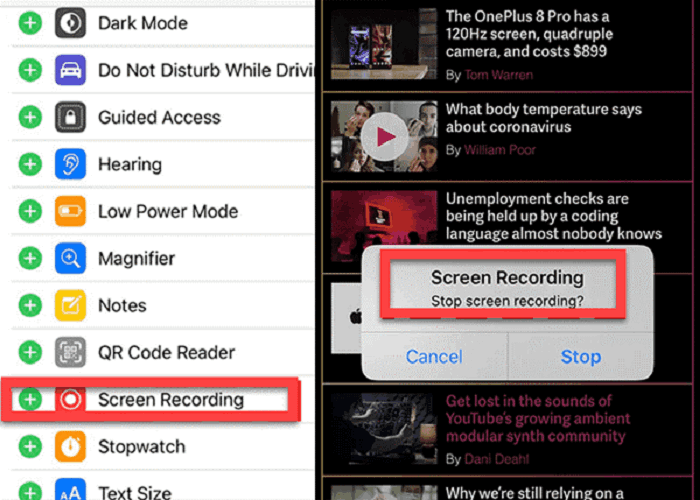
Screen Record Prime Videos on Android
Before you start, be aware that steps to screen record Amazon Prime videos on Android vary from model to model. Here is an example:
-
(Optional) Adjust the screen recording quality in Settings.
-
Play the video you want to record on Amazon Prime.
-
Drop down the screen and tap the Screen Recorder to turn it on.
-
Tap Start recording and go back to the Amazon video.
-
Stop the recording and the video will be saved in Gallery.
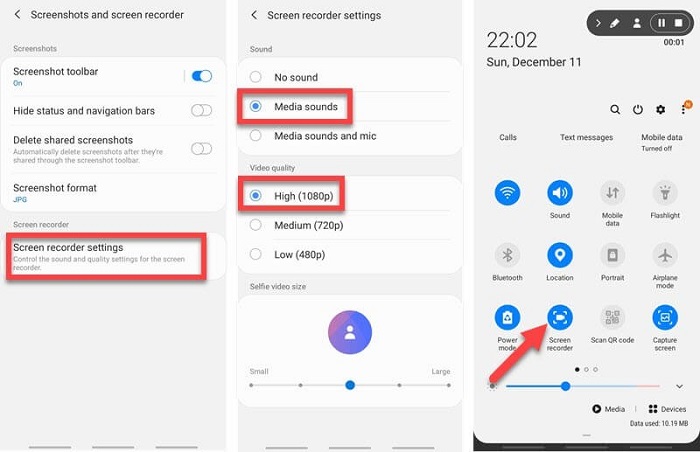
Tips:
Recording Amazon Prime videos using screen recorders on your phone can be time-consuming and often results in unsatisfactory quality. Therefore, we recommend using desktop tools like MovPilot to directly rip Amazon Prime videos and then transferring them to your phone for viewing. It's simple and convenient.
FAQs about Recording Amazon Prime Videos
Can you record Amazon Prime on smart TV?
Amazon Prime Video does not provide an official feature to directly record content from their platform on a smart TV. While some smart TVs may have built-in recording capabilities, they typically apply to live TV (such as some live sports shows) or external sources, not streaming services like Amazon Prime Video.
Is it legal to record Amazon Prime Video?
It’s important to note that recording content from streaming platforms may be subject to copyright restrictions and terms of service. Always ensure you are in compliance with the terms and conditions of the streaming service you are using. But as long as you don't use the recorded Amazon Prime video for commercial usage, it's legal.
Conclusion
To sum up, instead of turning to a screen recorder that may fail to capture Amazon DRM-protected video content, you can save your preferred Amazon Prime Video locally via third-party downloaders. MovPilot Amazon Prime Video Downloader we've mentioned is the exact video downloader to help you conveniently get movies and episodes for a smooth and pleasant playback experience.
MovPilot Amazon Prime Video Downloader
Download Amazon Prime Movies and Shows to Watch Offline Easily!






