Watching Amazon Prime movies and shows online can be great entertainment in your spare time. However, online streaming depends on your network speed, when the internet connection is poor, the image flashes or flickers. So you may wonder: "Can I download Amazon Prime movies to my computer?"
There's no doubt that offline viewing brings an uninterrupted watching experience with high image and audio quality ensured. Below in this post, we will introduce 3 ways to download Amazon Prime videos on your computer for offline watching. Continue reading!
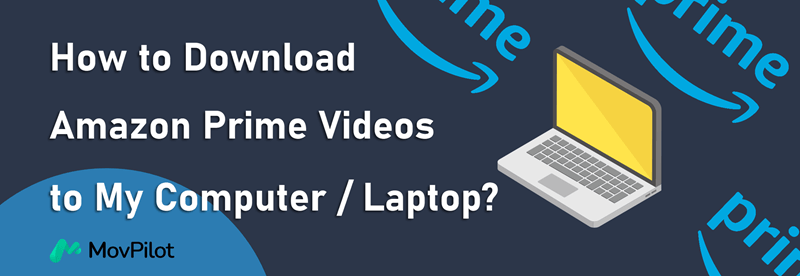
Can I Download Amazon Prime Movies on Computer?
Yes. Amazon Prime Video offers a Windows app for Windows 10/11 laptops. You can use the official app to download purchased, rented, and Prime Membership included videos to your laptop. As for videos officially unavailable for downloading, you may turn to third-party Amazon Prime Video downloaders for help. There are both desktop programs and online tools, you can choose either according to your needs.
Below is an overview of the 3 methods to download Amazon Prime movies on your computer. You may click on them to jump to the corresponding part.
| Methods | What to Download |
|---|---|
| MovPilot (Desktop) | Download ANY Amazon Prime video to computer without limits. |
| Amazon Prime Video App | Download purchased & rented movies, or videos included with Prime. |
| SafeConverter (Online) | Download limited available Amazon content to computer via browser. |
Method 1. Download Amazon Prime Videos on Computer with MovPilot
To download Amazon Prime videos as common video files, MovPilot Amazon Prime Video Downloader turns out to be a great helper. It converts Amazon Prime movies to MP4 and saves them to your computer drive for offline viewing using local media players. Besides, MovPilot preserves the original image and audio quality, guaranteeing a perfect watching experience. And most importantly, the downloads are not encrypted and have no expiration. You will no longer need to worry about your downloads disappearing.
Features of MovPilot Amazon Prime Video Downloader
- Save Amazon movies and TV shows to FHD MP4/MKV files.
- Extensive compatibility with Windows/macOS computers.
- Offers multi-lingual subtitle & audio language selections.
- Supports hardware acceleration for 5X download speed.
- Download multiple Amazon Prime titles at one time.
Are you familiar with MovPilot Amazon Prime Video Downloader now? Next, you will be guided through how to download Amazon Prime videos on a laptop with it. (For Mac users: How to Download Amazon Prime Videos on Mac.)
Step 1. Launch MovPilot and log in to your Prime Video account.

Step 2. Type in the search bar to get your desired Amazon Prime Video.
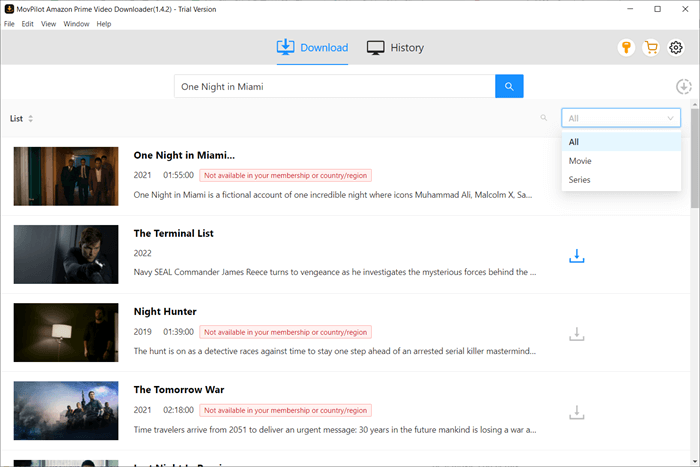
Step 3. Click the Download icon on the right to download Amazon Prime videos to your computer.
For a single movie, just click the Download icon.
For TV series with multiple episodes, you may enter the detail page and check the episodes you want to download.

Step 4. Check and watch your downloaded Prime videos in "History".
After saving Amazon Prime videos as MP4 or MKV files on your computer, you can enjoy them on any device and keep the content forever as long as you wish, with no concerns about expiration.

Method 2. Download Amazon Prime Movies on PC with Official App
By comparison, if you don't like third-party tools, you can turn to the official Prime Video app (available for Windows 10(17763.0) or later). In the official app, you can download and watch Amazon Prime videos offline if you have been a Prime Video subscriber or purchased/rented videos on it.
Just install the official app and follow the guidance below to download Amazon Prime movies to computer.
- Launch the Prime Video app, and log in to your Amazon Prime account.
- Once signed in, search for the Amazon Prime title you wish to download.
- Enter the details page. There will be a Download button. Click the button to save Amazon Prime video to your computer.

Unfortunately, the official Prime Video app's download feature is limited in multiple aspects:
- Not all video content is available for download.
- You can only watch your downloaded videos with the Prime Video app.
- Downloaded Prime videos are valid for 30 days, and they will expire within 48 hours after being played.
- You are allowed to download a maximum of 15-25 videos across your Amazon account.
- Your downloaded Amazon Prime videos will all be deleted once your subscription is canceled or expired.
You'd better be aware of all these limits in case you find your downloads unavailable someday. If you wish to bypass the Amazon Prime download limits, you can turn to MovPilot Amazon Prime Video Downloader as mentioned before.
Method 3. Download Amazon Prime Shows to Computer Using Online Converter
Except for desktop programs, there are online tools that help convert Amazon Prime movies to MP4 thus you can download Amazon Prime videos to computer for offline viewing. But compared to the desktop programs, the online converter doesn't work for every Amazon Prime content and may fail to convert the videos due to internet errors. But all in all, it exists as a workable tool.
Here we take SafeConverter as an example. The steps are as follows.
- Visit SafeConverter via a browser.
- Copay and paste the URL of your desired Amazon Prime Video to the search bar.
- Convert the Amazon Prime movie to MP4 and download it to your computer.
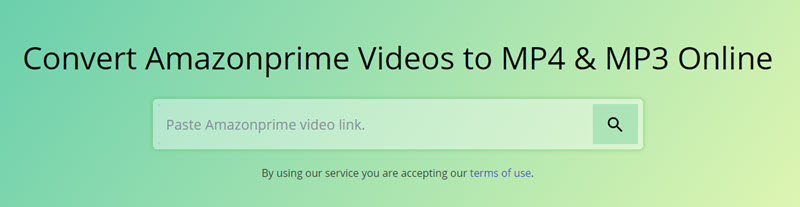
FAQs on Downloading Amazon Prime Videos on Computer/Laptop
Can I download Amazon Prime videos on laptop to watch offline?
Yes. If your laptop is running Windows 10(17763.0) or later, you can download Amazon Prime movies on your laptop using the official Amazon Prime Video app.
What Amazon Prime Video content is available for downloading on computer?
You can download three kinds of Amazon Prime Video content on your computer, including: free with ads, included with Prime, and videos on demand (the titles you rent/purchase).
You May Also Like:
How to Download Rented Amazon Prime Movies
Why can't I download movies on Amazon Prime?
If you cannot download movies on Amazon Prime, check the items below:
- Check for the Amazon Prime Video app update.
- Check if there's enough space on your computer drive.
- Check if your subscription is still valid.
- Check if you've achieved the maximum number of downloads.
- Check if the video is officially downloadable.
Where are downloaded Amazon Prime Video stored on PC?
The download location is C: disk by default. You can't have any settings on video quality and Prime Video download location on the PC app. If you want to save the video to other disks, you should change the system storage manually in the "Settings" module on your computer.
If you haven't changed it, you'll find the downloaded videos in the following folder:
C:\Users\UserName\AppData\Local\Packages\AmazonVideo.PrimeVideo_pwbj9vvecjh7j\ LocalState\Downloads
Conclusion
As Amazon Prime's download feature comes with certain limitations, it would be better if you use MovPilot Amazon Prime Video Downloader to download Amazon Prime videos on your laptop. It can help you download any Amazon Prime videos to permanent local MP4/MKV files in high resolution. With MovPilot Amazon Prime Video Downloader, you are sure to enjoy Amazon Prime titles offline with a better experience!
MovPilot Amazon Prime Video Downloader
Download Amazon Prime Movies and Shows to Watch Offline Easily!






