When it comes to recording Netflix content on your PC or Mac, choosing the right software is crucial. In this article, we’ll provide an ultimate review of the 6 best Netflix recorder software options. We’ll explore their features, performance, and ease of use, helping you make an informed choice. Whether you want to save your favorite movies or watch Netflix offline, we’ve got you covered. Let’s dive in and find the perfect solution for your needs.

💜 Tips:
Tired of dealing with interruptions while trying to record Netflix videos one by one? Say goodbye to network issues and annoying pop-ups by using the remarkable MovPilot Netflix Video Downloader, which lets you download Netflix videos in batches. Install it now and experience a trial with no cost or commitment!
MovPilot Netflix Video Downloader
Download Netflix Movies and Shows to Watch Offline Easily!

Top 1. FonePaw Screen Recorder
For top-notch streaming video recording, choose FonePaw Screen Recorder. It offers lossless recording and works perfectly with Netflix, Amazon Prime, and other on-demand platforms, recording at the original image quality without black screen.
With flexible recording modes, advanced scheduled recording, and auto-stop, FonePaw Screen Recorder ensures a hassle-free recording experience without manual control when you try to record Netflix on PC/Mac. Moreover, the lightweight design and hardware acceleration features ensure excellent long-term and no-lag recording. FonePaw must be your number one choice for efficient, high-quality Netflix recording.

| Pros |
|
| Cons |
|
| Price | $19.56/month, $38.46/year, $79.77/lifetime |
Top 2. VideoSolo Screen Recorder
VideoSolo Screen Recorder elevates your Netflix recording experience with personalized features. It guarantees FHD quality, ensuring your captured content looks its best. You have the flexibility to define your recording area, ensuring you only capture the Netflix movie window.
What’s more, VideoSolo supports customized audio levels for optimal clarity and it offers practical features like auto-stop to record Netflix automatically. With VideoSolo Screen Recorder, your Netflix recording sessions become more efficient and enjoyable. It’s the go-to tool for enhancing your streaming experience, delivering both quality and convenience in one brilliant package.
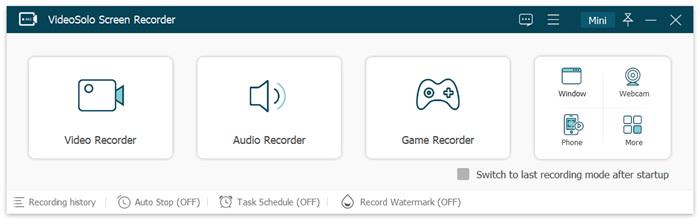
| Pros |
|
| Cons |
|
| Price | $9.95/month, $49.95/year, $59.95/lifetime |
Top 3. OBS Studio
OBS Studio, a versatile open-source Netflix recorder compatible with Windows, Mac, and Linux, simplifies the Netflix recording process while maintaining exceptional quality. Its robust screen-capturing capability empowers you to create high-definition Netflix recordings with a professional touch.
When you try to record Netflix with OBS, its complex interface may demand a learning curve, but the payoff is evident in the outstanding visual and audio fidelity it preserves. OBS remains a reliable choice for content creators looking to capture and edit Netflix content professionally.

| Pros |
|
| Cons |
|
| Price | Free |
Top 4. Audials Movie
Distinguishing from the most Netflix recorders on the market, Audials Movie is oriented toward streaming video recording, including Netflix. It is free for you to select any on-demand platform provided on the main feed of the program to proceed with the recording with lossless quality in great definitions.
The greatest highlight of Audials Movie should definitely be its acceleration technique, which can speed up the Netflix video recording much faster to just minutes without waiting hours to complete a movie capture. Audials Movie can compete with even a majority of Netflix downloaders with its amazing recording feature!
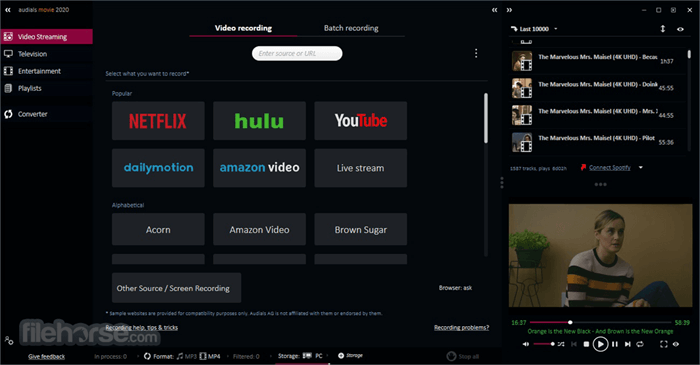
| Pros |
|
| Cons |
|
| Price | $39.90 |
Top 5. ShareX
Another free Netflix recorder you shall not miss is ShareX. Unlike OBS, ShareX delivers a lightweight body with a simplified recording toolkit for you to capture Netflix videos in an easy process. After playing a Netflix movie in the window, select it and ShareX will start capturing for you. The program gives you free personalization of the recording area you prefer.
The workflow function provided by ShareX also brings great convenience to your recording manipulation. By adding Netflix video as one task to it, the program will follow the workflow and complete all recordings for you automatically, saving much time for you especially when there are more things to capture in a day.
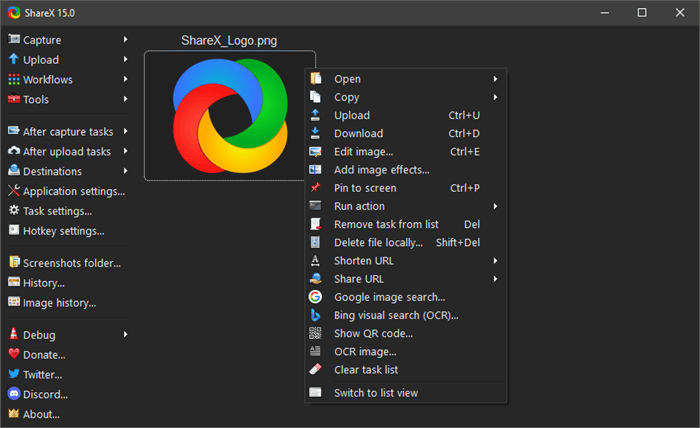
| Pros |
|
| Cons |
|
| Price | Free |
Top 6. VMake Chrome Extension
For those who prefer not to install additional software for desktop Netflix video recording, VMake Chrome Extension emerges as the ideal alternative. This Chrome extension integrates into your browser, granting you a built-in Netflix recorder without the need for extra installations.
VMake Chrome Extension ensures high-definition recording and offers exceptional features like noise cancellation, enhancing the output quality of your Netflix recordings. With this extension, your Netflix recording experience is not only simplified but also guaranteed to be of the highest quality.
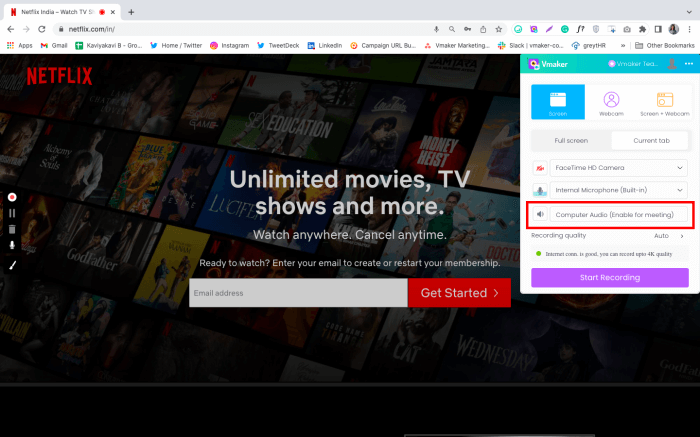
| Pros |
|
| Cons |
|
| Price | $10/month, $84/year |
FAQs of the 6 Best Netflix Recorder Software for PC/Mac
Why does Netflix not allow screenshotting or screen recording?
Netflix prohibits screenshotting and screen recording to protect copyrighted content and adhere to licensing agreements. These measures prevent unauthorized distribution and maintain content security. So you may get a black screen when you try to screen record or screenshot Netflix.
You May Like:
How do I bypass black screen when recording Netflix videos?
The black screen issue when recording Netflix videos occurs due to Netflix’s DRM protection, which prevents screen recorders from bypassing encryption. To resolve this, if you’re streaming Netflix through a web browser like Chrome, Edge, Safari, Opera, etc., disable hardware acceleration.
Take Chrome as an example, navigate to Settings >> System >> Hardware Acceleration and switch it off. This step helps prevent errors and enables professional recorders to screen record Netflix on Mac/Windows PC successfully.

Final Words
Now that you’ve got the top 6 Netflix recorder software. Just choose the one that suits your needs to capture your favorite Netflix movies.
However, it’s important to note that screen recording isn’t the most optimal solution for saving Netflix videos locally. It’s time-consuming and occupies your computer for extended periods. Moreover, if your computer crashes during the recording process, you could lose your recordings.
Therefore, the best solution is to use a professional tool like MovPilot Netflix Video Downloader to directly download Netflix videos to your local storage. It’s a faster and simpler method. Click the download button below to give it a try!






