Netflix offers hundreds of high-definition movies for subscribers. Sometimes, you may want to record videos from Netflix on your MacBook, to share with your friends and families. However, you will get a black screen with only sound in your screen recordings.
Don't worry, we'll guide you through an effective method to screen record Netflix on Mac without black screen. This method ensures a smooth experience for capturing your favorite Netflix streaming video content on your Mac for offline viewing.
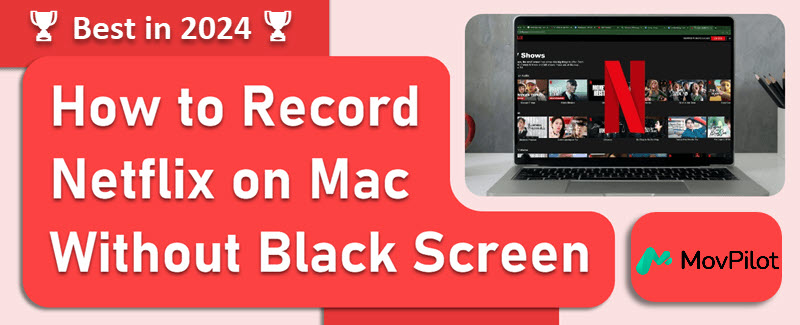
Why Do I Get Black Screen When Screen Recording Netflix on Mac
Screen recording or taking Netflix screenshots on a Mac can often result in a black screen due to digital rights management (DRM) protections. Streaming platforms like Netflix use DRM to prevent unauthorized copying and distribution of their content. This includes preventing users from recording or capturing the screen during playback.
To address this issue, you might consider using professional Netflix recorders. Or you can try an alternative method to directly download content from Netflix.
How to Screen Record Netflix Without Black Screen on Mac
Recording Netflix without black screen on Mac is not that difficult. You just disable hardware acceleration in your web browser, such as Chrome, Safari, Firefox, or Opera beforehand. Then, employ a reliable Netflix recorder to capture the content.
📢 Tips:
Given the varying effects of disabling hardware acceleration in browsers like Safari and Firefox, as well as the inconsistent performance of their players, it is recommended to choose Google Chrome, the most stable option, to record Netflix videos on your MacBook.
Process 1. Turn off Hardware Acceleration in Browser
Turning off the hardware acceleration feature in your browser can be easily finished in a few steps. Here we take Chrome as an example:
- Click the three-dot button in the top right corner. Choose Settings, and then select System.
- Toggle off the Hardware Acceleration if it is on.

Process 2. Screen Record Netflix on MacBook/iMac
While QuickTime Player may seem like a convenient option to record Netflix on Mac, it can only record audio from the microphone, which means it cannot help you successfully record Netflix videos.
For a superior solution, consider using FonePaw Screen Recorder. This specialized software is designed to capture Netflix videos and movies with vivid images and original sound quality, ensuring a reliable and high-quality recording and playback.
Let's have a look at how to screen record Netflix on Mac without black screen:
Step 1. Launch FonePaw Screen Recorder
- Open a Netflix video you want to record.
- Download, install, and launch FonePaw Screen Recorder on your Mac.
- Choose "Video Recorder" on the main interface.
Step 2. Set up and Start Recording
- Choose the specific region you wish to capture. "Full Screen" is recommended here.
- Ensure that system sound is enabled and mute the microphone.
- Play the Netflix video in full screen. Click the REC button to start recording.
Step 3. Save Screen Recording on Mac
- Click the REC button again to finish recording.
- Save the recorded video to your computer drive.
- Navigate to the Recording history within FonePaw to watch your recorded Netflix videos.
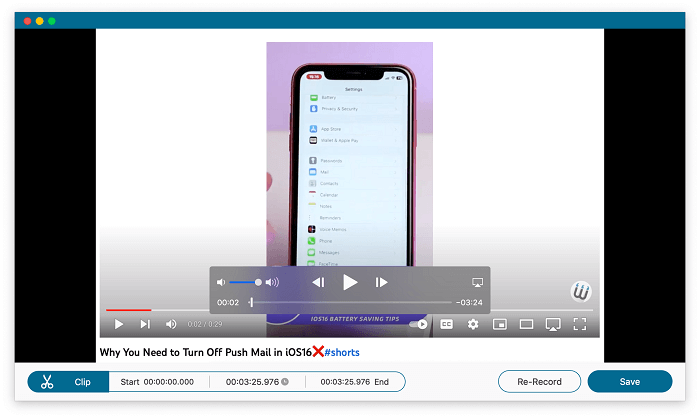
Best Alternative Method: Download Netflix Movies Locally
Compared with screen recording, downloading Netflix videos directly on Mac is a better way to achieve your expected effects. That's because recording delivers bad output quality and is vulnerable to internet conditions. Distinguished from that, MovPilot Netflix Video Downloader can guarantee far better output quality and stability.
It is dedicated to serving people who are troubled by not being able to watch Netflix videos offline on a Mac. It is a powerful and all-around tool that assists in bypassing DRM protection and downloading Netflix videos on your Mac as compatible MP4 or MKV formats for unlimited offline viewing.
👍 Key Features of MovPilot Netflix Video Downloader:
- Remove DRM protection: Download Netflix videos into local files without expiration.
- Satisfactory output quality: Retain the FHD resolution and the original sound quality.
- Super-fast downloading speed: Employs hardware acceleration to reach 5X faster speed.
- Batch downloading mode: Download multiple Netflix episodes at the same time.
- High compatibility: Both Windows and Mac operating systems are supported.
Let's see how to use it to download Netflix videos specifically. Here is the tutorial.
Step 1. Run MovPilot Netflix Video DownloaderDownload and install MovPilot Netflix Video Downloader on your Mac, launch it. Then you need to log into your Netflix account to get this tool prepared.

Step 2. Select Your Wanted Videos/MoviesYou can choose either to enter the title of your favorite movies/shows or copy and paste the URL of them in the input box. And then click the magnifier icon to start the search process.

Step 3. Download Netflix VideosWhen you find your desired movie, click the download button on the right of it. If you have chosen a TV series or TV show, it will remind you to select the episodes before downloading. Now you just need to tick all of your wanted episodes and hit on the "Download" button at the bottom.

It's worth mentioning that the default output video format is MP4 and the language of the audio and subtitles will be the original ones.
FAQs About Screen Record Netflix on MacBook/iMac
Can I Screen Record Netflix on Mac with OBS?
Yes. But one important premise is to turn off Hardware Acceleration first. Here are the specific steps if you are using the Chrome browser.
-
- Launch OBS, select the "+" icon under "Source", and choose "Display Capture". Then, pick a new source like "Netflix" and click the "OK" button to save it.
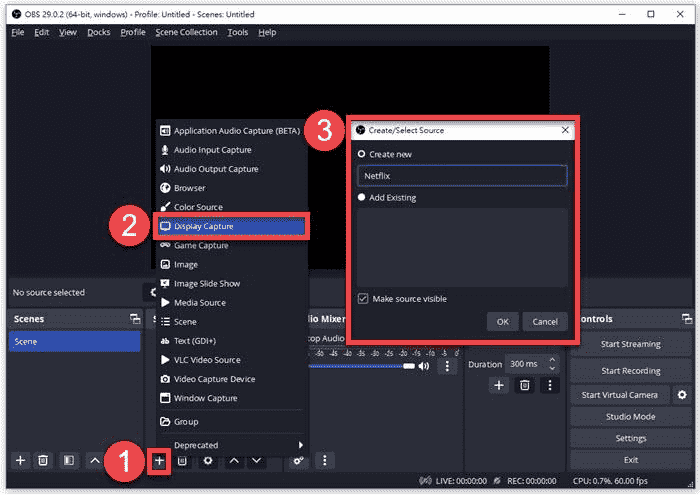
- Go to File > Settings > Output > Recording to customize the recording quality, format, and other settings. Also, remember to establish the Netflix recording directory.
- Open Netflix and choose Start Recording from the Controls box. For more details, click this article for reference: How to Record Netflix with OBS [Step-by-step Guide]
Is It Illegal to Screen Record Netflix on Mac?
Honestly, the answer depends.
First of all, the answer is yes because according to Netflix's Term of Use, you have already promised not to download, reproduce, distribute, modify, display, perform, publish, license, etc., without their permission.
However, the answer is also no. After all, it doesn't violate copyright laws such as the Digital Millennium Copyright Act (DMCA), if only screen record Netflix on Mac for personal use and entertainment, instead of commercial profit purposes.
Conclusion
All in all, this article shares with you mainly two ways to screen record Netflix on Mac without black screen in an easy way.
Actually, after trailing and testing, the best way is to download Netflix videos/movies into local files on Mac directly, because the quality would be better. A greatly helpful tool that can help you achieve this is MovPilot Netflix Video Downloader, which is powerful and convenient. So, what are you hesitating about? Go and download it now!
MovPilot Netflix Video Downloader
Download Netflix Movies and Shows to Watch Offline Easily!






