If you have subscribed to Netflix membership plans, all unlimited content will be opened to you. You can easily download movies, TV shows, and others from its app to watch Netflix videos without the internet, and unlock many premium features such as “Download for you” and “Download next episode”.
I dette innlegget vil vi vise deg hvordan du laster ned Netflix-filmer for å se senere på 2 måter. Du kan enten bruke den offisielle Netflix-appen, eller den profesjonelle MovPilot Netflix Video Nedlaster til Last ned Netflix-filmer uten begrensninger, til og med gratis.
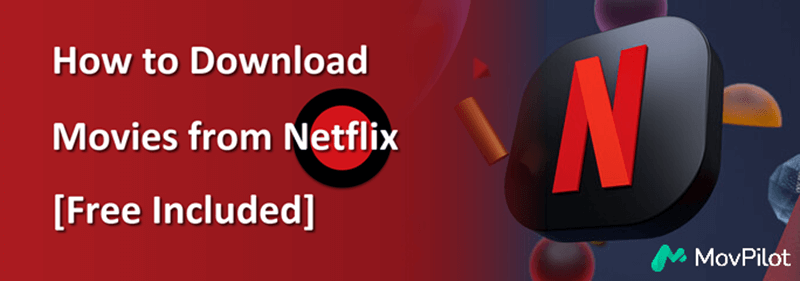
Du kan like:
👉 Hvordan laste ned Netflix-filmer på bærbar datamaskin [2 måter]
👉 4 måter å laste ned Netflix-filmer på Mac for å se frakoblet
Del 1. Kan jeg laste ned filmer fra Netflix?
According to the latest information on Netflix’s official website, all members with an active subscription can download movies from Netflix (including the Standard with ads plan now). However, the download resolution and maximum of downloads you can have varies. Check the details in the chart below.
| Standard with ads |
Download up to 15 videos per device per calendar month in FHD on 2 devices. |
| Standard | Last ned videoer i FHD på 2 enheter. |
| Premium | Last ned videoer i UHD på 6 enheter. |
You can subscribe to any of the plans and follow our tutorials below to download movies from Netflix.
Part 2. Download Movies from with Netflix App
With the latest version of Netflix app installed on a compatible device, you can directly download Netflix movies and shows to watch offline. First off, make sure your device is supported for downloading movies from Netflix:
- iPhone/iPad: iOS/iPadOS 17.0 or later
- Android telefon/nettbrett: Android 7.0 or later
- Amazon Fire Tablet: Fire OS 4.0 eller nyere
- Google Chromebook: With Netflix installed via Play Store
👀 Note: It’s a shame that Netflix official no longer offers a download feature for the Netflix Windows app and doesn’t provide a dedicated app for Mac users. If you want to download Netflix movies directly to your computer, your best option is to rely on a professional downloader like MovPilot. Klikk her to learn more.
The steps to downloading Netflix movies on compatible devices are identical, and you can just follow the tutorial below to get it all done.
- Download and install the Netflix app on your device. Then, launch the app and sign in to your account with an active plan.
- Søk etter en foretrukket film i appen og trykk på den. Du bør finne en Last ned-knapp hvis tilgjengelig.
- Trykk på Last ned button and it’ll start downloading to your device. The resolution will be based on your plan.
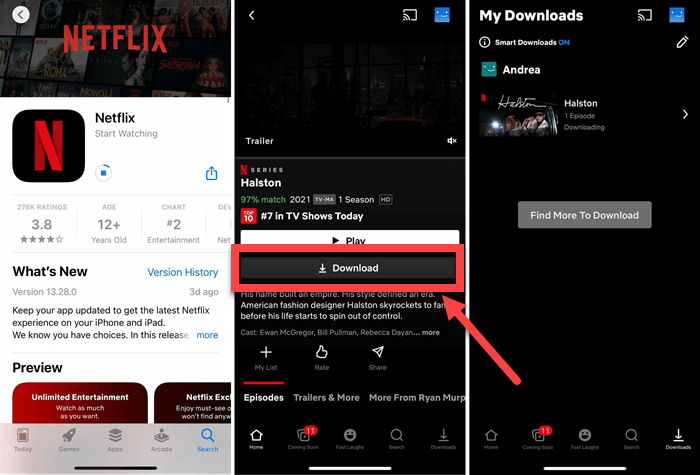
Relatert lesning:
👉 Hvordan laste ned Netflix-filmer til iPad/iPhone for å se frakoblet
👉 Hvordan laste ned Netflix-filmer til Android-telefoner/nettbrett
Part 3. Download Movies from Netflix to PC/Mac via MovPilot
Netflix pålegger nedlastingsgrenser, with all downloaded content protected by DRM, playable only in the Netflix app, and expiring after 7 days. Additionally, there’s no official way to download movies from Netflix to PC or Mac. To bypass these limits and keep Netflix downloads permanently for offline viewing, MovPilot is necessary.
MovPilot Netflix Video Nedlaster hjelper deg til Last ned Netflix-filmer gratis på Windows og Mac. With the leading technology, it enables you to save your favorite titles to MP4/MKV at Full HD 1080p resolution. Moreover, it breaks all the restrictions and makes it possible to download whatever Netflix movies you like and behold Netflix-nedlastinger for alltid, bringing you pure Netflix offline streaming experience.
- Fjerner DRM fra Netflix-filmer for avspilling på hvilken som helst enhet.
- 5X raskere nedlastingshastighet. Ta flere Netflix-episoder sammen.
- Remove streaming ads from Netflix videos, ensure smooth playback.
- Beholder Dolby 5.1-surroundlyd for en bedre seeropplevelse.
- Tilbyr harde undertekster, myke undertekster eller separate SRT-filer.
📢 Check Also: MovPilot Netflix Video Downloader Review: A Real Surprise
MovPilot Netflix Video Downloader is user-friendly and easy to get started. Here is the detailed tutorial for you:
Trinn 1. Last ned, installer og start MovPilot Netflix Video Downloader på datamaskinen din. Logg på Netflix-kontoen din.

Trinn 2. Om nødvendig kan du klikke på Innstillinger-ikonet øverst til høyre for å justere utdataparametrene, inkludert videoformat, videokodek, undertekstformat, etc.

Trinn 3. Søk etter filmen du vil laste ned etter nøkkelord eller URL.

Trinn 4. Velg sesongene/episodene du ønsker, og klikk deretter på nedlastingsknappen for å lagre Netflix-videoene på datamaskinen din uten noen begrensning. Når du er ferdig, kan du finne nedlastingene i Historie fanen.

Trinn 5. Wait for the download process to finish. Check the downloads in History. Click the blue folder icon to locate downloaded Netflix movies on your computer. Then you can play them with any local player.

Nå har du lært detaljene om MovPilot Netflix Video Nedlaster and how to use it to download Netflix videos without limits. Below is the video guide for MovPolit; you can watch it to learn more.
Del 4. Bonus: Hvordan laste ned Netflix-filmer gratis
Besides the methods mentioned above, you might be wondering if there’s a way to download Netflix videos for free or download Netflix movies without a subscription. The answer is yes. You can få et gratis Netflix-medlemskap through certain methods.
With a free Netflix membership, you can use MovPilot Netflix Video Downloader to download Netflix movies for free as mentioned in the former part. All downloads will be DRM-free MP4/MKV files. You can watch them anytime, keep them permanently, and they won’t expire.
Vanlige spørsmål om nedlasting av filmer på Netflix
Why can’t I download movies from Netflix?
If you can’t download movies from Netflix, verify each factor below to pinpoint the specific issue:
1. Device or Software Compatibility: Your device model or software version may not support Netflix downloads. Ensure your device meets the Netflix app requirements and is updated. (Notice that the Netflix Windows app no longer supports downloading videos.)
2. Copyright Restrictions: Some videos are unavailable for download due to copyright limitations imposed by the content creators.
3. Download Limits Reached: Netflix enforces monthly or yearly download limits based on your subscription plan, and you may have already reached this quota.
4. Regional Restrictions: Certain content may not be available for download in your region
5. Expired Downloads or Cache Issues: Previously downloaded content might expire, or app cache issues could prevent new downloads. Clear the cache or reinstall the app to resolve this.
Where are Netflix downloads stored?
Netflix downloads on the app can be easily found in the Downloads tab on iPhone/Android or Menu – My Downloads on Windows 10/11. Although the DRM-protected downloads are hidden, the Netflix nedlastingssted can still be revealed by enabling ‘Show Hidden files, folders, and drives’ in Folder Options on PC. Navigate to the path:
C:\Users[USERNAME]\AppData\Local\Packages\4DF9E0F8.Netflix_mcm4njqhnhss8\LocalState\offlineInfo\nedlasting
How long can I keep my Netflix downloads?
Vanligvis kan du se Netflix-videoer offline i 7 dager etter å ha lastet dem ned. Men nedlastingene dine vil utløpe 48 timer after being watched. You’ll get to know the amount of time you have left on the Downloads/My Downloads page. When expires, some titles are allowed to be renewed a limited number of times.
Hvis du vil beholde Netflix-nedlastingene dine for alltid, MovPilot Netflix Video Nedlaster kan fjern Netflix DRM og lar deg nyte Netflix gratis nedlastinger hvor som helst når som helst. De vil aldri utløpe med mindre du sletter dem fra enheten din.

Bunnlinjen
Now you’ve learned the methods to download movies from Netflix. With the official Netflix app, you can download limited Netflix titles for offline viewing. However, with MovPilot Netflix Video Nedlaster, kan du laste ned ubegrensede videoer fra Netflix til datamaskinen din gratis. Bare trykk på nedlastingsknappen nedenfor for å prøve!
MovPilot Netflix Video Nedlaster
Last ned Netflix-filmer og -serier for å se enkelt uten nett!






