Hvis du abonnerer på Netflix-medlemskap, vil alt ubegrenset innhold bli åpnet for deg. Du kan enkelt laste ned filmer, TV-serier og andre fra appen for å se Netflix-videoer uten internett, og låse opp mange premiumfunksjoner som "Last ned for deg" og "Last ned neste episode".
I dette innlegget vil vi vise deg hvordan du laster ned Netflix-filmer for å se senere på 2 måter. Du kan enten bruke den offisielle Netflix-appen, eller den profesjonelle MovPilot Netflix Video Nedlaster til Last ned Netflix-filmer uten begrensninger, til og med gratis.
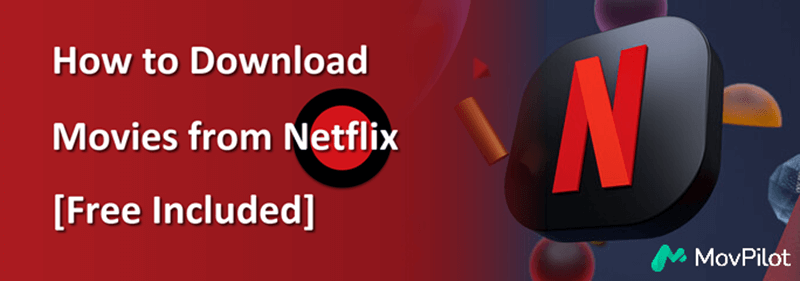
Du kan like:
👉 Hvordan laste ned Netflix-filmer på bærbar datamaskin [2 måter]
👉 4 måter å laste ned Netflix-filmer på Mac for å se frakoblet
Del 1. Kan jeg laste ned filmer fra Netflix?
I følge den siste informasjonen på Netflix sin offisielle nettside, kan alle medlemmer med et aktivt abonnement laste ned filmer fra Netflix (inkludert Standard med annonseplan nå). Nedlastingsoppløsningen og det maksimale antallet nedlastinger du kan ha varierer imidlertid. Sjekk detaljene i diagrammet nedenfor.
| Standard med annonser |
Last ned opptil 15 videoer per enhet per kalendermåned i FHD på 2 enheter. |
| Standard | Last ned videoer i FHD på 2 enheter. |
| Premium | Last ned videoer i UHD på 6 enheter. |
Du kan abonnere på hvilken som helst av planene og følge veiledningene våre nedenfor for å laste ned filmer fra Netflix.
Del 2. Last ned filmer fra med Netflix-appen
Med den nyeste versjonen av Netflix-appen installert på en kompatibel enhet, kan du direkte laste ned Netflix-filmer og -serier for å se offline. Først av alt, sørg for at enheten din støttes for nedlasting av filmer fra Netflix:
- iPhone/iPad: iOS/iPadOS 17.0 eller nyere
- Android telefon/nettbrett: Android 7.0 eller nyere
- Amazon Fire Tablet: Fire OS 4.0 eller nyere
- Google Chromebook: Med Netflix installert via Play Store
👀 Note: Det er synd at Netflix offisielle ikke lenger tilbyr en nedlastingsfunksjon for Netflix Windows-appen og gir ikke en dedikert app for Mac-brukere. Hvis du vil laste ned Netflix-filmer direkte til datamaskinen din, er det beste alternativet å stole på en profesjonell nedlaster som MovPilot. Klikk her for å lære mer.
Trinnene for å laste ned Netflix-filmer på kompatible enheter er identiske, og du kan bare følge veiledningen nedenfor for å få alt gjort.
- Last ned og installer Netflix-appen på enheten din. Start deretter appen og logg på kontoen din med en aktiv plan.
- Søk etter en foretrukket film i appen og trykk på den. Du bør finne en Last ned-knapp hvis tilgjengelig.
- Trykk på Last ned knappen, og den begynner å laste ned til enheten din. Oppløsningen vil være basert på planen din.
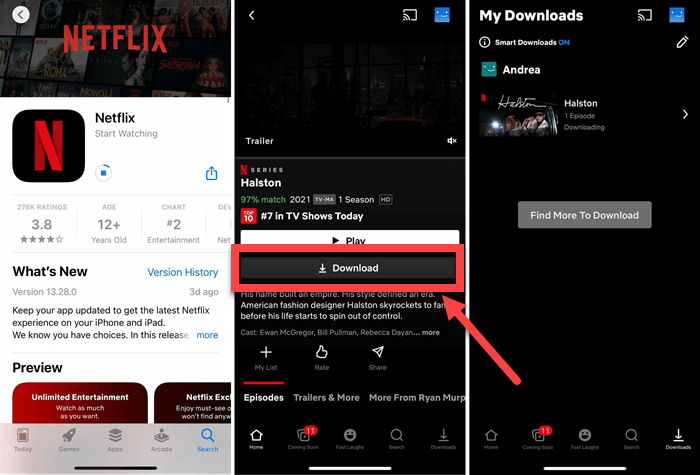
Relatert lesning:
👉 Hvordan laste ned Netflix-filmer til iPad/iPhone for å se frakoblet
👉 Hvordan laste ned Netflix-filmer til Android-telefoner/nettbrett
Del 3. Last ned filmer fra Netflix til PC/Mac via MovPilot
Netflix pålegger nedlastingsgrenser, med alt nedlastet innhold beskyttet av DRM, kan bare spilles av i Netflix-appen og utløper etter 7 dager. I tillegg er det ingen offisiell måte å laste ned filmer fra Netflix til PC eller Mac. For å omgå disse grensene og beholde Netflix-nedlastinger permanent for offline visning, er MovPilot nødvendig.
MovPilot Netflix Video Nedlaster hjelper deg til Last ned Netflix-filmer gratis på Windows og Mac. Med den ledende teknologien lar den deg lagre favoritttitlene dine til MP4/MKV i Full HD 1080p-oppløsning. Dessuten bryter den alle begrensningene og gjør det mulig å laste ned alle Netflix-filmer du liker og behold Netflix-nedlastinger for alltid, og gir deg en ren Netflix offline streamingopplevelse.
- Fjerner DRM fra Netflix-filmer for avspilling på hvilken som helst enhet.
- 5X raskere nedlastingshastighet. Ta flere Netflix-episoder sammen.
- Fjern streaming-annonser fra Netflix-videoer, sørg for jevn avspilling.
- Beholder Dolby 5.1-surroundlyd for en bedre seeropplevelse.
- Tilbyr harde undertekster, myke undertekster eller separate SRT-filer.
📢 Check Also: MovPilot Netflix Video Downloader Review: A Real Surprise
MovPilot Netflix Video Downloader er brukervennlig og lett å komme i gang. Her er den detaljerte opplæringen for deg:
Trinn 1. Last ned, installer og start MovPilot Netflix Video Downloader på datamaskinen din. Logg på Netflix-kontoen din.

Trinn 2. Om nødvendig kan du klikke på Innstillinger-ikonet øverst til høyre for å justere utdataparametrene, inkludert videoformat, videokodek, undertekstformat, etc.

Trinn 3. Søk etter filmen du vil laste ned etter nøkkelord eller URL.

Trinn 4. Velg sesongene/episodene du ønsker, og klikk deretter på nedlastingsknappen for å lagre Netflix-videoene på datamaskinen din uten noen begrensning. Når du er ferdig, kan du finne nedlastingene i Historie fanen.

Trinn 5. Vent til nedlastingsprosessen er ferdig. Sjekk nedlastingene i Historie. Klikk på det blå mappeikonet for å finne nedlastede Netflix-filmer på datamaskinen din. Da kan du spille dem med hvilken som helst lokal spiller.

Nå har du lært detaljene om MovPilot Netflix Video Nedlaster og hvordan du bruker den til å laste ned Netflix-videoer uten begrensninger. Nedenfor er videoguiden til MovPolit; du kan se den for å lære mer.
Del 4. Bonus: Hvordan laste ned Netflix-filmer gratis
Foruten metodene nevnt ovenfor, lurer du kanskje på om det er en måte å laste ned Netflix-videoer gratis eller laste ned Netflix-filmer uten abonnement. Svaret er ja. Du kan få et gratis Netflix-medlemskap gjennom visse metoder.
Med et gratis Netflix-medlemskap kan du bruk MovPilot Netflix Video Downloader for å laste ned Netflix-filmer gratis som nevnt i forrige del. Alle nedlastinger vil være DRM-frie MP4/MKV-filer. Du kan se dem når som helst, beholde dem permanent, og de vil ikke utløpe.
Vanlige spørsmål om nedlasting av filmer på Netflix
Hvorfor kan jeg ikke laste ned filmer fra Netflix?
Hvis du ikke kan laste ned filmer fra Netflix, kontroller hver faktor nedenfor for å finne det spesifikke problemet:
1. Enhets- eller programvarekompatibilitet: Enhetsmodellen eller programvareversjonen din støtter kanskje ikke Netflix-nedlastinger. Sørg for at enheten din oppfyller kravene til Netflix-appen og er oppdatert. (Merk at Netflix Windows-appen ikke lenger støtter nedlasting av videoer.)
2. Opphavsrettsbegrensninger: Noen videoer er utilgjengelige for nedlasting på grunn av opphavsrettsbegrensninger pålagt av innholdsskaperne.
3. Nedlastingsgrenser nådd: Netflix håndhever månedlige eller årlige nedlastingsgrenser basert på abonnementsplanen din, og du har kanskje allerede nådd denne kvoten.
4. Regionale restriksjoner: Visse innhold er kanskje ikke tilgjengelig for nedlasting i din region
5. Utløpte nedlastinger eller bufferproblemer: Tidligere nedlastet innhold kan utløpe, eller problemer med appbuffer kan forhindre nye nedlastinger. Tøm hurtigbufferen eller installer appen på nytt for å løse dette.
Hvor lagres Netflix-nedlastinger?
Netflix-nedlastinger på appen kan enkelt finnes i Nedlastinger-fanen på iPhone/Android eller Meny – Mine nedlastinger på Windows 10/11. Selv om de DRM-beskyttede nedlastingene er skjult, Netflix nedlastingssted kan fortsatt avsløres ved å aktivere 'Vis skjulte filer, mapper og stasjoner' i Mappealternativer på PC. Naviger til stien:
C:\Users[USERNAME]\AppData\Local\Packages\4DF9E0F8.Netflix_mcm4njqhnhss8\LocalState\offlineInfo\nedlasting
Hvor lenge kan jeg beholde Netflix-nedlastingene mine?
Vanligvis kan du se Netflix-videoer offline i 7 dager etter å ha lastet dem ned. Men nedlastingene dine vil utløpe 48 timer etter å ha blitt sett. Du får vite hvor mye tid du har igjen på siden Nedlastinger/Mine nedlastinger. Når utløper, kan enkelte titler fornyes et begrenset antall ganger.
Hvis du vil beholde Netflix-nedlastingene dine for alltid, MovPilot Netflix Video Nedlaster kan fjern Netflix DRM og lar deg nyte Netflix gratis nedlastinger hvor som helst når som helst. De vil aldri utløpe med mindre du sletter dem fra enheten din.

Bunnlinjen
Nå har du lært metodene for å laste ned filmer fra Netflix. Med den offisielle Netflix-appen kan du laste ned begrensede Netflix-titler for offline visning. Imidlertid med MovPilot Netflix Video Nedlaster, kan du laste ned ubegrensede videoer fra Netflix til datamaskinen din gratis. Bare trykk på nedlastingsknappen nedenfor for å prøve!
MovPilot Netflix Video Nedlaster
Last ned Netflix-filmer og -serier for å se enkelt uten nett!







