According to your Hulu plan, especially the most popular Hulu + Live TV Plan, you can enjoy a huge range of on-demand content, including hit movies, TV shows, Live events, and over 60+ channels. Certainly, a bigger screen can deliver a better watching experience. So, this full guide will introduce 6 workable ways to watch Hulu on TV even if Hulu does not support your TV model. Now, let’s go over all the methods below!
You May Like:
Premiere of Watching Hulu Shows on TV
Before you get started, it might be helpful to learn about watching Hulu content on TV, including the supported TV models and the required subscription plans.
Can I Watch Hulu on TV for Free?
Yes. Right now in 2024, if you are new to Hulu Basic Plan (with ads) or Hulu + Live TV Plan, then you can get a Hulu free trial for those plans, for 3 – 30 days. If not, it should be noted that Hulu is a premium streaming service, so you have to pay for it.
Also, Hulu rolls out various plans and bundles depending on your needs. So before you start to pay for its plans and watch Hulu on your TV, check how Hulu works first.
Extra Notes for Hulu Subscription Plans:
- Disney+ (With Ads) is supported on certain select devices only.
- T-Mobile users are unable to access Disney+ and ESPN+ through our Live TV plans.
- Hulu (With Ads) + Live TV, Disney+ (No Ads) and ESPN+ (With Ads) is no longer available for purchase or a plan switch.
- There are 3 available plans that allow users to download TV shows and movies from Hulu for offline playback on supported devices including iPhones, iPads, Android mobile devices, and Amazon Fire tablets.
What TV Models Does Hulu Support?
How do I get Hulu on my TV? The Hulu app comes pre-installed on some smart TVs. In this case, you can directly log in to your Hulu account and start streaming your favorite shows. If not, you can directly download and install the Hulu app if your TV is on the support list below.
| Supported TVs |
Android TV (Select models) Apple TV (4th generation or later) Fire TV and Fire TV Stick LG TV (select models) Samsung TV (select models) |
Roku (select models) VIZIO SmartCast TVs Xfinity X1 TV Boxes Xfinity Flex Streaming TV Box |
1. Watch Hulu on TV via Hulu Official App
If your TV models match the requirements we showed above, you can go to the App Store on your TV, search for the Hulu app, and install Hulu on Apple TV/Samsung TV/Roku TV. To be more specific, check out the following tutorial to get the Hulu app on your TV.
STEP 1: Turn on your TV, connect it to WiFi, and press the Home button on your remote to access the Smart Hub.
STEP 2: Navigate to APPS, search for “Hulu,” and install the app.
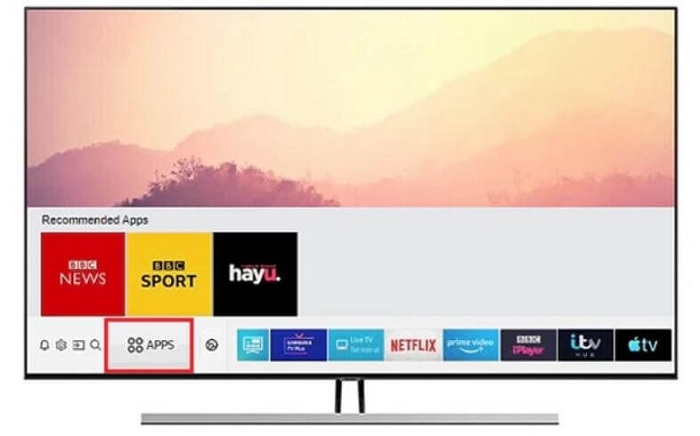
STEP 3: Open the Hulu app, choose “Log in,” and enter your email and password.
STEP 4: If prompted, visit the Hulu Activate Page on a computer or mobile device, enter the unique code, and press “Activate Hulu.”

2. Cast Hulu Videos to TV with Chromecast
If unluckily, the Hulu app is unavailable for your TV model. Don’t be frustrated. You can cast your favorite TV show or movie on Hulu to TV from your Windows, Mac, Android, iPhone, or iPad if you happen to have Google Chromecast. Or, consider paying around $60 for one.
Set up Hulu and Chromecast
Before we go any further, let’s get everything prepared. Now, confirm the checklist below to prepare all the stuff before enjoying the whole video library on Hulu.
- You’ll need to subscribe to one of Hulu’s plans or bundles starting at $7.99 for a month.
- Hook up Google Chromecast to the HDMI port behind your TV, and then plug one end of the USB cable into your Chromecast while the other end into an open power outlet.
- Connect your Chromecast to Wi-Fi connection on Android or iPhone by the following steps.
STEP 1. Download and install Google Home from Apple App Store or Google Play Store.
STEP 2. Tap Get Started to log in to your Google account, and tap the Profile icon at the right corner.
STEP 3. Select Set up device, and choose New Devices. Then, tap Create another home and tap Next to proceed.
STEP 4. When your Chromecast is detected, click Next and you’ll see a four-digit code on both your phone and TV screen. Tap Yes to enter the next step.
STEP 5. Choose a name for the Chromecast device and select Continue. Now, connect Google Chrome to a Wi-Fi network.
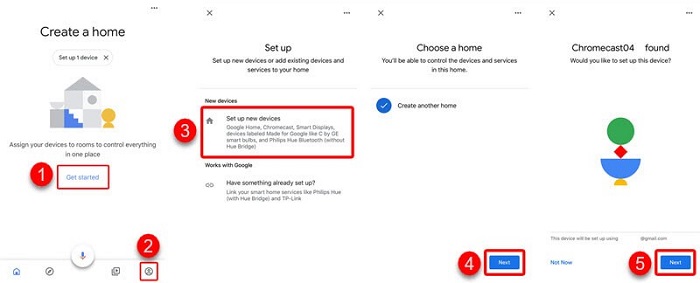
How to Cast Hulu from Your iOS and Android Device
With a Chromecast device, you can easily cast Hulu content from your Android, iPhone, or iPad to TV. Chromecast works with most mobile devices running Android 5.0 or above and iOS 11.0 and above. Now, let’s learn how to cast Hulu from your mobile device to TV.
STEP 1. Make sure that both Chromecast and your Android/iOS are under the same Wi-Fi network.
STEP 2. Download and install the Hulu app from Apple App Store or Google Play Store. Then, open the app.
STEP 3. Stream your desired video in Hulu and tap the Cast button at the top.
STEP 4. Now, select the Chromecast device and you’ll see the video cast on your TV screen.
STEP 5. If you want to stop casting, tap the Cast button again to stop it.
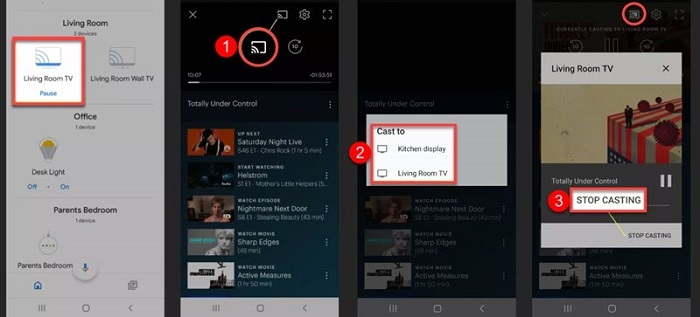
How to Cast Hulu from Your Computer
It’s a bit inconvenient to cast Hulu to your TV using your phone, because you may have to reply to messages on your social apps. Therefore, you may consider casting Hulu from your Windows or Mac. You can directly cast Hulu on its web. Here’s how.
STEP 1. As a rule, both your Win/Mac and the Google Chromecast device should connect to the same Wi-Fi.
STEP 2. Open Chrome or Safari on your computer and go to the official Hulu site.
STEP 3. Log in to your account and stream the video you want to cast.
STEP 4. Click the Cast button at the lower corner next to the Gear icon.
STEP 5. Now, select your Chromecast from the list and the video will be cast onto your TV display.
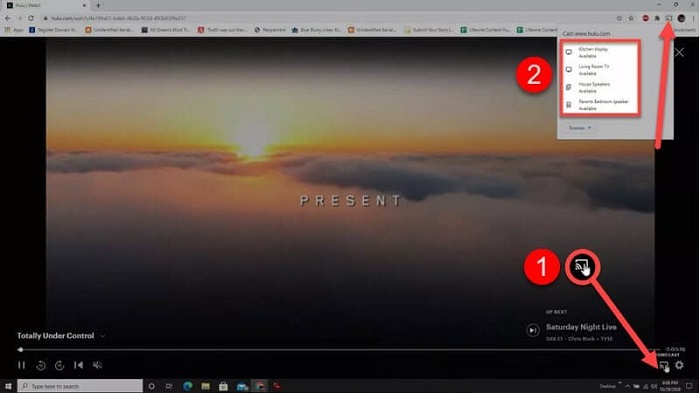
3. Watch Hulu on Your TV via Laptop & HDMI
If you don’t have any casting device, you may ask a question – how do I watch Hulu on my TV? Actually, you can directly hook up your laptop to the TV using an HDMI cable. Then, you’ll mirror the computer screen to your TV display as you’re streaming TV shows or movies on Hulu. For a detailed guide, check it out below.
Heads-up: If your TV doesn’t have HDMI ports, you need an HDMI-to-component or HDMI-to-composite adapter first of all.
STEP 1. Plug one end of a male-to-male HDMI cable into your laptop and the other end into the HDMI port behind your TV.

STEP 2. Use your remote to select the Input button and choose the HDMI port to which your laptop is connected.
STEP 3. On your laptop screen, right-click and navigate to Display settings – Detect.
STEP 4. Now, click Identify to recognize your TV and choose a mode to mirror your laptop screen to TV.
- Duplicate these displays – This mode will cast your computer screen to the TV.
- Extend these displays – This mode will extend your TV display as part of your desktop.
- Show only on 1 – This mode will show your laptop screen only.
- Show only on 2 – This mode will show your TV display only.
STEP 5. Go to Hulu’s website and log in to your Hulu account. Then, start streaming a video and you’ll see it on your TV as well.
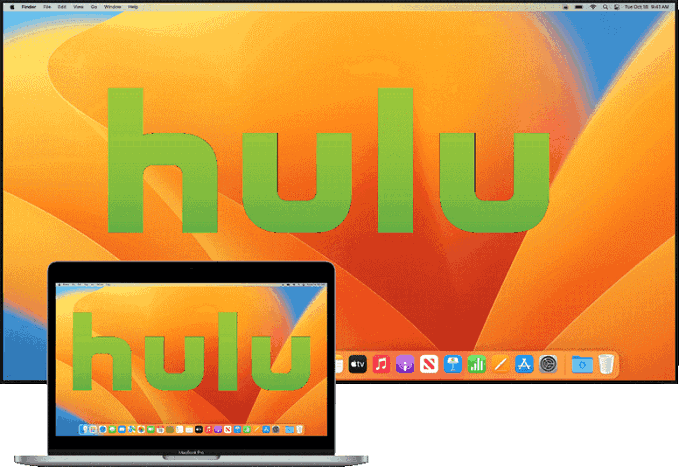
4. Watch Hulu on TV with a Gaming Console
Hulu is also available on gaming consoles including Xbox models, Nintendo Switch, PlayStation 3/4/5, and so on. That means you can stream HD videos on Hulu within your hand. Also, it’s easy to cast the screen of your console to your TV with an HDMI cable, which is similar to connecting your laptop to a TV. Now, let’s go through the tutorial below.
STEP 1. Plug one end of an HDMI cable into the HDMI port on the back of your gaming console, which is the one closer to the power cord. Then, connect the other end to your TV’s HDMI input port.
STEP 2. On your gaming console, tap the Computer icon to cast the screen to your TV.
STEP 3. Open the Hulu app from your console. (If not yet installed, download and install it from Game Store.)
STEP 4. Just search for the show you want to watch and stream it on your console. Then, it’ll be cast on your TV, and you’ll be able to enjoy Full HD videos on Hulu.
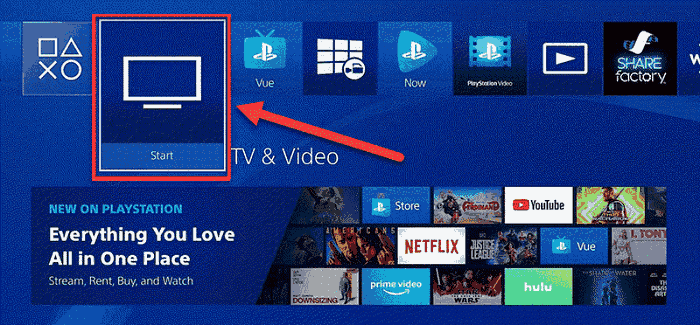
5. Cast Hulu to Your TV with iOS AirPlay
If you have an Apple TV or your TV models are compatible with AirPlay, then bingo. You can use AirPlay to watch Hulu on TV from your iPhone or iPad. This is probably the easiest way to cast Hulu to your TV. Moreover, the process is totally foolproof and easy to follow.
STEP 1. First off, connect both your TV and iPhone/iPad to the same Wi-Fi connection.
STEP 2. On your iPhone/iPad, download and install the Hulu app from the App Store.
STEP 3. Sign in to your Hulu account and authorize your device with an activation code.
STEP 4. Tap on an episode or movie you’d like to watch on TV, and tap the AirPlay icon at the top of the app.
STEP 5. Select your TV from the list of available AirPlay devices and you can now cast Hulu to your TV.
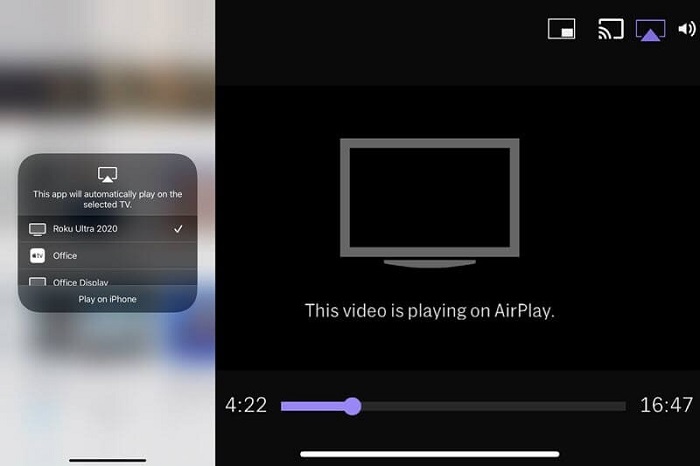
6. Watch Hulu in MP4 Format on TV from USB 🔥
Although Hulu offers many popular features, there are still some Hulu download limits: it’s US-only, restricted to certain plans and devices, and downloads expire in 30 days or vanish if content is removed. To bypass these limits, a reliable Hulu video downloader will be helpful with it.
MovPilot Hulu Video Downloader is a powerful video downloader that runs on your Windows and Mac computers. It enables you to remove all Hulu limit from Hulu and Hulu JP, and use HD video quality to download Hulu videos to MP4 or MKV DRM-free files. Better yet, it works on all Hulu plans, and even the 30-day free trial. If you know nothing of this excellent software, take a look at its great features as follows.
- 5X Fast Download Speed – The program enables you to download multiple videos from Hulu at an ultra-fast downloading rate. Its brilliant acceleration technology makes the whole process quick and smooth.
- Dolby Atmos Sound Quality – To deliver you the best offline playback, MovPilot Hulu Video Downloader can keep the best sound quality along the way with Dolby Atmos 5.1 surround sound.
- DRM Protection Removal – MovPilot owns the world’s leading online video decryption technology that can strip DRM protection of Hulu videos with ease and convert protected videos to DRM-free video files. Therefore, you’ll be able to enjoy offline watching anywhere at any time.
- Entire Hulu Streaming Library – MovPilot Hulu Video Downloader covers the whole content on Hulu, and lets you download TV shows, originals, movies, and so on to your computer with no sweat.
- In-Built Hulu Web Player – No worries. This dedicated software requires no expertise to do the work. It comes with an in-built Hulu web player just like the way you’re browsing Hulu on the web.
- Multilingual Soundtracks & Subtitles – Before you get started, you can choose which soundtrack of a specific language to keep if available. Also, choose to embed the subtitle in the video or download it separately.
What a wonderful idea it is to download DRM-free videos from Hulu and transfer them to your USB device so that you can play the videos on TVs, computers, projectors, mobile devices, and so on. Let’s see how to do it.
STEP 1. Log in to Your Hulu Account
First of all, download and install MovPilot Hulu Video Downloader on your computer. Then, launch it and you’ll be prompted to choose a country. If not, go to the Gear icon and select the country/region the same as your Hulu account. Now, log in to your Hulu account with an eligible plan.

STEP 2. Search and Download Hulu Videos
You can directly search for the desired videos with the search bar. Then, click the Download button behind the video in the results. You’ll need to choose Language, Codec, and Subtitle. When done, click OK to proceed. Now, you can see the video being downloaded on the right.
Note that you can go to the Gear icon to modify more options in the settings.

STEP 3. Watch Hulu on TV with a USB
When the downloads are completed, go to the History tab and click the Folder icon to locate your downloads on Windows or Mac.
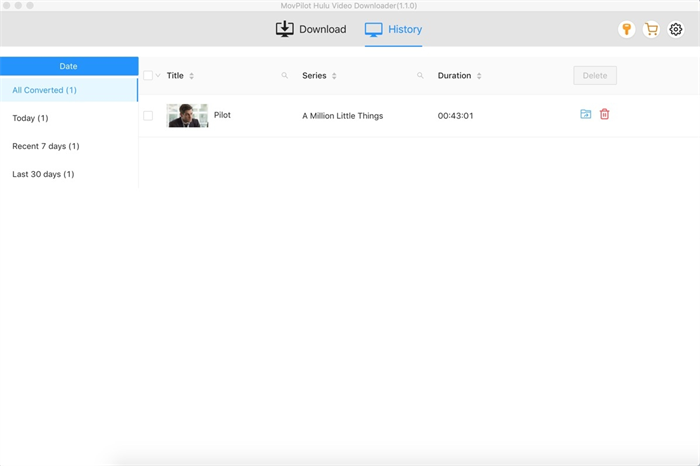
Now, hook up your USB stick to the computer and manually transfer desired Hulu videos to your USB flash drive.
Then, unplug the USB device and plug it into your TV’s USB port. Now, use the remote to choose Source – USB Device on your TV screen and pick a video. Cheers! You can start enjoying your favorite movie or show with a bucket of popcorn.
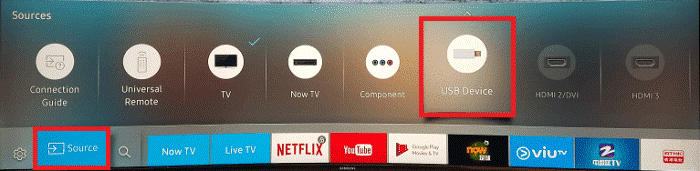
Conclusion
After reading this guide, you’ve learned how to watch Hulu and Hulu + Live TV channels on your TV, whether through the app or by casting from a laptop, iPhone, iPad, or gaming console. But wouldn’t it be better to download Hulu videos to a USB?
This way, you can play them on any device, not just your TV. MovPilot Hulu Video Downloader removes DRM protection, letting you download any Hulu content—even with the free version—directly to your Windows or Mac. Try it and see for yourself!
MovPilot Hulu Video Downloader
Download Hulu Movies and Shows to Watch Offline Easily!







