StreamFab is well-known for its premium download service for over 1,000 streaming services, covering the most popular OTT services such as Amazon Prime Video, Netflix, Disney+, etc. This makes it one of the best video downloaders by many people. While it’s a convenient tool, users may encounter various problems during use that cause the issue of StreamFab not working. If you are experiencing such issues, this article is for you. We will delve into the common reasons for StreamFab errors and provide practical solutions to help you.
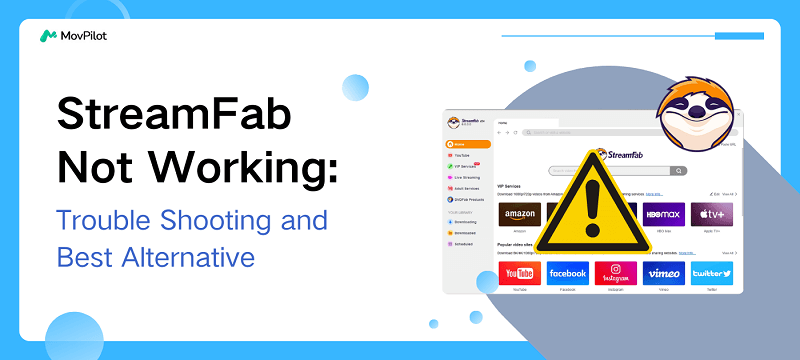
You May Also Like:
Part 1. Why is StreamFab Not Working?
Before fixing the StreamFab not working issue, it is crucial to learn about the possible causes as this will help you effectively prevent future issues. Here are some common reasons why StreamFab is not working, including:
1. Outdated Software Version
While StreamFab now offers various download services, you need to update it to the latest version for its full features. Older versions may not be able to analyze or parse new streaming videos or there may be compatibility issues and known errors.
2. DRM Issue
Streaming platforms use DRM to protect their content from unauthorized usage. Although StreamFab claims it can remove DRM from streaming videos, streaming platforms continuously update their DRM technology to block StreamFab. As a result, StreamFab may be unable to download videos from certain platforms or at specific resolutions.
3. Poor Internet Connection
One of the most common reasons for StreamFab not working is that the used network is not stable and fast enough to ensure that the download process can proceed smoothly. A poor internet connection may cause the download to be interrupted or even fail to start.
4. Subscription Expired
Make sure your subscription plan is valid. Once your subscription expires, you will not be able to continue downloading streaming videos with StreamFab.
😊You May Like:
5. StreamFab Malfunction
Temporary glitches or bugs may occur while using StreamFab, preventing it from working properly. When this happens, the most straightforward solution is to report the problem to the StreamFab support team and wait for a fix.
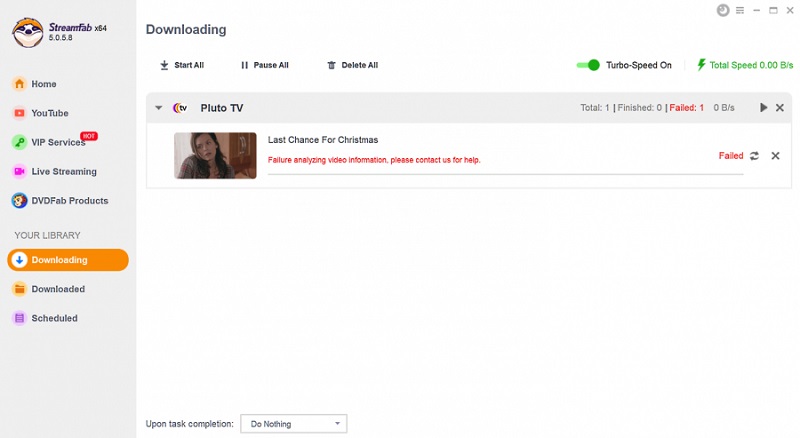
6. Conflicts with Security Software
Firewalls or antivirus software may sometimes prevent StreamFab from accessing the Internet or downloading videos, mistakenly identifying it as a potential threat. You can try to add StreamFab to your security software’s trust list or temporarily disable the firewall/antivirus software to test if it is the cause of the problem with StreamFab not working.
7. Insufficient Memory
StreamFab requires sufficient memory to run properly. If your computer is low on memory, the software may crash or freeze, especially when downloading videos.
Part 2. How to Fix StreamFab Not Working
To fix StreamFab not working, here are several solutions available below.
Fix StreamFab Common Issues
First of all, you can try some common fixes to get things back on track.
Fix 1. Switch to a Stable and Fast Network.
A stable and fast network is the key to ensuring you can download streaming videos successfully. If you suspect that a bad network is the cause of StreamFab not working, it is advisable to connect to a more stable and faster internet environment.
Fix 2. Restart Your Computer.
When StreamFab is not working properly, restarting your computer may be an effective solution. This will not only clear various temporary caches generated while using the software but also solve some StreamFab errors caused by cache issues.
Fix 3. Reinstall StreamFab.
This will completely remove the program, along with any corrupted and cached files. Meanwhile, you will get the latest version of StreamFab, which includes bug fixes, new features, and performance optimizations. To do this, please download the latest version from the official website and proceed with reinstalling StreamFab.
Fix 4. Ensure Sufficient Space for Storage.
If your computer’s disk space is full, you will not be able to download videos using StreamFab. It is recommended that you first clean up your computer’s hard drive, such as deleting unnecessary files or uninstalling rarely used software to free up more space, and then try again.
Fix StreamFab Error Code 314
StreamFab error code 314 often shows up when your free trial comes to an end. Additionally, this error may also appear if you are using a cracked version of StreamFab to download streaming videos.
In this case, you can download and install StreamFab from its official website, then register a new account to start a free trial or upgrade to StreamFab Premium to get issues fixed.
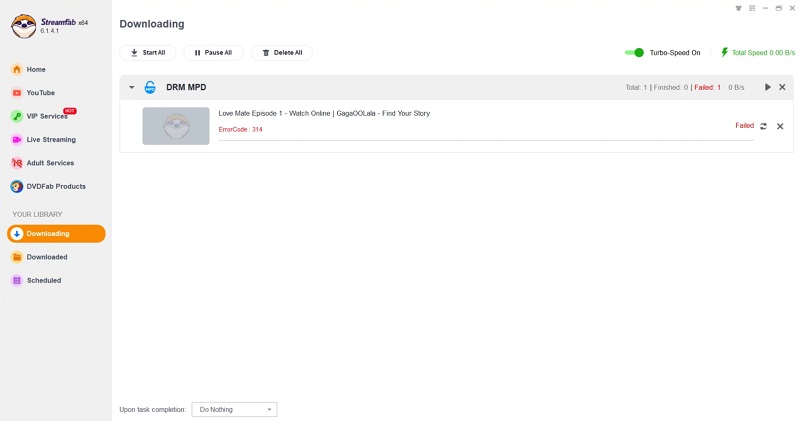
Fix StreamFab Error Code 702
If you encounter StreamFab error code 702 while trying to download videos from Netflix, Amazon, U-NEXT, Disney+, or Hulu, it may be due to old video tasks in your task queue. Videos added using StreamFab versions 6171 or earlier may not be compatible with the newer version, leading to error 702. To fix this issue, follow these steps.
- Find and clear all old download tasks in the StreamFab task queue by simply clicking the “X” icon or “Delete All” button.
- Use the latest StreamFab to re-add the video you want to download.
- Initiate the download process again and the error should be resolved.
Fix StreamFab Error Code 13000
StreamFab error code 13000 may occur when downloading Amazon Prime videos. This is usually caused by an outdated software version. To fix this issue, update StreamFab to version 6.1.6.3 or higher.
If you already are but the problem is still not resolved, try the following steps:
- Shut down your system and disconnect from the Internet for about 5 minutes.
- Restart your computer and your Internet connection.
- Try again.
Fix Can’t Download 4K/1080P Video Due to DRM Issue
Currently, the latest StreamFab version 6.1.8.9 has fixed DRM issues with some video platforms. Users can now download 1080P or 4K videos from Netflix, Amazon Prime, TVer, SkyShowtime, etc. Therefore, it is recommended to update StreamFab to the latest version to fix StreamFab DRM issues.
However, many OTT services, such as Max and Disney+, still only support 480p downloads. If you want to download videos in higher quality, consider using a StreamFab alternative. Next, let’s scroll down for the best option.
Part 3. StreamFab Alternative: MovPilot All-in-One Video Downloader
When StreamFab is not working properly and is difficult to fix, it is advisable to consider a StreamFab alternative like MovPilot All-in-One Video Downloader, which not only offers similar download features as StreamFab, but also supports downloading videos from Netflix, Amazon Prime, Disney +, Hulu, HBO Max, and YouTube.
MovPilot focuses on these OTT services, making it easy to provide more stable download services than StreamFab. With just a few simple clicks, you can quickly download streaming videos to your Windows or Mac computer. Additionally, MovPilot provides FHD 1080P video output quality, ensuring that you can enjoy a high-quality viewing experience.
Main Features of MovPilot All-in-One Video Downloader:
- Support the most popular OTT services including Netflix, Amazon Prime, Disney+, Hulu, HBO Max, and YouTube(free).
- Download streaming videos to HD MP4/MKV for any device and player.
- Remove DRM from any streaming videos for unrestricted offline playback.
- Offer multi-language subtitles and audio tracks for a better watching experience.
- Deliver a more stable and smooth download experience.
- Provide friendly subscription plans, starting from $49.95/month, which is way lower than StreamFab starting from $139.99.
📚Detailed Review: MovPilot: Best Downloaders for All OTT Services
How to Use MovPilot All-in-One Video Downloader?
Here we will use the example of downloading Netflix videos with MovPilot to show you how to use this powerful tool. Just download and install MovPilot All-in-One Video Downloader and save a Netflix video right now!
Step 1. Log in to Netflix
Launch MovPilot, there are 6 streaming platforms listed on the main interface. Here, we choose Netflix and login to your account.

Step 2. Find Your Desire Video to Download
In the built-in browser, you can easily find your target video from Netflix by entering the video title in the search box.

Step 3. Customize Output Settings
Click on the gear icon in the upper right corner to go to “Settings”. You can customize the output format, audio language, subtitle language, and so on based on your preference.

Step 4. Download Netflix Videos
Now, simply hit the “Download” icon next to the video title to start downloading videos from Netflix to MP4/MKV for permanent offline watching. After that, you can move to the “History” tab to see all downloads.

Final Words
This article provides detailed tutorials on how to fix the StreamFab not working issue. You will be able to quickly resolve the issue after reading this guide.
However, if you want to completely get rid of this kind of trouble and seek a StreamFab alternative, MovPilot All-in-One Video Downloader is the best choice. It can easily download videos from Netflix, Amazon Prime, Disney+, HBO Max, Hulu, and YouTube as FHD MP4 or MKV files for unlimited offline playback.
Now, just download MovPilot to explore its full features!
MovPilot All-in-One Video Downloader
Download videos from streaming services to be played on any device without limits.







