Is your Android device also running out of storage and now the device performance is worse than before, so you want to save Netflix movies to an SD card instead of deleting them?
For sure, saving Netflix movies to the internal memory of an Android device would quickly take up storage, leading to many other errors. So today, this article is going to share two helpful ways (including the official method) to help save Netflix movies to an SD card on Android and free up your device storage – move video to SD card on Netflix directly, download Netflix to MP4 and save them to your SD Card.
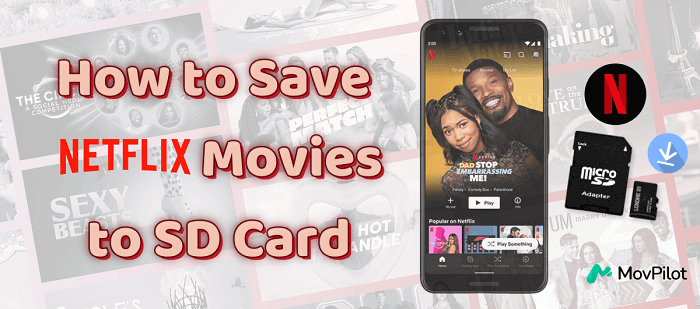
👀 You May Like:
● How to Download Movies from Netflix to USB
● How to Download and Save Netflix Movies to External Hard Drive
1. How to Move Netflix Movies to SD Card
The Netflix app for Android has a setting option for you to easily change the place to save the downloaded Netflix movies from internal memory to the SD card directly. If you have a valid Netflix subscription to download movies on Android for offline viewing within the app, you can follow the tutorial below on how to move Netflix movies to SanDisk/SamSung SD Card.
📌 Tips:
Before getting started, please note the following considerations related to SD cards:
- Ensure your SD card is a reliable brand and model.
- Check if it has been formatted to exFAT or FAT32 to ensure compatibility with most devices.
- Make sure your SD card has sufficient space left to store Netflix movies.
Step 1. Open the Netflix app on your Android device, then go to “More” and choose the “App Settings” option.
Step 2. Scroll down the page and find “Downloads” to enter the settings menu.
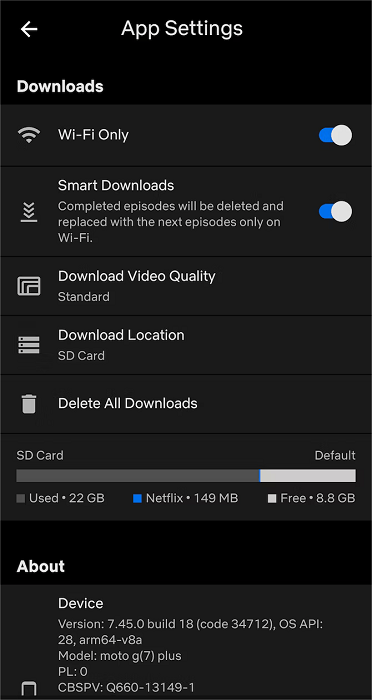
Step 3. Select “Download Location” and a window will pop up. Now you can choose “SD Card” as the location to save the downloaded Netflix movies on your Android device.
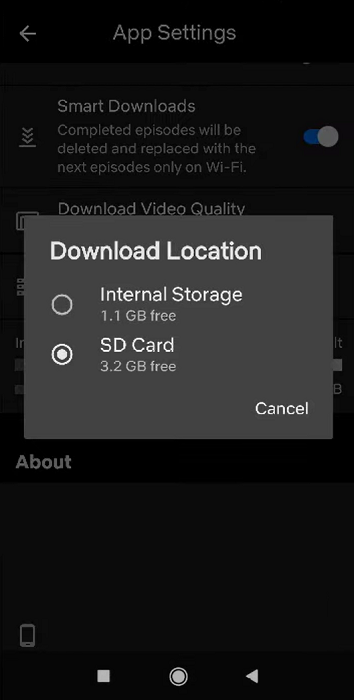
2. How to Save Netflix MP4 Downloads to SD Card 🔥
However, even though you directly download movies to SD card on Android as the Netflix app allows you to, it is still not possible for you to play them outside the Netflix app because of the DRM protection. That means you still need to open the Netflix app to play the downloaded Netflix movies instead of using other video players.
To overcome this limitation, MovPilot Netflix Video Downloader is another option for you. This software provides a high-quality download function for you to easily download Netflix movies locally as common video files (in MP4/MKV format). Once finished, you can save them to a microSD card directly without occupying the internal memory of the devices, then enjoy the playback offline on Android using any player freely.
👍 Key Features of MovPilot Netflix Video Downloader:
- Provides common format options such as MP4 and MKV to save downloaded Netflix videos.
- Offers the best 1080P to save Netflix movies for having an enjoyable offline playback experience.
- Batch downloads Netflix movies and TV shows at a 5X faster speed.
- Keep all languages of the audio and subtitles for you to select freely.
- Preserves original audio description and 5.1 surround sound.
Step 1. Install MovPilot Netflix Video Downloader on your computer, launch it, and use your own Netflix account to sign in.

Step 2. You can directly use the search engine provided within the program to find the Netflix movies you want. Type in keywords to find the results or directly copy the URL when you are watching a movie on Netflix to access the accurate Netflix movie.

Note:
You can click the “Setting” icon on the top right corner to set up the output parameters like “Video Format”, “Video Codec”, “Audio Language”, “Subtitle Language”, etc.
Step 3. Finally, you can directly press the “Download” buttons provided after all the Netflix movies you want to download to save them offline on your computer now. Just wait for the download to finish and you can check the results under “History”.

Step 4. If your SD card is well-installed in your Android device, once you get the downloaded Netflix movies, just connect your phone to your computer with a USB cable. Drag and drop the movies to the folder where you wish to keep them.
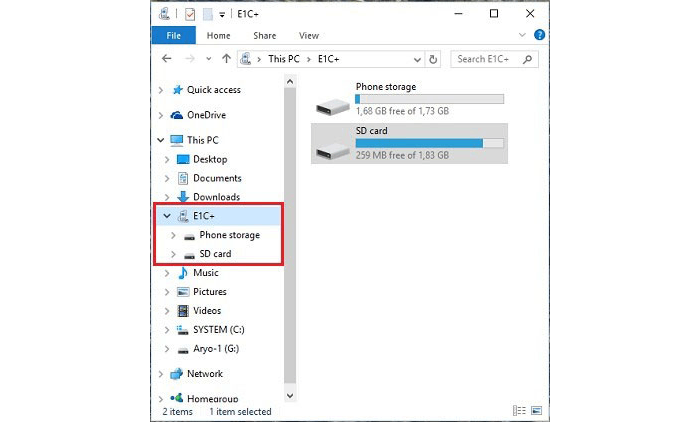
If you are downloading Netflix movies on your Mac or you don’t install an SD card in your Android phone, you can use an external reader to insert your SD card into the computer, then you can open its folder to directly save the downloaded Netflix movies to SD card by dragging them there.
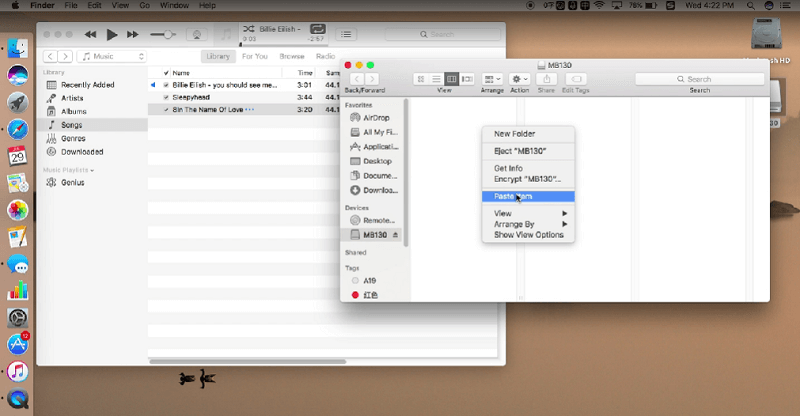
After that, you can insert the SD card into your Android and immediately access the downloaded Netflix movies to play them in any installed media player without using Netflix app freely as you want!
3. FAQs About Putting Netflix to SD Card
How to Fix Netflix Doesn’t See SD Card?
If you can’t find the SD card option within the Netflix app while trying to change another download location to save the Netflix movies offline, your SD card may have a problem. For sure, you can change to another SD card to try, but instead, you can first try reinserting the existing SD card to see if Netflix can detect it again. Here are the steps for you.
- Open “Settings” on your Android device and go to “Storage & USB”.
- Choose “Eject” then turn off your device and remove the SD card.
- Wait for a minute and put the SD card back in the slot. Now turn on your Android device once again.
Try to go to the Netflix app and change the download location following the steps mentioned in Part 1.
Why Can’t I Put Netflix on an SD Card?
As mentioned earlier regarding SD card precautions, before using it, you need to ensure that your SD card is compatible with your phone. You can try using different SD cards in your device, and if you are able to store downloaded TV shows and movies on another SD card, then your original SD card may have an issue and might need formatting or replacement. For more details, you can consult the SD card manufacturer.
Conclusion
You can save Netflix movies directly to an SD card on Android through the Netflix app. However, the downloads will still be limited by Netflix’s restrictions, including expiration and playback exclusivity within the app. To remove these limits and save Netflix movies to SD Card forever, try MovPilot Netflix Video Downloader. It preserves the best quality and original languages, enhancing your offline viewing experience.
MovPilot Netflix Video Downloader
Download Netflix Movies and Shows to Watch Offline Easily!







