As one of the largest video streaming service providers in the world, Netflix has the hottest movies or TV shows globally. The downloading process for offline watching can be very easy because you just need to click the “download” button on Netflix.
However, finding where are Netflix downloads stored is not a straightforward process, since where Netflix downloads go on iPhone is different from the case on PC or Android. Don’t worry, this article will tell you how to find Netflix downloads on various devices, and introduce MovPilot Netflix Video Downloader to help you download Netflix movies anywhere you like!
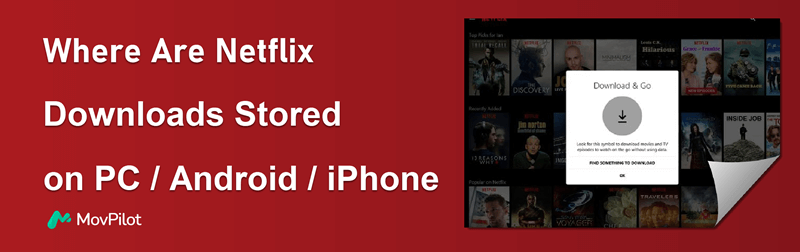
Where to Find Downloads in Netflix PC
If you are using a computer running Windows 10 or 11 operating system, you may encounter the same problem, which is where does Netflix save downloaded movies. In the Netflix app, you can view them by clicking Menu, then My Downloads. But in the system folder, Netflix has a distinct hidden folder designated for downloads on your PC, which is not easy to find. Now let’s check the specific location below.
Step 1. Access File Explorer from the taskbar.
Step 2. The method of finding the download location varies depending on the version of Windows that your PC is running.
For Windows 10: Go to the View tab on the top left corner. Hit Options at the top right of the menu bar, and a pop-up window for Folder Options will appear.
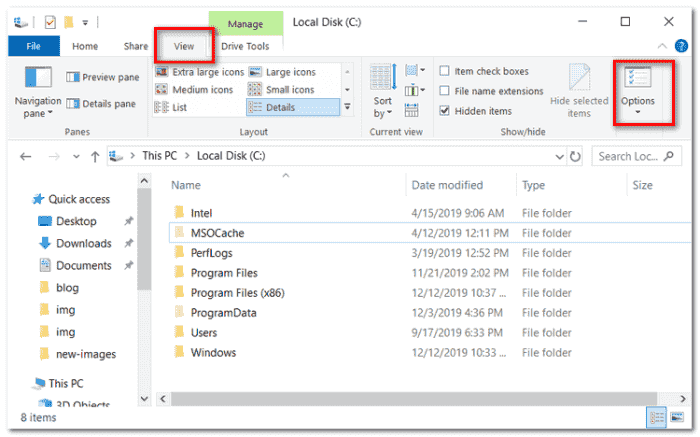
Next, navigate to the View tab, and in the Files and Folders section, checkmark “Show Hidden files, folders, and drives”. Finally, click on Apply > OK to save your changes.
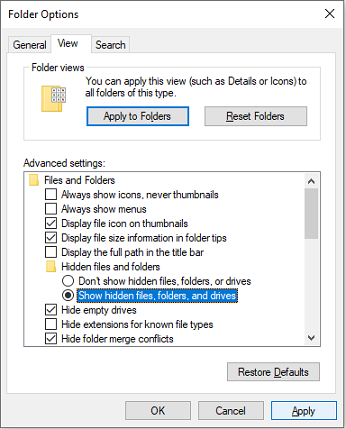
For Windows 11: Select the View tab and choose Show > Hidden items. Then you can make all hidden folders appear on your screen.
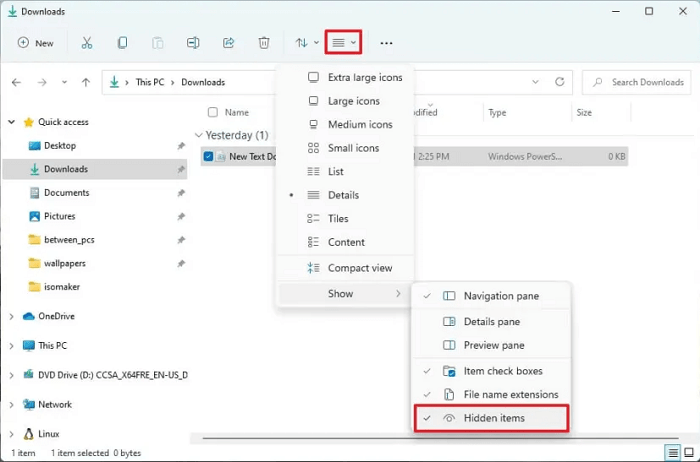
Step 3. Follow this path to exactly find your Netflix download folder in File Explorer:
C:\Users\Username\AppData\Local\Packages\4DF9E0F8.Netflix_mcm4njqhnhss8\LocalState\offlineInfo\downloads
Once you reach this folder, you will find multiple files inside it. The media file with the largest size should be what you’re looking for. But note that you can only open it using the Netflix app. To download Netflix movies to common video files, try MovPilot Netflix Video Downloader, it enables you to watch your Netflix downloads on any device with any player.
Bonus: Full Video Walkthrough
How to Find the Downloaded Netflix Movies on Android
The case when you’re using an Android device is also different. In the Netflix app itself, you can easily find downloadable movies on Netflix by tapping My Downloads in the bottom right corner of the app interface. As for the location in the local folder, here’s a concrete tutorial on how to locate them.
Step 1. Run Files and choose Settings > Show hidden files.
Step 2. Head to Internal Storage > Android > data > com.netflix.mediaclient > files > Download > .of
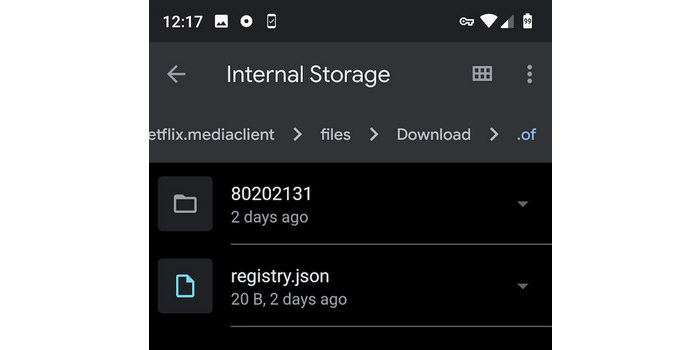
Step 3. At this time, folders’ names with eight-digit random numbers will show up. You can open one of them to find your downloaded Netflix content.
Where Does Netflix Downloads Go on iPhone/iPad
Now it comes to the question that where do Netflix downloads go on iPhone, iPad, or iPod touch from the Netflix application. It should be noted that the “File” App in iOS solely stores imported and iCloud files, while files and data generated by the app remain accessible only within the confines of the application itself. Therefore, you can conveniently access your downloads within the Downloads section of the Netflix app on your iOS devices after downloading Netflix movies to iPad/iPhone.
Step 1: Launch the Netflix app.
Step 2: Tap on Downloads. And, you can see your Netflix downloads are all listed on this page.
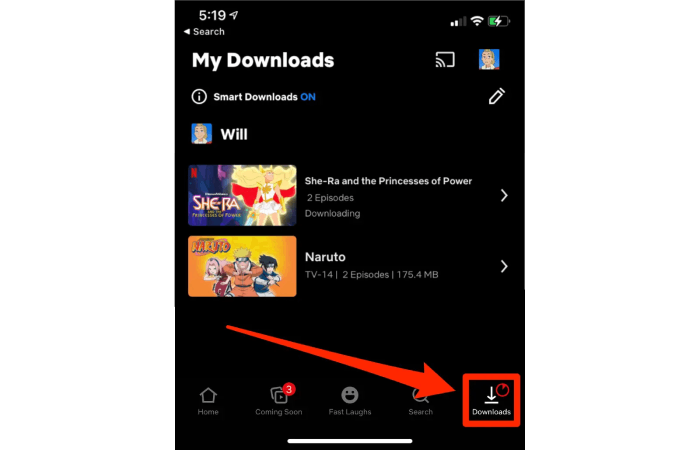
How to Change the Default Netflix Downloads Location
If you feel it is troublesome to know where does Netflix downloads to according to the above location guidance, and want to revise the location by yourself, the tutorial is also provided below in order to lead you to do so on different devices.
On Windows PC
Step 1. Open System Settings and select Storage, then click Change where new content is saved in the bottom interface.
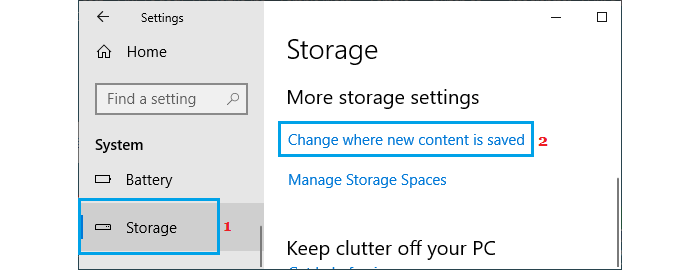
Step 2. Under the “New movies and TV shows will save to:” title, change it from This PC(C:) to your desired location. Then, click Apply.
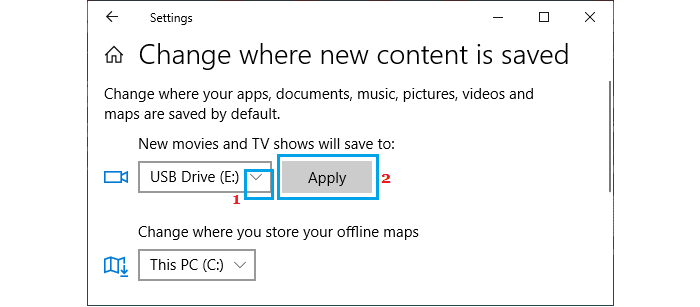
On Android
Step 1. Run the Netflix app and tap More > App Settings.
Step 2. Go to Downloads and tap Download Location.
Step 3. Choose SD Card.
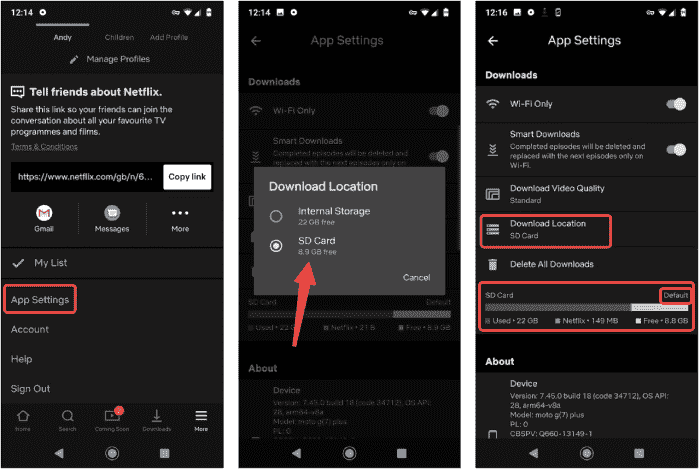
How to Download Netflix Movies to Anywhere 🔥
A frustrating fact is that while you can locate Netflix downloads in system folders, they can’t be played directly due to DRM encryption, which limits playback to the Netflix app. Faced with the Netflix download limit, a specially designed tool is sharply needed to help you get out of trouble.
After extensive testing, MovPilot Netflix Video Downloader proves to be the ideal solution. This user-friendly software removes DRM protection, allowing you to bypass the limits and download movies from Netflix on any device or player. Perfect for offline viewing, it also offers high-quality output and multi-language support for an enhanced user experience.
⭐ Key Features of MovPilot Netflix Video Downloader:
-
Remove DRM-Protection: help you download any Netflix original video to MP4 or MKV format and support transferring them to other devices.
-
High Compatibility: support Windows & Mac systems, and this software lets you enjoy Netflix videos on Mac which don’t even have Netflix apps.
-
Fantastic Output Quality: Netflix videos can be exported in full HD 1080P and retain Dolby Digital 5.1 surround sound for superior playback.
-
Multi-language Option: offer audio and subtitles in multiple languages to adjust to your needs.
-
Fast Downloading Speed: employs hardware acceleration technology so the downloading speed can reach up to 5x faster.
MovPilot Netflix Video Downloader is a powerful tool, and understanding how to use it ensures it meets your needs. Here’s a guide to help you download Netflix videos locally.
Step 1. Log in to Netflix in MovPilot Video Downloader
After downloading and installing MovPilot Video Downloader, launch it and log into your Netflix account.

Step 2. Search for Netflix Movies/Shows
Enter the movie name or copy and paste the URL of the Netflix movie/show on your computer browser, and then click the search button.

Step 3. Download Netflix Videos to MP4
Click on the download button to initiate the download of the Netflix movie. If you are downloading a series or TV show, you will be prompted to select specific episodes before proceeding with the download. Once you have made your selections, click on the download button to begin downloading all chosen content. Note the default format is MP4.

If you have more advanced demands, there are two options available for setting up Netflix video output.
Optional 1: Apply Settings to All Videos
Click the gear icon in the top-right corner to open the settings menu. Here, you can select video format, audio language, subtitle language, and subtitle format to apply consistently across all downloads.

Optional 2. Customize Single Video Outputt
For movies, hover over the title to reveal the settings button. For series or TV shows, click the download icon to access the settings. Select the episode’s settings button to customize options like subtitle types under the “Subtitles” tab.
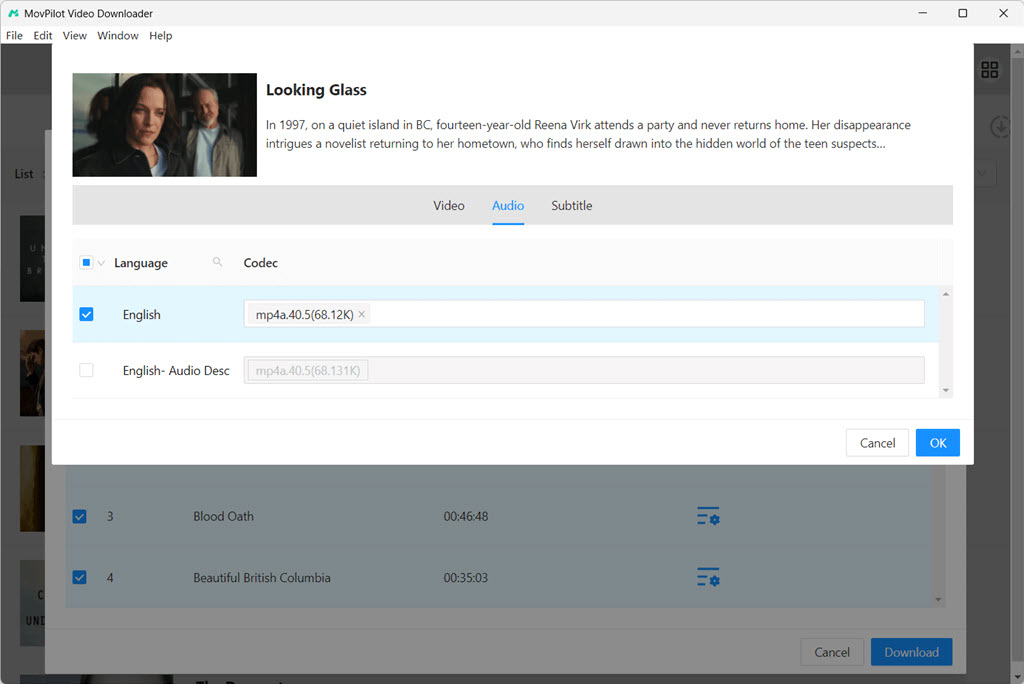
FAQ About Where Are Netflix Downloads Stored
Q1: How long do Netflix downloads store?
Netflix downloads are stored on your device for varying lengths of time, often 48 hours to 7 days after you start watching them.
>>>For more: How Long Do Netflix Downloads Last? How to Stop Them from Expiring?
Q2: Can you download Netflix movies to an external hard drive?
You cannot download Netflix movies directly to an external hard drive or other external storage devices, because Netflix stores its downloads within the app itself. However, with the help of MovPilot Netflix Video Downloader, you can easily download Netflix movies to the hard drive to free up space on your device.
Conclusion
For mobile users, Netflix downloads are saved within the Netflix app itself, not stored in your device’s regular storage or hard drive. You can just access the downloads in the “My Downloads” section of the Netflix app. For Windows users, Netflix has a distinct hidden folder designated for downloads on your PC. You can just follow the steps above to find stores on Netflix’s PC.
But remember that the downloads are encrypted and can only be accessed through the Netflix app. If you want to bypass this limitation to download Netflix movies anywhere, MovPilot Netflix Video Downloader is the perfect tool, helping you get Netflix videos in local MP4, so that you can play them on any device you like.
MovPilot Netflix Video Downloader
Download Netflix Movies and Shows to Watch Offline Easily!








