Watching Netflix videos online takes a lot of data, and not all locations offer a stable Wi-Fi network. In this case, you can avoid these troubles by downloading Netflix Movies to your Android phone/tablet in advance to watch Netflix videos offline.
But how to achieve this goal? Today’s post will show you 2 efficient ways to download Netflix movies on Android devices using the official Netflix Android App and a third-party program on computers. Read on and pick one to get started!
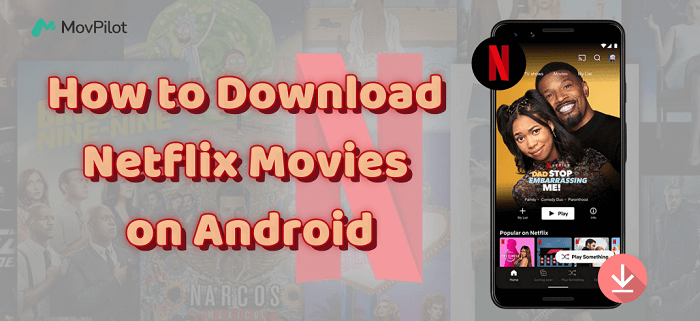
👀 You May Like:
How to Download Netflix Movies to iPad/iPhone to Watch Offline
How to Download and Watch Netflix Movies on Amazon Fire Tablet
Method 1. Download Netflix Movies on Android for Free 🔥
Although Netflix now offers offline download functions for free users, it still has many download restrictions. For example, downloaded videos can only be played within the Netflix platform and have a specific expiration period, which brings inconveniences when watching Netflix offline on your Android device.
Given the drawbacks, MovPilot Netflix Video Downloader is the best solution for you to save movies from Netflix on Android for free for permanent offline viewing. It works on both Windows and Mac systems, allows you to access the entire Netflix movie library, and helps you download Netflix videos on laptop as common MP4 and MKV files. You can easily move these files to your Android phone, tablet, and other external media players to enjoy without any worries.
👍 More Features of MovPilot Netflix Video Downloader:
- Built-in with a Netflix browser to access the whole Netflix Library
- Batch downloads a whole series with episodes selectable
- Supports full HD 1080P quality to convert Netflix videos
- Saves original audio tracks and subtitles in different languages
- Supports 5X faster download speed than Netflix Android App
- Keeps the downloaded Netflix videos offline forever without expiration
Here are the steps on how to download Netflix movies to Android phones/tablets using MovPilot Netflix Video Downloader.
Step 1. Sign into Netflix Account and Search for Netflix Videos
When you have installed MovPilot Netflix Video Downloader, open the software and sign in with your Netflix account. After this, you will access the search interface. By using the search bar, you can quickly search for the Netflix video you want to download to your phone or tablet.

💡 Note:
Before you use MovPilot Netflix Video Downloader to download Netflix movies to Android, please make sure that your Netflix account is subscribed to at least the Basic Plan (With Ads), otherwise, the download will not be successful.
Step 2. Select Format, Audio/Subtitle Language, and Subtitle Type
Click the “Settings” icon on the top-right corner, you can freely change the “Output Format”, language for both the “Audio”, “Subtitle”, then also the subtitle type based on the needs for all videos at once.

Step 3. Download Netflix Videos Offline Directly
After finishing the settings, just click the download button and the Netflix video will directly be downloaded offline. If there is more than 1 video contained in the search result, you will need to open it and select those you want to download exactly.

Step 4. Transfer Netflix Movie Downloads to Android Device
When Netflix videos are downloaded successfully, you can find them in “History”.

Then, you can connect your Android phone or tablet to your computer, create a folder that you want to store the movie, and directly drag the downloaded Netflix video files to it. After that, you can watch them offline on Android freely without using the Netflix app but in the best 1080p quality.

Method 2. Download Netflix Videos to Android with Memberships
If you don’t want to install additional computer programs and can accept Netflix’s various download restrictions, you can directly use the official Netflix app to download Netflix movies on your Android device for offline viewing. Whether you subscribe to the Netflix Ad-supported plan or the Netflix Premium plan (ad-free), you can follow the steps below to download Netflix movies using the Android Netflix app.
📌 Note:
If you can’t download Netflix movies on your Android device, first ensure the app you installed is the official one but not the Android APK. Then, update the app to the latest, and check if your phone or SD card has enough memory. If it still doesn’t work, the videos you want may be limited by the owner or your region. In this case, visit Netflix’s Official to fix Netflix Download not working problem.
Step 1. Open the Netflix app, sign in with your Netflix account, and then enter the homepage of Netflix Movie Library.
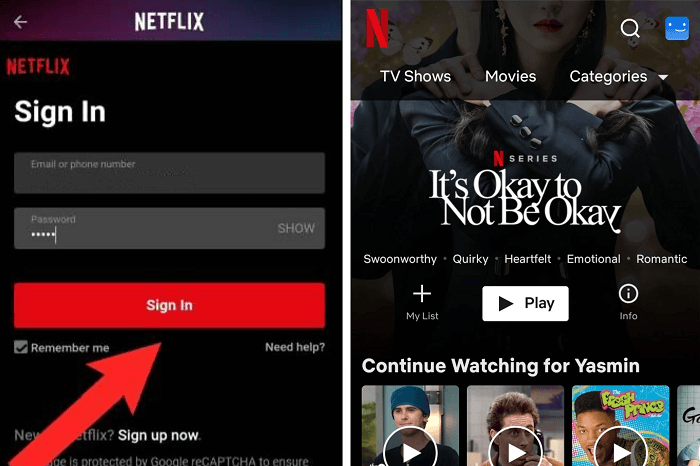
Step 2. Click the menu icon in the top-left corner, select the “Available for Download” option, and you can browse in this section and open the information page of the Netflix video you want to download offline for playback on your Android tablet.
Step 3. Click the “Download” button and the Netflix video will be saved to the “Downloads” section in the Netflix app directly. You can access the downloaded videos by tapping the “Downloads” tab in the bottom menu and watching them offline.

After that, if you don’t want to use too much memory, or your device is low on storage, you can move Netflix downloads to SD card by changing the default settings to free up memory on Android phone/tablet.
Bonus: More Tips About Downloading Netflix on Android
Besides using the Netflix app on Android to download movies, here are some tips to help you get a better download and viewing experience.
Change Netflix Download Quality on Android
If your Android heats up and stutters while watching downloaded Netflix movies, it may be due to the high download quality straining your device’s memory and CPU. To fix this issue, adjust the download quality to ease the load on your Android device without compromising your viewing experience.
- Run the Netflix App and tap the “Profile” icon.
- Enter “App Settings”, and find the “Download Video Quality” option. Tap into it, and select “Standard” or “High” as your needs.
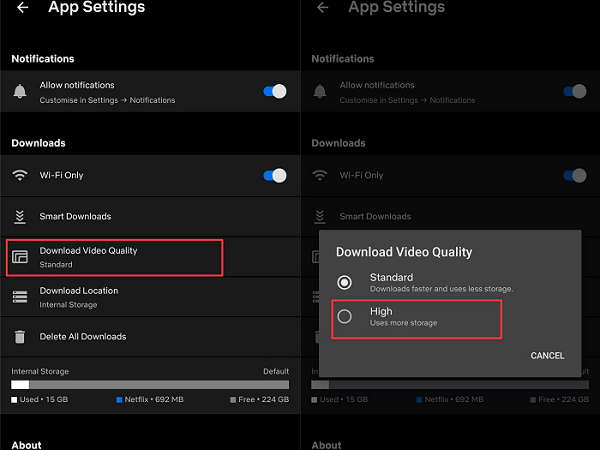
Enable Netflix Smart Downloads on Android
If you don’t want to click on the videos manually to download but still need the content to be available for offline viewing, you can use the Smart Downloads features on the Netflix App. It can save you time by automatically downloading videos related to the movie you selected. You can follow the guide below to set it up.
- On the Netflix App’s homepage, tap the “Profile” icon to enter.
- On the “App Settings” page, tap “Smart Downloads”.
- Enable “Download Next Episode” to let Netflix automatically download the next episode of a series you downloaded. Or, tap the “Downloads for You” section to let Netflix automatically download the titles it finds relevant to you.
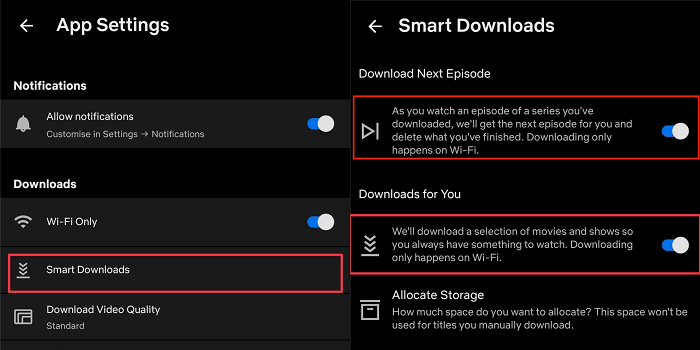
Navigate Netflix Download Location on Android
If you are using the Netflix Android App to download Netflix movies on Android devices, then you can check all your downloaded videos under “Menu” > “Downloads” in the lower right corner of the App. Tap to enter the Downloads section, then you can tap to watch them offline.

Conclusion
After reading this post, you have learned how to download movies from Netflix to Android phones/tablets in 2 useful ways. Because of the drawbacks of the official method shown above, it will be a better choice to try MovPilot Netflix Video Downloader for better experiences and easier steps to follow. Hit the button below and install this powerful program, and you will be satisfied.
MovPilot Netflix Video Downloader
Download Netflix Movies and Shows to Watch Offline Easily!








