Amazon Prime Video offers a vast collection of movies, TV series, and original content, including popular titles like The Lord of the Rings and The Boys. But if you have watched everything you are interested in or want to save money, canceling the membership can be a great choice. This article will offer detailed guides on how to cancel your Amazon Prime Video subscription and share useful tips to save your favorite Prime videos forever before canceling.
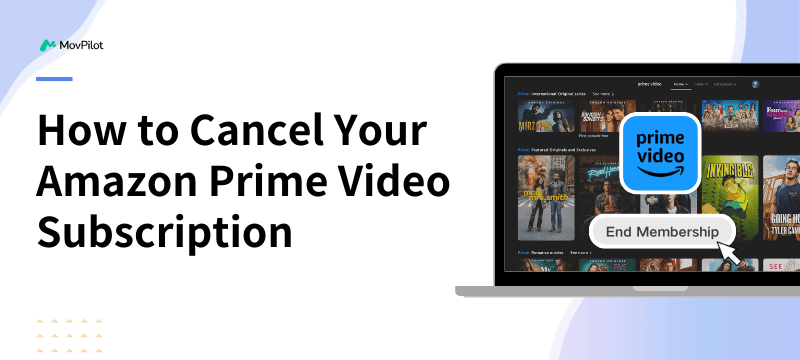
👉 You May Like:
How to Cancel Amazon Prime Video Subscription
If you have already tried the Amazon Prime Video free trial but don’t intend to continue your subscription, you can also cancel it in just a few simple clicks. Here are the detailed steps to do so:
Step 1. Hover Manage Your Memberships & Subscriptions
Step 2. Click on the “Prime Membership Settings” button to move on.
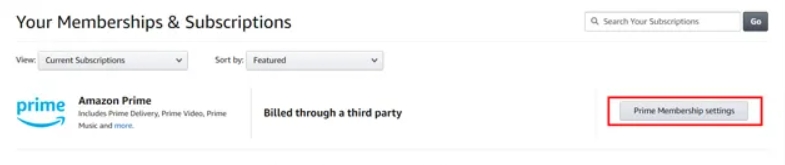
Step 3. On this page, you will see all your account details, next billing cycle, benefits, etc. Click “Manage Membership” and then hit the “End membership” to cancel the Prime Video subscription.
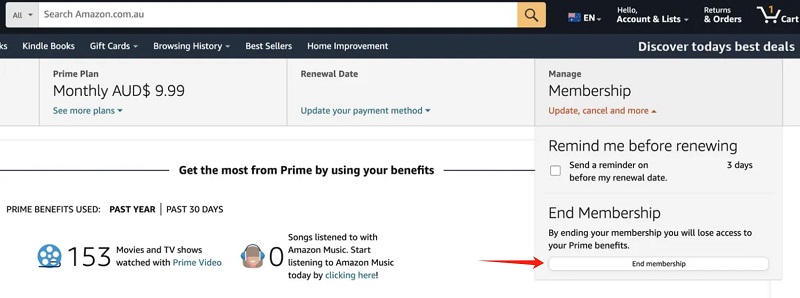
Step 4. Follow the on-screen instructions to confirm your cancellation.
Tips.
If you subscribed to Prime Video through your iPhone/iPad, please unsubscribe in the App Store’s Subscription Settings at least 24 hours before the start of the next billing cycle.
How to Cancel Prime Video Ad-Free Subscription
With Go Ad-Free, you can enjoy an ad-free viewing experience when watching Prime movies and TV shows. However, live events, add-on subscriptions, and shows available through Amazon Freevee will still contain ads, which may differ from what you expect. If you want to cancel your ad-free subscription, follow the steps below.
Step 1. Log in to your Amazon Prime Video account.
Step 2. Go to Account & Settings and select “Your Account/Prime/Prime & Subscription”.
Step 3. Click on the “Cancel Ad Free” option, and then confirm your change. Once your subscription ends, you will see ads while watching Prime videos.
How to Cancel Amazon Prime Video Purchase/Rental
Accidental purchases or rentals can be a headache, whether caused by a wrong click or a child’s actions. Fortunately, Amazon Prime Video provides a simple process to help you easily cancel these accidental orders. Here are the detailed steps:
Step 1. Go to Your Orders and find the accidental purchase/rental you would like to cancel.
Step 2. Click on the “Cancel Your Order” button to proceed with the process.
Step 3. From the drop-down menu, select the proper reason for your cancellation. Then, hit “Cancel This Purchase” to confirm.
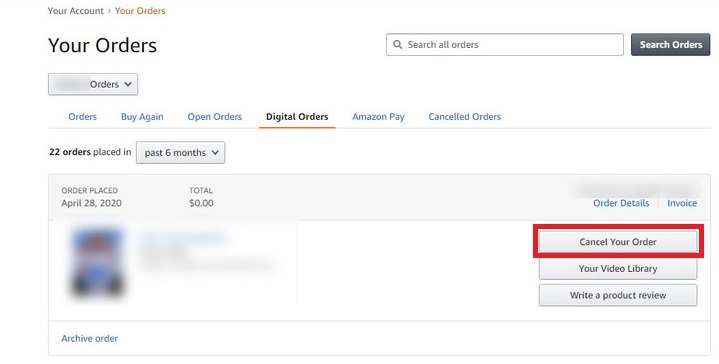
Tips.
- You are able to cancel accidental Prime Video orders within 14 days if they haven’t been watched or downloaded.
- To prevent accidental orders, you can set up a Prime Video PIN for parental controls by going to Prime Video Settings > Restrictions.
More Readings:
How to Cancel Prime Video Channel Subscription
You can directly enjoy over 100 popular channels on Prime Video, including Paramount+, Shudder, Starz, Discovery+, etc. However, if you want to cancel the free trial or have watched all the shows you want to watch, you can also cancel the Prime Video channel subscription at any time by following the steps below.
Step 1. Visit Manage Your Subscriptions, and then you can see all subscribed channels listed under “Your Channels”.
Step 2. Find the channel subscription you want to cancel.
Step 3. Simply hit the “Cancel Channel” button.
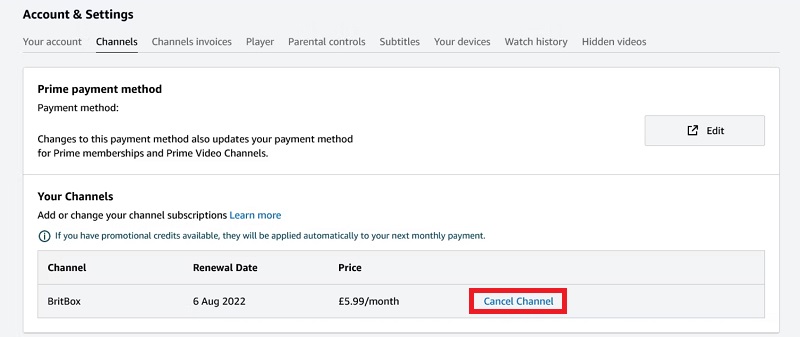
Bonus: Download and Keep Favorite Prime Videos Before Cancelling Subscription
Once you cancel your Amazon Prime Video subscription, you will no longer have access to your favorite movies and TV shows. But the good news is that you can keep Amazon Prime videos forever by using a video downloader before your subscription ends.
This is where MovPilot Amazon Prime Video Downloader comes in handy! It supports unlimited downloads, so you can download any movie, TV series, and TV shows from Prime Video. Moreover, with its powerful DRM decryption technology, this tool can convert Prime videos to MP4 and MKV formats, ensuring that you can enjoy a full HD 1080p viewing experience on any device. Better still, MovPilot is so easy to use that you can get started quickly even if you are a beginner.
Key Features of MovPilot Amazon Prime Video Downloader:
- Download Amazon Prime Video in MP4 and MKV formats.
- Up to Full HD 1080P video quality is guaranteed.
- Equipped with built-in Prime Video browser.
- Up to 5X faster speed to download multiple Prime videos in batches.
- Maintain multi-language audio tracks and subtitles.
Next, let’s walk you through how to download Amazon Prime videos to your computer by using MovPilot. To begin with, please download and install MovPilot Amazon Prime Video Downloader on your Windows or Mac computer.
Step 1. Launch MovPilot Amazon Prime Video Downloader
Once launched, you will need to select the Amazon website for your region. Then sign in to your Prime Video account to access the full video library.
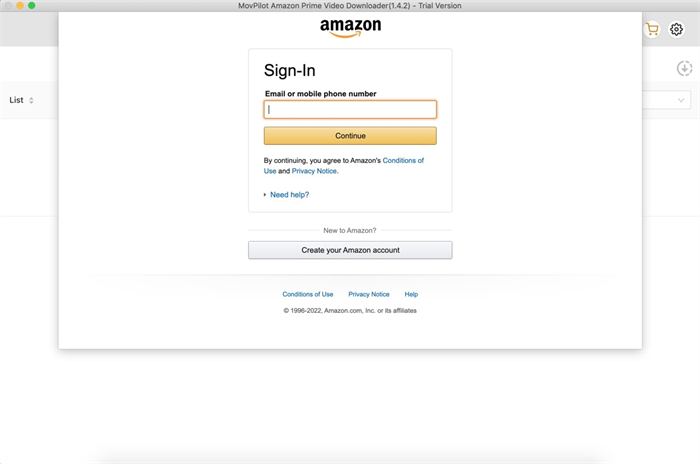
Step 2. Search for Prime Movies or TV Shows
Simply enter the title name or keywords into the search bar. Alternatively, copy and paste the video URL to find your desired videos. All relevant results will displayed instantly.
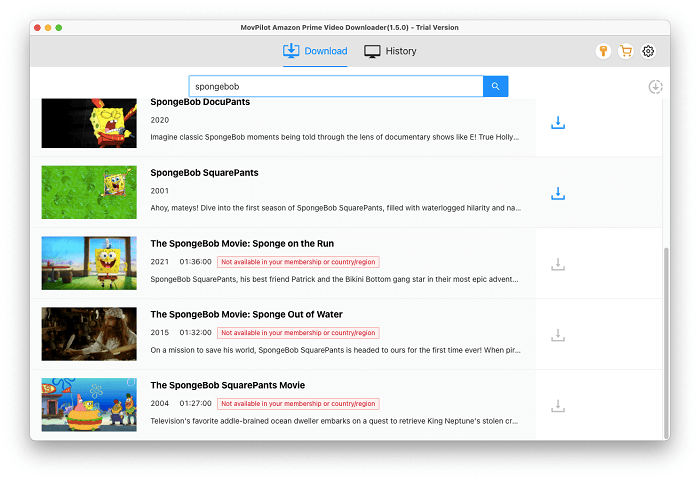
Step 3. Download Amazon Prime Videos
Click on the download icon to start downloading Prime movies to MP4. Additionally, for TV shows, select the episodes you want in a popup window and then click “Download” to continue.
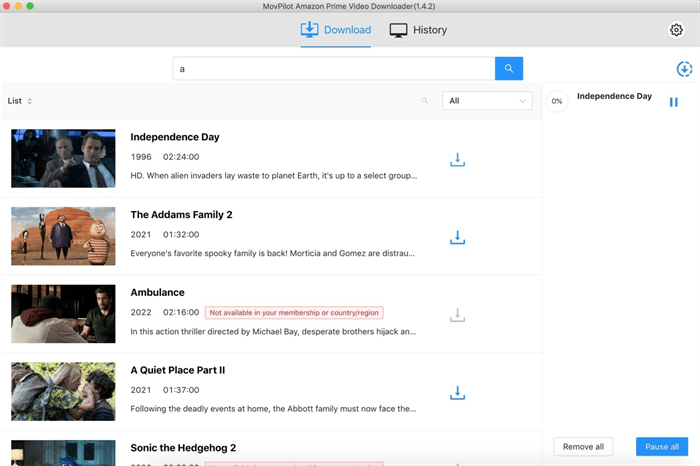
Step 4. Watch Amazon Prime Videos Offline Forever
Once it is complete, you can check all the downloads in the “History” tab. Click on the folder icon to locate the saving folder on your computer. Now, you watch them offline on any device without any hassle.

The Bottom Line
By going through the comprehensive guides above, you have mastered how to cancel your Amazon Prime Video subscriptions easily. If you still want to watch Prime Video movies and shows offline after canceling, MovPilot Amazon Prime Video Downloader comes with an ideal solution. It can help you download your favorite Prime videos to your Windows or Mac, so you can enjoy them anytime, anywhere without worrying about network connection or subscription expiration.
MovPilot Amazon Prime Video Downloader
Download Amazon Prime Movies and Shows to Watch Offline Easily!








