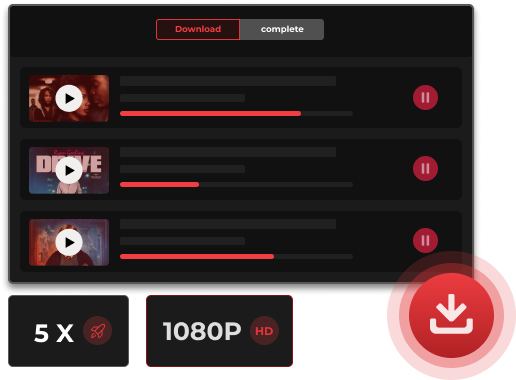How to Cancel Netflix Subscription on All Devices
You may want to cancel Netflix subscriptions due to tighter budgets or frustration with recent service changes. For instance, the latest Netflix Windows app no longer supports offline downloads, which could be bad news for users who rely on this feature. If you are one of them, you can find a solution in this article. The article provides a detailed guide on how to cancel your Netflix subscription step by step. And provides MovPilot Netflix Video Downloader to help you keep Netflix movies forever after you cancel Netflix subscription.
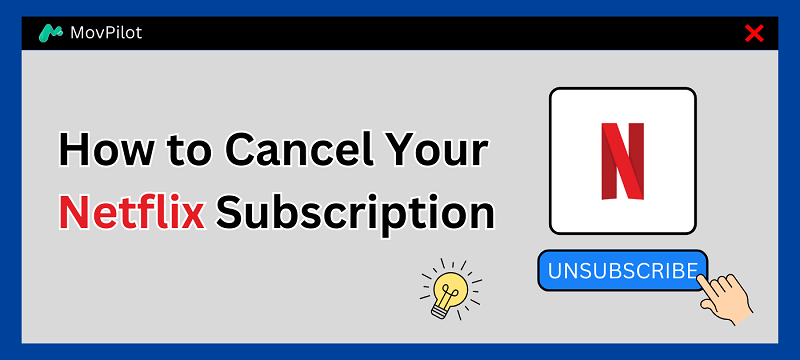
You May Like:
Method 1. Cancel Your Netflix Subscription on Web Browser Directly
When it comes to canceling your Netflix subscription, the most straightforward method is using a web browser. Here’s a simple guide on how to cancel your Netflix subscription directly on the Netflix website.
Step 1. Head to the Netflix website and log in with your account.
Step 2. Click on your Profile in the upper right corner, then go to “Account”.
Step 3. Under “MEMBERSHIP & BILLING”, click “Cancel Membership” > “Finish Cancellation”.
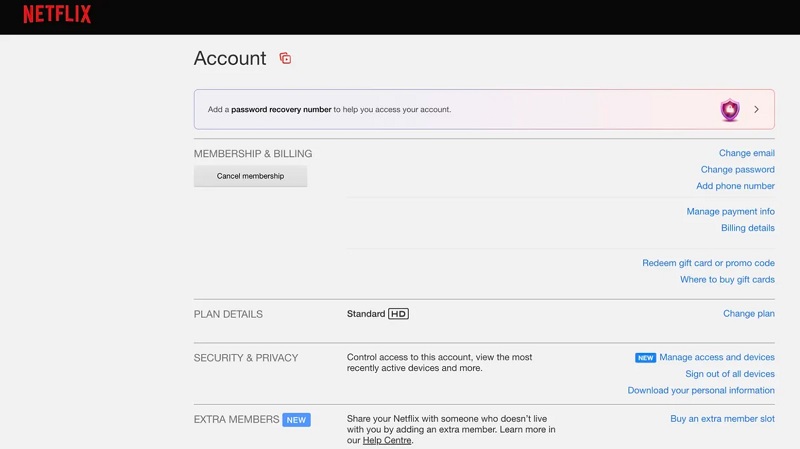
Tips: Why is there no option to cancel a Netflix subscription?
If you don’t see the option to cancel your Netflix subscription in your account, it could be due to one of the following reasons:
- You paid with a gift card. In this case, your subscription will be automatically canceled once your balance runs out, without you having to do anything.
- You subscribed to Netflix through a third-party service, such as a smart TV. Then, you’ll need to cancel your subscription through that third-party platform.
Method 2. Cancel Your Netflix Subscription on Smart TV
If you subscribed to Netflix on a smart TV, please go through the process below to cancel your Netflix subscription quickly.
Step 1. Launch the Netflix app on your smart TV
Step 2. Once logged in, click on your profile, then select “Account” in the drop-down menu.
Step 3. In the “Account” tab, click on the “Cancel membership” option under “MEMBERSHIP & BILLING” to move on.
Step 4. Select “Finish cancellation” to confirm.
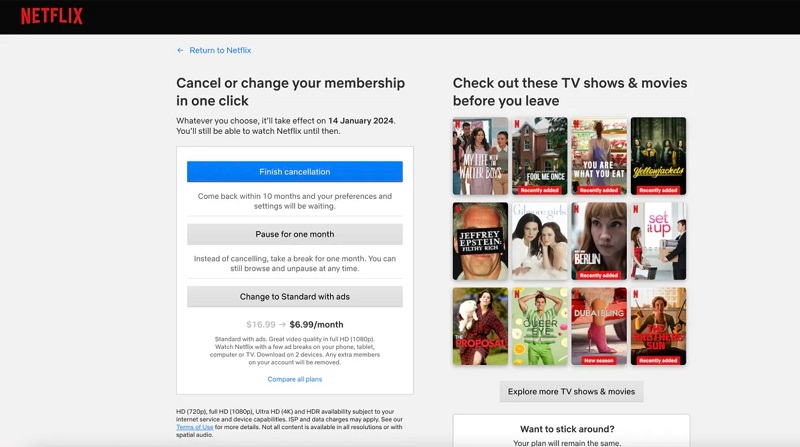
Method 3. Cancel Your Netflix Subscription on iPhone/iPad
For those who enjoy Netflix movies on iPhone/iPad, you can easily cancel your Netflix subscription by following these simple steps:
Step 1. Go to the “Settings” app.
Step 2. Tap on your profile name at the top of the screen.
Step 3. Select the “Subscriptions” option. > Find “Netflix” in the list.
Step 4. Tap on it, then select “Cancel Subscription” at the bottom. > Confirm your action. Then, you can cancel the Netflix auto payment.
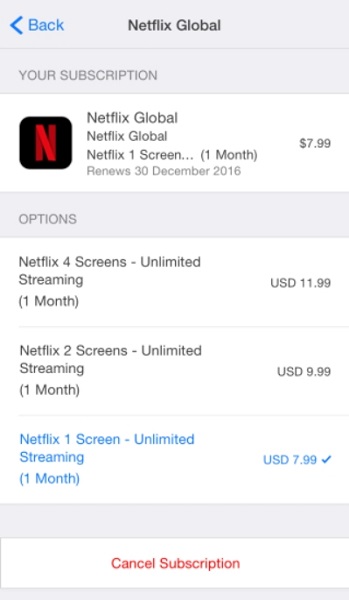
Method 4. Cancel Your Netflix Subscription on Android
For Android users, the Google Play Store also provides a way to cancel your Netflix subscription. Here’s how to do it.
Step 1. Launch the “Google Play Store” app on your Android device.
Step 2. Tap on your profile icon. Then select “Payments & Subscriptions” > “Subscription”.
Step 3. Choose “Netflix” in the list, then tap on the “Cancel Subscription” button.
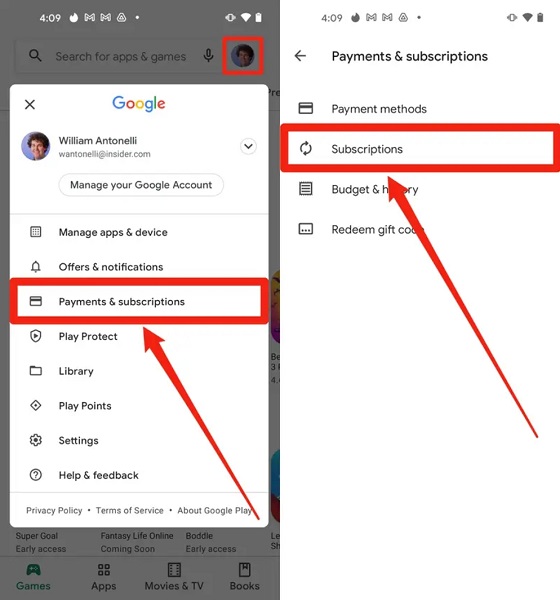
Note: Once canceled, you will not need to pay for the next billing period and can continue to access Netflix until the current billing period ends. However, please note that previous downloads will no longer be accessible after your subscription expires.
If you wish to watch Netflix content offline permanently, it is advisable to use a third-party video downloader such as MovPilot Netflix Video Downloader. Check the Bonus Tip section below for more information.
Bonus Tip. How to Watch Netflix Shows Without a Subscription?
To unlock Netflix’s download limits and keep your favorite movies from Netflix forever, the best option is to download them to your device. MovPilot Netflix Video Downloader is a great choice for this. It can easily bypass DRM protection and download Netflix videos as regular 1080P MP4/MKV files, which can be played on most devices and players. Moreover, there are no restrictions on the number of downloads.
Even better, the downloader supports audio tracks and subtitles in multiple languages and preserves Dolby Digital 5.1 surround sound to offer an immersive viewing experience. Therefore, if you’re thinking about canceling your Netflix subscription and want to save your favorite videos, consider using MovPilot Netflix Video Downloader.
Let’s learn how to keep Netflix downloads after canceling your subscription.
Step 1. Sign in to the Netflix web player in MovPilot
After launching MovPilot Netflix Video Downloader, please enter your Netflix account to access its full download service. Then, you can move to the built-in web player without downloading the Netflix app.

Step 2. Browse and Search for Netflix Movies, TV shows, Originals
There are two methods available to get your favorite Netflix videos.
- Enter the video title in the search bar.
- Paste the Netflix video URL to the search bar.
After that, you can click on the download icon to start downloading the Netflix video. You can check the download process on the right panel.
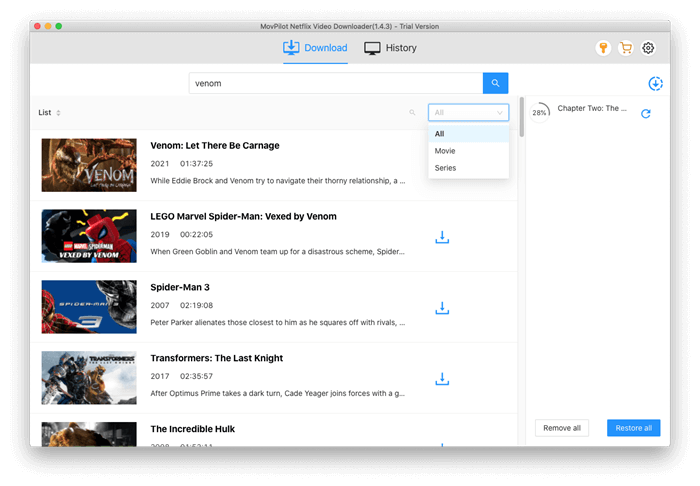
Step 3. Watch Netflix Without a Subscription
Head to the “History” tab, and you can view all the Netflix downloads in the list. Simply click on the folder icon, then you can locate the saving path.
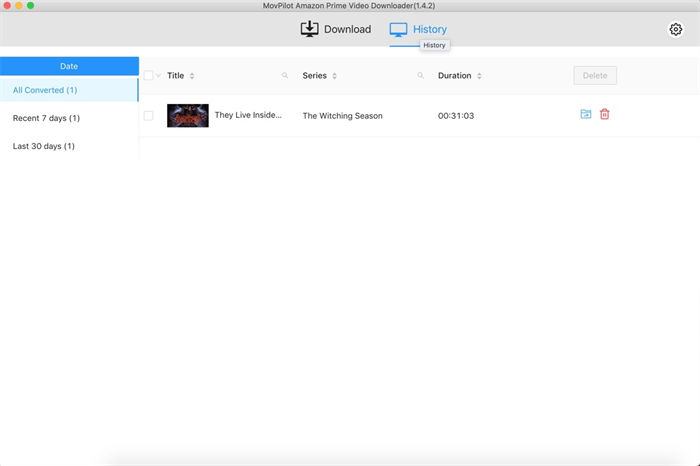
FAQs on Canceling Your Netflix Account
Can I cancel Netflix anytime?
Yes. You may worry that canceling your subscription will immediately block access to Netflix. Don’t worry! You can still access all of Netflix’s content until the end of the current billing period.
However, it is important to note that Netflix’s downloads expire after 7-30 days, so be sure to watch your favorite videos before they expire. Alternatively, you can use third-party tools like MovPilot Netflix Video Downloader to download your preferred movies from Netflix to your computer. This way, you can watch them whenever you want, without any hassle.
How to change your Netflix subscription?
If you only wish to adjust your Netflix subscription, there’s no need to cancel it. Here’s a simple tutorial to guide you through the process.
Step 1. Go to Netflix’s official website and log in to your account.
Step 2. Click your profile, then select “Account”.
Step 3. Under the “PLAN DETAILS” section, click on the “Change plan” option.
Step 4. Choose a plan you need. Then, hit “Continue” > “Confirm Change”.
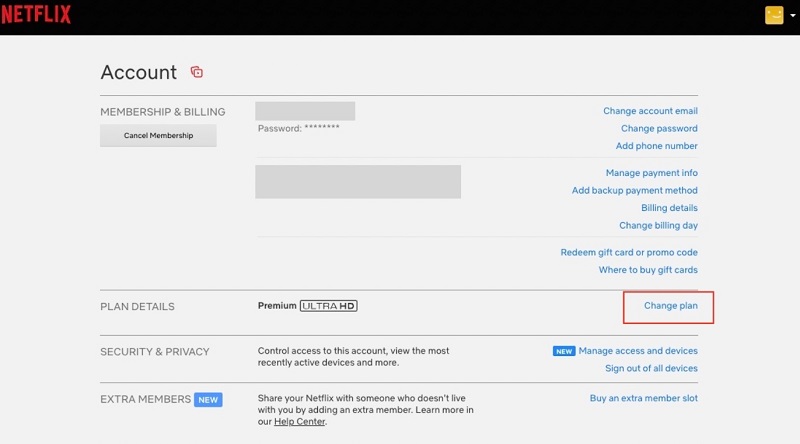
How to cancel a Netflix account without a password?
After canceling your Netflix subscription, your account will automatically be canceled by Netflix after ten months, even without entering a password. However, if someone has hacked into your Netflix account and changed your password, it’s best to directly contact Netflix support for professional help.
Does Netflix have a free trial?
No, Netflix has canceled its free trial period since 2020, requiring you to subscribe to Netflix monthly to access your favorite videos. Fortunately, however, there are many users online who have shared many tips that can help you easily watch Netflix for free.
Related Article: How to Watch Netflix for Free
Conclusion
This article dives into how to cancel your Netflix subscription on any device, along with easy-to-follow guides. Also, an alternative way to watch Netflix offline without a subscription is offered in the following – using MovPilot Netflix Video Downloader. This downloader can easily download movies, TV shows, and originals from Netflix to MP4 and MKV in 1080P, just with a few simple clicks. This makes it an ideal option for those who want to keep their favorite Netflix videos forever. Moreover, it offers a 30-day free trial, letting you enjoy all its features for free. Let’s download it and have a try!
MovPilot Netflix Video Downloader
Download Netflix Movies and Shows to Watch Offline Easily!