Watching movies on DVD is still a principle of home entertainment for many people. Different from watching movies on Netflix the streaming service, playing videos from a disc physically is more meaningful and not considered outdated. You can own the videos and watch them whenever you want, without the internet and other distractions.
However, Netflix has added DRM protection to its content, making it difficult to figure out how to burn Netflix movies to DVD. Fortunately, there is a helpful third-party program MovPilot Netflix Video Downloader that enables you to save Netflix videos to MP4. This way, you can enjoy your favorite Netflix content on DVD without limitations.

1. What Do You Need to Burn Netflix Videos to DVD?
Before starting to burn Netflix videos to DVD, you need to prepare the following things to make sure that the Netflix videos burning can be successfully processed:
- A blank DVD used for saving Netflix videos
- A Windows/Mac computer with an internal/external hard drive to read the DVD disc
- MovPilot Netflix Video Downloader, one of the best Netflix to MP4 downloading software
- DVD burner for Windows (Windows Media Player) or Mac (Cisdem DVD Burner)
Now, just get started with the first step to download Netflix on your Mac or Windows computer in common formats, and then easily copy Netflix movies/shows to DVD discs.
2. How to Burn Netflix Movies to DVD Easily?
To copy Netflix movies to DVD successfully, you need to download them to MP4 common video files that are not protected by DRM. The 2 sections below will show you the process of downloading Netflix movies on a laptop, and then guide you step-by-step on how to copy MP4 Netflix movies to DVD on Windows PC or Mac computer.
Section 1: Rip Netflix Movies off Netflix
As mentioned above, Netflix has protected all its resources, so you'll need to use a professional downloader to rip the videos from it.
MovPilot Netflix Video Downloader is a reliable tool for you to download Netflix movies as MP4 files on your Mac or PC. It promises you a high-quality output, as it can save Netflix content at the best 1080P with original audio and subtitles at a 5x faster speed. Also, you can access the whole Netflix library your account can reach through its built-in Netflix browser and don't need to download additional Apps.
⭐ Key Features of MovPilot Netflix Video Downloader:
-
Download Netflix movies/shows to common MP4/MKV in 1080P
-
Offer 5X faster speed to process the Netflix video download
-
Save the original audio and subtitles in different languages
-
Provide different subtitle type selections like soft subtitles and external subtitles
-
Preserve 5.1 surround sound and support resuming interrupted downloads
Step 1. Install MovPilot Netflix Video Downloader and Sign in
Firstly, install this downloader on your Windows/Mac computer. Once finished, open the software and you need to sign in to the downloader with your Netflix account. Then you can access the downloader interface inside the software.

Step 2. Search for Netflix Movie to Burn to DVD
Then use the provided search bar, you can directly search for the Netflix movies you want to rip from Netflix and burn to DVD. Entering keywords or pasting URLs can help you find the Netflix videos you need in the software.

Step 3. Finish Settings Before Ripping Netflix Movie
To do the settings before downloading Netflix videos, you only need to click the "Settings" button on the top-right corner to do it for all. Here you can adjust the "Output Format", "Audio" and "Subtitle" languages, or the subtitle type based on your needs. You need to choose "MP4" as it can be supported while burning to DVD.

You can also do different settings for different Netflix videos. To do it, you need to click the "Settings" button provided for each video separately.

Step 4. Rip Netflix Videos to MP4
When Netflix videos are downloaded offline, you can find the downloaded results under the "History" tab. Then you can begin the next process of recording Netflix movies to DVD on Windows/Mac.

Section 2: Burn Netflix Movies/Shows to DVD
Based on different computer operating systems, different software will be used to move the downloaded movies or shows from Netflix to DVD on computers. The following tutorials will show you the process in detail.
- On Windows
If you have been using Windows for a long time, you shouldn't be unfamiliar with Windows Media Player (WMP). It is not just an application for viewing media files such as audio, video, and image. You can use it to burn music to a CD or movies to a DVD easily for free, without installing any other third-party software at all.
📌 Tips:
The burning speed of Windows Media Player can be slow, so you need to wait for it to finish patiently.
Step 1. Hit "Win + S" on your keyboard, and type "WMP" to open Windows Media Player on your Windows computer. Then select open the "Burn" tab on the right side.
Step 2. Directly drag the downloaded Netflix videos to the "Burn" panel.
Step 3. Choose the burning type to be "Data CD or DVD". At the same time, insert the blank DVD into your computer and let Windows Media Player read it.
Step 4. Finally, click the "Start Burn" button and the software will help you burn Netflix videos to DVD immediately.
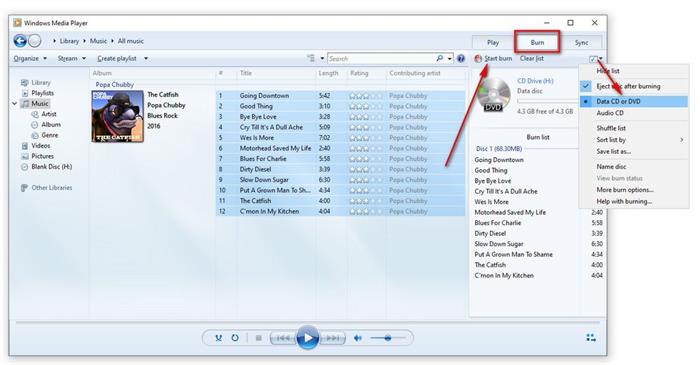
- On Mac
Unlike Windows, Mac doesn't have default DVD-burning tools, so you'll need to install a third-party program like Cisdem DVD Burner to record Netflix videos to DVD after downloading them as MP4s. It also offers a user-friendly interface and basic editing tools to make the whole DVD-burning process attractive with just very simple steps.
Step 1. After installing Cisdem DVD Burner on Mac, open the software and also insert your blank DVD to the computer.
Step 2. When the software detects your DVD disc, now you can add the downloaded Netflix videos to Cisdem DVD Burner directly by dragging them to the interface of the software.
Step 3. After Netflix videos are imported, you can use the editing tools and menu creation function to edit the videos to be more attractive.
Step 4. Now, click the "Burn" button and do the "Burn Settings" to select your blank DVD disc as the output location for saving Netflix videos.
Step 5. Finally, click "Burn" and Cisdem DVD Burner will immediately burn Netflix videos to DVD on Mac with quick speed.
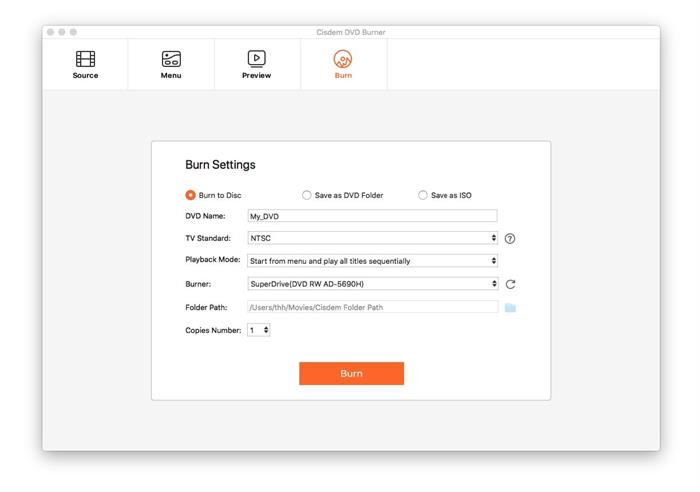
Conclusion
In summary, MovPilot Netflix Video Downloader serves as the ideal solution to perfectly answer the question of how to burn Netflix movies to DVD from your computer. So, simply start using it to rip content from Netflix, and then save your favorite Netflix videos to DVD without hassle!
MovPilot Netflix Video Downloader
Download Netflix Movies and Shows to Watch Offline Easily!






