With no exaggeration, no one can accept it: You’re at the most fantastic moment of the movie on Amazon Prime Video, suddenly, it stops and keeps buffering; it even crashes after a few minutes of freezing. How frustrating it is! You cannot help crying out: “Why?”
In this blog, we’ll drive you out of this. We’ll delve into common causes and provide you with 7 effective solutions to check your network, device, and apps, guiding you through the issue. Most importantly, it delivers an ultimate solution to permanently get rid of buffering issues. Don’t miss these essential tips. Read on to discover how to troubleshoot and resolve buffering problems so you can enjoy your favorite shows without interruption!
Why Does Prime Video Keep Buffering?
It’s important to understand the reasons behind them before diving into solutions. Usually, it can be categorized into three aspects: your network connection, your device, and the Amazon Prime Video app itself.
- Bad Network Connection: When the internet speed is insufficient to handle the high bandwidth demand of streaming high-quality videos, the video will pause to load, commonly known as buffering. Additionally, if the router is outdated or experiencing technical issues, it may not provide a stable connection, leading to interruptions in the data stream required for smooth video streaming.
- Bugged Device: Bugs with the device can result in unstable performance, memory leaks, or overheating, all of which can disrupt the smooth streaming. For example, bugs or glitches within the hardware can lead to inefficient resource management, causing the device to struggle with tasks like video streaming. Some severe bugs may even cause the device/Prime app to stop working.
- Outdated/Bugged Amazon Prime Video App: Sometimes there will be bugs within the Amazon Prime app, which may lead to inefficient data processing, resulting in frequent interruptions. Additionally, as streaming technology evolves, an old version may lack optimizations and updates needed to maintain compatibility with the latest streaming protocols and network conditions. This will also cause persistent buffering issues.
Solution 1. Check Internet Connections
Like any streaming service requiring a stable and fast connection, so does Amazon Prime Video. Whenever Amazon Prime Video keeps buffering, you can check if you’re properly connected to a stable and speedy network. You can simply verify your internet connections in minutes by taking the two tips below:
- Check with other apps or websites on your device: If they are loading without issue, it can be concluded that nothing is likely wrong with your network connection.
- Switch to a wired connection. If you’re using Wi-Fi, try to connect your device directly to the router with an Ethernet cable for a more stable connection.
Solution 2. Reboot Router/Modem
Restarting your router and modem is a quick and effective way to troubleshoot and potentially resolve buffering issues with Amazon Prime Video. By rebooting your router and modem, network conflicts or IP address issues that may cause freezing will be resolved. Also, it will reset any pending configuration updates and re-establish a fresh connection with your Internet Service Provider. This can be easily done in 3 steps:
Step 1. Unplug your router and modem from the power source.
Step 2. Wait for about 2 minutes.
Step 3. Plug them back in and wait for them to restart.
Solution 3. Lower Streaming Quality for Amazon Videos
Amazon Prime Video requires sufficient download speed to stream its content. As a rule of thumb, the higher the streaming quality, the quicker the download speed. For instance, a minimum download speed of 1Mb/s for SD (Stand Definition, 480P) content and 5Mb/s for HD (High Definition, 720P) content. When your bandwidth speed can’t meet the minimum requirements for the desired definition, the app will struggle to keep up, causing persistent buffering issues. In this case, you can lower the streaming definition to see if it works.
- On Mobile: Open the Prime Video app on your device, head to “Settings” > “Stream & Download” > “Stream Quality”. Then tap on a lower quality from the options of “Good”, “Better”, and “Best”.
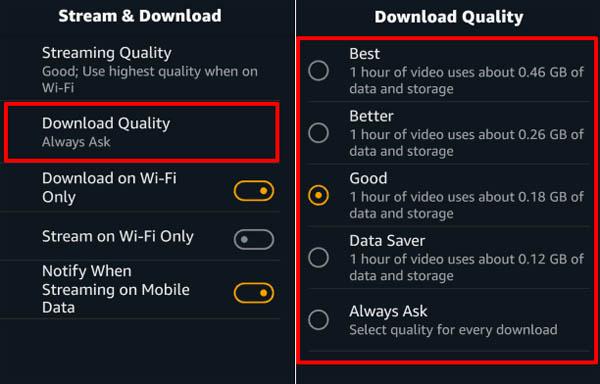
- On PC: Log into your Amazon Prime Video on a browser, and play the content. Click on the “Options” icon (gear symbol). To lower the video quality, choose from the options under the “Video Quality” menu (“Good”, “Better”, and “Best/Full HD”).
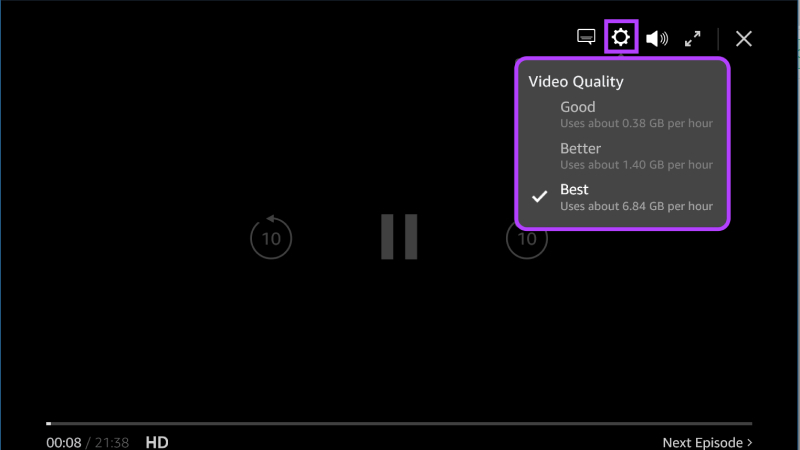
Solution 4. Restart Your Device
It’s a simple yet effective troubleshooting step to ensure a better streaming experience without interruptions. Over time, your device will accumulate temporary files and background processes that may affect the performance, leading to buffering during video streaming. Restarting your device clears these temporary files and stops unnecessary processes, which can often be a straightforward method to fix buffering issues on Amazon Prime Video.
- To restart a mobile device (Android & iOS): Long press and hold the power button > Look for the option to restart or reboot > Confirm to restart.
- To restart your PC/laptop (Windows): Click on the “Windows” button > Select “Power” button > Choose “Restart”.
- To restart your Mac: Click on the Apple menu in the top-left corner > Select “Restart”.
Solution 5. Clear Cache from the Prime Video App
Accumulated cache and unnecessary data can bog down the app, leading to stuttering during your streaming, or even worse, preventing the app from loading. By clearing the cache of the Amazon Prime Video app on your device, you essentially reset the app to its initial state, removing any temporary files or outdated data that could be causing interruptions in streaming. After clearing caches, you can relaunch it and log in again with your account information.
Step 1. Navigate to “Settings” on your device.
Step 2. Head to “App Management”.
Note: The name may vary from brands for Android devices. You just need to find a similar option.
Step 3. Scroll down to Prime Video, tap on it, and select the option of “Clear Cache”. You can also tap on the “Clear Data” to get a more thorough clearance.
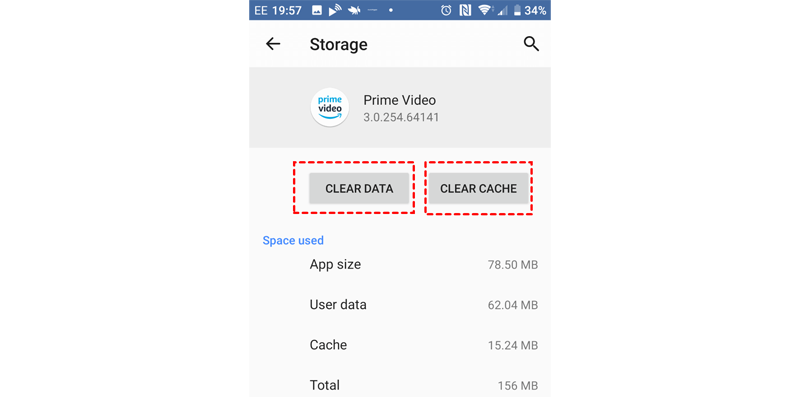
Solution 6. Reinstall the Amazon Prime Video App
Over time, the older version of the app might become incompatible with the current operating system or its file might become damaged or incomplete, which is likely to cause buffering during video streaming. By uninstalling the app from the device’s “Settings” and reinstalling Amazon Prime Video, it can eliminate any underlying software problems, improve app stability, and potentially fix buffering issues.
The only reminder is that you should always reinstall from a reliable source. It ensures the app has passed the security check. Hence, besides Amazon’s official website, you’re suggested to install Prime Video from the app store corresponding to your device and operating system. For example, go to the Microsoft Store for your Windows device and the Google Play Store for Android. As for those who are using Mac or iOS devices, install it from the built-in App Store.
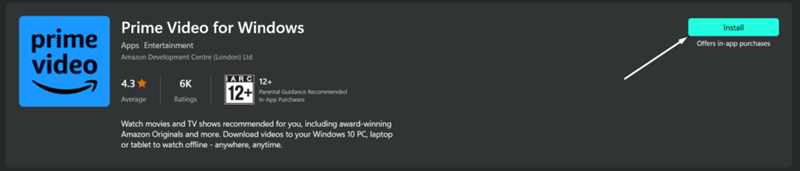
Solution 7. Update the Prime Video App to the Latest Version
As mentioned, sometimes something will go wrong with Amazon Prime Video. An outdated app may have unresolved bugs or compatibility problems with your device or network, leading to poor streaming performance.
By updating your Prime Video app to the latest version, you benefit from improvements and optimizations made by the developers. It will enhance the overall stability and functionality of the app, reducing the likelihood of buffering during video streaming. Below are the steps to update Prime Video to the latest on a mobile device (Android & iOS) and a computer (Windows/MacOS).
- On Mobile: Open the “Google Play Store” (for Android) /App Store (for iOS) app, search for “Prime Video”, and tap “Update” if a version is available.
- On PC (Windows): Open the “Microsoft Store” on your PC, click on the three-dot menu in the top right corner, select “Downloads and updates”, and click “Get updates” if an update is available.
- On Mac: Launch “App Store” on your Mac, click “Updates” from the left column, and click “Update” next to “Prime Video” if a new version is available.
Tip: Watch Amazon Prime Video Offline Without Buffering
A hard-to-accept but likely fact is that you might still encounter buffering issues after trying out all 7 ways mentioned. Is there an ultimate way to get rid of buffering permanently? Definitely yes. Once you have saved the videos to your local device, you can enjoy seamless streaming without interruption. Now the only obstacle in the way is Amazon Prime download limits. For example, not all titles are open for downloads; even for those that have been downloaded, you’re restricted to in-app watch before they expire.
It is where MovPilot Amazon Prime Video Downloader, a powerful third-party tool comes into play. It helps you overcome buffering issues from its root by going beyond download limits and converting your favorite Amazon Prime Video videos to high-quality MP4/MKV for smooth, uninterrupted playback.
With this tool, you no longer have to worry about download restrictions, expiration, buffering, etc. By downloading Amazon Prime movies to your computer/laptop, you truly own the video instead of streaming it only if you have high-speed internet. The feature works with almost any source, purchased or rented. High-quality MP4/MKV video up to 1080P and Dolby Digital 5.1 surround sound are sure to take your playback experience to a new level.
More Impressive Features
- Abundant Resources: You can enjoy abundant streaming resources because the embedded web player allows you to switch from the Amazon website in the US, UK, Germany, and Japan easily.
- Unlimited Downloads: Regardless of your subscription to Amazon Prime, you can download any movie, TV show, or series and keep it forever on your device without expiration.
- 5X Fast Downloading: A combination of batch downloading and advanced hardware acceleration technology makes the downloading speed 5 times as fast as the official app.
- Multiple choices of audio tracks and subtitles: Whenever required, you can choose to download movies in different languages, embedded with multi-lingual subtitles.
- 3 options for subtitle downloading: Based on your preference for displaying and customization, you can choose from hard, soft, and external subtitles.
Now let’s see how easily you can download your favorite Prime videos with MovPilot Amazon Prime Video Downloader.
Step 1. Download, install, and launch MovPilot on your device (Windows/MacOS). Then sign into the web player with your Amazon account.

Step 2. Click on the gear icon on the upper-right, you’ll be navigated to “Settings”. Here you can set output parameters like video format, language for audio and subtitles, and more.

Step 3. Search the video you want to download on the search bar. You can also copy & paste the video’s URL from the web browser of Prime Video or its app. The result will be the specific one you searched for.

Step 4. Click the arrow-down button next to each Amazon Prime video title, the tool will start to download what you select. You can always find the downloads in the “History” column.

Conclusion
Understanding why Amazon Prime Video keeps buffering makes solving the issue much easier. Generally, you can check your network, device, and the Amazon Prime Video app with the 7 solutions we compiled. However, these solutions may not be permanent. You may still encounter freezing issues next time.
The best way to eliminate buffering issues is to download your favorite videos locally. This ensures you enjoy content on any device, anytime, without network restrictions. With the capability of bypassing download limits and allowing you to save Amazon Prime videos as 1080P MP4/MKV files, MovPilot Amazon Prime Video Downloader is the tool you can depend on. Download it now and enjoy uninterrupted viewing experiences.
MovPilot Amazon Prime Video Downloader
Download Amazon Prime Movies and Shows to Watch Offline Easily!








