การดาวน์โหลดภาพยนตร์ Amazon Prime ลงในฮาร์ดไดรฟ์ของคอมพิวเตอร์แล้วย้ายไปยังฮาร์ดไดรฟ์ภายนอกถือเป็นวิธีที่ดีในการเก็บเนื้อหาวิดีโอและแบ่งปันกับผู้อื่น อย่างไรก็ตาม เนื่องจากมีข้อจำกัดในการดาวน์โหลด ไฟล์จึงถูกเข้ารหัสและไม่สามารถโอนย้ายเพื่อเล่นได้อย่างยืดหยุ่น
หากต้องการบันทึกและถ่ายโอนวิดีโอ Amazon Prime อย่างถาวร โปรดอ่านคำแนะนำโดยละเอียดเกี่ยวกับการดาวน์โหลดและย้ายภาพยนตร์ Amazon Prime ไปยังฮาร์ดไดรฟ์/ฮาร์ดไดรฟ์ภายนอกด้วยเครื่องมือที่มีประโยชน์

ส่วนที่ 1: ดาวน์โหลดภาพยนตร์ Amazon Prime เป็น MP4 ลงในฮาร์ดไดรฟ์คอมพิวเตอร์
มีการสังเกตว่าขั้นตอนแรกในการบันทึกวิดีโอ Amazon Prime ลงในฮาร์ดไดรฟ์ภายนอกคือ แปลงวิดีโอ Prime เป็น MP4หากไม่มีการป้องกันการคัดลอก ภาพยนตร์ Amazon Prime ที่ดาวน์โหลดมาจะเข้ากันได้กับฮาร์ดไดรฟ์ทั้งหมด
ที่นี่เราขอแนะนำ MovPilot โปรแกรมดาวน์โหลดวิดีโอ Amazon Primeช่วยลบ DRM และดาวน์โหลดตอนต่างๆ ของ Amazon Prime เป็นไฟล์ FHD MP4/MKV บนพื้นที่จัดเก็บภายในเครื่องของ Windows หรือ Mac เพื่อเล่นแบบออฟไลน์ได้ทุกเมื่อและจากทุกสถานที่ นอกจากนี้ MovPilot ยังสามารถดาวน์โหลดวิดีโอ Prime ไปยังฮาร์ดไดรฟ์ภายนอกหรืออุปกรณ์ใดๆ ได้โดยตรง ทำให้การเล่นข้ามอุปกรณ์ง่ายยิ่งขึ้น
คุณสมบัติหลักของ MovPilot Amazon Prime Video Downloader:
- ดาวน์โหลดวิดีโอ Amazon Prime ทั้งหมดใน ฟูลเอชดี 1080P
- แปลงภาพยนตร์ Amazon Prime เป็น เอ็มพี4/เอ็มเควี
- เก็บรักษาความ เสียงและคำบรรยายหลายภาษาต้นฉบับ
- รักษาคำบรรยายไว้เป็นคำบรรยายแบบนิ่ม คำบรรยายแบบแข็ง หรือคำบรรยายภายนอก
- ให้ความเร็วในการดาวน์โหลดที่รวดเร็วสำหรับการดาวน์โหลดวิดีโอ Amazon Prime เป็นกลุ่ม
วิธีดาวน์โหลดวิดีโอ Amazon Prime ลงในฮาร์ดไดรฟ์มีดังนี้:
ขั้นตอนที่ 1. เปิด MovPilot Video Downloader และลงชื่อเข้าใช้
ดาวน์โหลด ติดตั้ง และเปิดใช้งาน MovPilot Amazon Prime Video Downloader บนพีซี/Mac ของคุณ เลือกเว็บไซต์ Amazon ในภูมิภาคของคุณ และลงชื่อเข้าใช้ด้วยบัญชี Amazon ของคุณในหน้าต่างป๊อปอัป

ขั้นตอนที่ 2 ค้นหาภาพยนตร์ Amazon Prime เพื่อดาวน์โหลดแบบออฟไลน์
จากนั้นใช้ฟังก์ชันการค้นหาในตัวเพื่อป้อนคำหลักหรือ URL เพื่อค้นหาวิดีโอ Amazon Prime ที่คุณต้องการดาวน์โหลดแบบออฟไลน์

ขั้นตอนที่ 3 เปิดการตั้งค่าเพื่อปรับพารามิเตอร์เอาท์พุต
ตอนนี้เพียงแค่คลิกไอคอนการตั้งค่าที่มุมบนขวา จากนั้นคุณสามารถเปิด “การตั้งค่าหน้าต่างเพื่อเปลี่ยน “รูปแบบเอาต์พุต”, “คุณภาพเอาต์พุต”, “โฟลเดอร์เอาต์พุต” ฯลฯ
💡 Tips:
หากฮาร์ดไดรฟ์ของคุณเชื่อมต่อกับคอมพิวเตอร์แล้ว คุณสามารถเปลี่ยนโฟลเดอร์เอาต์พุตได้ MovPilot โปรแกรมดาวน์โหลดวิดีโอ Amazon Primeดังนั้นการดาวน์โหลดทั้งหมดจากตัวดาวน์โหลดจะอยู่บนฮาร์ดไดรฟ์ของคุณ

ขั้นตอนที่ 4. ดาวน์โหลดภาพยนตร์ Amazon Prime เป็นไฟล์ MP4
กลับไปที่ผลลัพธ์วิดีโอแล้วคลิกปุ่ม "ดาวน์โหลด" จากนั้น MovPilot Amazon Prime Video Downloader จะเริ่มดาวน์โหลดภาพยนตร์ให้คุณ คุณสามารถติดตามเงื่อนไขการดาวน์โหลดและดูภาพยนตร์ที่ดาวน์โหลดใน "ประวัติ"

ส่วนที่ 2: ย้ายวิดีโอ Amazon Prime ที่ดาวน์โหลดไปยังฮาร์ดไดรฟ์ภายนอก
หลังจากดาวน์โหลด Amazon Prime ลงบนฮาร์ดไดรฟ์คอมพิวเตอร์แล้ว คุณสามารถถ่ายโอนไปยังฮาร์ดไดรฟ์ภายนอกได้ เก็บ Amazon Prime Video ไว้ถาวร และเพลิดเพลินกับการเล่นภาพยนตร์ได้อย่างยืดหยุ่น โดยไม่ใช้แอป Amazonวิธีการย้ายวิดีโอ Amazon Prime ไปยังฮาร์ดไดรฟ์ภายนอกบน Windows หรือ Mac มีดังนี้
บนระบบปฏิบัติการ Windows
- เชื่อมต่อฮาร์ดไดรฟ์กับคอมพิวเตอร์ Windows ของคุณด้วยสาย USB
- ปล่อย มอฟไพลอตและไปที่ประวัติ คลิกไอคอนโฟลเดอร์เพื่อค้นหาโฟลเดอร์เอาต์พุตของ MovPilot
- เปิด “พีซีนี้” และเลือกโฟลเดอร์ของฮาร์ดไดรฟ์
- ลากไฟล์จากโฟลเดอร์เอาต์พุตของ MovPilot ไปยังโฟลเดอร์ฮาร์ดไดรฟ์โดยตรง
บน Mac
💡 Note:
โดยทั่วไปฮาร์ดไดรฟ์ภายนอกของคุณจะเข้ากันได้กับ Mac ของคุณ แต่ถ้าคุณใช้ไดรฟ์ที่ฟอร์แมตเป็น NTFS, HFS+ หรือรูปแบบอื่นที่ไม่เข้ากันได้กับ macOS คุณควรใช้ไดรฟ์ที่เข้ากันได้หรือเปลี่ยนรูปแบบของฮาร์ดไดรฟ์ของคุณ
- เชื่อมต่อฮาร์ดไดรฟ์ภายนอกกับ Mac ด้วยสาย USB ฮาร์ดไดรฟ์จะแสดงขึ้นใน Finder หากฮาร์ดไดรฟ์เข้ากันได้กับ Mac ของคุณ
- ปล่อย มอฟไพลอตแล้วไปที่ประวัติ คลิกไอคอนโฟลเดอร์เพื่อค้นหาวิดีโอที่คุณดาวน์โหลดใน Finder
- เลือกและลากวิดีโอที่ดาวน์โหลดไปยังฮาร์ดไดรฟ์ภายนอกของคุณ
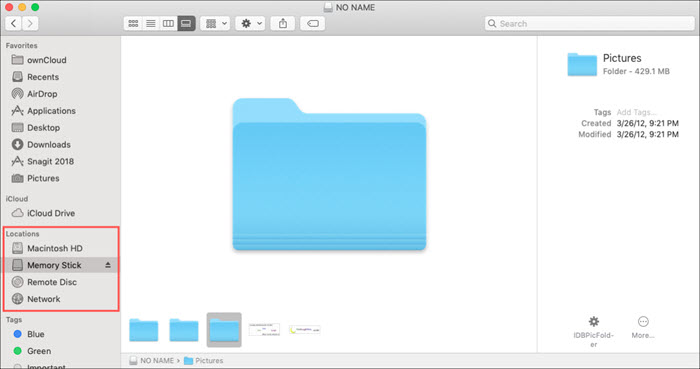
คุณอาจต้องการ:
คำถามที่พบบ่อยเกี่ยวกับการดาวน์โหลด Amazon Prime Video ลงในฮาร์ดไดรฟ์ภายนอก
1. ฉันสามารถดาวน์โหลดวิดีโอ Amazon Prime ลงในฮาร์ดไดรฟ์ภายนอกโดยตรงได้หรือไม่
ใช่ คุณสามารถทำได้ อย่างไรก็ตาม คุณต้องเชื่อมต่อฮาร์ดไดรฟ์ภายนอกกับคอมพิวเตอร์ตลอดเวลา เมื่อคุณถอดฮาร์ดไดรฟ์ออก การตั้งค่าที่คุณตั้งไว้จะหมดอายุ Amazon Prime ไม่สนับสนุนอย่างเป็นทางการให้จัดเก็บตำแหน่งดาวน์โหลดซอฟต์แวร์ไว้ในที่จัดเก็บข้อมูลที่เชื่อมต่อ USB เนื่องจากอาจทำให้เกิดปัญหาในการเล่นเนื้อหาที่ดาวน์โหลดมา ขอแนะนำให้คุณดาวน์โหลดโดยตรง ดาวน์โหลดวิดีโอ Amazon Prime ลงในคอมพิวเตอร์.
2. ฉันจะย้ายวิดีโอ Amazon Prime ไปยังฮาร์ดไดรฟ์ภายนอกได้อย่างไร
เมื่อคุณดาวน์โหลดวิดีโอลงในอุปกรณ์ของคุณโดยใช้แอป Prime Video แล้ว คุณสามารถทำได้ ค้นหาวิดีโอ Amazon Prime ที่ดาวน์โหลด ในหน่วยความจำภายในของคุณและถ่ายโอนข้อมูลเหล่านี้ไปยังฮาร์ดไดรฟ์ภายนอกด้วยตนเอง โปรดทราบว่าไฟล์เหล่านี้ได้รับการเข้ารหัสและสามารถเล่นได้ผ่านแอป Amazon Prime Video เท่านั้น
3. ฉันสามารถเล่นวิดีโอ Amazon ที่ดาวน์โหลดมาจากฮาร์ดไดรฟ์ภายนอกโดยไม่ต้องใช้แอพ Prime Video ได้หรือไม่?
ไม่ การดาวน์โหลด Amazon Prime Video ได้รับการเข้ารหัสด้วยการป้องกัน DRM ซึ่งหมายความว่าสามารถเล่นได้ภายในแอป Prime Video เท่านั้น
บทสรุป
สรุปแล้ว เนื่องจากวิดีโอ Amazon Prime ได้รับการปกป้องด้วย DRM จึงไม่สามารถถ่ายโอนไปยังฮาร์ดไดรฟ์ได้ หากต้องการบันทึกถาวร ให้ใช้เครื่องมือเช่น MovPilot โปรแกรมดาวน์โหลดวิดีโอ Amazon Prime เพื่อลบ DRM และแปลงวิดีโอเป็นไฟล์ MP4/MKV ซอฟต์แวร์นี้จะรักษาคุณภาพวิดีโอ เสียง และคำบรรยาย ช่วยให้คุณสามารถจัดเก็บวิดีโอ Amazon Prime ได้อย่างอิสระโดยไม่มีข้อจำกัด ลองใช้ดูสิ!
MovPilot โปรแกรมดาวน์โหลดวิดีโอ Amazon Prime
ดาวน์โหลดภาพยนตร์และรายการจาก Amazon Prime เพื่อรับชมแบบออฟไลน์ได้อย่างง่ายดาย!







