Η λήψη ταινιών του Amazon Prime σε έναν σκληρό δίσκο υπολογιστή και στη συνέχεια η μετάβαση σε έναν εξωτερικό σκληρό δίσκο είναι ένας πολύ καλός τρόπος για να διατηρήσετε περιεχόμενο βίντεο και να το μοιραστείτε με άλλους. Ωστόσο, λόγω περιορισμών λήψης, τα αρχεία είναι κρυπτογραφημένα και δεν μπορούν να μεταφερθούν για ευέλικτη αναπαραγωγή.
Για να αποθηκεύσετε και να μεταφέρετε μόνιμα βίντεο του Amazon Prime, διαβάστε αυτόν τον λεπτομερή οδηγό για τη λήψη και τη μετακίνηση των ταινιών Amazon Prime σε σκληρό δίσκο/εξωτερικό σκληρό δίσκο με ένα χρήσιμο εργαλείο!

Μέρος 1: Κατεβάστε την ταινία Amazon Prime σε MP4 σε σκληρό δίσκο υπολογιστή
Έχει σημειωθεί ότι το πρώτο βήμα για την αποθήκευση των βίντεο Amazon Prime σε εξωτερικό σκληρό δίσκο είναι να μετατρέψτε τα βίντεο Prime σε MP4. Χωρίς προστασία αντιγραφής, οι ταινίες Amazon Prime που κατεβάσατε θα είναι συμβατές με όλους τους σκληρούς δίσκους.
Εδώ προτείνουμε MovPilot Amazon Prime Video Downloader. Βοηθά στην αφαίρεση του DRM και στη λήψη επεισοδίων Amazon Prime σε αρχεία FHD MP4/MKV στον τοπικό χώρο αποθήκευσης Windows ή Mac, για αναπαραγωγή εκτός σύνδεσης ανά πάσα στιγμή και από οποιαδήποτε τοποθεσία. Επιπλέον, το MovPilot μπορεί να κατεβάσει απευθείας βίντεο Prime στους εξωτερικούς σκληρούς σας δίσκους ή σε οποιαδήποτε συσκευή, κάνοντας την αναπαραγωγή μεταξύ συσκευών ακόμα πιο εύκολη.
Βασικά χαρακτηριστικά του MovPilot Amazon Prime Video Downloader:
- Κατεβάζει όλα τα βίντεο του Amazon Prime full HD 1080P
- Μετατρέπει τις ταινίες Amazon Prime σε MP4/MKV
- Διατηρεί το πρωτότυπος πολύγλωσσος ήχος και υπότιτλοι
- Διατηρήστε τους υπότιτλους ως μαλακούς υπότιτλους, σκληρούς υπότιτλους ή εξωτερικούς υπότιτλους
- Προσφέρει γρήγορη ταχύτητα λήψης για μαζική λήψη βίντεο Amazon Prime
Δείτε πώς μπορείτε να κατεβάσετε βίντεο Amazon Prime στον σκληρό δίσκο:
Βήμα 1. Εκκινήστε το MovPilot Video Downloader και συνδεθείτε
Πραγματοποιήστε λήψη, εγκατάσταση και εκκίνηση του MovPilot Amazon Prime Video Downloader στον υπολογιστή/Mac σας. Επιλέξτε τον ιστότοπο της Amazon στην περιοχή σας και συνδεθείτε με τον λογαριασμό σας στο Amazon στο αναδυόμενο παράθυρο.

Βήμα 2. Αναζητήστε Amazon Prime Movies για λήψη εκτός σύνδεσης
Στη συνέχεια, χρησιμοποιήστε την ενσωματωμένη λειτουργία αναζήτησης για να εισαγάγετε λέξεις-κλειδιά ή διευθύνσεις URL για να βρείτε τα βίντεο του Amazon Prime που θέλετε να κατεβάσετε εκτός σύνδεσης.

Βήμα 3. Ανοίξτε τις Ρυθμίσεις για να προσαρμόσετε τις παραμέτρους εξόδου
Τώρα απλώς κάντε κλικ στο εικονίδιο ρύθμισης που παρέχεται στην επάνω δεξιά γωνία και, στη συνέχεια, μπορείτε να ανοίξετε το "Σύνθεση" παράθυρα για να αλλάξετε τη "Μορφή εξόδου", "Ποιότητα εξόδου", "Φάκελος εξόδου" κ.λπ.
💡 Tips:
Εάν ο σκληρός δίσκος σας έχει ήδη συνδεθεί στον υπολογιστή σας, μπορείτε απλώς να αλλάξετε τον φάκελο εξόδου MovPilot Amazon Prime Video Downloader. Επομένως, όλες οι λήψεις από το πρόγραμμα λήψης θα βρίσκονται στον σκληρό σας δίσκο.

Βήμα 4. Κατεβάστε τις ταινίες Amazon Prime σε αρχεία MP4
Επιστρέψτε στα αποτελέσματα του βίντεο και κάντε κλικ στο κουμπί "Λήψη" και, στη συνέχεια, το MovPilot Amazon Prime Video Downloader θα ξεκινήσει τη λήψη των ταινιών για εσάς. Μπορείτε να παρακολουθείτε τις συνθήκες λήψης και να δείτε τις ταινίες που έχετε λάβει στο "Ιστορικό".

Μέρος 2: Μετακινήστε τα ληφθέντα βίντεο Amazon Prime στον εξωτερικό σκληρό δίσκο
Αφού κάνετε λήψη του Amazon Prime σε σκληρούς δίσκους υπολογιστή, μπορείτε να τους μεταφέρετε σε έναν εξωτερικό σκληρό δίσκο διατηρήστε μόνιμα το Amazon Prime Video και απολαύστε ευέλικτη αναπαραγωγή ταινιών χωρίς τη χρήση της εφαρμογής Amazon. Δείτε πώς μπορείτε να μετακινήσετε τα βίντεο Amazon Prime στον εξωτερικό σκληρό δίσκο σε Windows ή Mac.
Στα Windows
- Συνδέστε τη μονάδα σκληρού δίσκου στον υπολογιστή σας με Windows με ένα καλώδιο USB.
- Εκτόξευση MovPilot, και μεταβείτε στην Ιστορία. Κάντε κλικ στο εικονίδιο Φάκελος για να εντοπίσετε το φάκελο εξόδου του MovPilot.
- Ανοίξτε το "This PC" και επιλέξτε το φάκελο του σκληρού δίσκου.
- Σύρετε απευθείας τα αρχεία από το φάκελο εξόδου του MovPilot στον φάκελο του σκληρού δίσκου.
Σε Mac
💡 Note:
Γενικά, ο εξωτερικός σας σκληρός δίσκος θα είναι συμβατός με το Mac σας. Αλλά αν χρησιμοποιείτε μονάδα δίσκου μορφοποιημένη σε NTFS, HFS+ ή άλλες μορφές μη συμβατές με macOS, καλύτερα να χρησιμοποιήσετε μια συμβατή ή να αλλάξετε τη μορφή του HD σας.
- Συνδέστε τον εξωτερικό σκληρό σας δίσκο στο Mac σας με ένα καλώδιο USB. Θα εμφανιστεί στο Finder εάν είναι συμβατό με το Mac σας.
- Εκτόξευση MovPilot, και μεταβείτε στην Ιστορία. Κάντε κλικ στο εικονίδιο Φάκελος για να εντοπίσετε τις λήψεις βίντεο στο Finder.
- Επιλέξτε και σύρετε τα ληφθέντα βίντεο στον εξωτερικό σκληρό σας δίσκο.
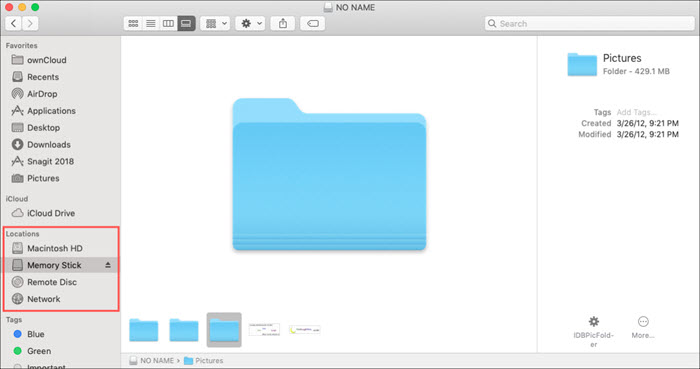
Μπορεί επίσης να χρειαστείτε:
Συχνές ερωτήσεις σχετικά με τη λήψη του Amazon Prime Video σε εξωτερικό σκληρό δίσκο
1. Μπορώ να κατεβάσω τα βίντεο του Amazon Prime απευθείας σε έναν εξωτερικό σκληρό δίσκο;
Ναι, μπορείς. Ωστόσο, αυτό απαιτεί να συνδέετε συνεχώς τον εξωτερικό σκληρό δίσκο στον υπολογιστή σας. Μόλις τα αποσυνδέσετε, οι ρυθμίσεις που κάνατε λήγουν. Το Amazon Prime δεν υποστηρίζει επίσημα την αποθήκευση της τοποθεσίας λήψης του λογισμικού σε αποθηκευτικό χώρο συνδεδεμένο με USB, καθώς αυτό μπορεί να προκαλέσει προβλήματα με τη μη αναπαραγωγή των ληφθέντων τίτλων. Συνιστάται απευθείας κατεβάστε βίντεο Amazon Prime στον υπολογιστή.
2. Πώς μπορώ να μετακινήσω τα βίντεο του Amazon Prime σε έναν εξωτερικό σκληρό δίσκο;
Αφού κατεβάσετε το βίντεο στη συσκευή σας χρησιμοποιώντας την εφαρμογή Prime Video, μπορείτε εντοπίστε τα ληφθέντα βίντεο του Amazon Prime στον εσωτερικό σας χώρο αποθήκευσης και μεταφέρετέ τα χειροκίνητα στον εξωτερικό σκληρό σας δίσκο. Λάβετε υπόψη ότι αυτά τα αρχεία είναι κρυπτογραφημένα και μπορούν να αναπαραχθούν μόνο μέσω της εφαρμογής Amazon Prime Video.
3. Μπορώ να αναπαράγω τα ληφθέντα βίντεο της Amazon από τον εξωτερικό σκληρό μου δίσκο χωρίς την εφαρμογή Prime Video;
Όχι, οι λήψεις Amazon Prime Video είναι κρυπτογραφημένες με προστασία DRM, που σημαίνει ότι μπορούν να αναπαραχθούν μόνο εντός της εφαρμογής Prime Video.
Σύναψη
Συμπερασματικά, δεδομένου ότι τα βίντεο Amazon Prime προστατεύονται με DRM, δεν μπορούν να μεταφερθούν σε σκληρούς δίσκους. Για να τα αποθηκεύσετε μόνιμα, χρησιμοποιήστε ένα εργαλείο όπως MovPilot Amazon Prime Video Downloader για να αφαιρέσετε DRM και να μετατρέψετε βίντεο σε αρχεία MP4/MKV. Αυτό το λογισμικό διατηρεί την ποιότητα βίντεο, τον ήχο και τους υπότιτλους, επιτρέποντάς σας να αποθηκεύετε τα βίντεο του Amazon Prime ελεύθερα χωρίς περιορισμούς. Δίνω μιά προσπάθεια!
MovPilot Amazon Prime Video Downloader
Κατεβάστε ταινίες και εκπομπές Amazon Prime για να τις παρακολουθήσετε εύκολα εκτός σύνδεσης!







