During the past 100 years, Disney introduced various beloved shows and movies including DuckTales, Gravity Falls, Star Wars, and more. You can enjoy all of them on the Disney Plus app. While online streaming is easily accessible, watching Disney Plus offline is strictly limited by the official. If you're looking to bypass Disney Plus' official download limits and discover how to watch Disney Plus offline, walk through this passage, and you will get the answer.
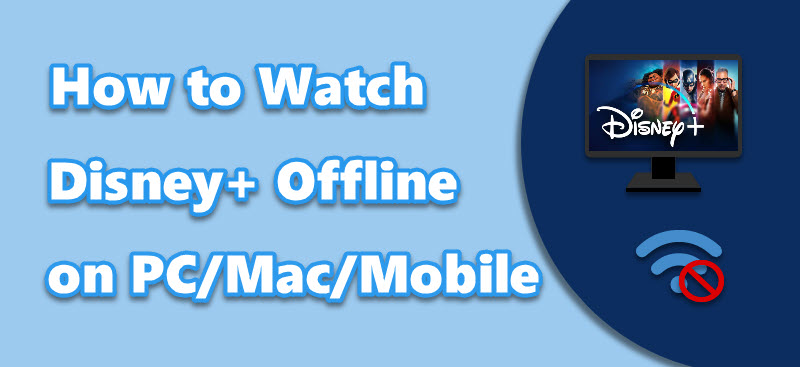
Can You Watch Disney Plus Offline?
Yes. You can watch Disney Plus shows and movies offline on mobile devices as long as you subscribe to the premium plan and above.
As for PC or Mac, Disney Plus doesn't officially offer a download feature for copyright reasons. But there are still methods to watch Disney Plus offline. You can use third-party tools, like MovPilot Disney Plus Video Downloader, to save Disney Plus videos to your PC or Mac for offline viewing. For more details, you can check:
How to Download Disney Plus Movies and Shows on Laptop
How to Download and Watch Disney Plus Movies on Mac
Solution 1. Watch Disney Plus Offline with the Official App
📢 With the Disney Plus official app, you can watch Disney+ offline on iPhone, Android, and Amazon Fire Tablets.
As long as the Disney+ app supports your device, you can install the app and watch Disney Plus offline on it. The process of watching Disney Plus offline within the Disney Plus app is as follows.
The process of watching Disney Plus offline within the Disney Plus app is as follows.
1. Run the Disney Plus app on your device.
2. Tap the "Search" icon in the menu bar to search for movies/shows.
3. Tap to enter the detail page of a movie/show, and scroll down.
4. Tap the "Download" icon under the video cover and wait for several minutes.
5. Go to the "Downloads" section at the bottom of the screen to check and watch Disney Plus offline.
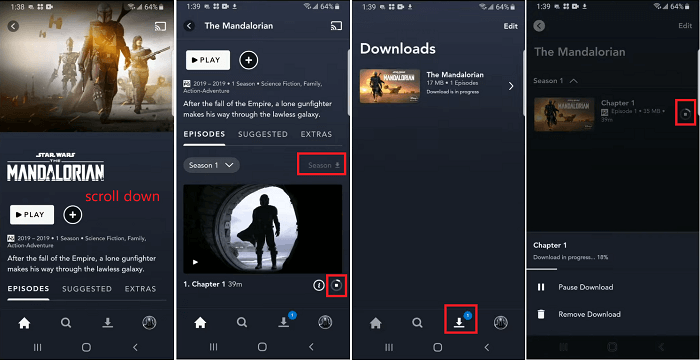
Solution 2. Watch Disney Plus Offline with MovPilot
📢 With MovPilot Disney Plus Video Downloader, you can watch Disney Plus offline on all devices, including PC, Mac, iPhone, Android, and Amazon Fire Tablets.
MovPilot Disney Plus Video Downloader is created to help you get rid of Disney Plus official download limits and remove the encryption on downloads. It helps convert Disney Plus movies to MP4. Thus, you can save Disney Plus movies on Windows/Mac and flexibly watch Disney Plus offline. Besides, the downloaded files will be in HD quality with Dolby 5.1 Surround Sound, providing you with a cinema-like watching experience.
Key Features of MovPilot Disney Plus Video Downloader
- Save the Disney Plus movies and shows to common MP4/MKV files.
- 5X faster download speed & batch downloading mode to save time.
- Retain the original video and audio quality of Disney Plus movies.
- Original multilingual audio tracks and subtitles are well preserved.
- Remove the disturbing streaming ads of Disney Plus videos.
Now follow the steps below to watch Disney Plus offline with MovPilot Disney Plus Video Downloader:
Step 1. Run MovPilot Disney Plus Video Downloader
Download and install MovPilot Disney Plus Video Downloader on your computer. And log in to your Disney Plus account.

Step 2. Search for Disney Plus movies or shows
Enter the name of the movie or TV show that you want to download in the search field. Or copy and paste the movie URL from the Disney Plus website. Then, click the "Search" icon.

Step 3. Download Disney Plus videos to your computer
If you're going to download a movie, click the "Download" icon next to it.
If your selection is a TV show, tick your desired episodes on the detail page and click the "Download" icon to save them to your computer.

Step 4. Watch Disney Plus offline with your native player
When the download is finished, click the "History" icon at the top of the screen. All the downloaded videos will be displayed. Then, double-click one and watch Disney Plus video offline.
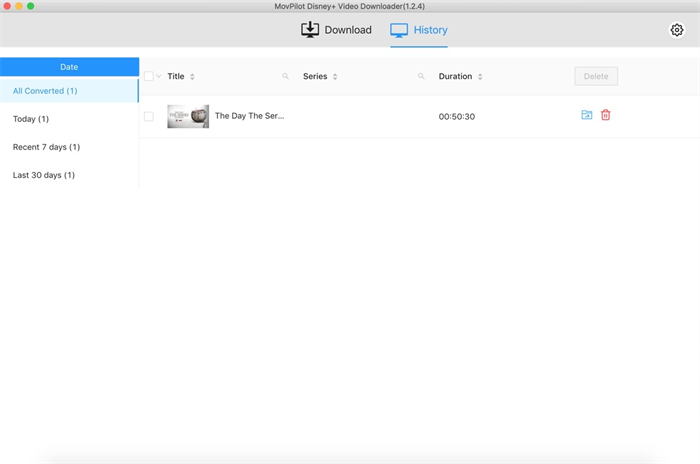
FAQs About Disney Plus Offline Viewing
Q1. What are the Limitations on Disney Plus Offline Mode?
- You can watch Disney Plus offline on no more than 10 registered devices with the same account.
- There is no quantity limit for your downloads (as long as there's enough space on your device).
- You need to log in to Disney Plus every 30 days to renew the license for your downloads, or they will expire.
Q2. Why Won't My Disney Plus Downloads Play Offline?
The causes of Disney+ downloads won't play are varied from person to person. Some may be the internal glitch of the app. Some may be the unstable internet. Given such a situation, several effective solutions are concluded as follows:
- Log out and log back into your Disney Plus account.
- Update your Disney Plus app to the latest version.
- Restart the device.
- Log out of all the signed-in devices.
If the problem persists after you try all these ways, you may need to contact Disney Plus support. They would help you fix that.
Q3. How to Delete Downloaded Disney Plus Content from Your Device?
After you download Disney Plus content to watch offline in the official app on your device, they are stored as encrypted cached files and will consume storage space on your mobile or tablet. Therefore, it's advisable to delete the downloads once you've finished watching. The steps are as follows:
- Launch the Disney+ app.
- Tap the Downloads icon at the bottom of the interface.
- Choose unwanted videos and select Remove Download.
Conclusion
Now, you've learned how to save Disney Plus movies to PC/Mac/mobile devices for offline playback. You can easily watch Disney Plus offline with the official app on mobile devices. If you want to watch Disney Plus offline on Windows/Mac computer with a larger screen, MovPilot Disney Plus Video Downloader is the perfect choice for you. Even if there is no Disney+ app for Mac, MovPilot helps you download Disney Plus movies on Mac to watch offline. Hit the download button to have a try right now!
MovPilot Disney Plus Video Downloader
Download Disney Plus Movies and Shows to Watch Offline Easily!






