During the past 100 years, Disney introduced various beloved shows and movies including DuckTales, Gravity Falls, Star Wars, and more. You can enjoy all of them on the Disney Plus app. While online streaming is easily accessible, watching Disney Plus offline is strictly limited by the official. For example, when Disney Plus only offers offline streaming on mobile apps, desktop users will find it hard to download Disney Plus videos to enjoy offline streaming on Windows/Mac computers.
Therefore, if you’re looking to bypass Disney Plus’ official download limits and discover how to watch Disney Plus offline, walk through this passage, and you will get the answer.
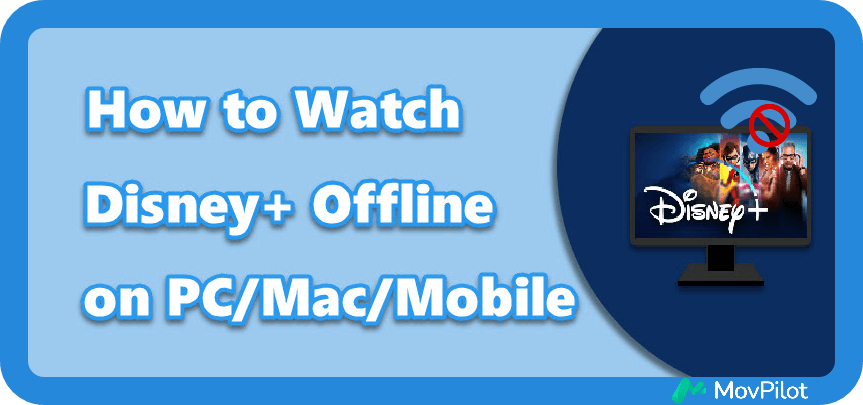
Can You Watch Disney Plus Offline?
Yes. When Disney Plus has delivered the official download function on its mobile apps, by installing the Disney+ app on your iPhone/Android, you can watch Disney Plus shows and movies offline on mobile devices as long as you subscribe to the premium plan and above.
However, as for PC or Mac, Disney Plus doesn’t officially offer a download feature even if you install its desktop software. In other words, currently, Disney Plus only allows you to watch its video resources offline on mobile devices. Fortunately, there are still methods to bypass this limitation and enjoy Disney Plus playback offline on all devices. To reach this target, third-party Disney Plus downloaders like MovPilot Disney Plus Video Downloader are needed as you will need to stripe DRM encryption from Disney’s protected streaming media first, and then save them to your PC or Mac for offline viewing.
In the following, keep reading and grasp how this software can bring you help.
For more details, you can check:
Part 1. Watch Disney Plus Offline on PC/Mac with MovPilot
Attention: With MovPilot Disney Plus Video Downloader, you can watch Disney Plus offline on all devices, including PC, Mac, iPhone, Android, and Amazon Fire Tablets.
As mentioned, because of Disney Plus download limits, there is no direct download function within the Disney Plus desktop software to download videos for offline viewing, you need a third-party downloader to get rid of DRM encryption and export Disney Plus downloads in regular video formats like MP4. Here, MovPilot Disney Plus Video Downloader is highly recommended.
MovPilot Disney Plus Video Downloader is created to help you get rid of Disney Plus official download limits and remove the encryption on downloads. It helps remove DRM protection and convert Disney Plus movies to MP4. Thus, you can save Disney Plus movies on Windows/Mac and flexibly watch Disney Plus offline. Besides, the downloaded files will be in HD quality with Dolby 5.1 Surround Sound, providing you with a cinema-like watching experience.
Key Features of MovPilot Disney Plus Video Downloader
- Save the Disney Plus movies and shows to common MP4/MKV files.
- 5X faster download speed & batch downloading mode to save time.
- Retain the original video and audio quality of Disney Plus movies.
- Original multilingual audio tracks and subtitles are well preserved.
- Remove the disturbing streaming ads of Disney Plus videos.
Now follow the steps below to watch Disney Plus offline with MovPilot Disney Plus Video Downloader:
Step 1. Run MovPilot Disney Plus Video Downloader
Download and install MovPilot Disney Plus Video Downloader on your computer. Once launching the software, you will be guided to select the Disney Plus platform and then process to log in to your Disney Plus account.

Step 2. Search for Disney Plus movies or shows
Enter the name of the movie or TV show that you want to download in the search field. Or copy and paste the movie URL from the Disney Plus website. Then, click the “Search” icon.

Step 3. Download Disney Plus videos to your computer
If you’re going to download a movie, click the “Download” icon next to it and the movie will be added to the downloading list in no time.
While you are resolving a TV series download, a pop-up window will occur. Please tick your desired episodes on the detail page and click the “Download” icon to download all of them at once to your computer.

Step 4. Watch Disney Plus offline with your native player
When the download is finished, click the “History” icon at the top of the screen. All the downloaded videos will be displayed. Then, double-click one and watch Disney Plus video offline.

Once you get the Disney Plus video downloads as local files, you can transfer them to any device and watch Disney Plus offline regardless on computers or mobile phones even without installing the Disney+ app.
Bonus: Full Video Walkthrough
Part 2. Watch Disney Plus Offline on iPhone/Android with the Official App
Attention: With the Disney Plus official app, you can only watch Disney+ offline on iPhone, iPad, Android, and Amazon Fire Tablets.
When Disney+ app is compatible with a majority of iOS and Android devices, even the Amazon Fire tablets, if you are using any of these devices, you can directly install it and process the video download after becoming subscribes of Disney Plus to watch videos offline.
The process of watching Disney Plus offline within the Disney Plus app is as follows.
- Run the Disney Plus app on your device.
- Tap the “Search” icon in the menu bar to search for movies/shows.
- Tap to enter the detail page of a movie/show, and scroll down.
- Tap the “Download” icon under the video cover and wait for several minutes.
- Go to the “Downloads” section at the bottom of the screen to check and watch Disney Plus offline.
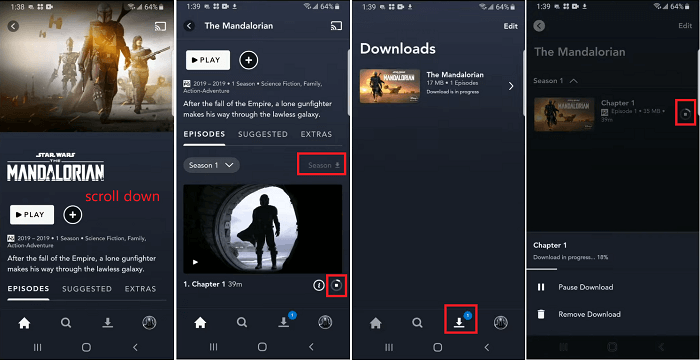
FAQs About Disney Plus Offline Viewing
Still have problems with how to watch Disney Plus offline? Check if these FAQs can bring you answers!
Q: Why did my downloads disappear?
A: If you have downloaded videos in Disney+ but only find the downloads are missing, consider whether they are automatically removed because the 30-day offline period expires. Remember that Disney+ downloads can only be accessed offline within 30 days (or 48 hours after starting watching them), you need to check your subscription status and process the video download once again.
Q: How to find and delete Disney Plus downloads?
A: If you want to clean up device storage by managing your Disney Plus downloads, simply go to the Disney+ app and navigate to “Downloads” to check the video list. To delete any of them. Simply tap the “Edit” icon in the upper-right corner of the screen, and then move to the titles and tap the bin icons behind them to delete the downloads right away!
Q: How to change offline settings?
A: To deliver the best offline streaming experience, you can preset downloading settings in advance by navigating to “Profile” > “App Settings”. In this section, you are able to customize the video quality to define your streaming experience offline. It is noted that the higher quality a video is, it will take up much more storage. It is recommended for you to select the “Standard” or “Medium” option to balance the video quality and file size at the same time before starting the video download.
The Bottom Line
Now, you’ve learned how to save Disney Plus movies to PC/Mac/mobile devices for offline playback. You can easily watch Disney Plus offline with the official app on mobile devices. If you want to watch Disney Plus offline on Windows/Mac computer with a larger screen, MovPilot Disney Plus Video Downloader is the perfect choice for you. Even if there is no Disney+ app for Mac, MovPilot helps you download Disney Plus movies on Mac to watch offline. Hit the download button to have a try right now!
MovPilot Disney Plus Video Downloader
Download Disney Plus Movies and Shows to Watch Offline Easily!








