Missing out on your favorite Disney Plus shows while you’re outside of your home country for traveling or business can be frustrating. Under such limitations, can you watch Disney Plus abroad? The answer will be YES luckily!
This blog will show you how to watch Disney+ movies in another country with 2 effective methods. Whether you’re a frequent traveler or just planning a trip, these tips will ensure you never miss a moment of your favorite Disney content. Keep reading to discover how to stay entertained anywhere in the world!
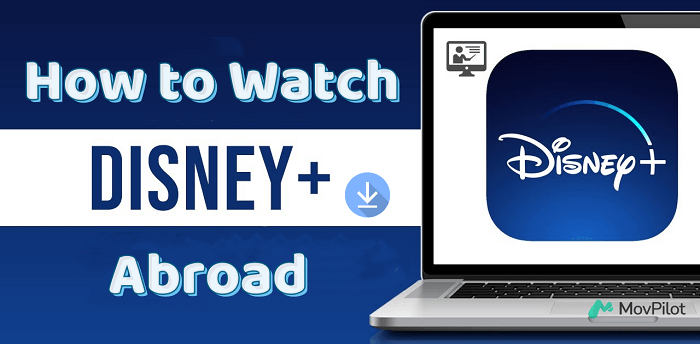
👀 You May Like:
Method 1. Use a VPN to Watch Disney Plus Abroad
Though Disney offers a variety of streaming resources, it also enforces strict download limits and other restrictions, including geo-based restrictions. These geo-based restrictions can be particularly frustrating as they prevent you from accessing content outside of permitted areas.
This is where a VPN (Virtual Private Network) becomes beneficial. A VPN allows you to connect to the internet through a server in a different location, making it appear as if you are accessing the service from a supported region. Among the various options, NordVPN stands out for its fast speeds and 30-day money-back guarantee, making it a preferred choice in the market.
The steps for using VPNs to watch Disney+ in another country are generally similar. Below, we outline how to use NordVPN as an example.
Step 1. Download, install, and log into NordVPN for your device, and connect to a server in a country where Disney+ is supported.
Step 2. On the homepage, you are suggested to choose the country where the desired content is provided rather than where you’re in, because the content varies slightly based on the location.
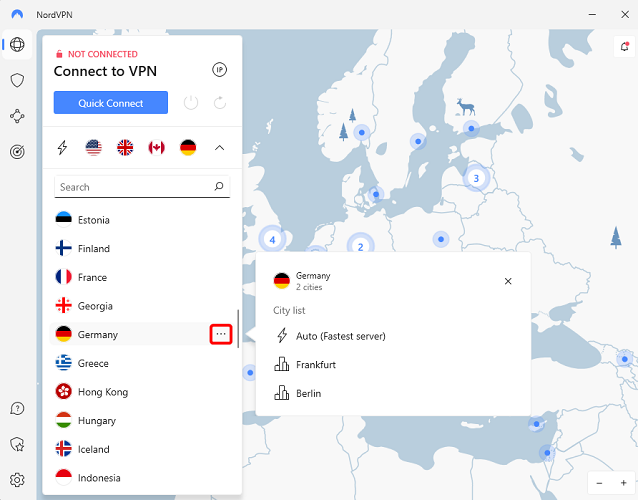
Step 3. Log into your Disney+ account from your device. Search and stream your wanted Disney+ content as you usually do. Whenever it suddenly stops streaming or error messages occur, you can first check if your VPN is working or switch it to another server for a try.
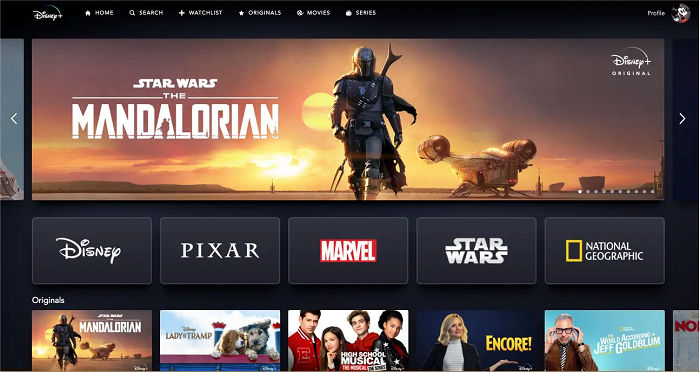
Method 2. Download Disney Plus to Watch Abroad
A VPN is great for bypassing geo-restrictions. However, it requires stable internet which may be expensive or unavailable abroad. It may also slow down your connection when working. An alternative to getting rid of internet issues is downloading Disney Plus content to your device. Next, we’ll detail how to download Disney Plus on mobile devices (Android/iPhone) and computers (Windows/Mac).
On Android/iPhone
- Launch and log into the Disney+ app on your mobile device. If you do not have the app, install it from Google Play Store (Android) or App Store (iOS).
- Search and select the content you want to download.
- Tap the “Download” button on the Title page to start downloading.
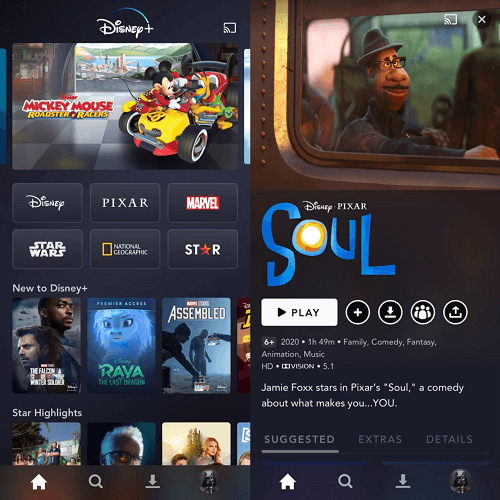
When the download is complete, you can tap the device icon with a tick for offline playback. The downloaded titles will remain visible for 30 days so long as your Disney+ subscription is in service.
On Windows/Mac
While downloading Disney+ content is a convenient option for mobile devices, it’s a great pity that Disney does not allow to download Disney+ videos on a laptop running Windows or macOS. According to terms established by Disney, you can only stream Disney+ content on a computer. To download your designed Disney+ content, you must employ a professional third-party tool.
MovPilot Disney Plus Video Downloader is a powerful tool to help you enjoy fantastic shows from Disney Plus, even in a foreign country where Disney+ service is unavailable. You can enjoy your favorite videos in high-quality 720P MP4/MKV with Dolby Atmos 5.1 surround sound at any time. Being compatible with Windows and macOS, it is good at saving a variety of Disney+ content to your computer permanently. The download feature is open to all users, regardless of your subscription status to Disney Plus.
⭐ Key Features of MovPilot Disney+ Video Downloader:
- Access Disney+ content via the built-in browser instead of the app/website
- Preserve the original soundtrack and subtitles in multiple languages
- Download videos in batch at 5X faster speed
- 3 options for subtitle downloading: soft subtitles, hard subtitles, and external subtitles
- Resume the interrupted downloads
Let’s follow the easy steps below to save your favorite Disney+ content locally.
Step 1. Download, install, and launch MovPilot Disney Plus Video Downloader on your computer (Windows/macOS), then log into the embedded browser with your Disney Plus account.

Step 2. Search what you want to download in the search bar. To get a quicker and more accurate match, you can also copy the video’s URL from the Disney Plus website.

Step 3. Go to “Settings” by clicking the gear icon at the top right. Here you can set output parameters like video quality, format, subtitles, etc. This step is optional, downloads will be processed by default if you skip it without making adjustments.

Step 4. Click the “Download” button to initiate the downloading process. When downloading episodes, please click the “Download” button as instructed until you are navigated to the detail page of a single title. You can also see the progress and pause the downloads if needed.

After the download finishes, you own the content on your device. You can edit, transfer, and share it as you wish. For example, you can effortlessly transfer the files to a USB drive and enjoy it wherever and whenever you want, with no worries for Disney+ geo-restrictions.
Conclusion
Theoretically, you can enjoy Disney Plus content worldwide with a VPN, but it may not always be reliable and can slow down your connection. Downloading Disney+ content is a recommended alternative, as it bypasses internet and geo-restriction issues.
While Disney+ allows downloads via its mobile app, downloading on a computer requires a third-party tool. MovPilot Disney Plus Video Downloader enables you to download high-quality 720P videos without restrictions, ensuring a seamless, unrestricted Disney+ experience abroad.
MovPilot Disney Plus Video Downloader
Download Disney Plus Movies and Shows to Watch Offline Easily!








