Disney Plus’s mobile app provides a convenient download feature for its Premium users. However, the Dinsey+ computer app doesn’t provide an offline feature, and the content is encrypted, so you cannot download Disney Plus movies to USB or other external devices/players directly.
Fortunately, there’s a solution. In this post, we introduce a reliable Disney Plus video downloader – MovPilot -that allows you to easily download movies from Disney+ to your USB flash drives. Read on to get started!

📢 You May Also Like:
Information on Downloading Movies from Disney to USB Stick
Before starting to operate, you can read this section to learn more information about downloading Disney Plus videos to clarify your needs, and understand why a third-party downloader is recommended.
Why Can’t You Download Disney Plus Movies to USB Directly?
Disney Plus Official has added download limits to its streaming content, like encrypting the videos by Digital Rights Management (DRM). It prevents you from transferring downloaded videos to external devices like USB drives, DVDs, etc, but ensures the videos can only be played within the Disney Plus app on authorized devices.
Is It Legal to Save Disney+ Video to USB via Extra Tools?
Generally, if you just want to save your favorite movies and TV shows from Disney Plus to your local device for offline playback or to watch Disney+ videos with friends unlimitedly, this is completely legal and should not cause any issues. However, please remember not to edit, distribute, or use the downloaded Disney+ videos for commercial purposes without permission, as this could lead to a series of copyright disputes.
How to Download Disney Plus Movies to USB Flash Drive 🔥
To download Disney Plus movies to USB drive, you should first convert the movies to plain video files. Here MovPilot Disney Plus Video Downloader stands out. With this powerful tool, you can download Disney Plus movies or series to mainstream formats like MP4 and MKV for flexible playback anywhere, anytime.
Besides, MovPilot supports customizing the download location. You can connect the USB drive to your computer and directly download Disney Plus movies to USB. Or you can download Disney Plus movies to laptop and then transfer them to your USB flash drive.
Key Features of MovPilot Disney Plus Video Downloader:
- Lightweight design & Intuitive interface & Easy to use.
- Download ANY Disney Plus video with ANY subscription plan.
- Remove DRM encryption of Disney+ downloads.
- Preserve the original video and audio quality of Disney Plus movies.
- Batch download multiple Disney Plus episodes together.
- Ultra-fast download speed to grab Disney+ videos.
It only takes 4 steps to download Disney Plus movies to USB flash drive. Before we start, click the download button below to download and install MovPilot Disney Plus Video Downloader on your computer.
Step 1. Install MovPilot Downloader and Login
Click the button below to download MovPilot Disney Plus Video Downloader on your Windows/Mac computer. Then, launch it, and log into your Disney Plus account on the pop-up page.

Step 2. Search for Disney Plus Movies You Like
After login, you can search for your desired Disney Plus videos by keywords or copy the link of the movies/TV shows and paste it onto the search bar. The program will analyze it and then show the result list.

Step 3. Adjust Output Parameters to Download
Before adding them to the downloading list, you can first customize the output settings. Click the “gear” button to enter “Settings”, and you can select the output format, subtitle options, audio track options, etc.
💡 Tips:
Since you need to move Disney Plus downloads to USB or other external devices, we suggest you download Disney+ videos to MKV, as it offers higher quality and helps reduce loss during the transfer.

Step 4. Batch Download Disney+ Videos via MovPilot
After all the preparations, click the “Download” icon to save Disney Plus movies to your computer. Then, go to “History”, and click the “folder” icon to locate the downloaded videos on your computer.
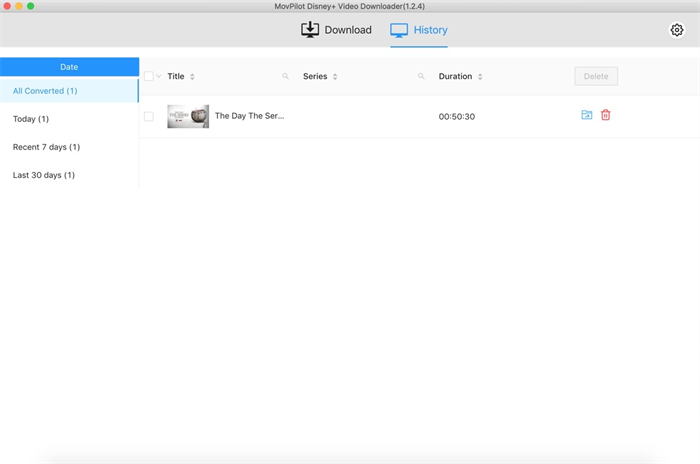
Now, you can easily move downloaded Disney Plus movies to your USB stick, hard drives, etc. for offline viewing without limit. Since the original multilingual subtitles and audio tracks have been preserved with the video files, you can also watch Disney+ on TV to enjoy Dolby 5.1 surround sound effects.
Conclusion
In summary, MovPilot Disney Plus Video Downloader offers an easy solution to download Disney Plus movies to USB drive for flexible playback. With this powerful tool, you can remove DRM protection from Disney Plus downloads. Hit the download button below and use MovPilot to save Disney Plus movies to USB drive, and create a personalized library of excellent Disney+ movies for flexible playback!
MovPilot Disney Plus Video Downloader
Download Disney Plus Movies and Shows to Watch Offline Easily!







