Amazon Prime Video is a popular streaming service provided by Amazon, offering a wide variety of movies, TV shows, and original content. It’s been available on various devices, such as Android and iOS devices, Fire TV, game consoles, and some Smart TVs. In 2017, the app arrived on Apple TV, allowing Apple TV users to watch Amazon Prime videos.
Are you thinking about watching Amazon Prime on Apple TV for its diverse content coverage? But do you know how to achieve that? If you don’t, read this post. It will introduce 4 must-work methods to help you watch Amazon Prime videos on your Apple TV. Don’t miss it!
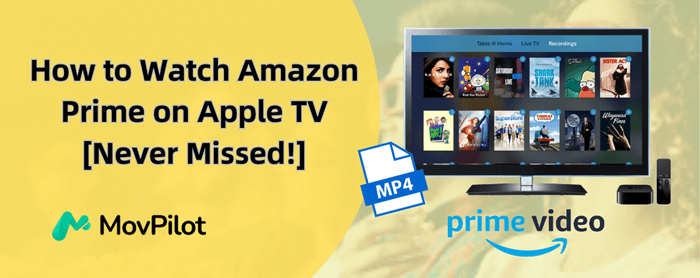
You May Also Like:
Can You Watch Amazon Prime Videos on Apple TV?
Well, that depends on which type of Apple TV you have, because the Amazon Prime Video app is not available on all Apple TV models.
- If you have an Apple TV of the 3rd generation or later, you can watch Amazon Prime videos on Apple TV directly, since the Amazon official app is embedded in the TV.
- If you have an Apple TV of the 2nd generation or earlier, the Amazon Prime Video app is not provided by the TV. But you can still watch Amazon Prime on Apple TV in other ways. Specifically, you can either AirPlay the videos from your Apple devices or save the videos with professional tools like MovPilot Amazon Prime Video Downloader to watch Amazon Prime offline.
It is noted that if you use the Amazon Prime Video app included in Apple TV or AirPlay the videos from your Apple devices, you need to first subscribe to the Amazon Prime plans which start at $14.99 per month so that you can access the content on the platform. But if your subscription stops, then all content will become unavailable.
Method 1. Watch Amazon Prime on Apple TV via Official App
As mentioned before, the simplest and most direct way is to use the Amazon Prime Video app embedded in the Apple TV (3rd generation or later) to watch videos from the platform. In this way, you can easily watch Amazon Prime movies on Apple TV without any other device or the installation of third-party software.
Here are the specific steps on how to get Amazon Prime on Apple TV using the embedded official app.
Step 1. Turn on your Apple TV and then go to the App Store on the desktop. This is required when you are using an Apple TV (4th generation or later). If you have a 3rd-gen Apple TV, the app should be accessible right on the desktop.
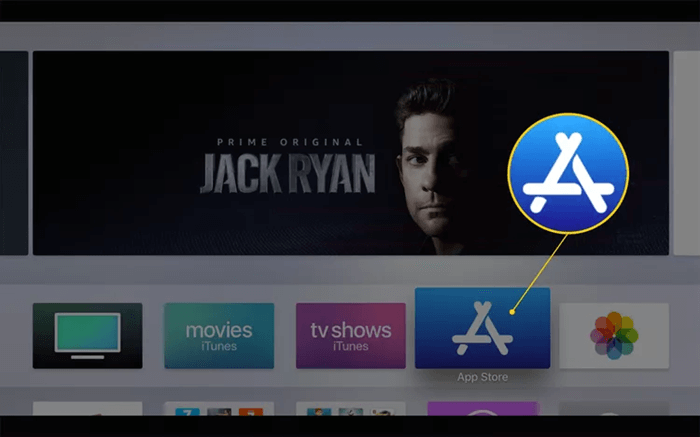
Step 2. Search for the Amazon Prime Video app and then click “Install” to install the app.
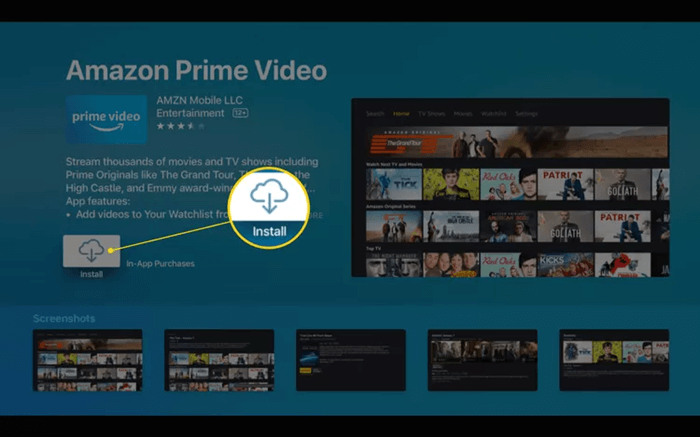
Step 3. After the app is installed, go to the app and log in to your Amazon Prime subscription account. Then you are ready to enjoy Amazon Prime videos on Apple TV.
Method 2. Watch Amazon Prime on Apple TV via AirPlay with iOS Devices
Although Apple TVs of the 2nd generation or earlier don’t have an Amazon Prime Video app, you can still watch Amazon Prime on these TVs by AirPlaying the videos from your iPhone or iPad. To do that, you need to first install the Amazon Prime app on your iOS devices. Now let’s take iPhone for example to show you how to watch Amazon Prime videos on Apple TV via AirPlay.
Step 1. Open the Prime Video app on your iPhone and sign into your Amazon account.
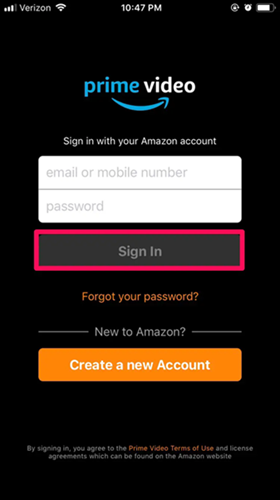
Step 2. Select a title to play it. When playing the title, tap the AirPlay icon on the top-right corner.
![]()
Step 3. Several possible devices you can AirPlay videos to will show up. Select your Apple TV to AirPlay the Amazon Prime videos to it.
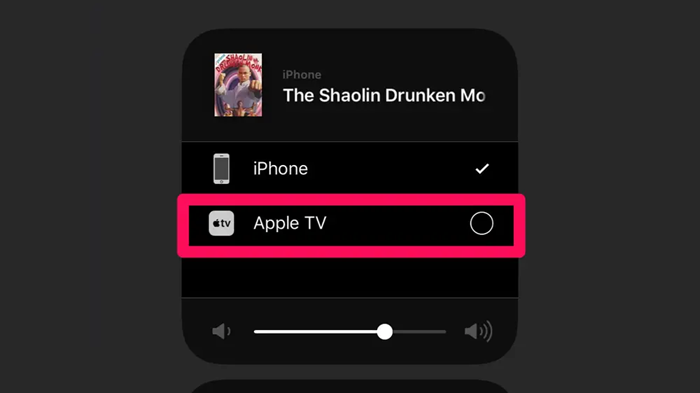
Method 3. Stream Amazon Prime on Apple TV via AirPlay with Mac
If you don’t want to download the Amazon Prime Video app on your devices, there is still another way for you to get Amazon Prime on Apple TV. That is to AirPlay the videos from a Mac browser, which will free you from installing the official app, thus saving storage space on your device. To stream the videos on your Apple TV, follow the steps below.
Step 1. Go to the Amazon website in a web browser on your MacBook. Log in to your Amazon subscription account, and select a movie or TV show to play it.
Step 2. When the video is playing, click the AirPlay button on the top-right corner of the Mac menu bar. Then select your Apple TV to AirPlay the video.
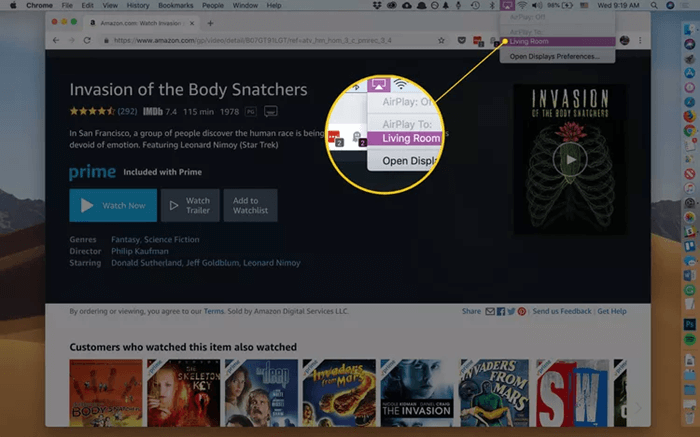
Method 4. Watch Amazon Prime on Apple TV via Video Downloader
However, whether you use the official app on Apple TV or AirPlay videos from Apple devices, there will always be problems such as no Dolby Atmos support and unstable connection due to a poor network. Then you might wonder if there is a better way to watch Amazon Prime on Apple TV. Well, there is! The best method is to download Amazon Prime videos on your computer and then transfer them to the Apple TV for playback.
To do this, MovPilot Amazon Prime Video Downloader is strongly recommended. The professional software downloads Amazon Prime videos to MP4 and MKV files with high resolution of up to 1080P and keeps them permanently for unlimited playbacks. It also supports the Dolby Atmos, offering you an amazing viewing experience. In addition, the software provides a free trial to watch Amazon Prime on Apple TV, which offers you all the features of the tool.
Key Features of MovPilot Amazon Prime Video Downloader:
- Unlimited download: No matter what Amazon subscription plan you have, you can download and keep all content from the platform.
- Various formats and high video quality: It downloads Amazon Prime videos to MP4 and MKV formats with a high resolution of up to 1080P.
- Dolby Atmos supported: The Software supports Dolby Atmos to bring you an incredible audio experience.
- Fast download speed: It downloads all Amazon Prime content at a 5x faster speed, saving you a lot of time.
- Multilingual audio tracks and subtitles: The tool offers audio tracks and subtitles of various languages to meet different needs.
Here is how to get Amazon Prime on Apple TV with MovPilot Amazon Prime Video Downloader.
Step 1. Install MovPilot Amazon Prime Video Downloader
Download MovPilot Amazon Prime Video Downloader and install it following the instructions.
Step 2. Search for the Amazon Prime Video
Open MovPilot Amazon Prime Video Downloader. Search for the Amazon Prime video you want to download by typing in the title in the search bar.

Step 3. Customize Output Settings
Click the Gear icon on the top-right corner. The Settings window will pop up. Then set the output parameters, including video format, video codec, 5.1 surround sound, and more.

Step 4. Select and Download Amazon Prime Videos
Choose the Amazon Prime videos you want to download. Then click the Download button to start downloading. After it’s finished, go to the History tab and you can check all the downloaded Amazon Prime Videos.

Step 5. Transfer Amazon Prime Videos to Apple TV
Now plug a USB drive into your computer and transfer Amazon Prime videos to the USB drive. Then insert the drive into your Apple TV and you will be able to enjoy the videos.

FAQs About Watching Amazon Prime on Apple TV
Q1. Why Is Amazon Prime Not Working on Apple TV?
The reason why Amazon Prime is not working on Apple TV may vary from person to person. But you can check the following points to troubleshoot the Amazon Prime Video issues.
- Apple TV model: Apple TV with 2nd generation or former doesn’t have the Amazon Prime app. So if you are using the embedded app, make sure you have the right TV model.
- Amazon Prime version: Make sure your Amazon Prime Video app is updated to the latest version.
- Internet connection: Check your Internet connection. If you are AirPlaying Amazon Prime videos from your Apple devices to Apple TV, a stable network is needed.
- Amazon Prime subscription: If your Amazon Prime subscription expires, all content from the platform will become unavailable. So make sure you have renewed your subscription.
Q2. Is Amazon Prime Free on Apple TV?
Unfortunately, no. No matter whether you are using the Amazon Prime app on Apple TV or AirPlaying videos on it, an Amazon Prime subscription is needed to watch the content from the platform. The subscription plans start at $14.99 per month. But note that once the subscription expires, all content will be inaccessible, even your downloads.
Conclusion
This article has introduced to you 4 useful methods to watch Amazon Prime on Apple TV for a better experience. However, whether you use the embedded Amazon Prime app on Apple TV or AirPlay videos from your Apple devices to Apple TV, there will always be problems. To avoid all of these, you can try the powerful software MovPilot Amazon Prime Video Downloader, which downloads Amazon Prime videos as MP4 files with high quality and Dolby Atmos, thus offering you an incredible viewing and listening experience.
MovPilot Amazon Prime Video Downloader
Download Amazon Prime Movies and Shows to Watch Offline Easily!








