Is it comfy and joyous to watch movies on a big TV screen in a spacious and comfortable living room and enjoy an immersive audio-visual feast? As a worldwide streaming platform, Amazon Prime presents a vast library of movies, TV shows, and exclusive originals accessible across various devices, including your home television, making it one of the most popular streaming platforms.
Therefore, how to watch Amazon Prime videos on TV? What tools do you need to achieve this? Read this post and you will find the answer.
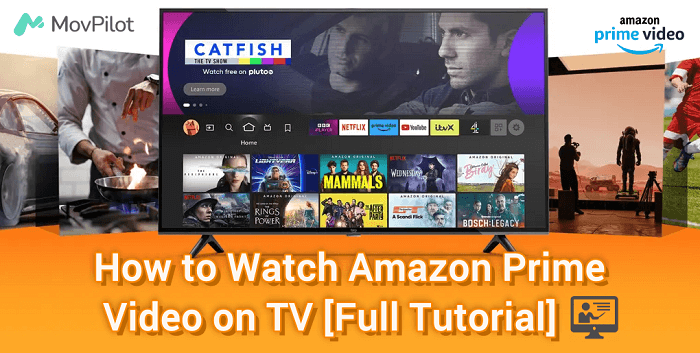
Preparations Before Playing Amazon Videos on TV
If you want to access all movies on Amazon Prime, you are required to subscribe to its available plan monthly or yearly. Also, it should be noted that Prime is not always available on all TVs.
Smart TVs
For smart TVs, Amazon Prime is compatible with many smart TVs such as Sony, Samsung, Panasonic, LG, Philips, Hisense, Vizio, Sharp, JVC, Grundig, TCL, AOC, Konka, Xiaomi and more. Supported features are different on the specific model of TV being used. For detailed information, just visit its official help website.
Non-Smart TVs
Non-smart TVs present several limitations when it comes to accessing streaming services like Amazon Prime Video. These TVs typically lack built-in internet connectivity and do not support direct app installation, meaning you cannot install the Amazon Prime Video app directly onto the TV. To access streaming services, external devices, such as streaming sticks, gaming consoles, or set-top boxes are needed.
How to Watch Amazon Prime Videos on Smart TV
It is very easy to enjoy Amazon Prime videos on smart TVs. Just follow the step-by-step guide to enjoy Prime videos on Apple TV/Samsung TV.
- Navigate to the main menu or home screen on the TV and locate the Amazon Prime Video application. If the app isn't installed, head to your TV app store, search for the Amazon Video app and download it.
- Launch the Amazon Prime Video app on your television and log in with your Video account accounts.
- Browse hundreds of movies and TV shows on Amazon Prime and press the Play from Beginning button to start your viewing experience.
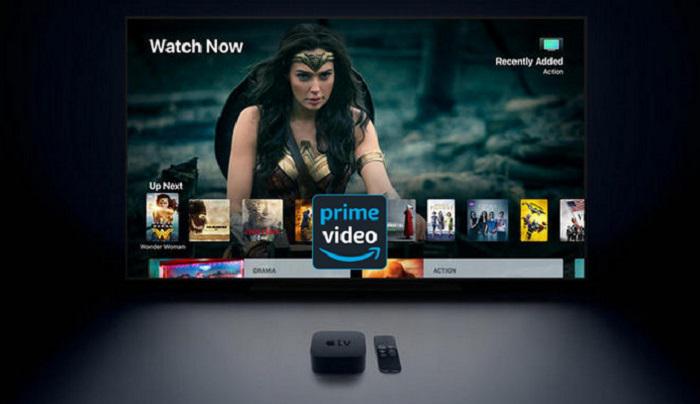
Now you can enjoy Prime movies or shows on your Samsung TV for relaxation. For watching videos from Prime on other smart TVs such as Apple TV, the steps are also similar and simple. However, if your smart TV does not support the Amazon Prime Video app, don't worry. There are alternative methods available, which will be discussed later, like using streaming devices or connecting your computer to the TV.
How to Watch Amazon Prime on Non-Smart TV
Since non-smart TVs can't support direct installation of the Amazon Prime Video app on the TV, how do you watch Amazon Prime on these TVs? Read on and find the solutions.
Using Fire TV Stick
The Amazon Fire TV Stick is a versatile streaming device that connects to your TV, enabling access to various online services, including Amazon Prime Video. With this device, you can easily watch a wide array of movies and TV shows available on Prime Video, right on your larger TV screen. It's designed for seamless integration with Amazon's services, making it simple to access and enjoy Prime content with an Amazon Prime subscription.
Now let's move on to the steps on how to use the Amazon Fire TV Stick to watch Prime videos on your TV.
- Plug the Fire TV Stick into a free HDMI port on your television. Then, supply power to the device by attaching one end of the USB cable to the Fire TV Stick and connecting the other end to an electrical outlet using the provided power adapter.
- Follow the prompts to connect the device to your Wi-Fi network and sign in with your Amazon account.
- Use the remote to go to the Prime Video app on your Fire TV Stick and then browse through the available movies and TV shows, or use the search function to find a specific title for watching.

Using Chromecast
In addition to the Fire TV Stick, you can also cast Prime videos on a non-smart TV by using Chromecast. Similar to the Fire TV Stick, it is also a streaming device that can be connected to the same Wifi network as your phone or tablet, so that you can seemingly cast the Amazon Prime content on a TV.
- Plug Chromecast into your TV's HDMI port and connect it to a power source and the same Wifi network as your phone.
- Make sure that you have installed the Google Home app on your phone and then launch the Amazon Prime Video app on your phone.
- Click on the Cast icon located on the bottom-right corner of your mobile device and select Chromecast device. Once finished, you can select the movie or episode from the phone you want to watch on TV.
Besides Chromecast, there are other streaming sticks and boxes like Roku and Blu-ray players with streaming capabilities that offer similar functions.
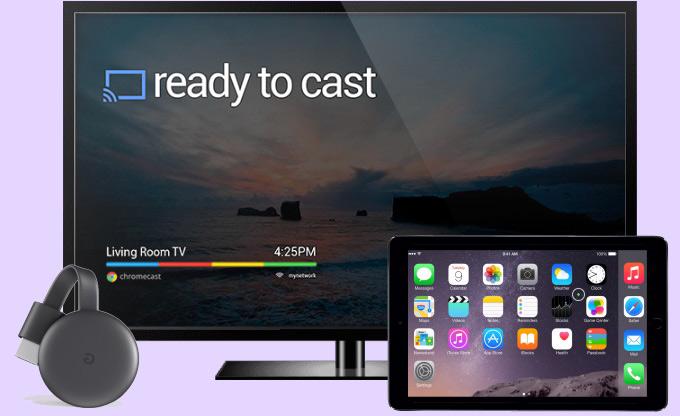
📌 Tips:
For Apple device users, AirPlay offers an alternative to Chromecast for streaming content to your TV. Here's a quick guide:
- Ensure your Apple device and the Airplay-compatible device (like Apple TV) are connected to the same Wifi network.
- Find the video on your phone you want to play on TV.
- Click the AirPlay button and choose your TV from the list.
Using USB/HDMI
You can also download videos from Prime to a USB drive offline and then stream them on TV limitlessly and permanently. For this, you are recommended to use a third-party downloader, Movpilot Amazon Prime Video Downloader which is designed to download Prime videos offline to your Windows/Mac computers, allowing you to watch Prime videos offline. After you get the Amazon video downloads, you can easily transfer them to a flash drive or any device, and then connect it to your TV to watch on the big screen.
👍 More Features of Movpilot Amazon Prime Video Downloader
- High-quality Downloads. MovPilot provides quick and lossless downloading of Prime videos, converting them into Full HD1080P MP4 or MKV formats.
- Batch 5X Faster Speed Download. With advanced hardware acceleration technology, MovPilot enables you to grab multiple episodes or videos in batch at a 5X faster speed.
- Metadata Preservation. The video title, dimension, duration, video codec, and audio channel of downloaded movies can be well preserved to provide better management and organization.
Now let's see how to download videos from Amazon Prime and transport them to USB for offline watching on TV.
Step 1. Install MovPilot Amazon Prime Video Downloader and log in with your Amazon account.

Step 2. Hit the Gear icon to adjust the output settings including video format, video codec, audio language, download speed, and more.

Step 3. Search for your favorite movies and click the Download icon to start the converting process.

Step 4. Plug your USB flash drive into a USB port and get Amazon Prime video downloads to USB drives.

FAQs About Watching Amazon Prime Video on TV
Q1: How to Enjoy Amazon Prime on Someone Else's TV?
It is very simple to enjoy Amazon Prime on someone else's TV, follow these simple steps:
- Open the Amazon Prime Video app or go to the Amazon Video website on the TV.
- Choose Sign In and enter your Amazon account details (email address and password).
- Complete any additional steps as prompted on the screen to link your account to the TV.
Once linked, you can stream Amazon Prime movies and TV shows on that TV.
Q2: How to Delete Watch History on Amazon Prime on TV?
On the Prime Video page, navigate to the top-right corner and click on the Gear icon. Then, choose Settings>Watch History>Delete from Watch History.
Q3: How to Watch Amazon Prime on TV for Free?
No matter for smart TVs or non-smart TVs, it is necessary to buy the subscription plan of Amazon Prime. Therefore, to avoid that, you can download the videos from Prime on your computer and convert them into offline formats first, and then transfer them to USB. In this way, you can watch Amazon Prime on any device for free permanently at any time.
Conclusion
Several workable methods are presented to help you watch Amazon Prime videos on smart and non-smart TVs. By comparison, if you want a permanent and more stable playback on TV, sparing you from the concerns caused by network interruption, Movpilot Amazon Prime Video Downloader is your best choice. Now you can start enjoying your favorite movies on a bigger screen.
MovPilot Amazon Prime Video Downloader
Download Amazon Prime Movies and Shows to Watch Offline Easily!






