Quick Overview:
It’s possible to rip movies from Netflix if you use a thrid-party tool such as MovPilot Netflix Video Downloader. It helps you bypass the Netflix DRM and convert videos to MP4 with audio and subtitles. You can also rip audio or subtitles only with this tool.
If you want free tools to rip Netflix audio or subtitles, you can try GitHub’s open-source programs.
Netflix offers a huge library of movies and TV shows, but its official offline download feature comes with limitations such as DRM protection, restricted playback, and expiration once your subscription ends. In this case, you can try using third-party tools to rip Netflix movies for permanent storage and viewing.
In this article, we’ll explore the differences between the official Netflix download, high-quality video rips using third-party tools, screen recording, and open-source audio extraction.
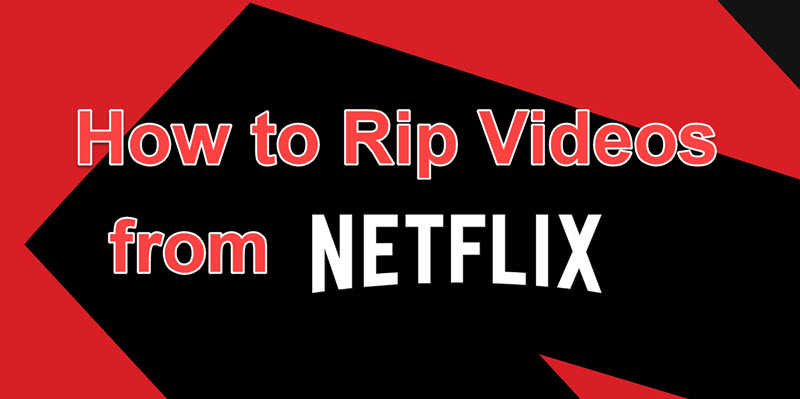
1. Rip Netflix Movies Lossless with Netflix Video Downloader (Audio, Subtitles Included)
While Netflix allows you to download available content using its offline mode, it still has some download limits. For example, every piece of content you download from Netflix is strictly protected, and you can’t play it on other players. Also, once your Netflix subscription expires, even downloaded videos will no longer be available for viewing.
Therefore, to easily get around its limitations, you can try a third-party downloading program, named MovPilot Netflix Video Downloader. With its help, you can losslessly rip and convert videos from Netflix to MP4. Also, you can tweak the preference settings as you like, such as subtitles, convert formats, and output folders to enjoy a much better experience of watching ripped Netflix videos on most devices without restrictions.

Key Features of MovPilot Netflix Downloader:
- Rip Netflix movies to 1080P MP4/MKV files
- Offer multi-language audio tracks and subtitles (soft, hard, external)
- Preserve Dolby Digital 5.1 surround sound
- Download Netflix videos at advanced 5x turbo speed
- Guarantee of downloading any content from Netflix
Read on to learn how to rip Netflix videos lossless with MovPilot:
Step 1. Obtain MovPilot Netflix Video Software
First, you need to download and install the software. When you launch it, sign into your Netflix account to get content from Netflix.

Step 2. Customize Your Download
Before starting to download, go to “Settings” (the gear icon) and set the parameters like the output format, audio track, and subtitle languages, subtitle type for your target Netflix video.

Step 3. Search for Your Target Video
You can copy & paste the URL or type keywords into the search bar to get your target video. If you see a series of episodes from the results, you can download them selectively according to your needs.
Note:
If you want to tweak the settings for certain episodes, click on the parameter settings icon.

Step 4. Start to Download Your Video
As you have completed all of the steps above, you can begin ripping from Netflix. With ultra-rapid download speeds, MovPilot will process and complete in a matter of moments. After that, you can easily extract downloaded videos from Netflix to any device to enjoy cinema-like entertainment.

Bonus: Full Video Walkthrough
2. Rip Netflix Videos in High Quality by Screen Recording (Audio, Subtitles Included)
In addition to ripping Netflix videos through the MovPilot Netflix Video Downloader, you can also try ripping Netflix videos via screen recording, if you just need to rip short Netflix clips. Here’s another program we would recommend: FonePaw Screen Recorder.
It’s an all-in-one screen capture tool that records Netflix videos in high quality (up to 4K) and saves them in various formats on your computer. With this tool, you can capture your favorite Netflix shows and movies with every detail and enjoy them later at your convenience.
Tips:
Since all Netflix videos are protected by DRM, you may need to stream Netflix movies via Firefox and then record them with FonePaw Screen Recorder. You can also turn off hardware acceleration on Google Chrome and stream Netflix episodes with it to avoid recording some black screens.
Here are the steps for recording Netflix movies with FonePaw Screen Recorder:
Step 1. Download and install FonePaw Screen Recorder, open it, and click video recorder mode on the main menu.
Step 2. Make sure you have completed the basic settings before making the on-screen recording. You need to turn on the system sound and turn off your microphone sound. Select a full-screen recording from the display section by clicking the arrow down button.

Step 3. Play the Netflix movie via Firefox. Click the REC button to start the on-screen recording. After the 3-second countdown, it will work on capturing Netflix videos.

Step 4. Tap the “Stop” button if you need to end the recording. Click “Save” to select your preferred final destination.
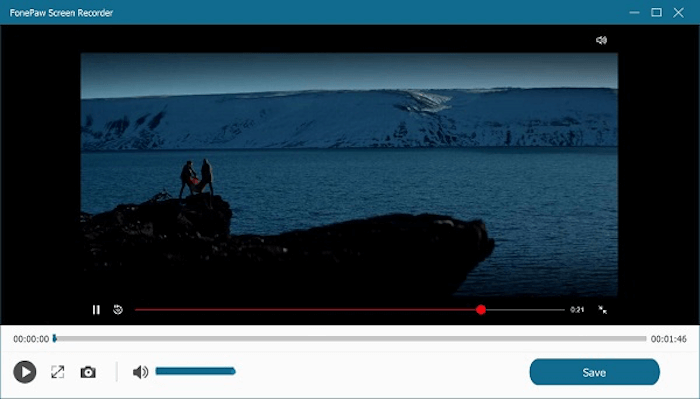
3. Rip Audio from Netflix with GitHub Open-Source Tool
If you want to save the audio from your favorite Netflix shows, Narr is a free, lightweight, open-source tool that provides an easy alternative. Narr extracts the audio tracks in MP4 format, allowing users to listen to soundtracks, dialogues, or episode previews offline.
This program runs on Windows, macOS, and Linux, and uses the Chrome DevTools Protocol internally to interact with your browser. By intercepting network requests, Narr can directly download the audio tracks with Netflix audio not being DRM-protected, facilitating high-quality offline playback.
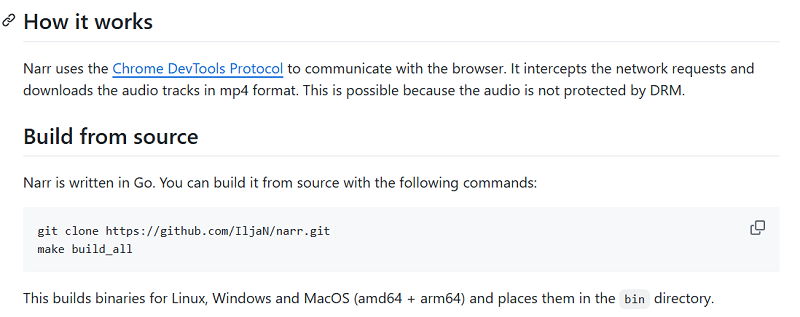
Step 1. First, download Narr from its GitHub repository and build it for your system. Narr is written in Go, and building it will generate executables for Windows, macOS, and Linux, supporting both amd64 and arm64 architectures. Once built, the binaries are ready to use.
Step 2. Close all running browser windows and launch Chrome, Brave, or Edge from the terminal with remote debugging enabled, making sure you are logged into Netflix in the browser. For example, you can run google-chrome --remote-debugging-port=9222, brave-browser --remote-debugging-port=9222, or ./msedge.exe --remote-debugging-port=9222.
Step 3. Navigate to the show or episode you want to download audio from and copy its URL. Run Narr with the URL as an argument, optionally specifying a download folder. While Narr is running, you can switch episodes or change the audio language, and it will download the currently playing track. The audio is saved in MP4 format in your chosen folder, ready for offline listening.
Rip Netflix Content vs Official Download: Which Method Is Better?
Netflix offers an official download feature for offline viewing, but it comes with restrictions such as DRM protection and expiration once your subscription ends. Ripping Netflix movies/audio/subtitles using third-party tools or open-source programs can bypass these limits, offering more flexibility, higher quality, or audio-only options. Below is a comparison of the main methods.
| Method | What It Downloads | Quality & Format | Audio/Subtitles | DRM Restriction | Best For |
|---|---|---|---|---|---|
| Official Netflix Download | Full video | Up to 1080P, app-specific format | Multi-language supported | Yes, cannot play on other players | Casual offline viewing within Netflix app |
| MovPilot Netflix Video Downloader | Full video | 1080P MP4/MKV, lossless | Multi-language audio + subtitles, Dolby 5.1 | No | Users who want high-quality offline playback on any device |
| FonePaw Screen Recorder | Full video | Up to 4K, depending on screen | Multi-language audio + subtitles | No | Users who need short clips or manual capture |
| Narr (Open-Source) | Audio only | MP4 audio, high quality | Current audio track only | No | Users who only want soundtracks, dialogues, or episode previews |
FAQs About Ripping from Netflix
Here are some of the general issues that our customers are primarily concerned about when ripping videos from Netflix:
How to Rip Videos from Netflix Lossless?
As one of the most professional Netflix Video Downloaders, MovPilot helps you easily download any Netflix original video in Full HD resolution. That was just the beginning. Most importantly, all video and sound quality is preserved exactly as it was. And Dolby Atmos 5.1 gives you the same offline original playback experience as Netflix does.
Is Ripping Videos from Netflix Legal? Will My Account be Banned?
If you rip the video for personal use only, it won’t be considered illegal. Incidentally, MovPilot Netflix Video Downloader asks you to log in to your Netflix account to access the entire Netflix library. You don’t have to worry about the risk of your account being banned.
What Is the New Movie The RIP on Netflix?
Written and directed by Carnahan, The RIP is expected to be an American action thriller, bestowed with a Netflix release date of January 16, 2026.
The very talented Matt Damon plays the role of Lieutenant Dane Dumars, Ben Affleck portrays Detective Sergeant JD Byrne, alongside Steven Yeun, Teyana Taylor, Sasha Calle, Néstor Carbonell, Catalina Sandino Moreno, Kyle Chandler, Scott Adkins, and Lina Esco portraying Captain Jackie Velez. The narrative follows a group of Miami cops discovering a situation involving millions of cash, fostering mistrust and tension as word about this massive seizure trickles outside, forcing the cops to ask each other who they may trust.
Filming began in October 2024 in Los Angeles with additional scenes shot in New Jersey, and Netflix acquired the rights to distribute the film after the project was shopped around for a buyer.
Conclusion
In this article, we give you 3 easy ways to rip videos/audio from Netflix and save them even if your subscription ends. With detailed guides and powerful Netflix ripping tools, it’s definitely easier and more convenient to rip Netflix movies and enjoy them now!
MovPilot Netflix Video Downloader rips Netflix movies in a lossless manner. While FonePaw Screen Recorder is known for its top-quality screen recording. Either way, we believe it’s for the best, as long as it’s right for you.
MovPilot Netflix Video Downloader
Download Netflix Movies and Shows to Watch Offline Easily!








