With so many streaming services offering TV shows, documentaries, and more, subscribing to multiple platforms has become commonplace for binge-watchers. However, effectively managing all these subscriptions and keeping track of your favorite videos across different platforms become a challenge. PlayOn, a one-stop video downloader, steps in as a solution. If you’re seeking a solution like this, this article will offer a comprehensive PlayOn review, guiding you through the tool’s features, pros and cons, to help you decide if it’s worth trying.
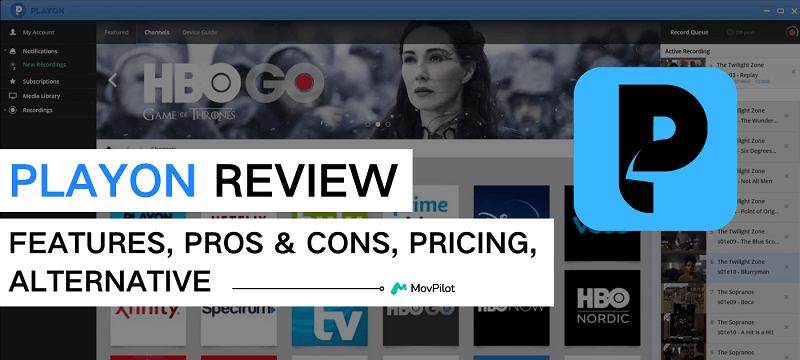
What is PlayOn?
PlayOn is a streaming video recorder with two services: PlayOn Home and PlayOn Cloud. It allows you to record TV shows and movies from more than 20 popular streaming services and save them in MP4 format. For instance, you can use PlayOn to record Amazon Prime Video to your PC or rip your preferred Netflix originals. With it, you can easily download and transfer your favorite shows and movies to various devices for permanent offline viewing.
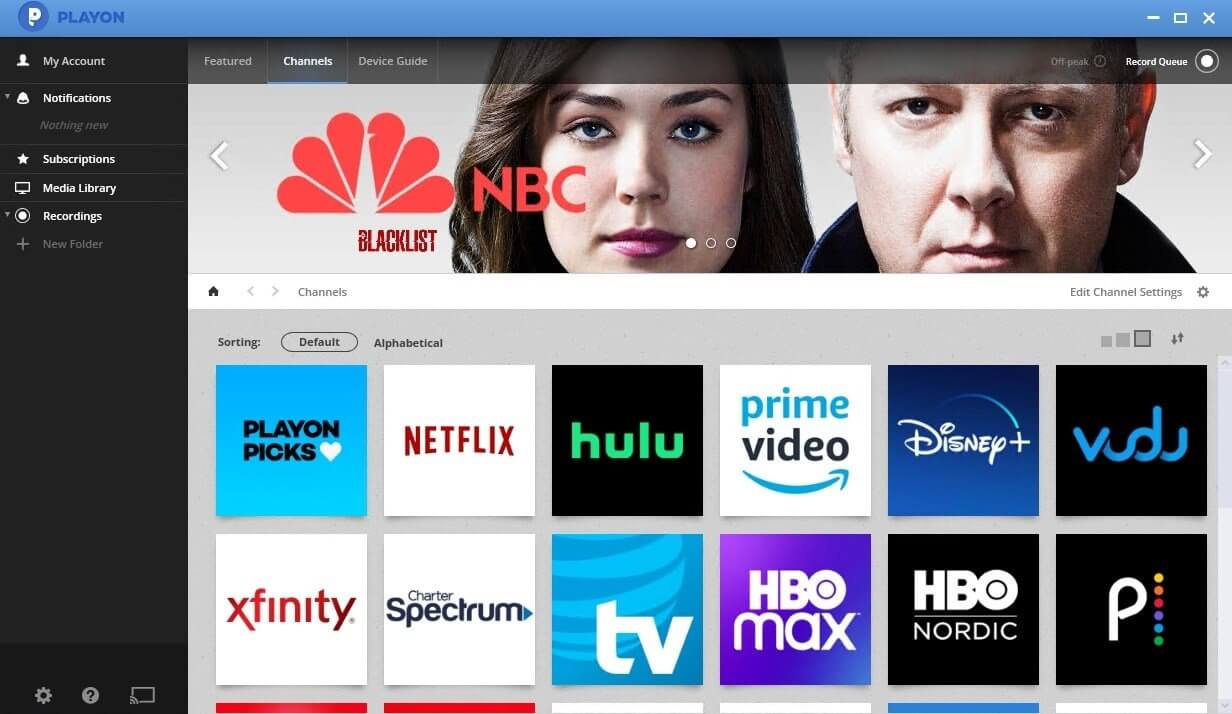
Additionally, it can also serve as a central hub for organizing and managing video content from multiple sources, making it easier for you to discover, record, and download favorite shows, movies, and documentaries. To learn more about this tool, stay tuned for our comprehensive PlayOn review, where we will take an in-depth look at its pricing, pros and cons, etc.
System requirement of PlayOn
- PlayOn Home: Windows 10 or later
- PlayOn Cloud: Windows, Mac, iPhone, and Android
Pros and Cons
Overall, PlayOn provides a convenient way for binge-watchers to record, manage, and watch streaming videos. However, it also has some shortcomings that make it not the best choice. A full pros and cons review of PlayOn is offered below.
What We Like:
- Record streaming videos to MP4 from over 20 streaming services.
- Stream and record videos in 1080P.
- Offer additional features like skip ads, video conversion, subtitles support, etc.
- Support setting automatic recording for the latest releases.
- Work with various devices, including Windows, Mac, iPhone, iPad, and Android.
What We Don’t Like:
- PlayOn Home is only available on Windows 10+.
- Offer a lower recording quality than it claimed, especially with a poor network.
- Complicated subscription plans for PlayOn Cloud.
- Require stable and fast network conditions.
- It is time-consuming for recordings.
- High CPU usage, often exceeding 40% or even 60%, can cause your device to shut down unexpectedly.
Overall, PlayOn provides a viable solution to save streaming videos for offline playback, but its high CPU usage, long recording time, and other potential limitations can be concerning for some users. Therefore, if you prioritize efficiency and fast speed for downloading online videos, it is better to explore alternatives to PlayOn.
Is PlayOn free?
While PlayOn provides free trial services, it is not free to use. Here’s a full review of PlayOn pricing.
PlayOn Home
For beginners, you can enjoy a free trial for 2 weeks, letting you stream and record content with Ads, but in SD quality. If you want to record streaming videos in HD(720P/1080p) or remove ads, a PlayOn Home subscription is required.
- Yearly Plan: $39.99 for unlimited recordings
- Quarterly Plan: $14.97 for unlimited recordings
PlayOn Cloud
PlayOn Cloud offers 7 free recording credits(only valid for 7 days) for beginners to try out. For more recordings, you will need to purchase recording credits. Additionally, it should be noted that SD (480p) and HD (720p) require 1 credit per recording while Full HD(1080p) requires 3 credits per recording.
- $7.5 for 50 credits
- $35.0 for 250 credits
- $39.99 for 365 credits
- $65.0 for 500 credits
Cloud recordings will automatically be stored in your cloud for 7 days. If you want to keep recordings in the cloud for longer than 7 days, you will need to upgrade to a Cloud storage plan:
- $4.99/month for 100GB cloud storage
- $9.99/month for 500GB cloud storage
- $16.99/month for 1TB cloud storage
- $29.99/month for 2TB cloud storage
- $49.99/month for 4TB cloud storage
FAQs about PlayOn
When you go through this PlayOn review, you may have various questions about it. Here are some FAQs about PlayOn.
Is the PlayOn app safe?
PlayOn is safe to use. There are no known malware or viruses being found. However, to ensure the safety of your device, it is recommended that you download PlayOn from the official website rather than from third-party websites.
What is the difference between PlayOn Cloud and PlayOn Desktop?
PlayOn Home is a Windows app that can record streaming videos from 20+ streaming services to your computer for offline viewing. With it, you can easily permanently watch movies, TV series, documentaries, and other content you like anytime, even without a network.
PlayOn Cloud lets you record streaming videos and store them in the cloud, so you can watch them on any device anytime, anywhere without worrying about running storage space on your device. However, it is important to note that PlayOn Cloud storage isn’t permanent. To keep your recordings saved in the cloud, you’ll need to maintain a PlayOn Cloud subscription.
What streaming videos can I record with PlayOn?
PlayOn supports over 20 popular streaming platforms, including ABC, Acorn, Amazon Prime Video, Apple TV+, CBS, The CW, Discovery+, Disney+, Max, Hulu, NBC, Netflix, Paramount, Peacock, PBS, Pluto TV, Roku Channel, Starz, Tubi, Vudu, YouTube.
Best PlayOn Alternative: MovPilot All-in-One Video Downloader
While screen recording with PlayOn can be time-consuming, there is a better choice to directly download streaming videos to save time and maintain the original video quality. That’s where MovPilot comes in. MovPilot All-in-One Video Downloader offers an efficient way to download streaming videos offline, standing as a powerful alternative to PlayOn.
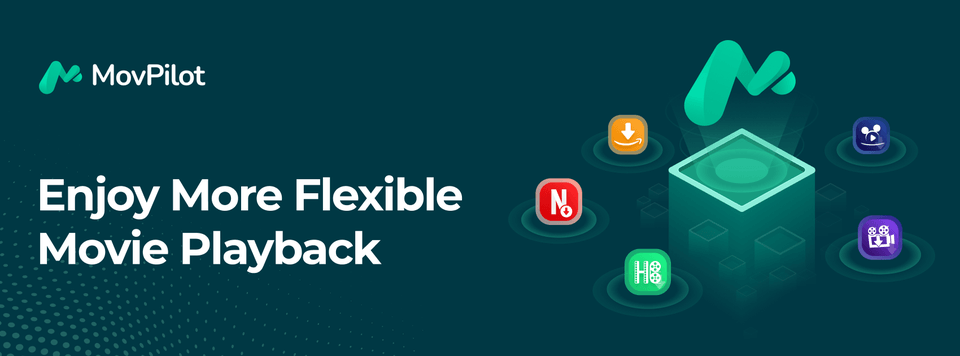
MovPilot can help you download videos from popular streaming services including Netflix, Hulu, Disney+, Amazon Prime, and Max. Like PlayOn, MovPilot bypasses DRM restrictions, enabling you to download streaming videos as DRM-free MP4 or MKV files. This makes them playable on any device without limitations, even offline. Moreover, it can output full HD 1080P video files, ensuring an excellent offline viewing experience.
Additionally, what we like the most is its powerful batch download feature with accelerated download speed. Unlike PlayOn, MovPilot can download multiple streaming videos simultaneously at a 5X faster speed. This can greatly save you time and effort. If you are looking for a user-friendly and efficient way to download videos from popular streaming services, MovPilot is worth considering.
For more information about MovPilot, please read this detailed review:
A Quick Comparison between MovPilot and PlayOn
Here is a quick comparison between these two to help you make an informed decision.
| MovPilot | PlayOn | |
|---|---|---|
| Supported Streaming Services | Netflix, Disney+, Hulu, Amazon Prime, HBO Max | Netflix, Amazon Prime, and other 20+ streaming services. |
| Download/Record | Download | Record |
| Unlimited Downloads | Yes | No |
| Video Quality | Original 1080P | 1080P, 720P |
| Video Format | MP4, MKV | MP4 |
| Speed | Up to 10X | 1X |
| Batch Downloading | Yes | No |
| Supported OS | Windows, Mac | Windows, Mac, iPhone, Android |
How to Download Streaming Videos with MovPilot All-in-One Video Downloader
MovPilot features a clear and user-friendly interface, making it easy for beginners to use. With only a few simple, clicks, you can easily download streaming videos for offline playback. Here we take how to download Amazon Prime videos using MovPilot as an example to show you how.
Step 1. After launching the MovPilot All-in-One Video Downloader, select Amazon Prime Video Downloader in the main interface. Then, select an Amazon website that suits your region.

Step 2. To access the Amazon Prime video library, you will need to log into the Amazon Prime web player with your Amazon account first.

Step 3. Type the Prime video title in the search bar to get the video you want. Then, simply hit the download icon to continue the process.

For Prime TV shows with multiple episodes, a pop-up window will ask you to select the desired episodes to download. Then, click “Download”.

Step 4. All the downloads are listed in the “History” tab. You can easily click on the folder icon to locate your downloaded videos from Amazon Prime.

Conclusion
After reading the PlayOn review, you may have a better understanding of its features. While PlayOn offers a way to record streaming videos for offline playback, it may not be the best option for quickly converting streaming videos to high-quality MP4 files.
Alternatively, you can use video downloaders like MovPilot All-in-One Video Downloader to save videos from Netflix, Hulu, Disney+, Amazon Prime, and Max(HBO) to MP4 or MKV with just a few clicks. Additionally, MovPilot All-in-One Video Downloader also guarantees full HD 1080P video quality for a great offline viewing experience. If you need a reliable video downloader, go ahead and give it a try!
MovPilot All-in-One Video Downloader
Download videos from streaming services to be played on any device without limits.








