Typically, you can only stream Disney+ videos on your Mac because Disney hasn’t developed a dedicated app for macOS. This limitation means you can’t download Disney videos on Mac for offline viewing. But don’t worry! This post will introduce you to three effective methods that allow you to directly download Netflix movies on your Mac or use the Netflix app to enjoy your favorite titles on your Mac.

You May Like:
Can you Download Disney Plus Movies on Mac?
Yes, you can download Disney Plus videos to your MacBook or iMac. While Disney hasn’t released a Disney Plus app for macOS and doesn’t allow you to use the Windows version of the app to download videos, there are still three ways you can download Disney Plus movies on your Mac.
- Use MovPilot Disney Plus Video Downloader to save Disney Plus movies permanently.
- Use iPhone Mirroring to download Disney Plus movies on your Mac.
- Use an Android emulator to install the Disney Plus Android app on your Mac.
Choose the method that suits you best and follow the instructions below to download Disney Plus videos to your MacBook Air/Pro/iMac.
1. Download Disney Plus Movies on MacBook/iMac with MovPilot
Some professional Disney+ video downloaders can help you download Disney Plus movies on MacBook/iMac directly. Here we recommend MovPilot Disney Plus Video Downloader. This program comes with a built-in browser to access any Disney Plus content, and then download Disney Plus movies as MP4 local files on your laptop/Mac device. All the downloaded ones are unlimited and will never expire. You can flexibly watch them with QuickTime Player on your MacBook/iMac.
Key Features of MovPilot Disney Plus Video Downloader:
● Download Disney Plus movies or episodes to MP4/MKV in HD quality
● Retain the original multilingual audio tracks and subtitles
● Preserve subtitles as soft subtitles, hard subtitles, or external subtitles
● Up to 5X faster speed to download Disney Plus movies on MacBook/iMac
Now, please follow the steps below and learn how to download movies from Disney Plus on your Mac. Before you get started, you’ll need to download and install MovPilot Disney Plus Video Downloader first.
Step 1. Get the Disney+ Video Downloader Ready
Launch MovPilot Disney Plus Video Downloader and log in to Disney Plus with your Disney Plus account so that this tool can access the Disney Plus library.
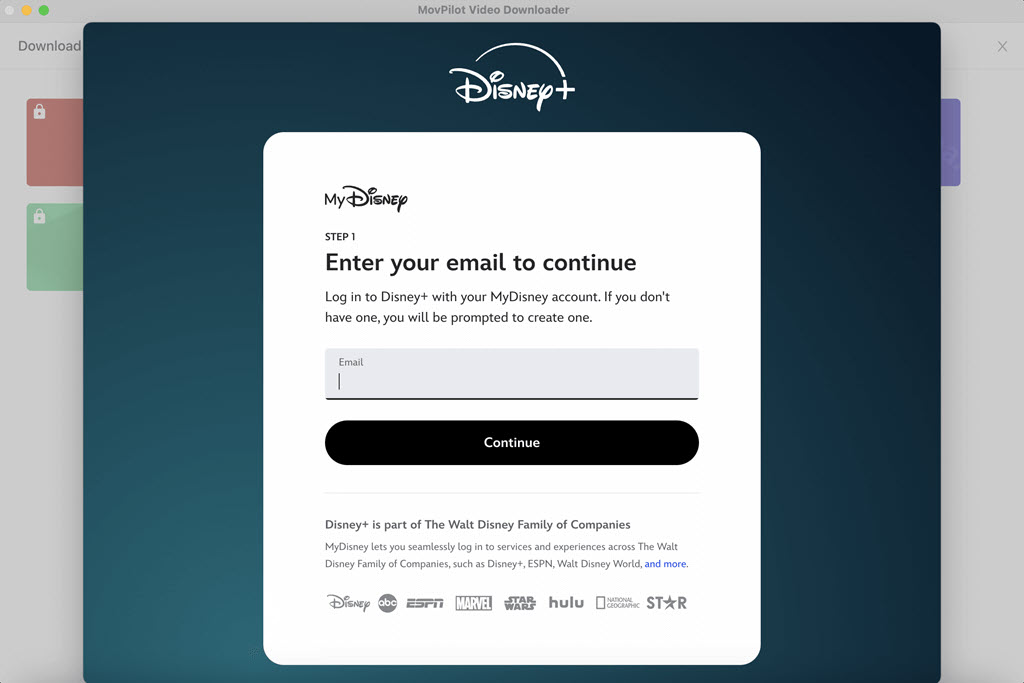
Step 2. Search for Disney Plus Movie
Type the movie title or copy and paste the link of your desired Disney Plus movie to the search bar. Then, click the “Search” icon.
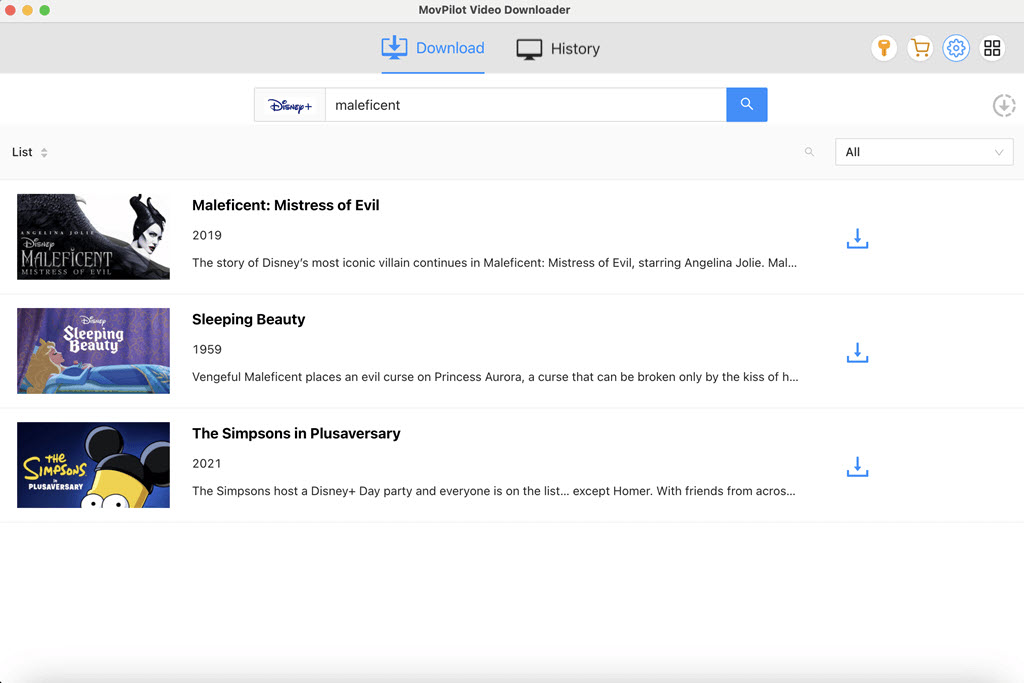
Step 3. Download Disney Plus Movies on MacBook/iMac
Before starting the download, click the “Setting” icon on the upper-right corner of the screen to choose your settings for video format, audio language, subtitle language, and other factors. Then, click the “Download” icon next to the video, and the downloading begins.
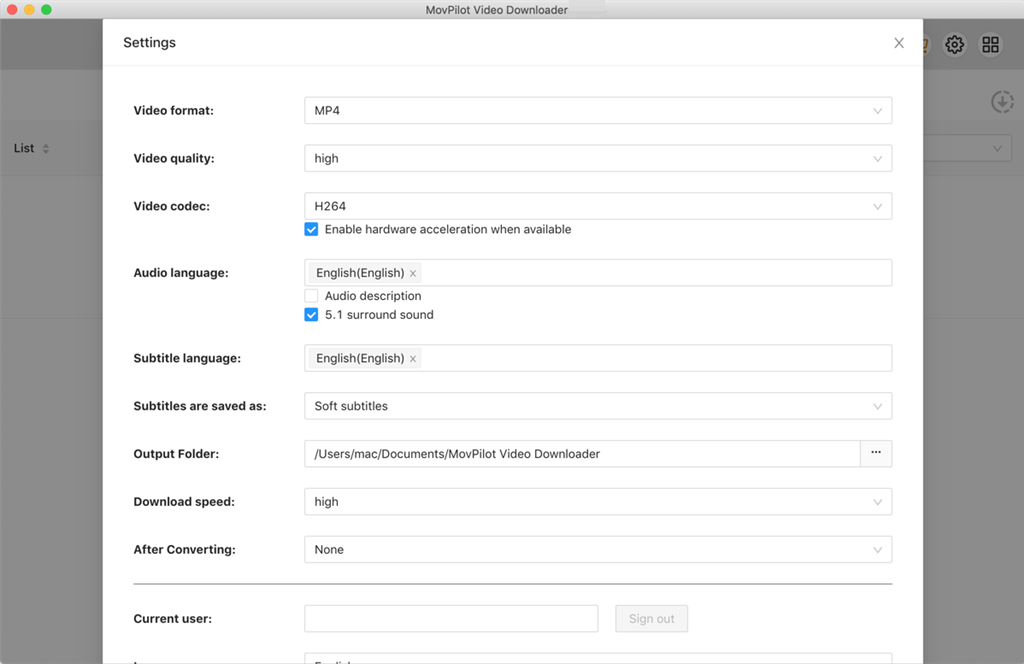
If you’re going to download a TV show, click the “Download” icon next to the video cover to select the episodes you want to download. Also, you can click the little search bar on the right side to filter the video types that you want to download. Once finished, the downloaded videos can be checked in the “History” section.
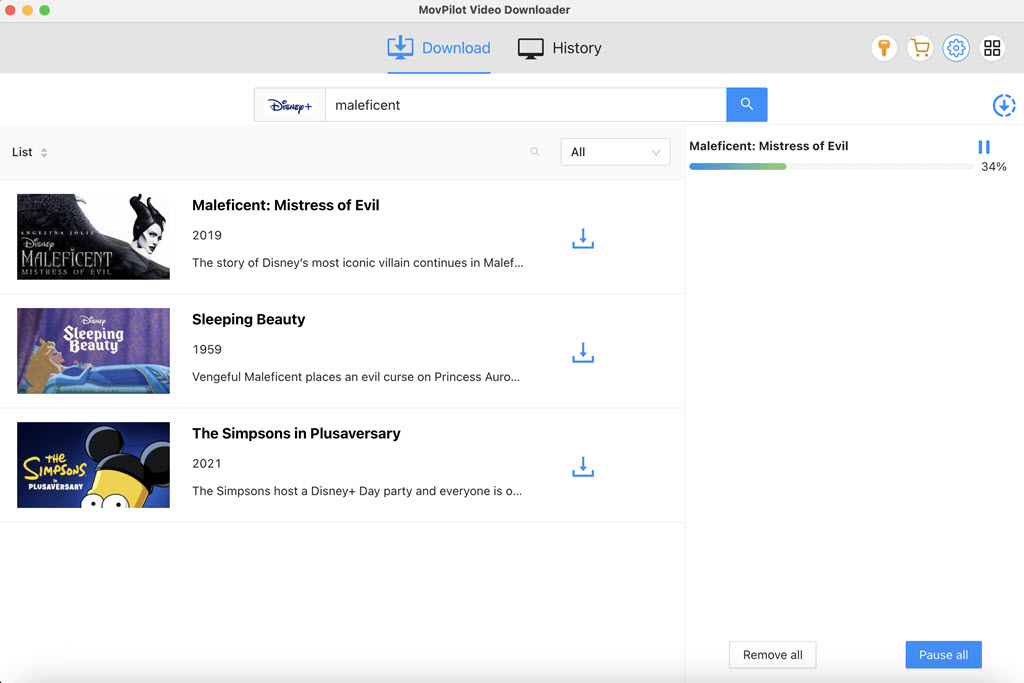
After downloading, all the downloaded Disney Plus videos are saved on your Mac’s local drive. You can check the downloaded files in Finder and watch Disney Plus movies offline with QuickTime Player or any other platforms.
Bonus: Full Video Walkthrough
2. Download Disney Plus Videos on MacBook/iMac via iPhone Mirroring
Did you know that your Mac can now control your iPhone even with the iPhone’s screen off? Thus, you can use the Disney+ app on your iPhone to download Disney Plus movies to Mac for offline viewing.
With the latest macOS Sequoia and iOS 18, a new feature called iPhone Mirroring has been introduced. This allows you to operate your iPhone directly from your Mac, as long as both devices are signed into the same Apple account. Here’s how:
Step 1. Update your Mac to macOS Sequoia and your iPhone to iOS 18. Ensure that both devices have Bluetooth enabled and are connected to the same Wi-Fi network.
Step 2. Open the iPhone Mirroring app on your Mac.

Step 3. Select the iPhone you want to mirror, then follow the on-screen instructions to enter the password and connect your Mac and iPhone.
Step 4. Once connected, control your iPhone from your Mac to open the Disney Plus app and download any content you like directly on your Mac.
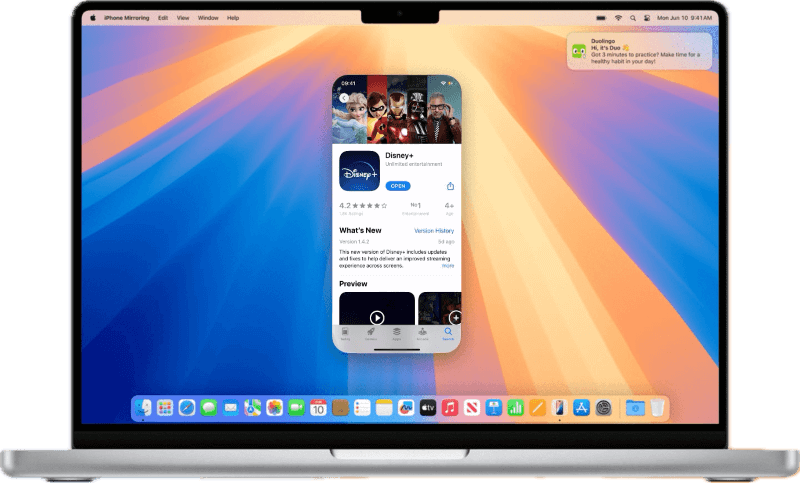
3. Download Movies from Disney Plus to Mac Using Android Emulator
Another option is to use an Android emulator on your MacBook Air, Pro, or iMac to install the Disney Plus Android app. This allows you to operate the Disney Plus app just as you would on a smartphone, enabling you to download Disney Plus movies directly to your Mac.
Step 1. Download and install an Android emulator like BlueStacks or NoxPlayer on your Mac.
Step 2. Launch the emulator and sign in with your Google account to access the Google Play Store.
Step 3. Search for the Disney Plus app in the Google Play Store and install it.
Step 4. Open the Disney Plus app, sign in, and select the movies or shows you want to download.
Step 5. Access and watch the downloaded content within the Disney Plus app on the emulator.
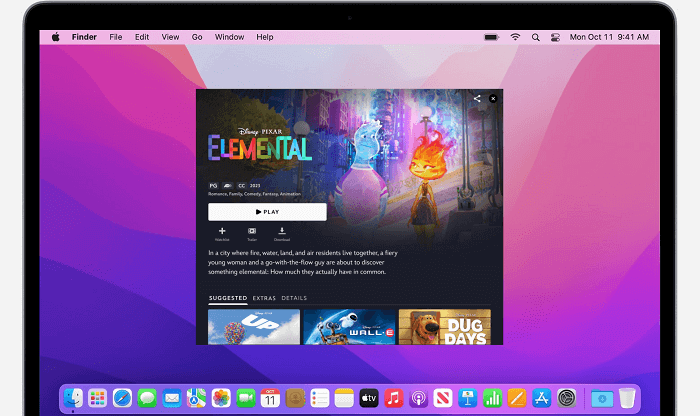
FAQs About Downloading Disney Plus Movies on Mac
Q1. Is there a Disney Plus app for Mac?
No. All functions are available (except downloading) when you stream Disney Plus content via browsers like Safari and Chrome. So, Disney may think there’s no need for a Mac app. Someone may advise you to run Windows on macOS to use the Disney Plus Windows app. However, the Disney Plus Windows app doesn’t provide a download feature, either.
Q2. Which is the best way to download Disney Plus to Macbook?
All the methods above can help you get Disney Plus for Mac viewing. Of course, there are other ways provided from Reddit, but I don’t know whether it’s workable. Maybe you can try, like:
- Installing an iOS/iPadOS emulator
- Using an AirPlay receiver app to Play Disney+ movies from phone to Mac
- Getting the IPA of Disney+ as an Xcode project for iOS/iPadOS virtualization
Each method has its pros and cons, so choose the one that fits your needs. For offline viewing on your MacBook, it’s better for you to rely on MovPilot Disney Plus Video Downloader, to download movies from Disney+ on Mac directly.
Q3. Which browser can screen record Disney+ movies on Mac without a black screen?
Streaming platforms like Disney+ use DRM to prevent unauthorized copying or screen recording of content. This is why attempts to record often result in a black screen, no matter which browser you use. However, if you use Chrome to get Disney Plus for Mac, you can try to turn off the graphics acceleration, then it can’t detect if you’re recording. But remember to turn it on after you’re done, for some things won’t work with it off.
The Bottom Line
MovPilot Disney Plus Video Downloader helps you download any movie or show from Disney Plus on your MacBook/iMac. All downloads can be in high-quality MP4 or MKV according to your needs. So, try the MovPilot Disney Plus Video Downloader and enjoy Disney Plus movies offline on your Mac right away!
MovPilot Disney Plus Video Downloader
Download Disney Plus Movies and Shows to Watch Offline Easily!








