Downloading Amazon Prime videos for offline viewing is ideal for you to enjoy Amazon videos when the Internet is down. But sometimes, you might receive a notification saying that you don’t have enough storage on your phone. If you have an SD card in your phone at this time, you can consider moving and saving Amazon video downloads to your SD card, to effectively save the storage of your phone and store other files you need.
So, how can you move and save your Amazon video downloads to SD cards? This post is going to help you with 2 simple but workable ways to make things happen.
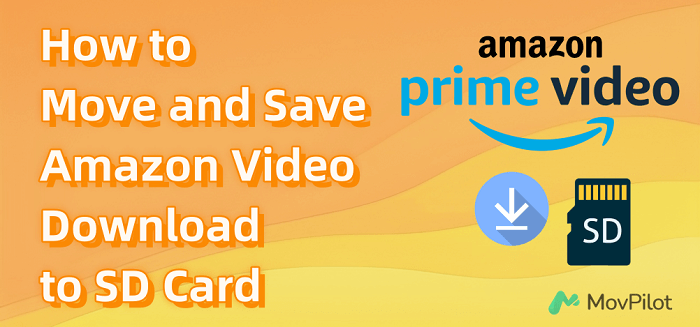
Move Amazon Video Download to SD Card on Android App
If you used to download Amazon Prime movies to your Android phone/tablet, you can then move Amazon video downloads to the SD card inserted into your Android device directly within the Amazon Prime app. But please pay attention to the restrictions below on downloading Amazon videos to SD cards:
- Time limits: Amazon downloads are valid for 30 days. Once you start watching it, you must finish within 48 hours, otherwise, you’ll need to rent or purchase it again after the downloaded videos expire.
- Content limits: Not all titles are available for downloading. The titles you can download depend on your subscription plan.
- Device limits: Downloaded movies can only be viewed on Amazon Prime Video. Amazon supports the device on Fire tablets, Android, iOS, MacOS, and Windows 10 with the Prime Video app installed.
Here are the steps to move and save downloaded Amazon video to an SD card:
- Install and launch Amazon Prime Video on your phone or tablet.
- Navigate to “My Stuff > Settings > Steam & Download” and scroll down to find the option of “Download Videos to SD.”
- Click the switch next to it.
After that, the Amazon movie you selected will be saved on the SD card on your phone. You can navigate to the Prime Video download location at any time under the internal “File Manager”.
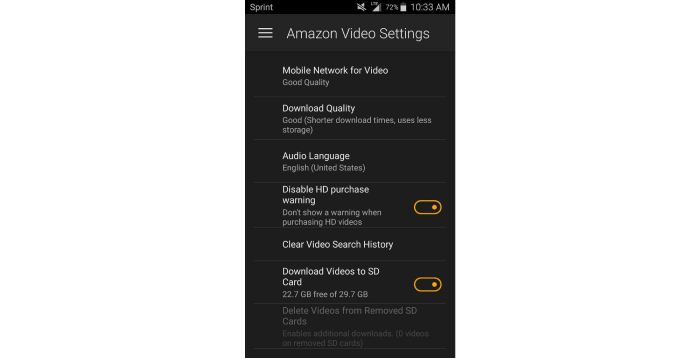
Save Amazon Videos Download to SD Card as MP4 Files
Even though saving Amazon Video to SD card frees up internal memory, there are still limits to it. You cannot directly download movies from Amazon Prime to gallery first, and also, the downloads are not playable other than through its app. Therefore, you’ll need a third-party tool to get Amazon videos downloaded as raw MP4 files, and then transfer them to SD card for unrestricted offline viewing.
MovPilot Amazon Video Downloader is the best Amazon video downloader you’re seeking. It serves a stable function to let you download Amazon videos on Windows/Mac computers for free as MP4/MKV files. The downloads will be preserved with original audio tracks and subtitles, offering an even better watching experience than on the Amazon platform. After that, you can easily save Amazon movie downloads on the SD card and never be concerned about the limits, even if your subscription expires.
More Features of MovPilot Amazon Video Downloader
● Save Amazon videos to MP4/MKV in full HD 1080P.
● Download almost all Amazon content, including Amazon movies and shows.
● The Amazon video downloading speed can be up to 5X faster.
● Preserve the original audio tracks and subtitles in multiple languages.
● Keep Dolby Atmos 5.1 surround sound for Amazon movies offline playback.
Here are the steps to download Amazon videos to your SD card as DRM-Free MP4 files using MovPilot Amazon Prime Video Downloader:
Step 1. Launch MovPilot and Search for Amazon Content
Install MovPilot Amazon Prime Video Downloader and log into your Amazon account. Then, you can search for the title of your favorite Amazon videos or paste the URL of the videos in the search bar. Then, press “enter” on the keyboard.

Step 2. Tweak Output Settings to Download Amazon Videos
On the “Settings” tag, you can click the gear icon in the upper right corner to set the video output format to MP4, video encoding, subtitle languages, etc.

Also, if you want to adjust the settings for an episode, you can click the gear button next to the episode and modify the default settings. Here are the options you can try: modify the language to English and choose 1080P for your output video.

Step 3. Download Amazon Videos to MP4 and Check Them
Click the download button with the down arrow next to the video and wait for the download to complete. Once the download is finished, you can click “History” to check out the downloaded videos.

Step 4. Transfer Amazon Video Downloads to SD Card
After downloading, click the folder icon next to the video, and you will see where the folder of downloaded videos is stored. Then, insert your SD card into your computer’s SD port. If there’s no such a port, you can insert it into an SD reader and plug the card reader into the USB port on your computer.

Launch “My Computer” on your Windows PC or “Finder” on your Mac device, find the icon for the SD card, and open it. Double-click to open the folder where the video is stored, and paste it into the SD card folder.
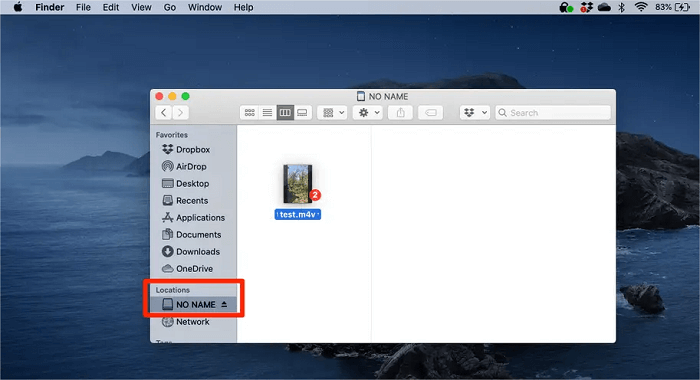
Once finished, you can easily insert your SD card into mobile devices to watch Amazon movies offline to free up your internal memory. If you want to share videos with others, you can also save Amazon Prime Video downloads on the gallery for more convenient usage.
FAQs About Getting Amazon Video Download to SD Card
Q1: How to Fix My SD Card Not Present on Amazon Prime Video App?
If your SD card doesn’t show up on the Amazon Video app, the most likely reason is that your SD card has corrupted. Here are some tips to fix undetectable SD card issues:
- Turn off the phone and remove the SD card.
- Put it in the card reader adapter, and connect the adapter to the Windows computer. The card will appear in the File Explorer application on Windows as an external drive.
- Click on the external drive, and select “Repair Drive” (which may be in a submenu). After repairing, click “Eject,” then put the SD card back into your phone.
Now, your phone should find the SD card, and you can watch Amazon videos saved on your SD card. If this problem happens often, you can replace the SD card.
Q2: Can I Copy Downloaded Amazon Prime Videos to Any Memory Drive?
It depends. Both SD cards and Memory cards are used for data storage, but generally speaking, SD cards offer higher compatibility across various devices, while Memory cards may be brand-specific or device-specific. For instance, Memory Stick is typically only compatible with Sony devices. Therefore, before transferring your Amazon Prime downloads to an external flash storage device, make sure to check the compatibility of the card you purchase.
Conclusion
You can download Amazon videos to the SD card as a storage location, saving a lot of internal space on the phone. But if you’re not using Android phones, MovPilot Amazon Video Downloader will make things easier. It supports batch downloading Amazon content to MP4, for you to move and save Amazon video downloads to SD card without limits, and enjoy Amazon videos on any device/platform without the Amazon app.
MovPilot Amazon Prime Video Downloader
Download Amazon Prime Movies and Shows to Watch Offline Easily!








