You may want to store recent hit movies from Amazon Prime onto a DVD, but DRM restrictions prevent copying Prime Video content. Even if you purchase videos, you only own a license to access them, not the files themselves, limiting your ability to transfer or store them outside the Prime Video app.
As a result, today we will introduce easy-to-use software programs, including a reliable Amazon Prime Video Downloader – MovPilot, to download HD Amazon videos to MP4, and burn Amazon videos to DVD with easy operations on Windows and Mac. Before downloading, please note that saved Amazon movies are only for personal reasons not commercial use. Now, read on and get started!
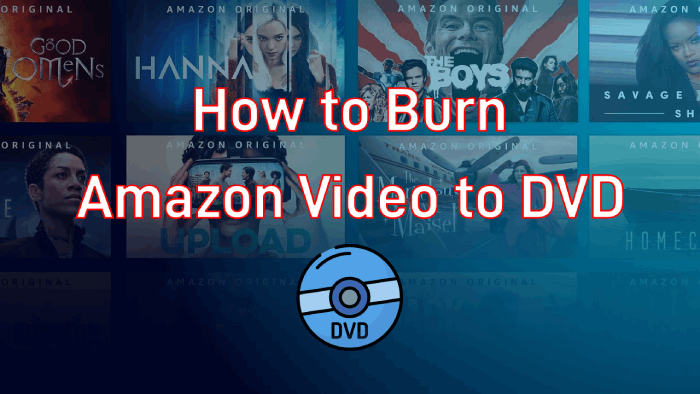
Tips:
In the pop-up window, select “SD Card”. Then your Netflix downloads will be saved to the SD card instead of using up the internal storage of your Android tablet.
Process 1: Download Amazon Videos to MP4
Just as mentioned above, when Amazon uses DRM as a way to protect the video resources provided on the platform, if you want to burn Amazon to DVD, you will need to unlock DRM from Amazon videos first and then convert them to MP4 common formats that are supported for burning to DVD first. To do this, MovPilot Amazon Video Downloader is the best tool you should not miss.
With the simple download function provided, MovPilot Amazon Video Downloader offers stable performance to download Amazon movies to MP4 with an in-built search engine on both Windows and Mac. By entering the keywords, you can quickly find the Amazon videos you want to download and keep them offline without expiration on your other device, like an external hard drive.
👍 More features of MovPilot Amazon Prime Video Downloader:
- Save Amazon videos to MP4 or MKV in 1080P
- Download as many Amazon shows and movies as you want
- Offers 5X faster speed to process Amazon video downloads for saving your time
- Keep the original subtitles and sounds in the languages you need
- Provide an audio description and Dolby Atmos 5.1 sound to guarantee the original playback experience
Steps to Download Amazon Videos to Burn to DVD
Step 1. Sign in to your Amazon account to Access the Download Function
After opening MovPilot Amazon Video Downloader on your computer, you will need to sign in using your Amazon account and open the home screen of the downloader.

Step 2. Search for Amazon Videos to Download
Now, you can directly use the built-in search engine and search for the Amazon videos you want to download for burning to DVD. Both entering the keywords and pasting URLs to find them are supported.

Step 3. Choose Format, Codec, and Language to Download
When MovPilot Amazon Video Downloader provides the right for you to select the settings to download Amazon videos, just click the Setting button on the top-right corner, and then you can adjust the video format, video codec, subtitle language, audio language, and subtitle type based on your needs.

If you consider doing the settings for the Amazon videos one by one, just click the Setting button provided after each video separately.
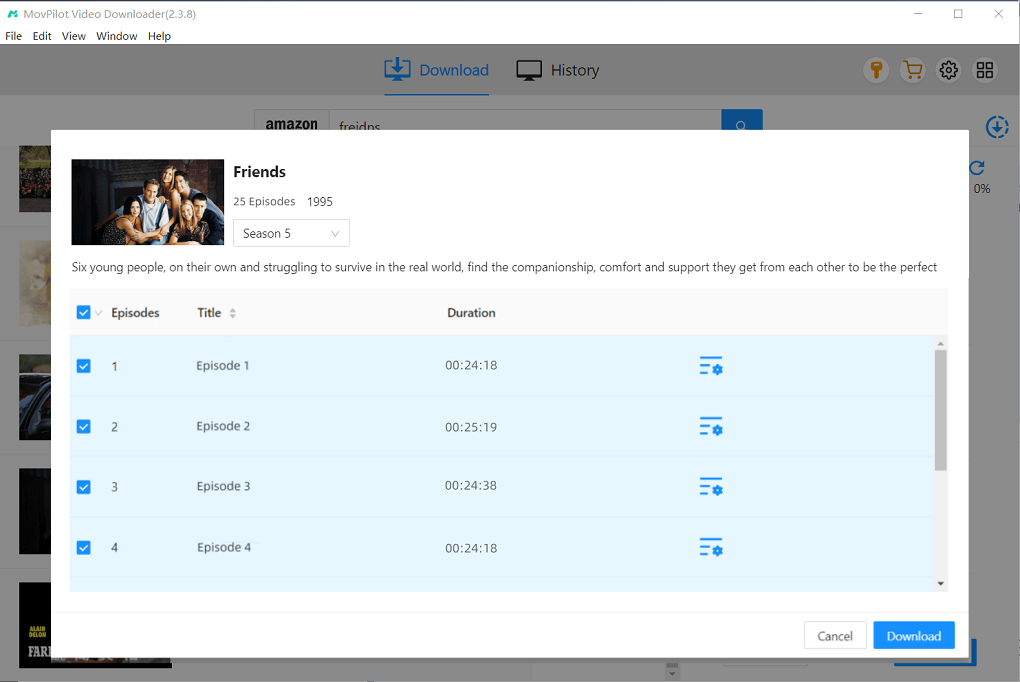
Step 4. Start Downloading Amazon Videos as MP4/MKV Files
Finally, just click the Download buttons provided behind Amazon videos to download all of them offline as MP4/MKV files for burning to DVD. You can check the downloading process at any time on the right download condition menu. After downloading, you can locate them on the History interface to keep Amazon Prime content forever for unlimited playback.

Process 2: Burn Downloaded Amazon Prime Video to DVD
After you use MovPilot Amazon Video Downloader to download Amazon Prime movies locally without DRM, you can now directly burn them to DVD for saving. To process Amazon to DVD burning, you will need the help of a DVD creator, which is called VideoByte DVD Creator.
VideoByte DVD Creator provides an easy way for you to professionally put Amazon instant video on DVD without losing any quality. With an in-built video editor, the software allows you to edit the brightness, saturation, hue, and contrast. It also enables you to add background images and music to your video for your customized DVD file. You will find it very easy to burn HD Amazon videos to DVD with several steps.
How to Burn Amazon Videos to DVD in Easy Steps
Step 1. Select Disc Type and Add Amazon Videos
After installing VideoByte DVD Creator on your computer, insert the blank DVD disc, open the software, and select DVD Disc on the home screen. Then you can directly choose Add Media Files and select the downloaded Amazon videos to add to the creator.
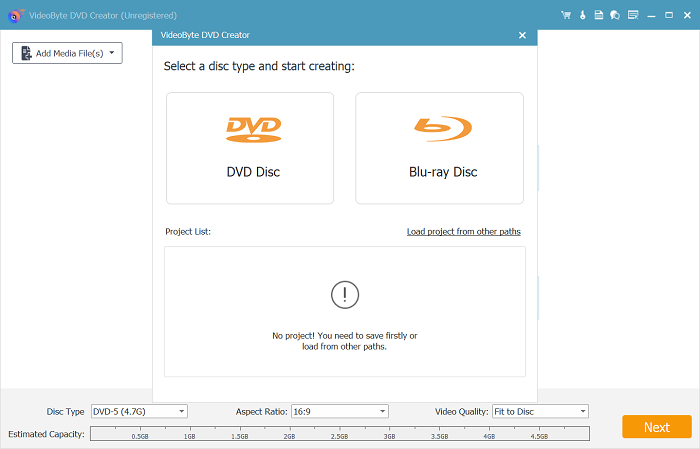
Step 2. Edit Amazon Videos
When the Amazon videos are added to the software, you can click the Edit button and simply edit them by rotating, clipping, adding effects, or adjusting the effects like brightness, hue, contrast, and saturation based on your needs.
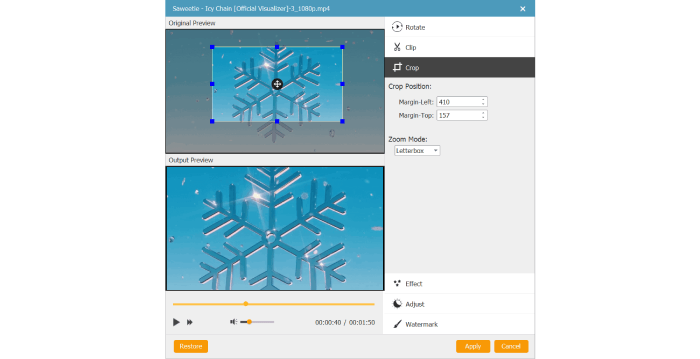
Step 3. Add or Edit Audio and Subtitles
VideoByte DVD Creator also allows you to freely add and edit the audio tracks and subtitles of Amazon videos. Just click the Audio Track or ABC Subtitle to open the window, and then you can adjust them easily.
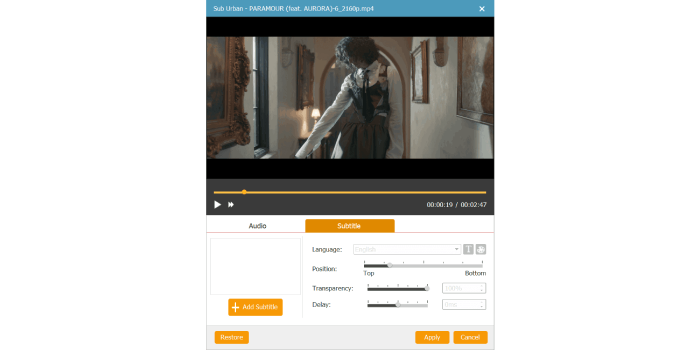
Step 4. Choose DVD Menu for the DVD
Select Menu on the right menu now. Then you can choose from the provided menu templates to make the DVD theme unique. Background music, photos, and opening film can also be added to the DVD if you need them.
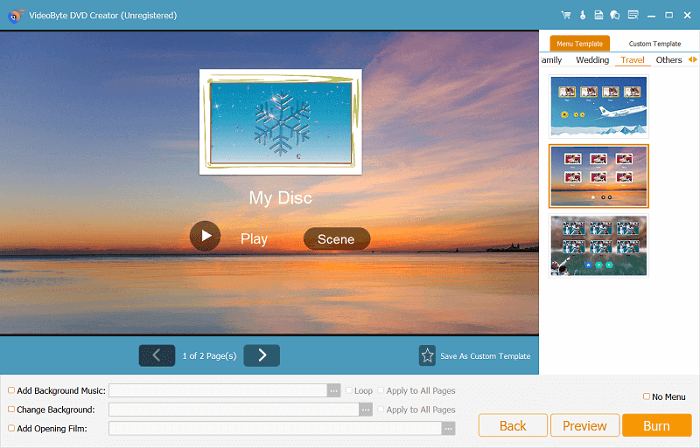
Step 5. Start Burning Amazon Videos to DVD
Finally, when the editing process is finished, go to Preferences and choose the blank DVD disc as the burning destination. Then just by clicking the Burn button, VideoByte DVD Creator will begin to burn HD Amazon to DVD for you. The burning will be done very quickly and just wait for a moment!
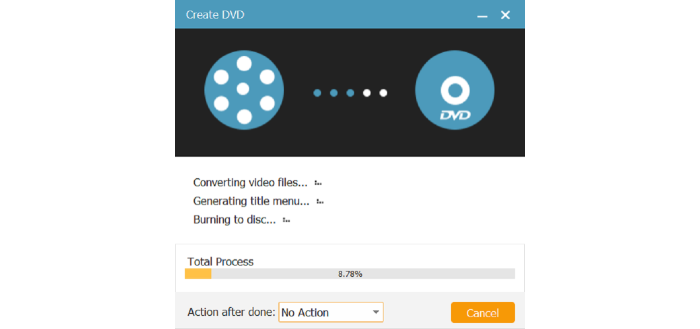
FAQs About Burning Amazon Videos to DVD
Can you Burn Streaming Amazon Video to DVD?
No, you can’t. Due to Amazon’s download limits, it only allows you to stream its video resources within the platform online, you can’t get them out of Amazon’s website or apps.
Therefore, to successfully burn them to DVD, you’ll need to download them to DRM-free MP4 with downloaders like MovPilot Amazon Prime Video Downloader at first, and then you can transfer them to any devices you like for watching Amazon content offline.
How Long Does a Burned DVD Last?
Generally, if you can save the DVD disc well in a cool, dark, and dry place, DVDs with Amazon Prime videos can be saved for more than 20 years, and up to 200 years in total (commercial DVDs mostly last more than 50 years).
However, if you always place the DVDs in the head, humidity, handling, and atmospheric environment, the lifespan of the disc will be greatly reduced. As a result, it will mostly depend on how you keep it in life.
Is It Legal to Copy Prime Video to DVDs?
Copying Prime Video to DVDs for personal use is generally not illegal, as long as you don’t distribute, share, or use the copied content for commercial purposes. However, due to DRM protection, copying the content may violate Amazon’s terms of service, so it’s important to consider the legal implications before doing so.
Conclusion
Even though Amazon doesn’t allow you to directly burn Amazon videos to DVD, you can find a way to download them to DRM-free MP4 files at once, which is by using the powerful MovPilot Amazon Video Downloader. Then with another professional DVD creator, VideoByte DVD Creator, you can create DVDs from Amazon videos in very easy operations. Now, if you also need to burn Amazon to DVD, follow this article to try doing it!
MovPilot Amazon Prime Video Downloader
Download Amazon Prime Movies and Shows to Watch Offline Easily!








